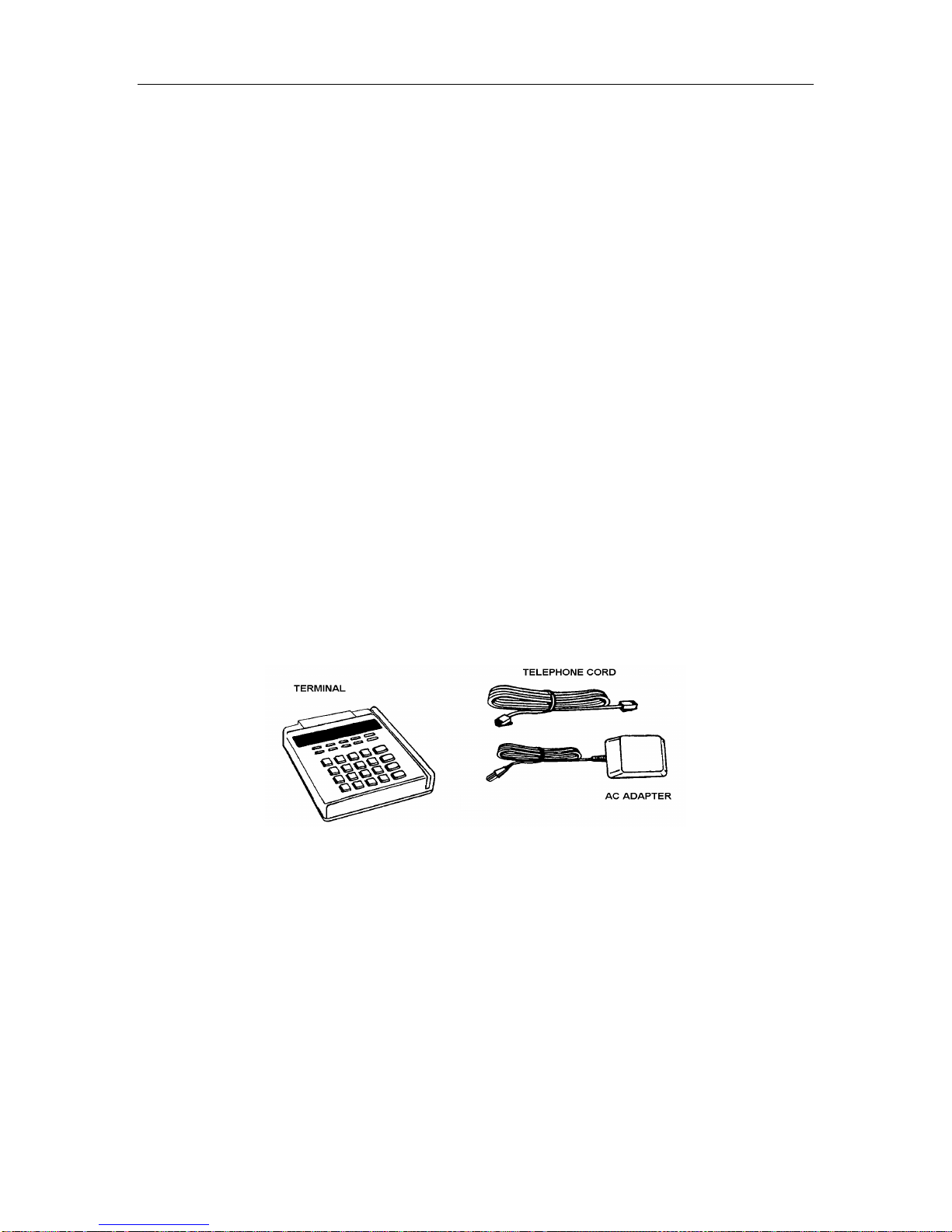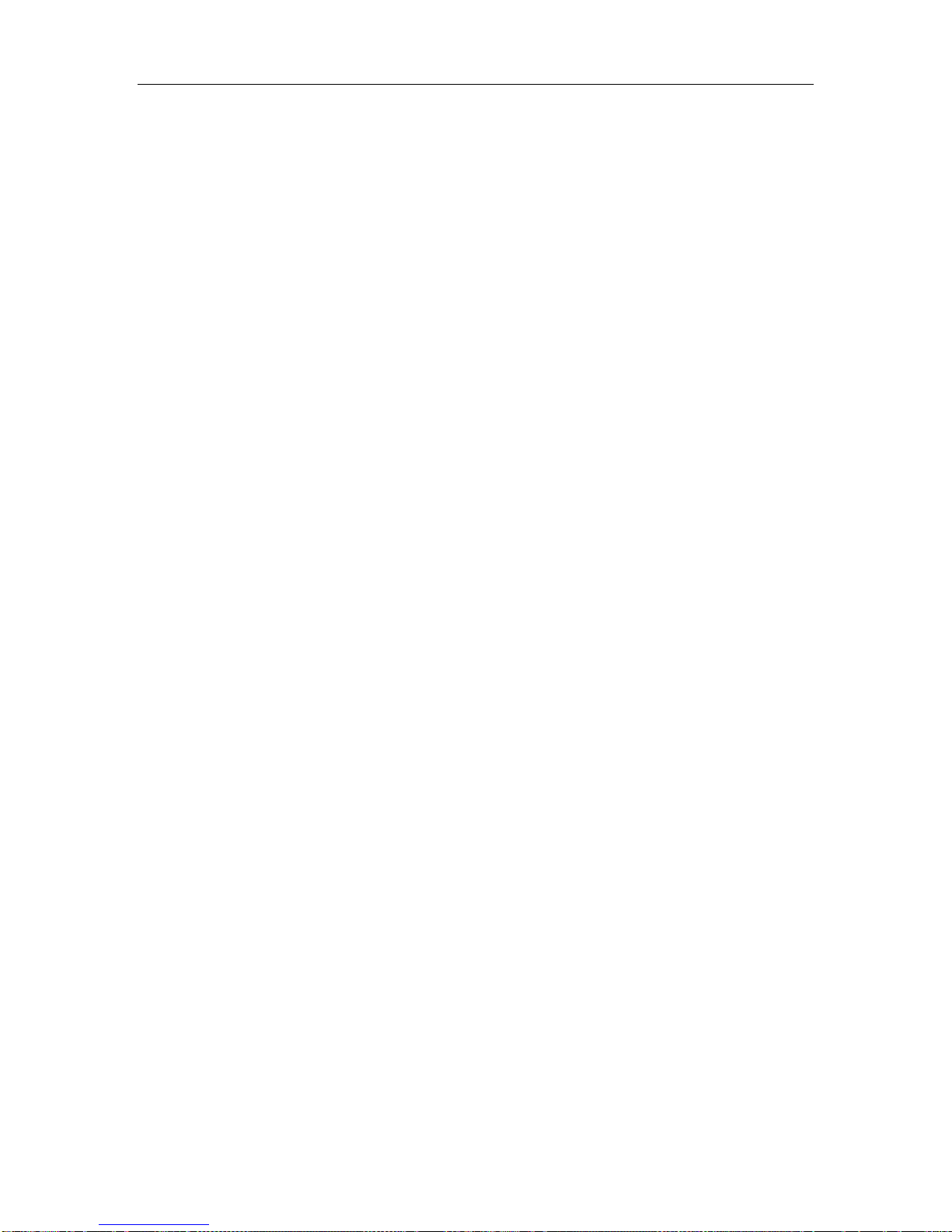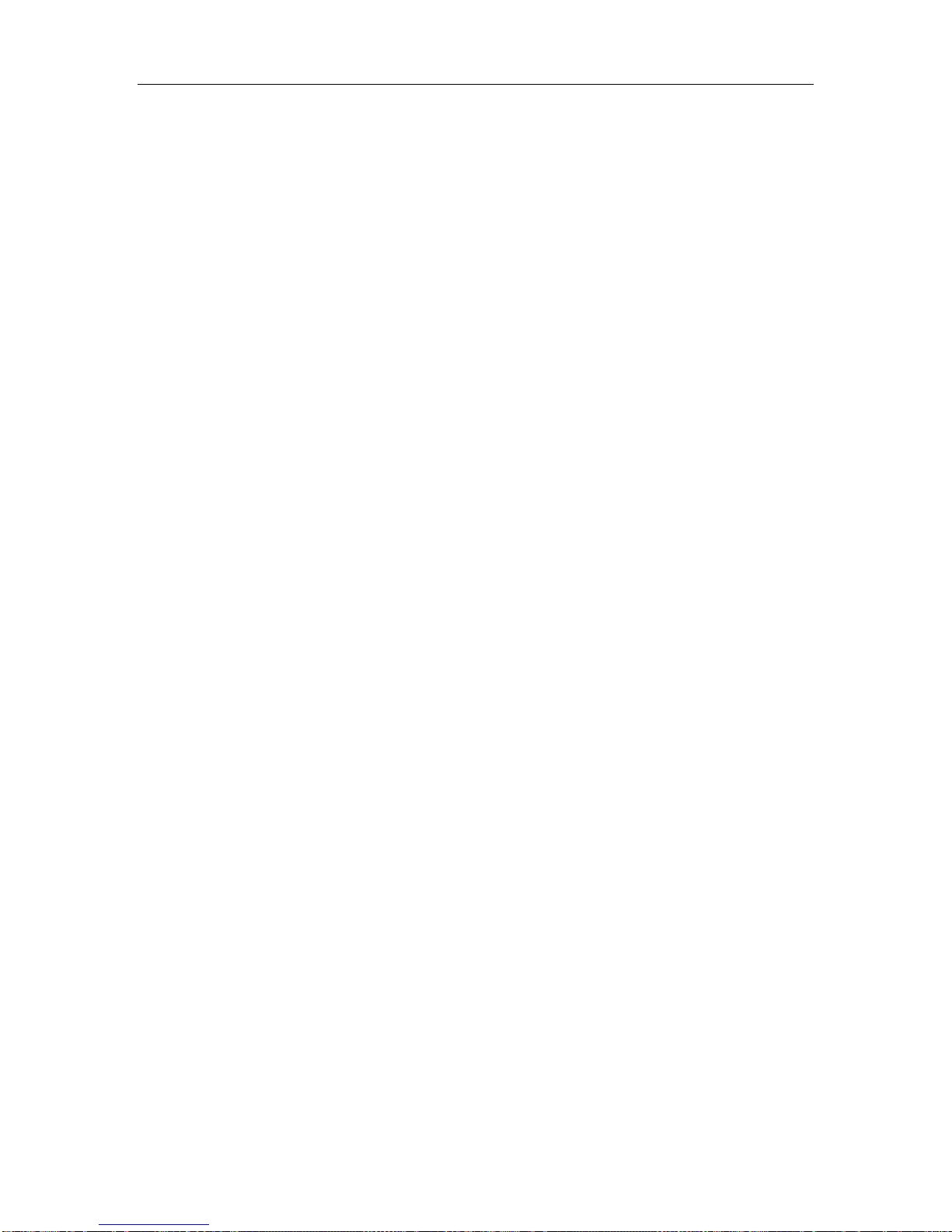TABLE OF CONTENTS
1999 LinkPoint International, Inc. i LFRST23 Reference Manual
INTRODUCTION....................................................................................................................................... 1
Printers...................................................................................................................................................1
PINpad Devices.....................................................................................................................................1
GETTING STARTED.................................................................................................................................2
Unpacking..............................................................................................................................................2
Installation.............................................................................................................................................3
Maintenance ..........................................................................................................................................4
Returning the Terminal for Service....................................................................................................4
TERMINAL FEATURES............................................................................................................................5
Software Features..................................................................................................................................5
Hardware Features...............................................................................................................................7
LinkPoint 3000 Specifications............................................................................................................11
BOOT MODE FUNCTIONS................................................................................................................... 12
Boot Mode Passwords........................................................................................................................12
Cold Boot..............................................................................................................................................12
Date and Time Setup..........................................................................................................................13
Printer Port Setup ...............................................................................................................................14
RS232 Port Setup.................................................................................................................................15
PINpad Port Setup..............................................................................................................................16
Model Number....................................................................................................................................17
Clear Memory......................................................................................................................................18
TERMINAL DIAGNOSTICS .................................................................................................................19
Display Test —Press [1] ..................................................................................................................... 19
Keyboard Test — Press [2].................................................................................................................20
Clock Test — Press [3]........................................................................................................................20
Dialer Test — Press [4].......................................................................................................................20
Line Voltage Test — Press [5]............................................................................................................21
Modem Originate Test — Press [6]...................................................................................................21
Modem Answer Test — Press [7].....................................................................................................22
Cardreader Test — Press [8].............................................................................................................23
Serial Port Test — Press [9]................................................................................................................24
Memory Analysis — Press [0]........................................................................................................... 24
DOWNLOAD PROCEDURES ...............................................................................................................26
Telephone Download (No application loaded) ..............................................................................26
Telephone Download (Shortcut with Application already loaded).............................................27
Direct PC-to-POS Download.............................................................................................................28
Direct PC-to-POS Download (Shortcut)...........................................................................................30
POS-to-POS (Master/Slave) Download...........................................................................................31
DOWNLOAD PARAMETERS............................................................................................................... 33
Field Type Codes................................................................................................................................33
Memory Locations..............................................................................................................................33
Password Protect Settings.................................................................................................................36
Telecheck Check Service Information..............................................................................................37
Telecheck Check Service Prompt Options.......................................................................................37
Equifax Check Service Information..................................................................................................38
BASIC OPERATION................................................................................................................................ 40
Transaction Keys.................................................................................................................................40
Using the Cardreader......................................................................................................................... 40
Backspace Key.....................................................................................................................................40