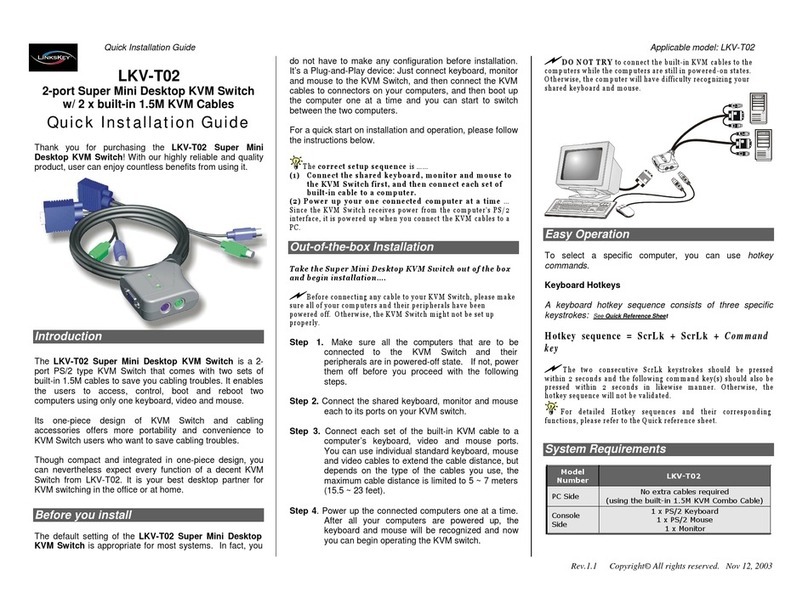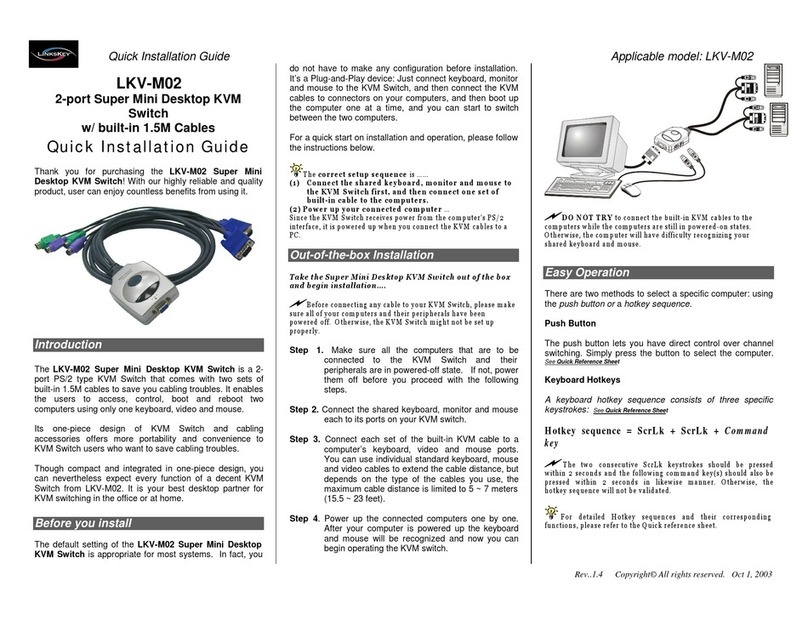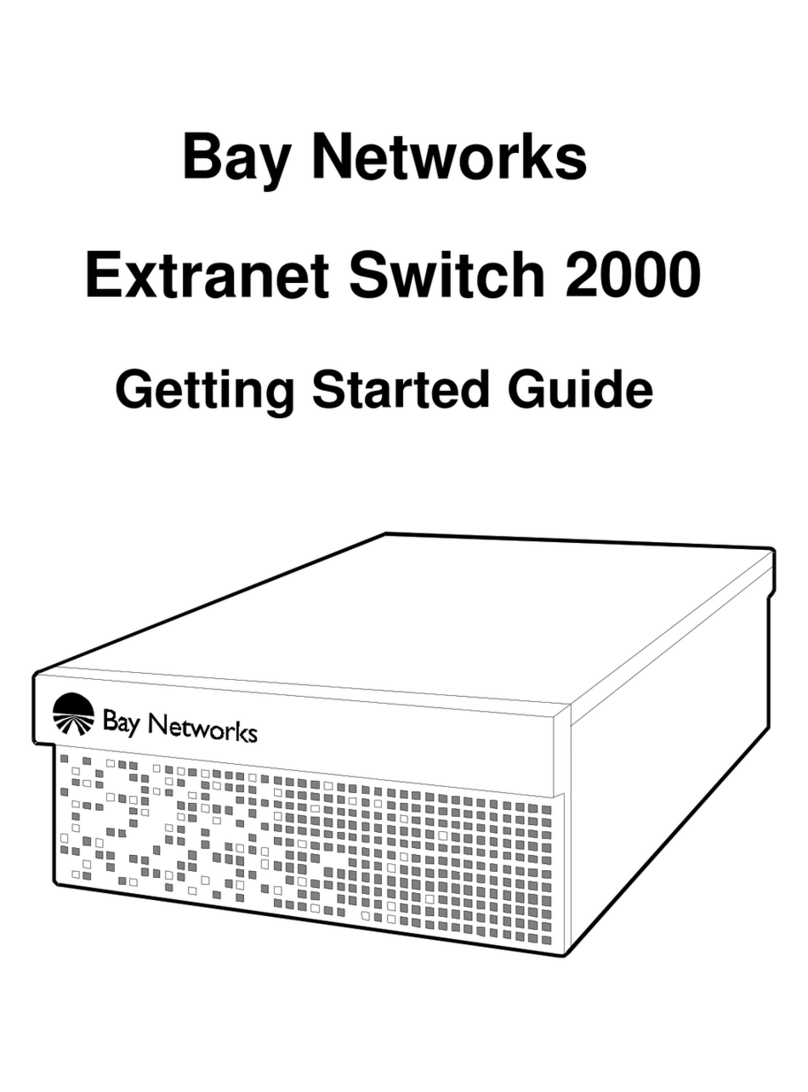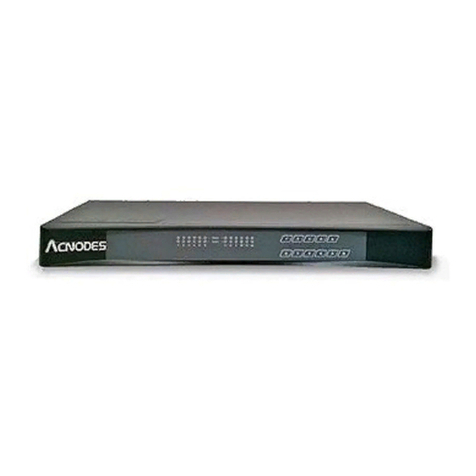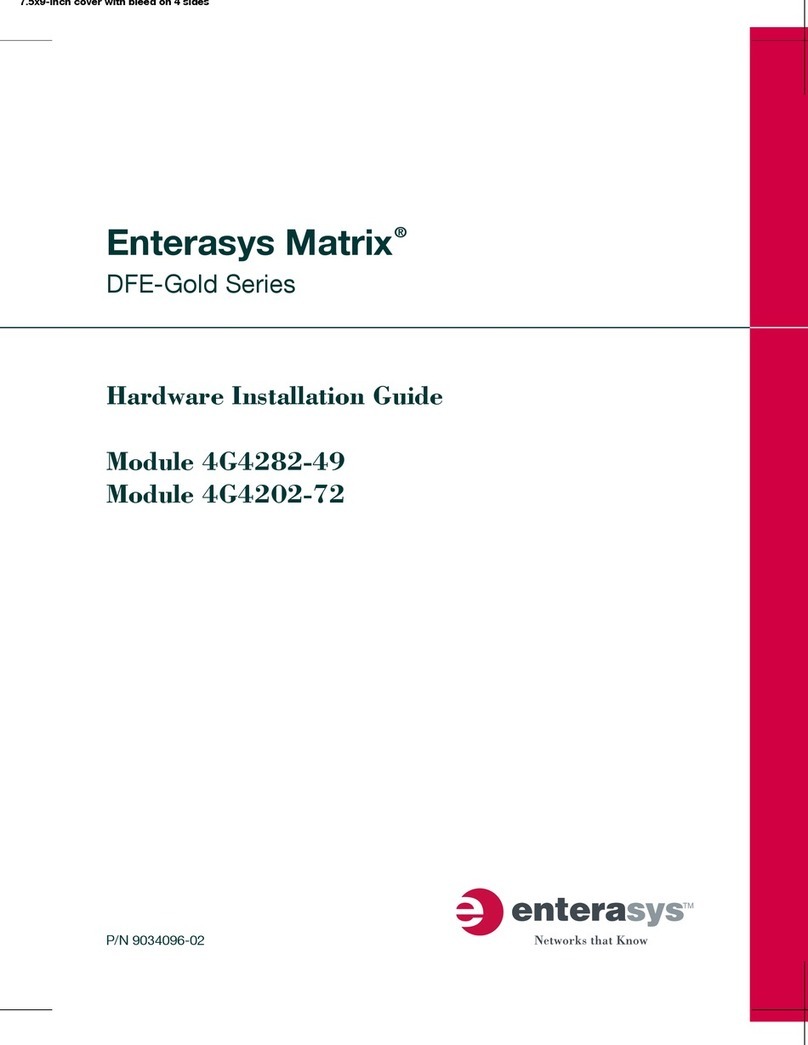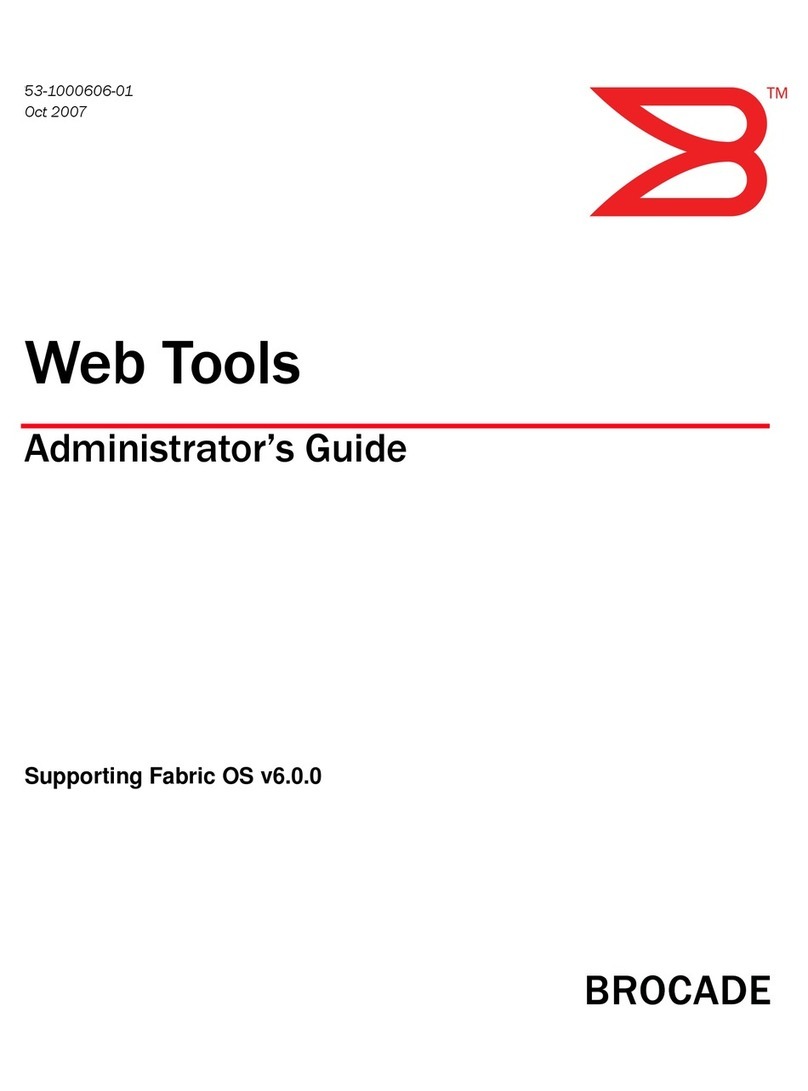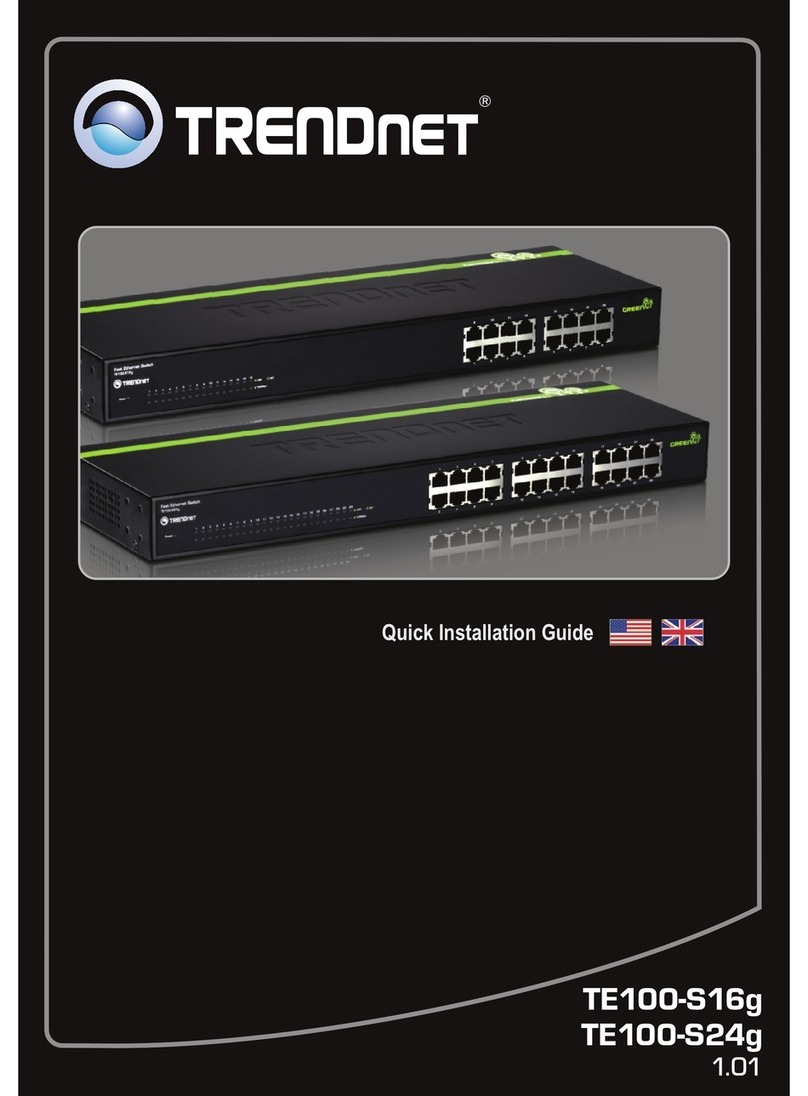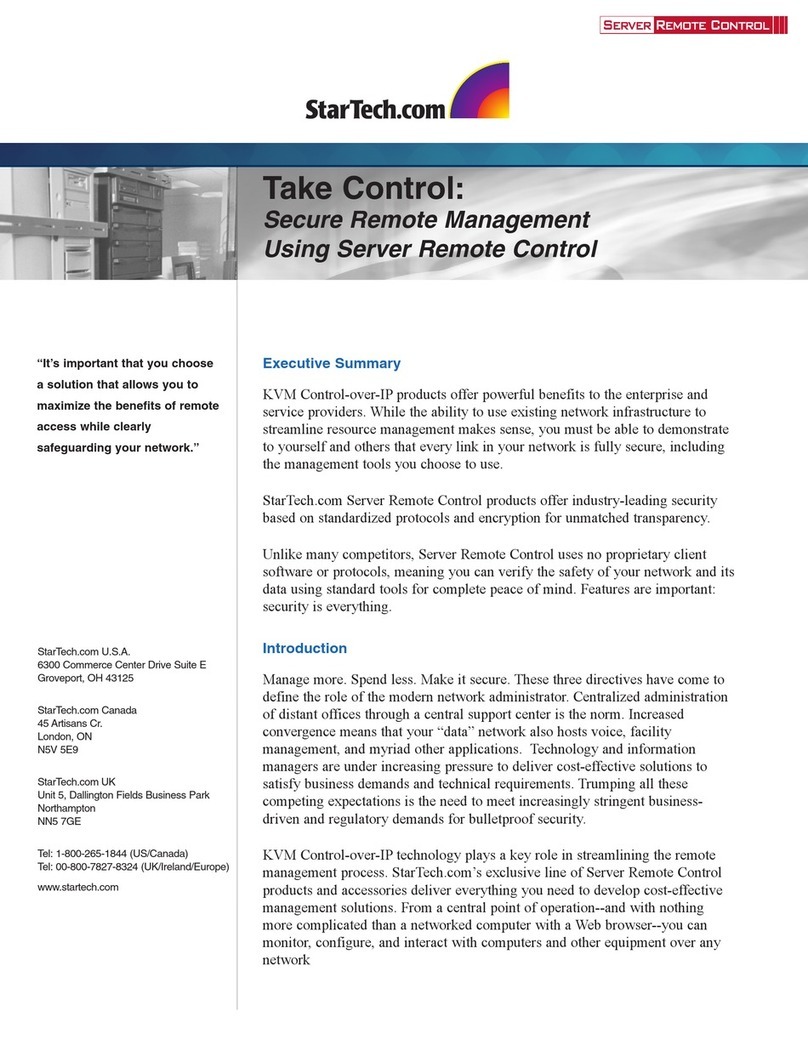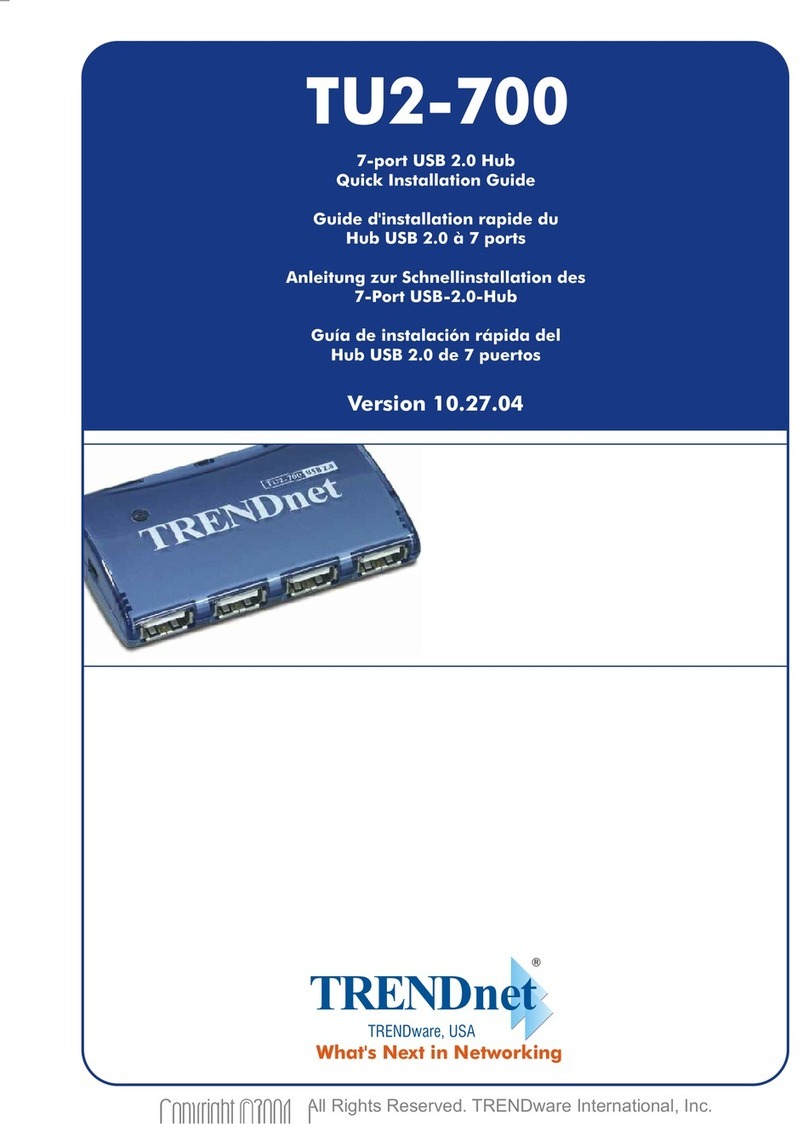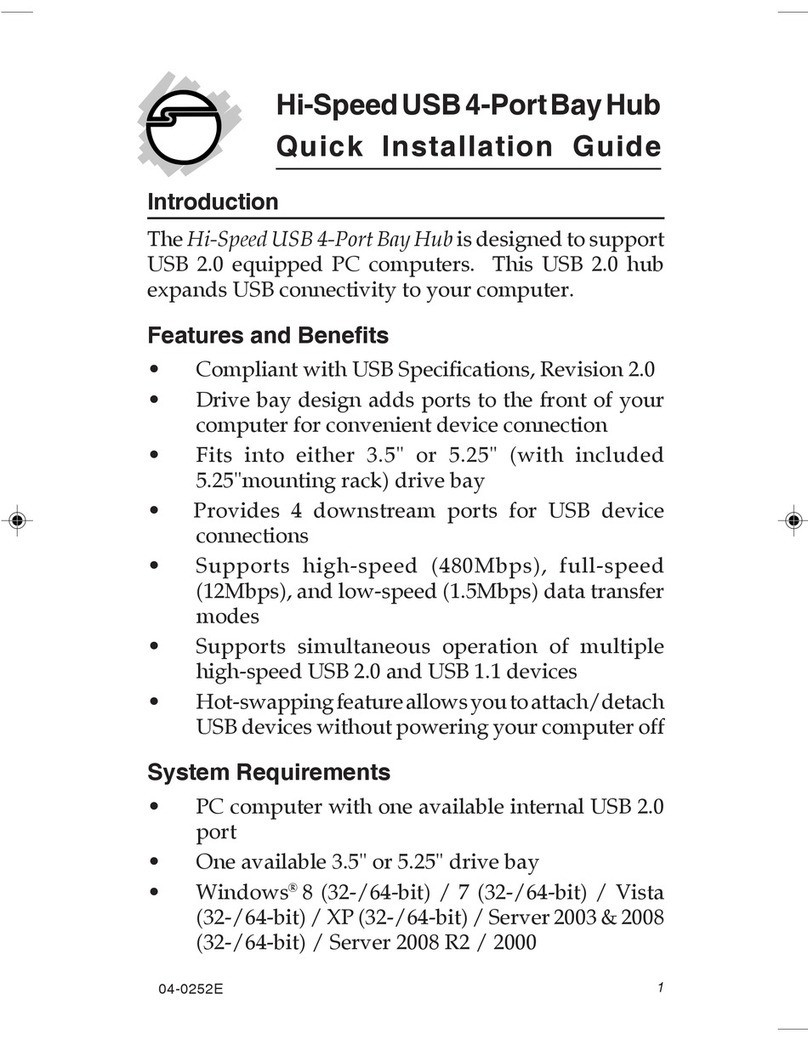Quick
Installation
Guide
Applicabl
e
models:
LDV
-002ESK /LDV-004ESK
LDV-002ESK/LDV-004ESK
2/4-port DVI KVM Switch
w/ Enhanced Digital Video Support
Quick Installation Guide
Thank you for purchasing the LDV-002ESK/LDV-
004ESK DVI KVM Switch! With our highly reliable and
quality product, user can enjoy countless benefits from
using it.
T h e
c or re c t s e t u p se q u e n ce
is … …
(1 ) C on n e ct a t le a st o n e c om p u t e r a n d o n e s e t o f th e
k ey b oa r d, m o n i tor a n d m o u se t o th e K V M S w i tch
first
.
( 2 ) M a k e su r e a ll t h e c o m p u te rs a re in p o w e r e d - o f f st ate . .
a n d t he n c on n e ct a ll y ou r c o m p u t e rs t o t h e K V M
S w it ch .
(3 ) T h en c on n e ct th e e x t e rn a l p o w e r a d a p t e r (D C 9 V 1 A )
to yo u r D V I K V M S w it ch .
( 4 ) Po w e r u p y ou r c on n e ct ed c om p u t er s
…
D O N O T T R Y
t o co nnect t h e ex t e r nal pow e r a d a p ter b e fo re
yo u connect e i th e r t h e k e y b o a r d, m o u s e, m onitor or P C . O t h e rw is e ,
th e D V I K V M S w it ch m i gh t n o t b e pr op e r l y i ni ti al iz e d.
Out-of-the-box Installation
D O N O T T R Y
to p e rfo rm a n y ch a n ne l s w itc h i ng b ef o r e th e
O pe r atin g S y s t e m o n yo u r P C h a s c o m ple t e l y b o o ted. O t h e rw i s e,
th e D V I in te r f a ce w i ll n ot b e p r o pe rly i n itia li z e d.
L D V - 0 02 E S K L D V - 0 04E S K
Introduction
The LDV-002ESK/LDV-004ESK DVI KVM Switch is a 2-
/4-port PS/2 type KVM Switch that provides DVI
interfaces (with DVI-D Single Link connectors) to offer
genuine digital video quality for your Flat Panel
Displays. It enables the computer administrator to access,
control, boot and reboot multiple DVI-enabled computers
using only one keyboard, video and mouse. They are
designed specifically for sharing flat panel displays
between multiple PCs with DVI interfaces.
The DVI interface technology implements genuinely digital
signal transmission over the cable to reduce undesired
distortion from conventional analog/digital conversion.
Using the DVI KVM Switch with Enhanced Digital Video
Support, you can control multiple computers while enjoying
digitally clean and clear images.
Before you install
The default setting of the LDV-002ESK/LDV-004ESK DVI
KVM Switch is appropriate for most systems. In fact, you
do not need to configure the KVM Switch before
installation. It’s a Plug-and-Play device: First, connect the
keyboard, monitor and mouse to the DVI KVM switch and
then connect your computers to the KVM Switch, and
finally boot them up in correct sequence and you can start
to operate immediately! For a quick start on installation and
operation, please follow the instructions below.
T ake t h e D V I K VM S w i t c h o u t o f th e b ox a n d b e g in
ins t alla t io n … .
Befo r e connecti n g any c ab le to y o u r K V M Sw it c h , ple a se m a k e
s u re all of y o u r c om p u te r s a n d t h eir pe r ip h e r als h av e b e en
p ow e re d o ff. O th er w is e , th e S w i t c h s ys t e m m i g h t n o t b e s et u p
p rop e r l y .
Step 1. Make sure all the computers that are to be
connected to the DVI KVM Switch and their
peripherals are in powered-off state. If not, power
them off before you proceed with the following
steps.
Step 2. Connect the shared keyboard, DVI monitor/Flat
Panel Display and mouse to the console
connectors on the rear of your DVI KVM switch.
Step 3. Connect each of your computers to a PC port on
the rear of the switch. Depending on the cable you
use, the maximum cable distance is limited to at
least 5 meters (15.5 feet, with 1600 x 1200
resolution).
Step 4. Connect the external power adapter (DC9V 1A) to
the KVM Switch.
W i th a r es olu ti o n l ow e r t ha n 1 6 0 0 x 1 2 0 0 , t h e c a b le d i s t a n c e
ca n w e ll e x c e e d 5 m e t ers w i t h out vis i b le vi d e o qua l ity d egrad a tion.
N o te t h at s in ce th e D V I K V M S w it c h is p ow e r e d t h ro u g h t h e
PS /2 in t e rf a c e, i t is po w e r e d on im m e dia t ely w h en con n e ct e d to
t h e PS / 2 ke yb o a r d /m o us e p o r t o f y o u r P C (non e t h e l e s s even t h e
P C b ein g in p o w e r ed o ff s ta t e ).
Step 5. (Now your KVM Switch should have been powered-
up….) Power up the connected computers. After
your computers are powered up the keyboard and
mouse will be recognized and now you can begin
operating the KVM switch.
D O N O T T R Y
t o c o nne c t t h e K V M S wi t c h to t h e c o m p u te r s
w h i l e t h e com p ut e r s a r e still in p ow e r ed - on sta t e s . O th e r w is e, t h e
co m put e r w i l l h a ve d i ff i culty r e c o g nizing your sh ar e d k eyb o a rd a nd
m ouse .
Easy Operation
There are two methods to select a specific computer: using
the front-panel push button or ahotkey sequence.
Front-panel buttons
The front-panel button lets you have direct control over
KVM switch operation and channel switching. Simply press
the button to rotate through to a specific channel. See Quick
Reference Sheet
Keyboard hotkeys
A keyboard hotkey sequence consists of at least three
specific keystrokes: See Quick Reference Sheet
Hotkey sequence = ScrLk + ScrLk +
Command
key(s)
The two conse cutive ScrLk keystrokes should be pressed
within 2 seconds. O therwise, the hotkey sequence will not be
validated.
For de tailed H otkey sequen ces and their co rresponding
functional commands, please ref er to the Quick re ference sheet.
Rev. 1.31 Copyright© All rights reserved. Aug 2004
All manuals and user guides at all-guides.com
all-guides.com