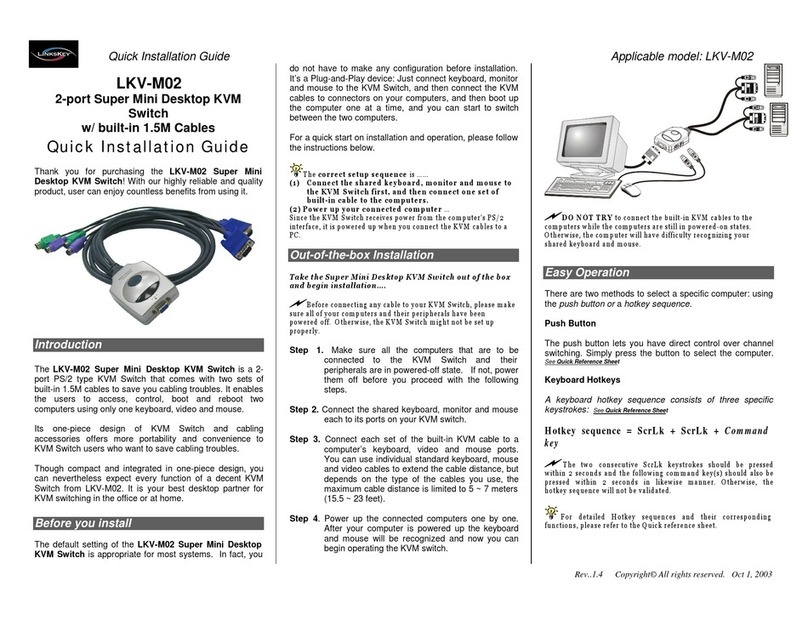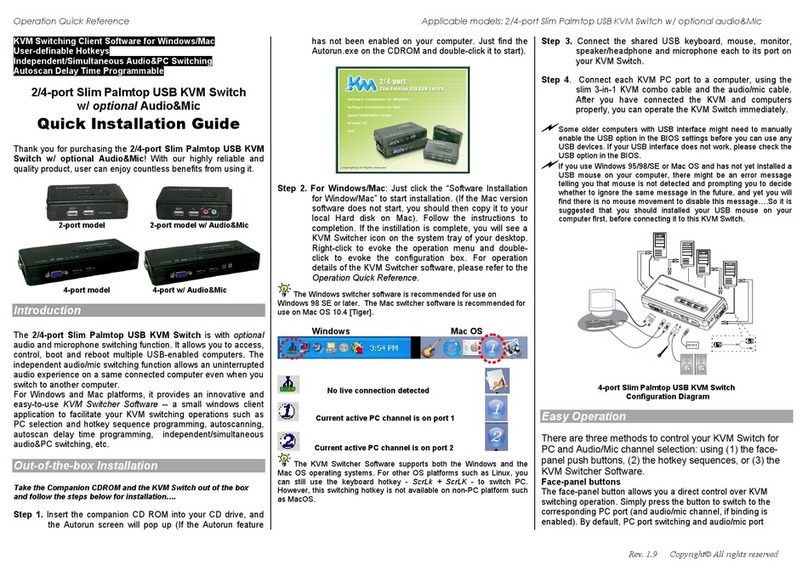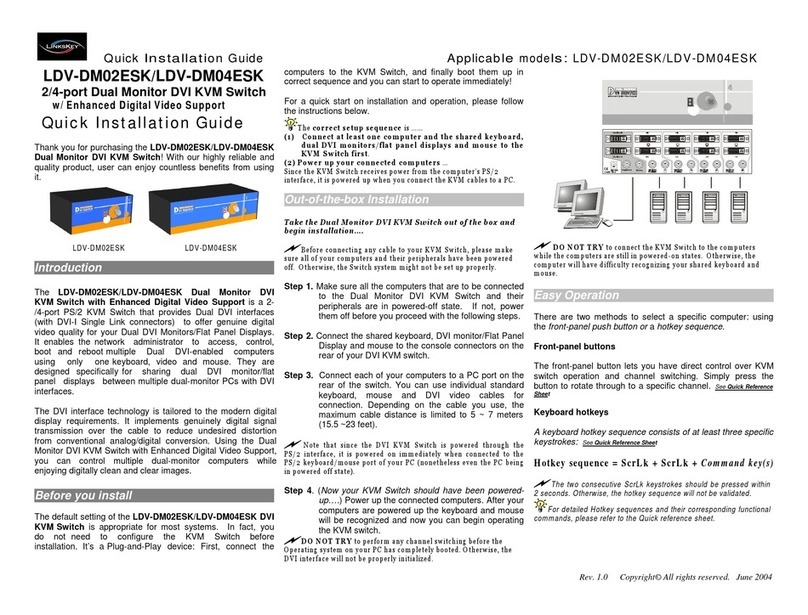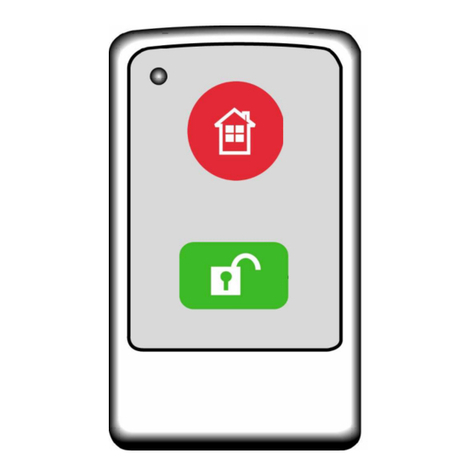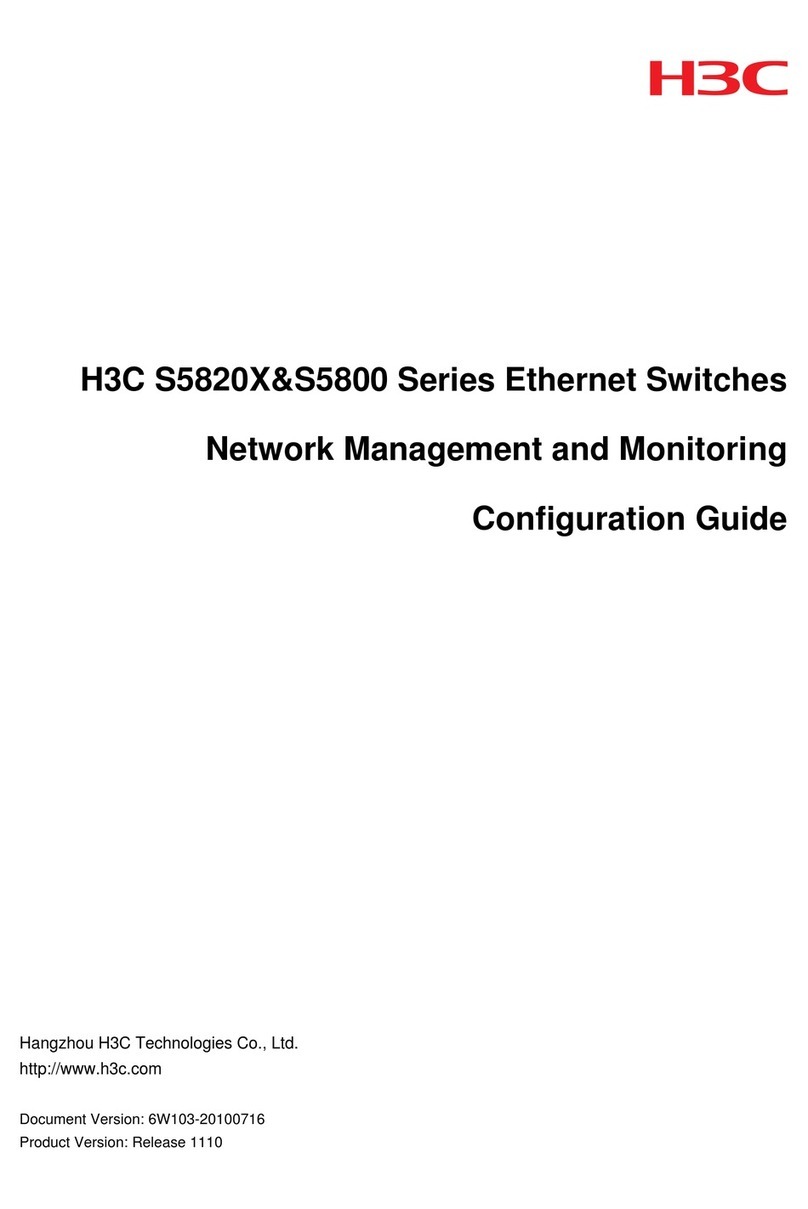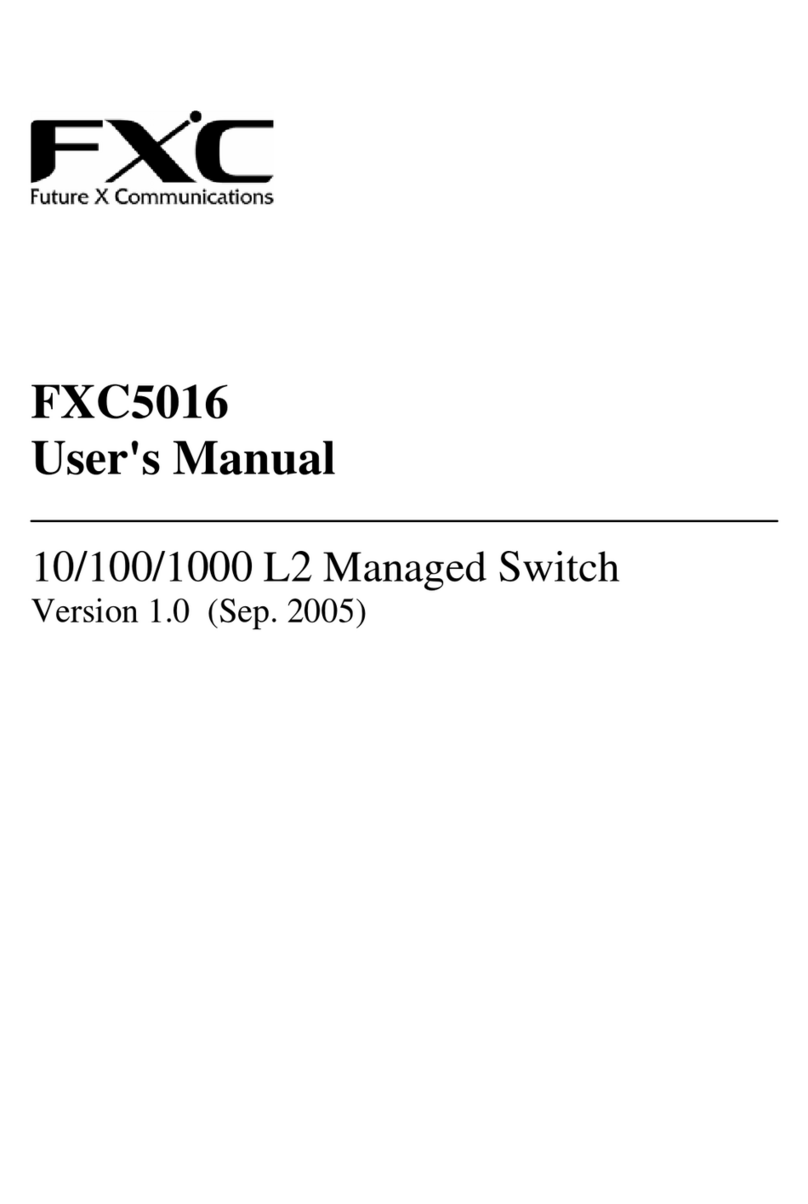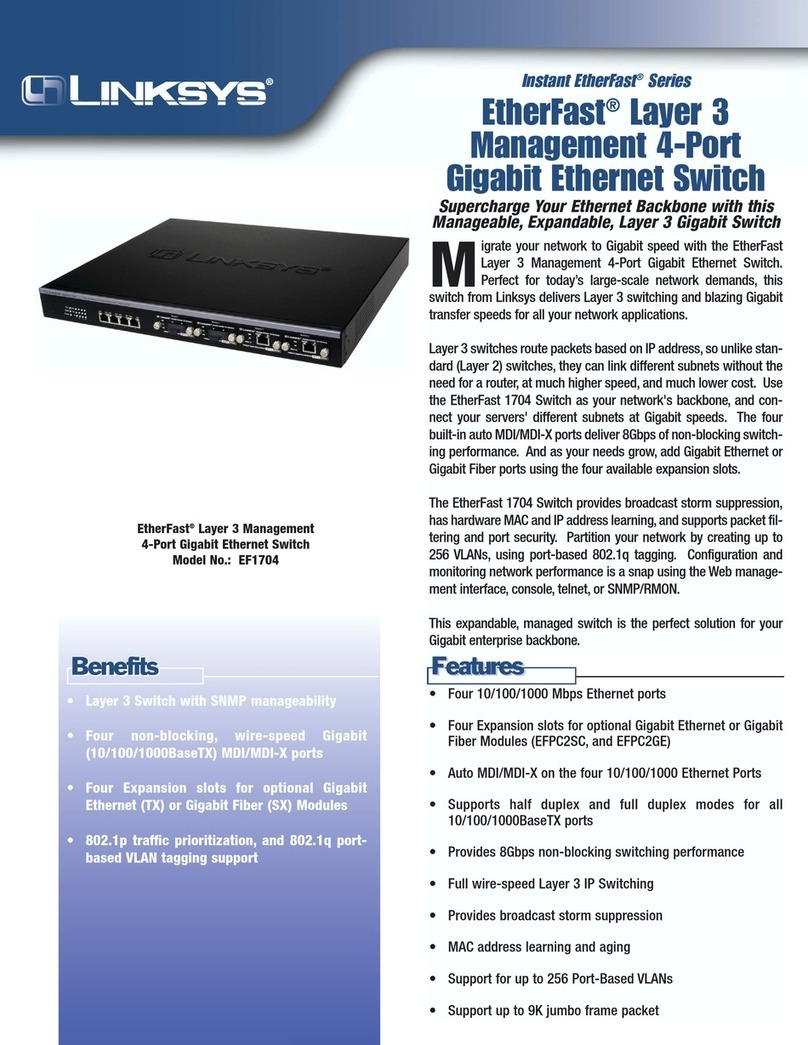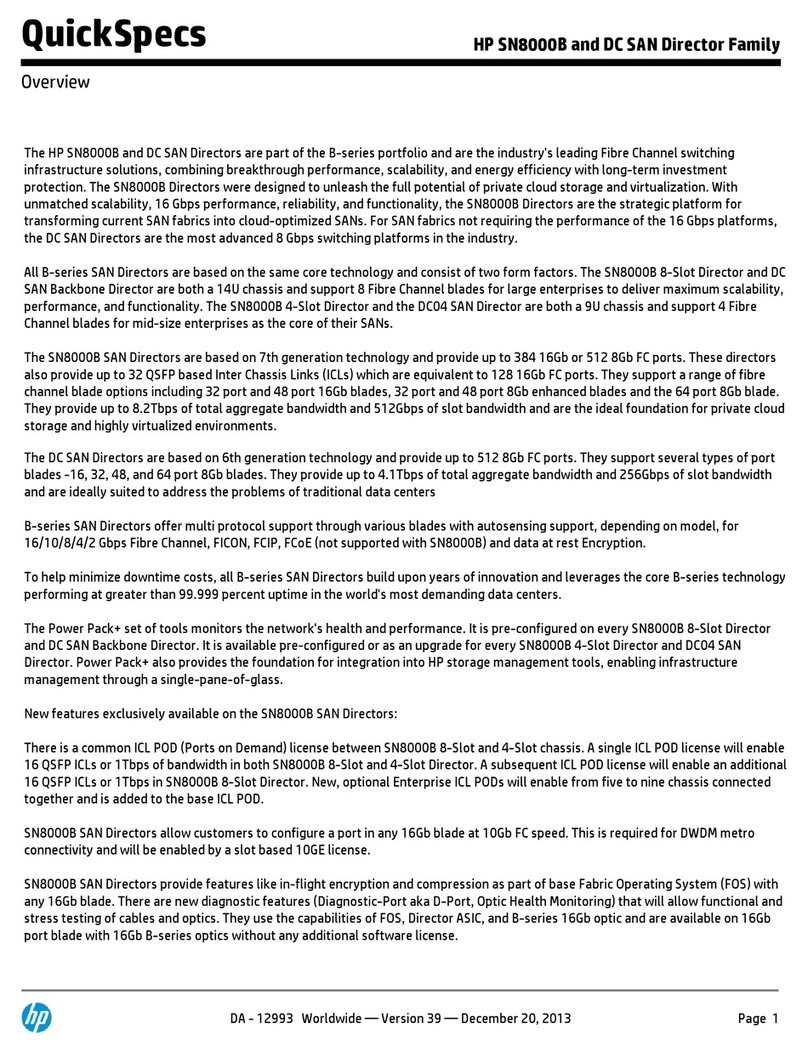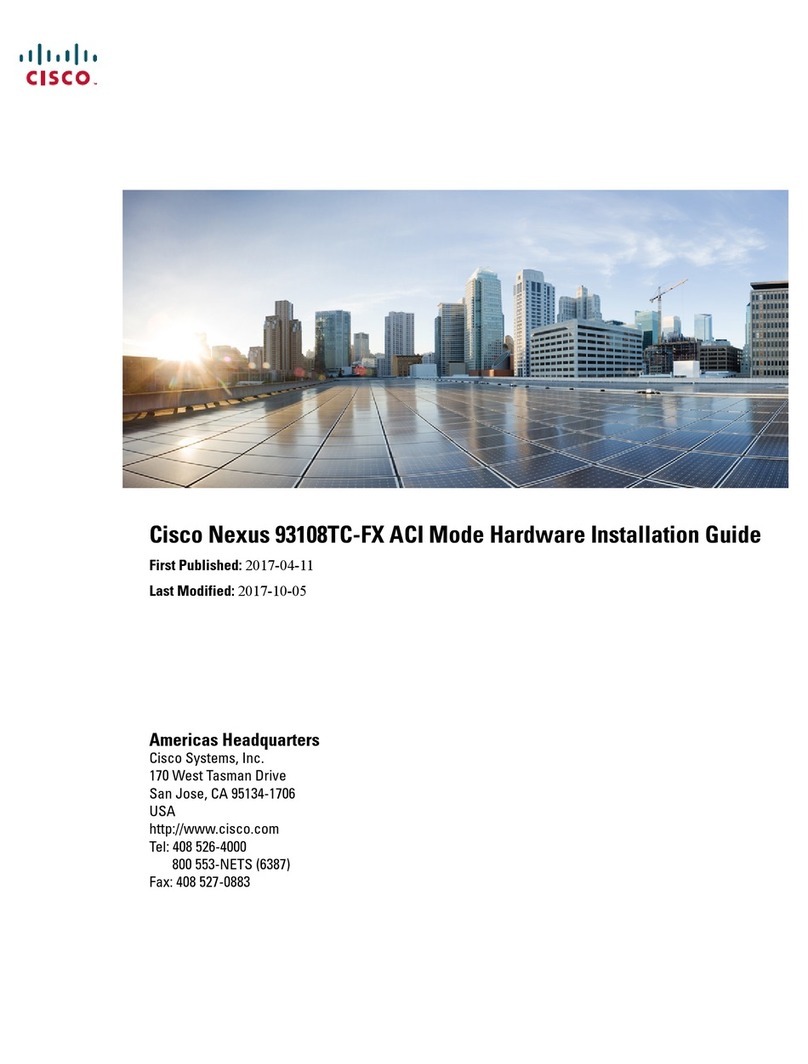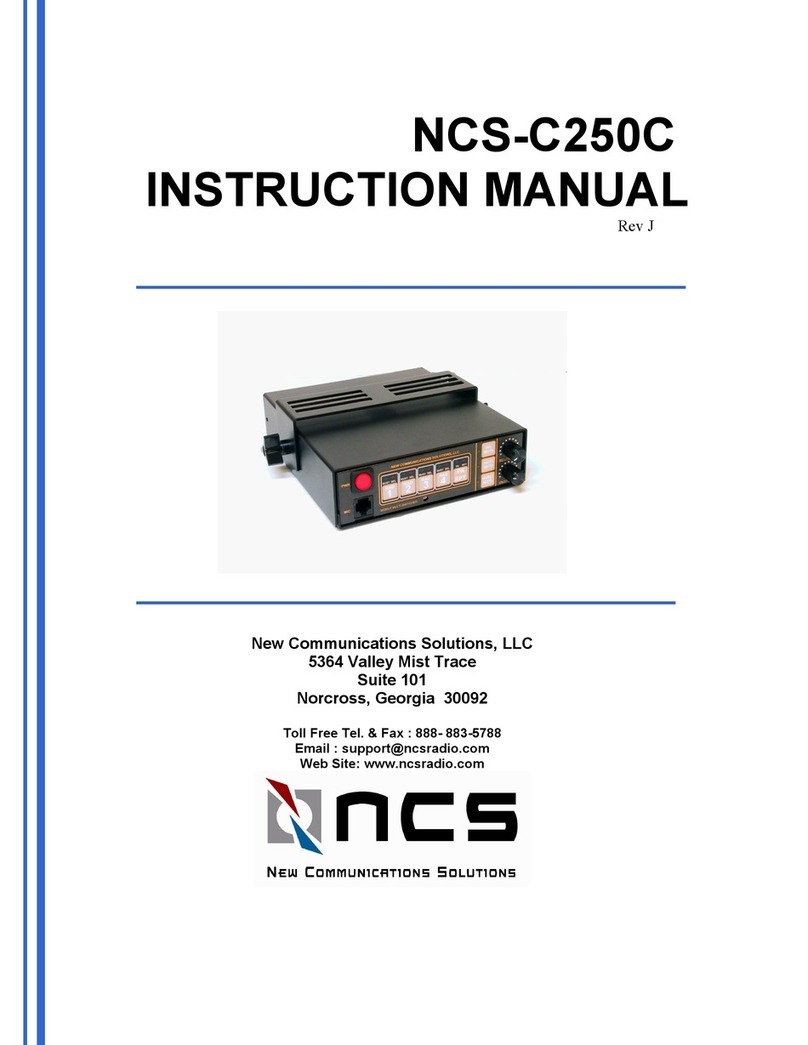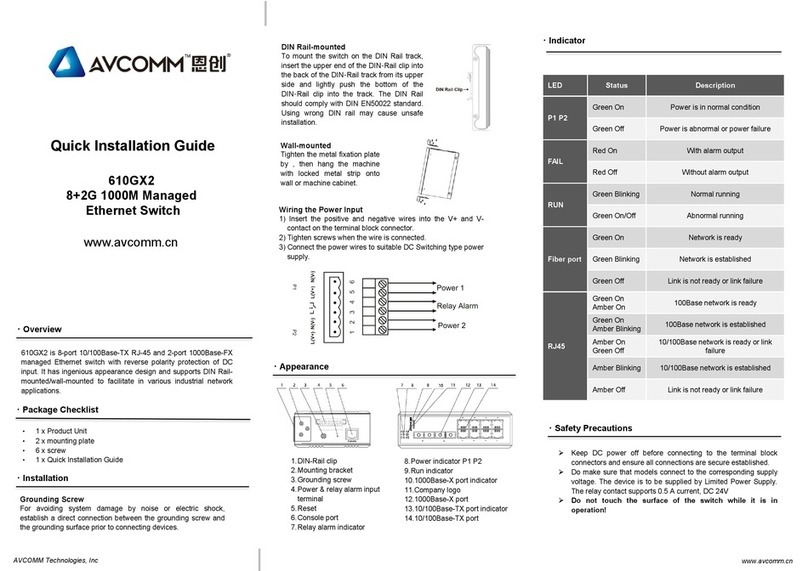Quick Installation Guide Applicable model: LKV-T02
LKV-T02
2-port Super Mini Desktop KVM Switch
w/ 2 x built-in 1.5M KVM Cables
Quick Installation Guide
Thank you for purchasing the LKV-T02 Super Mini
Desktop KVM Switch! With our highly reliable and quality
product, user can enjoy countless benefits from using it.
Introduction
The LKV-T02 Super Mini Desktop KVM Switch is a 2-
port PS/2 type KVM Switch that comes with two sets of
built-in 1.5M cables to save you cabling troubles. It enables
the users to access, control, boot and reboot two
computers using only one keyboard, video and mouse.
Its one-piece design of KVM Switch and cabling
accessories offers more portability and convenience to
KVM Switch users who want to save cabling troubles.
Though compact and integrated in one-piece design, you
can nevertheless expect every function of a decent KVM
Switch from LKV-T02. It is your best desktop partner for
KVM switching in the office or at home.
do not have to make any configuration before installation.
It’s a Plug-and-Play device: Just connect keyboard, monitor
and mouse to the KVM Switch, and then connect the KVM
cables to connectors on your computers, and then boot up
the computer one at a time and you can start to switch
between the two computers.
For a quick start on installation and operation, please follow
the instructions below.
T h e
c or re c t s e t u p s e qu e n c e
is … …
(1 ) C on n e c t th e s h a re d k e yb o a rd , m o n it or a nd m o u se to
th e K V M S w it c h f ir st , a n d t h e n c o nn e c t ea c h s et o f
b u ilt - i n c ab le t o a c o m p u te r .
( 2 ) P o w e r u p y o ur o n e c o n n ec te d c om p u te r at a t im e
…
Si n ce t h e K V M S wit c h r e c eiv e s p o w er f r om t he c o m p u te r ’s PS / 2
inter f a ce , it is p o we r ed u p w h e n y ou co nn e c t t h e K V M c a b l es to a
PC.
Out-of-the-box Installation
Take t h e Su p e r M in i D es k t o p KV M S wi t ch o ut o f the b o x
an d b e g in installa tion… .
B ef or e c o nn e cti n g a n y c ab l e to y o u r K V M S w itc h, pl e a s e m a k e
s u re a ll o f y o u r c om p u te r s a n d t h eir pe r ip h e r als h a v e b e en
p ow e r ed off. O t he rw is e , th e K V M S w it ch m i g h t n ot b e se t u p
p ro p e r l y .
Step 1. Make sure all the computers that are to be
connected to the KVM Switch and their
peripherals are in powered-off state. If not, power
them off before you proceed with the following
steps.
Step 2. Connect the shared keyboard, monitor and mouse
each to its ports on your KVM switch.
Step 3. Connect each set of the built-in KVM cable to a
computer’s keyboard, video and mouse ports.
You can use individual standard keyboard, mouse
and video cables to extend the cable distance, but
depends on the type of the cables you use, the
maximum cable distance is limited to 5 ~ 7 meters
(15.5 ~ 23 feet).
D O N O T T R Y
t o co n n ect t h e b ui lt - in K VM c a bl e s to th e
co m p u t e r s w h ile th e c om p u t e r s a r e sti l l in po w e r e d - o n s ta t e s .
O th e rw i s e, th e c o m p u ter w ill h a v e diff i c u lty r eco g n i zi n g y o u r
sh a r e d k e yb o ar d a n d m o us e .
Easy Operation
To select a specific computer, you can use hotkey
commands.
Keyboard Hotkeys
A keyboard hotkey sequence consists of three specific
keystrokes: See Quick Reference Sheet
Hotkey sequence = ScrLk + ScrLk +
Com mand
key
T h e t wo co n s ec uti ve Scr Lk k ey s t r o k e s s h o ul d b e p r e s sed
w it hin 2 s ec on d s a n d th e fo llo w i n g c om m a n d k e y ( s ) s ho u ld a l s o b e
p r e s s e d w it hi n 2 s e c o nd s in l i k ew i s e m a n n e r . O t h er w is e, th e
h ot ke y s eq u en ce w ill n o t b e v a l id a t ed .
For d e ta i led H otk ey s eq u e n c e s a n d t he i r co r r e s po n d i n g
f u n c tion s , p l e a s e r e f er t o th e Q u i c k r ef er e n ce s h e e t.
System Requirements
Model
Number LKV-T02
No extra cables required
Before you install
The default setting of the LKV-T02 Super Mini Desktop
KVM Switch is appropriate for most systems. In fact, you
Step 4. Power up the connected computers one at a time.
After all your computers are powered up, the
keyboard and mouse will be recognized and now
you can begin operating the KVM switch.
(using the built-in 1.5M KVM Combo Cable)
1 x PS/2 Keyboard
1 x PS/2 Mouse
1 x Monitor
Rev.1.1 Copyright© All rights reserved. Nov 12, 2003