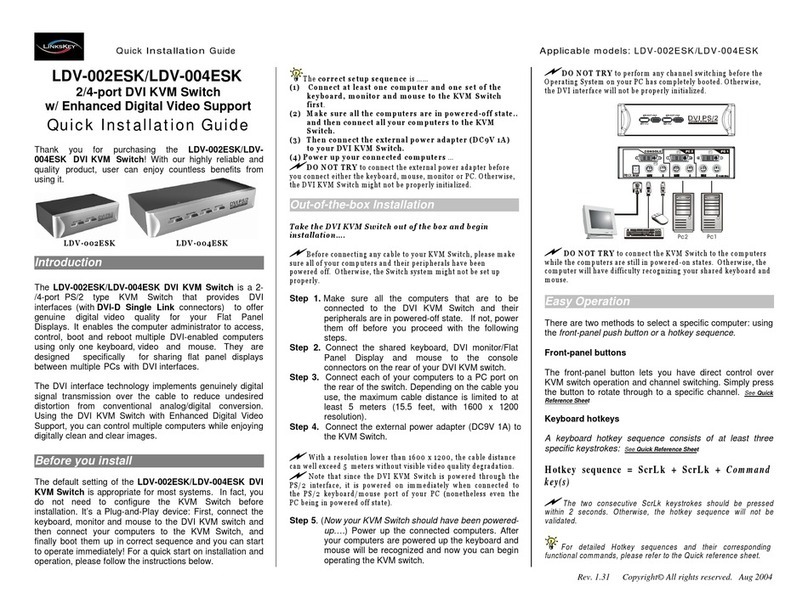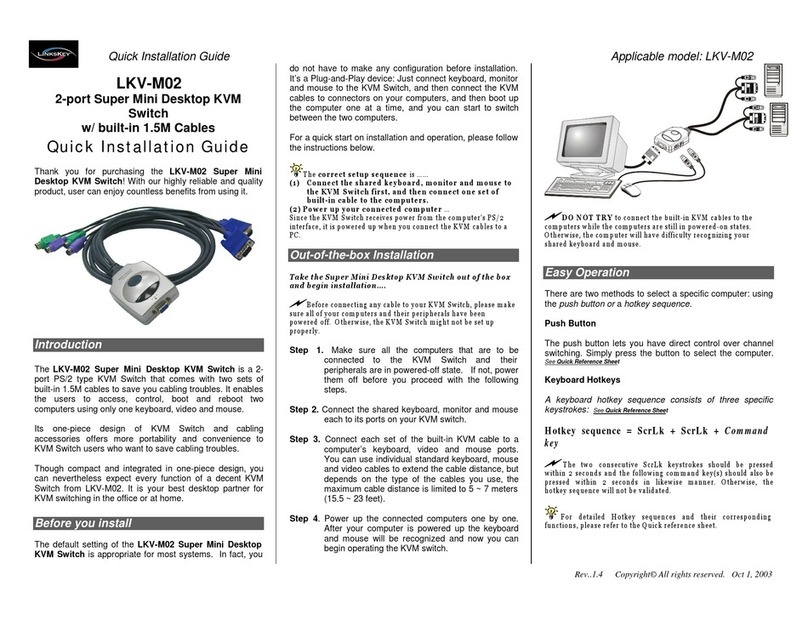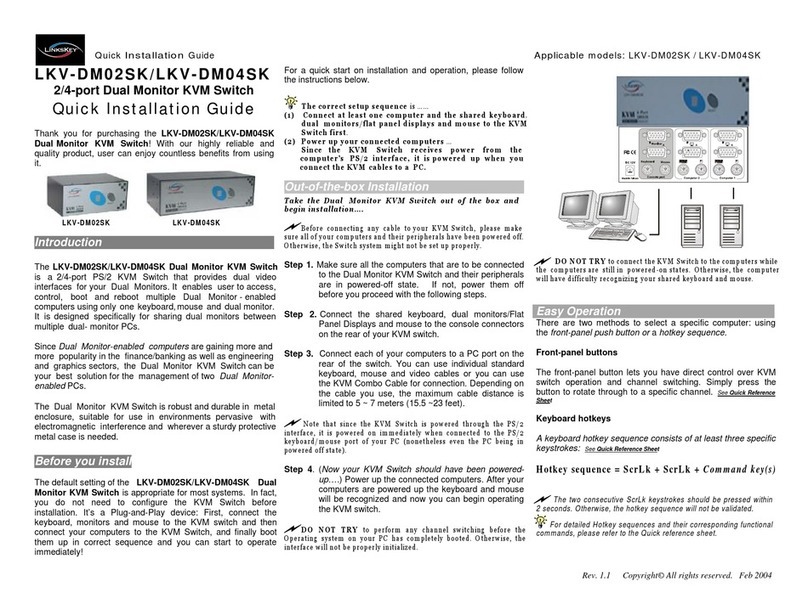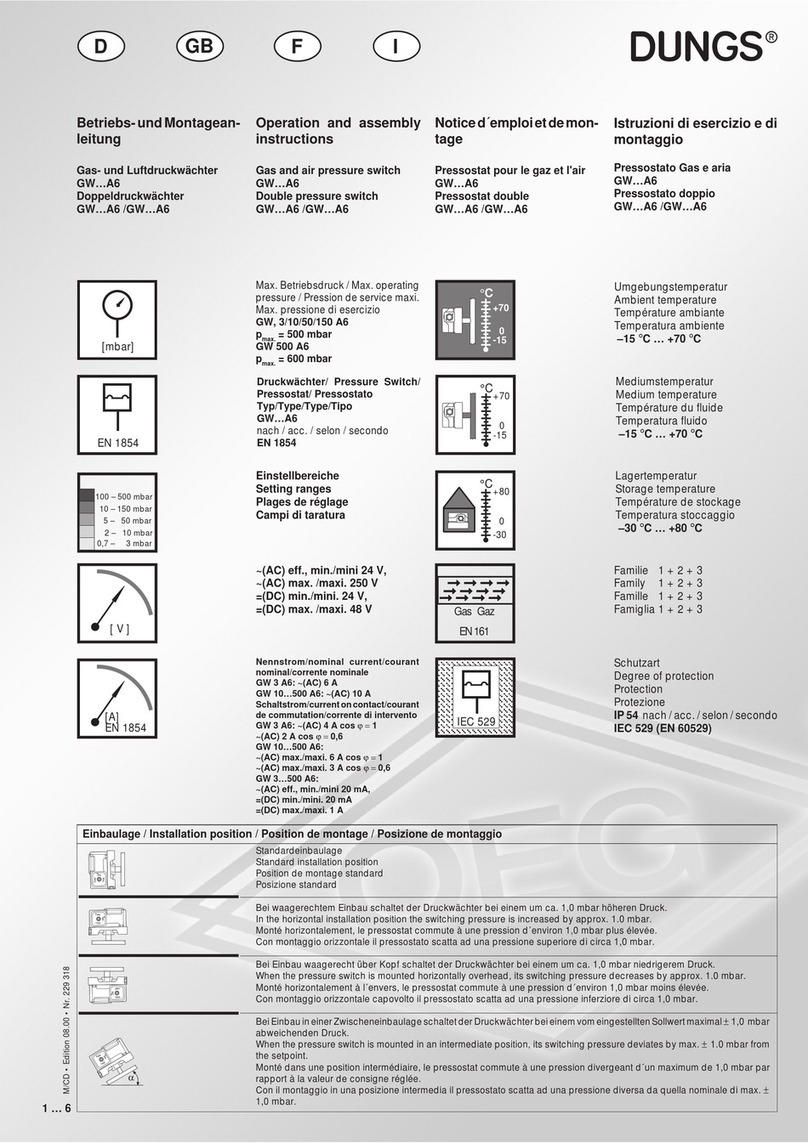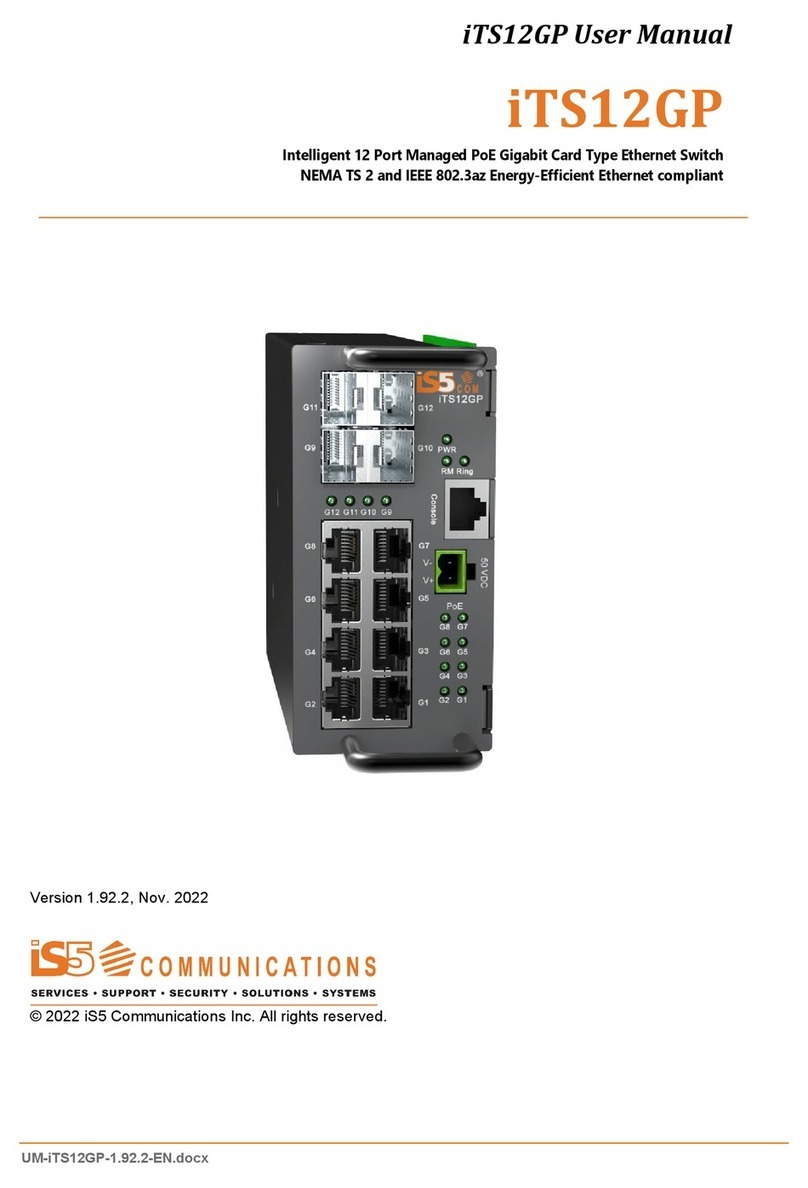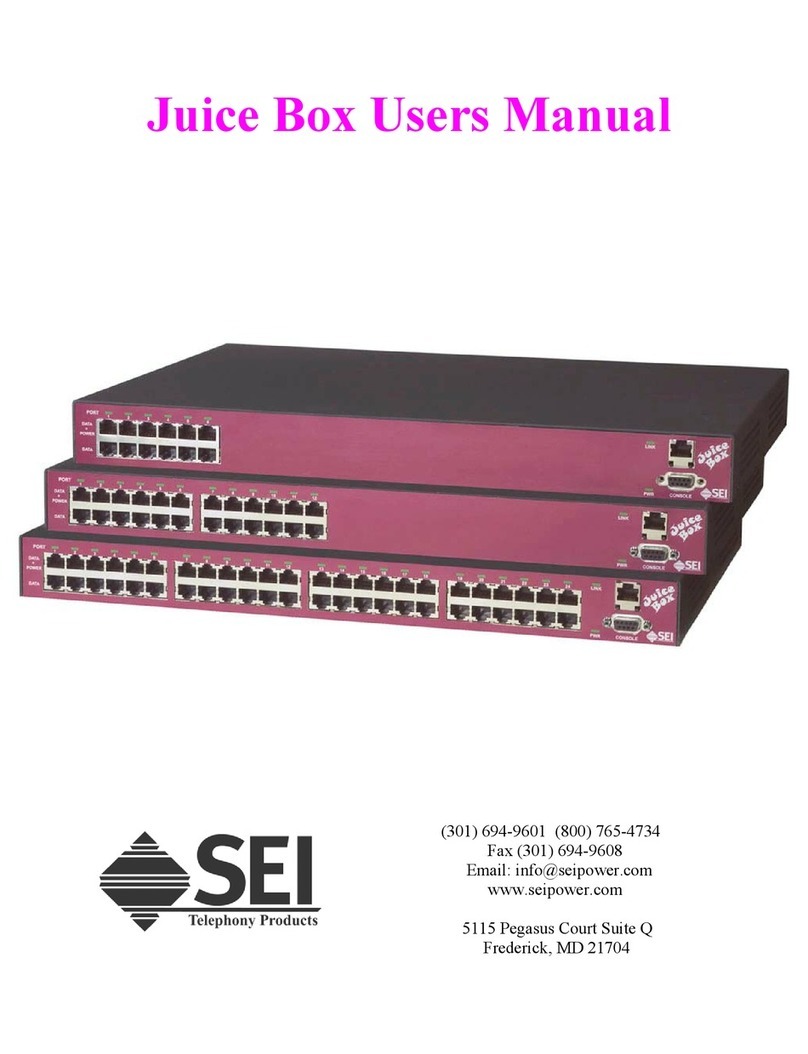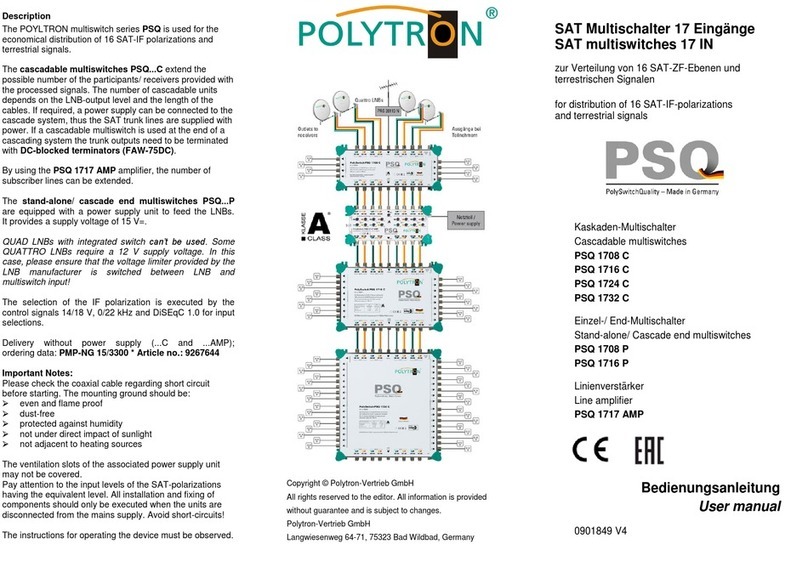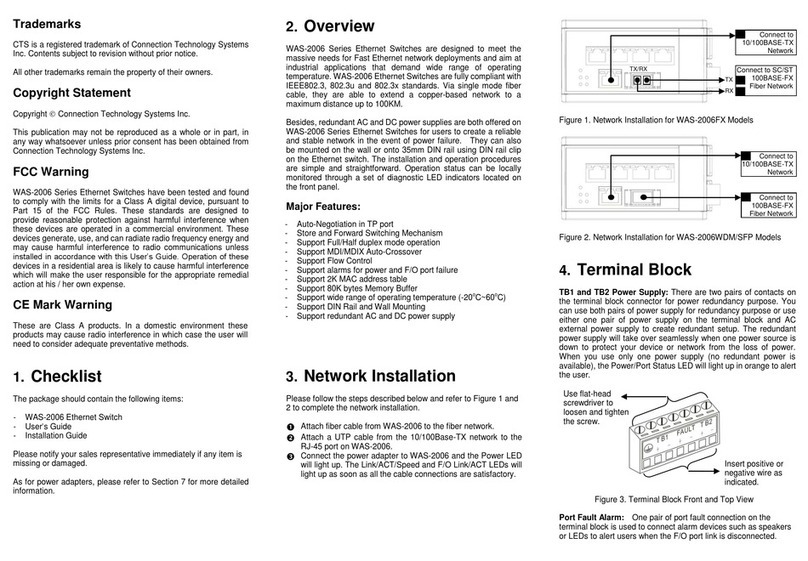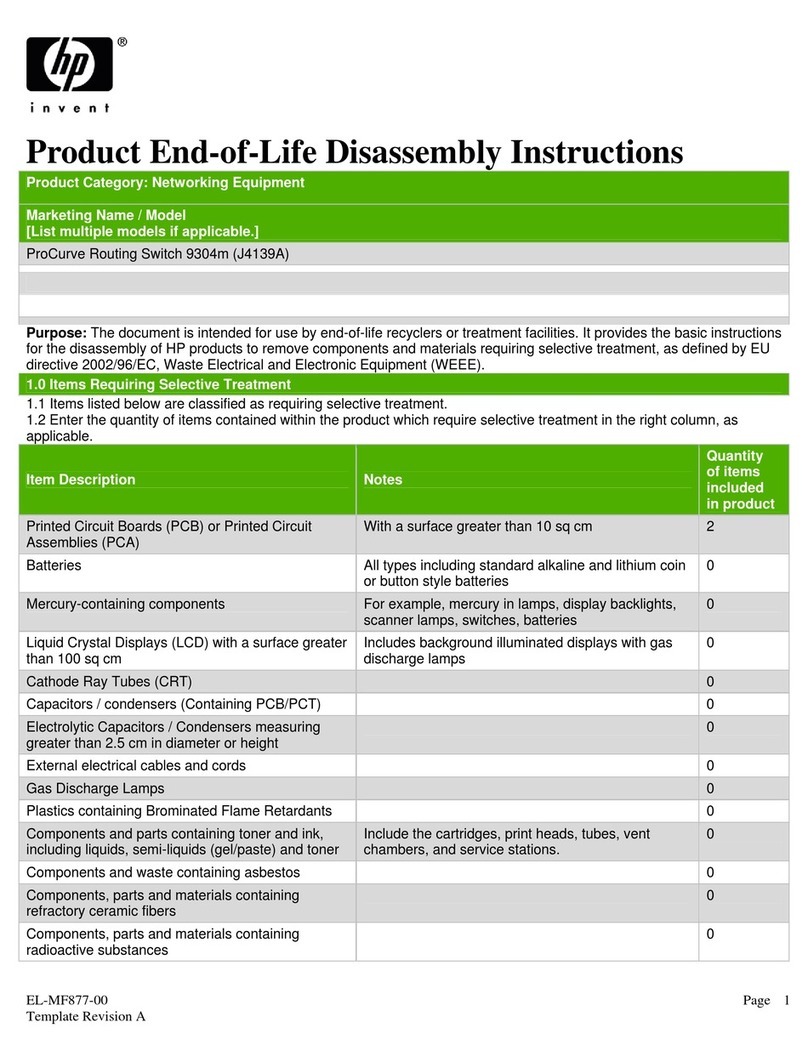Quick Installation Guide Applicable models: LDV-DM712AUSK
Rev.1.1 Copyright© All rights reserved. Dec 2005
7.1 surround sound support
2 x USB 2.0 hub port + 1 X DEVICE port with full dirver
support for any advanced USB 2.0 device
User-definable Hotkey Preceding Sequence
Firmware Upgradable
LDV-DM712AUSK
2-port Dual Monitor DVI/VGA KVM Switch
w/ 7.1 surround sound support
Quick Installation Guide
Thank you for purchasing the LDV-DM712AUSK Dual Monitor
DVI/VGA KVM Switch w/ 7.1 surround sound support! With
our highly reliable and quality product, user can enjoy countless
benefits from using this KVM Switch.
LDV-DM712AUSK
Introduction
The LDV-DM712AUSK Dual Monitor DVI/VGA KVM Switch is
designed for sharing two monitors/Flat Panel Display –one DVI
and one VGA monitor specifically - between two multimedia
computers with Dual Head display [1 x DVI + 1 x VGA]. Its 7.1
channel surround sound renders a theater digital audio
experience that greatly enlivens your DVD playbacks or gaming
sessions. You can sit back and enjoy to the full with live
audio/video output from this KVM switch. The 2 extra USB 2.0
hub ports are for sharing high-speed USB 2.0 devices. However,
to offer full driver support to some advanced USB 2.0 gadgets
that need their own drivers for full function, it also provide a
Device port with no emulation for the direct signal pass-through
required for these delicate devices. Thus, you can connect it to
the transceiver of your wireless/Bluetooth keyboard/mouse to
enable its full driver and functional support.
This KVM Switch also allows its user to upgrade firmware
contents whenever is needed to enhance compatibility or
functionality. Thus, your investment on this KVM Switch is further
ensured and its life-time value just maximized!
For the Flash upgrade procedure, please refer to the Flash Upgrade Operation Guide
provided with the new version of Firmware upgrade file.
Before you install
The default setting of the LDV-DM712AUSK is appropriate for
most systems. You do not need to configure the KVM Switch
before installation. Please follow the instructions below for the
setup sequence:
The correct setup sequence is ……
(1) Power up your KVM Switch by connecting the external
power adapter to it….
(2) Then connect the shared keyboard, monitor and mouse
(also speaker set and microphone) to the KVM Switch, and
then connect your computers.
Since USB interface is hot-pluggable, you don’t have to turn off the
computer before making connections to the USB KVM.
Out-of-the-box Installation
Take the KVM Switch out of the box and begin installation….
Step 1. Power up you KVM Switch by connecting the external
power adapter to it. (For use without an external
power adapter, please refer to previous Notes ).
Step 2. Connect the shared USB keyboard, mouse, two monitors
and the 7.1 channel speaker system and microphone as
well as other shared USB devices to the KVM switch. If
you use an advanced USB device (such as
wireless/Bluetooth mouse, etc) that needs its own driver
for full function, you can to connect it to the Device port.
Step 3. Connect each of your computers to the KVM switch,
using the DVI-I video cable, VGA cable, USB (Type A-
to-Type B) cable and audio & Mic cables (see the
pictures below).
DVI-I VGA Cable USB cable Audio/Mic
Video Cable (HDB15) (TypeA-to-TypeB)
Step 4. (Now your KVM Switch should have been powered-up….)
Power up the connected computers one by one. After
your computers are powered up, the keyboard and
mouse will be recognized and now you can begin
operating the KVM switch.
And also you should verify the USB device on your Device Port are
fully functioning after installation of its driver on both connected PCs
Easy Operation
There are two methods to control your KVM Switch for PC, USB
hub port as well as audio/mic channel selection: using the front-
panel push buttons or ahotkey sequence.
Front-panel buttons
The front-panel buttons let you have direct control over KVM
switch operation and channel switching. Simply press the PC
button for PC port switching (and if binding is enabled between
PC / USB hub port control / audio&mic switching, they will be
jointly selected at the same time). If you want to enable the
binding of PC / Hub port control / Audio&Mic switching, use the
hotkey sequences. See Quick Reference Sheet
Keyboard hotkey
A keyboard hotkey sequence consists of at least three specific
keystrokes: See Quick Reference Sheet
Hotkey sequence = [ScrLk]* + [ScrLk] * + Command key(s)
* User-definable = SCROLL LOCK,CAPS,ESC,F12 or NUM LOCK
Hotkey preceding sequence configuration: For users who want to use
a preceding sequence other than two consecutive Scroll Locks, there is
also one convenient way to configure it. (1)Hit ScrollLock + ScrollLock +
H, then two beeps will signal readiness for new preceding sequence
selection [or Press and hold down the last front-panel button (Button 2)
until you hear two beeps, then release the button.] (2) Select and press
the key you would like to use as your preceding sequence (SCROLL
LOCK,CAPS,ESC,F12 or NUM LOCK keys are available for selection)
and you’ll hear a beep for selection confirmation. Now you can use the
new preceding sequence to execute your hotkey commands.
Each keystroke within a hotkey sequence should be pressed within 2
seconds. Otherwise, the hotkey sequence will not be validated.
For detailed Hotkey sequences and their corresponding functional
commands, please refer to the Quick reference sheet.