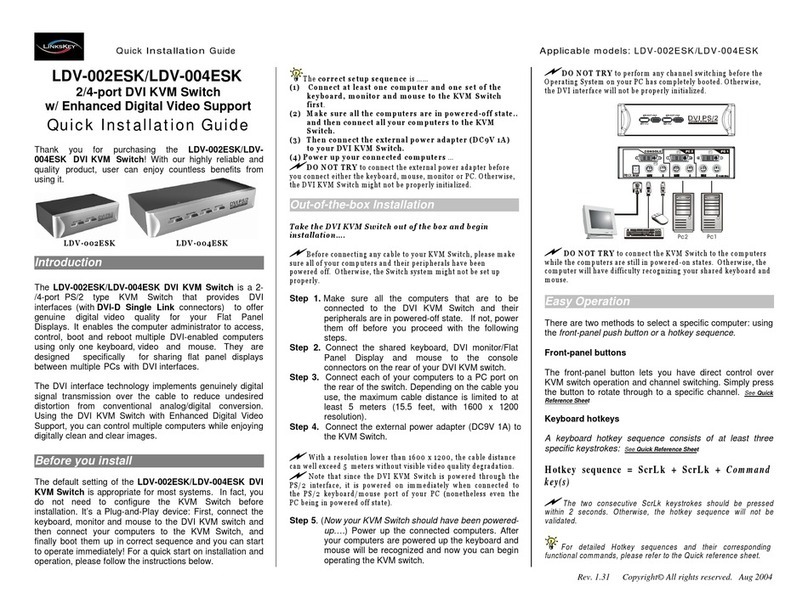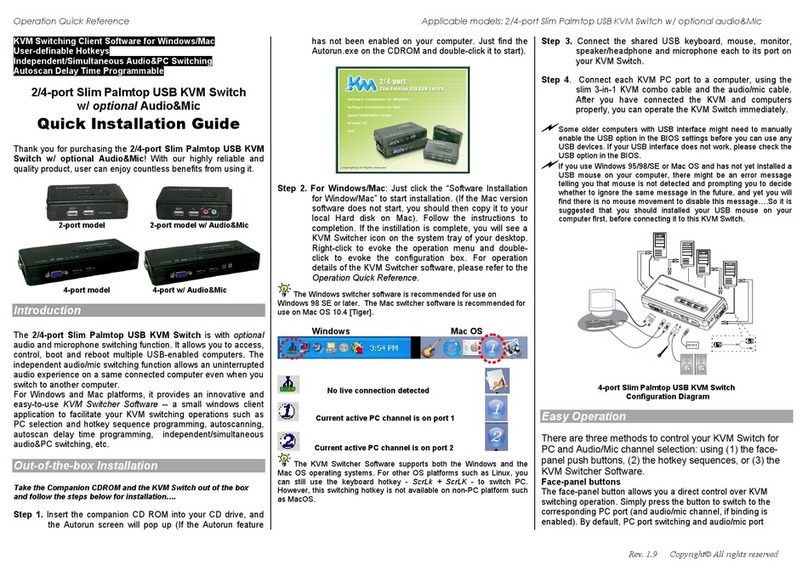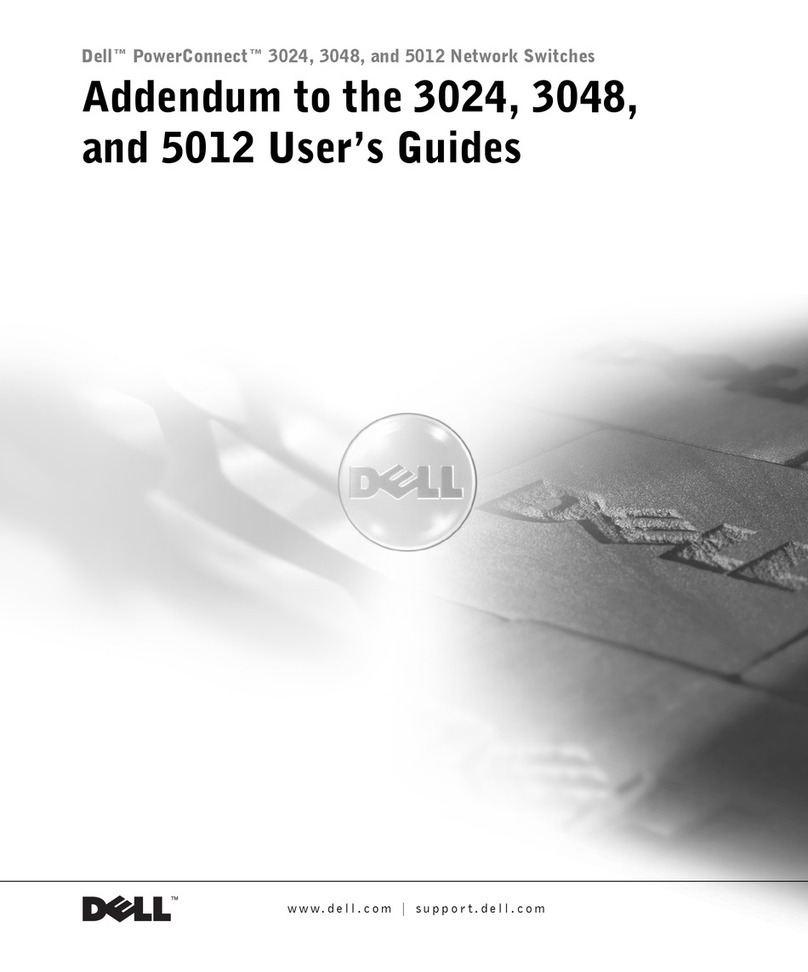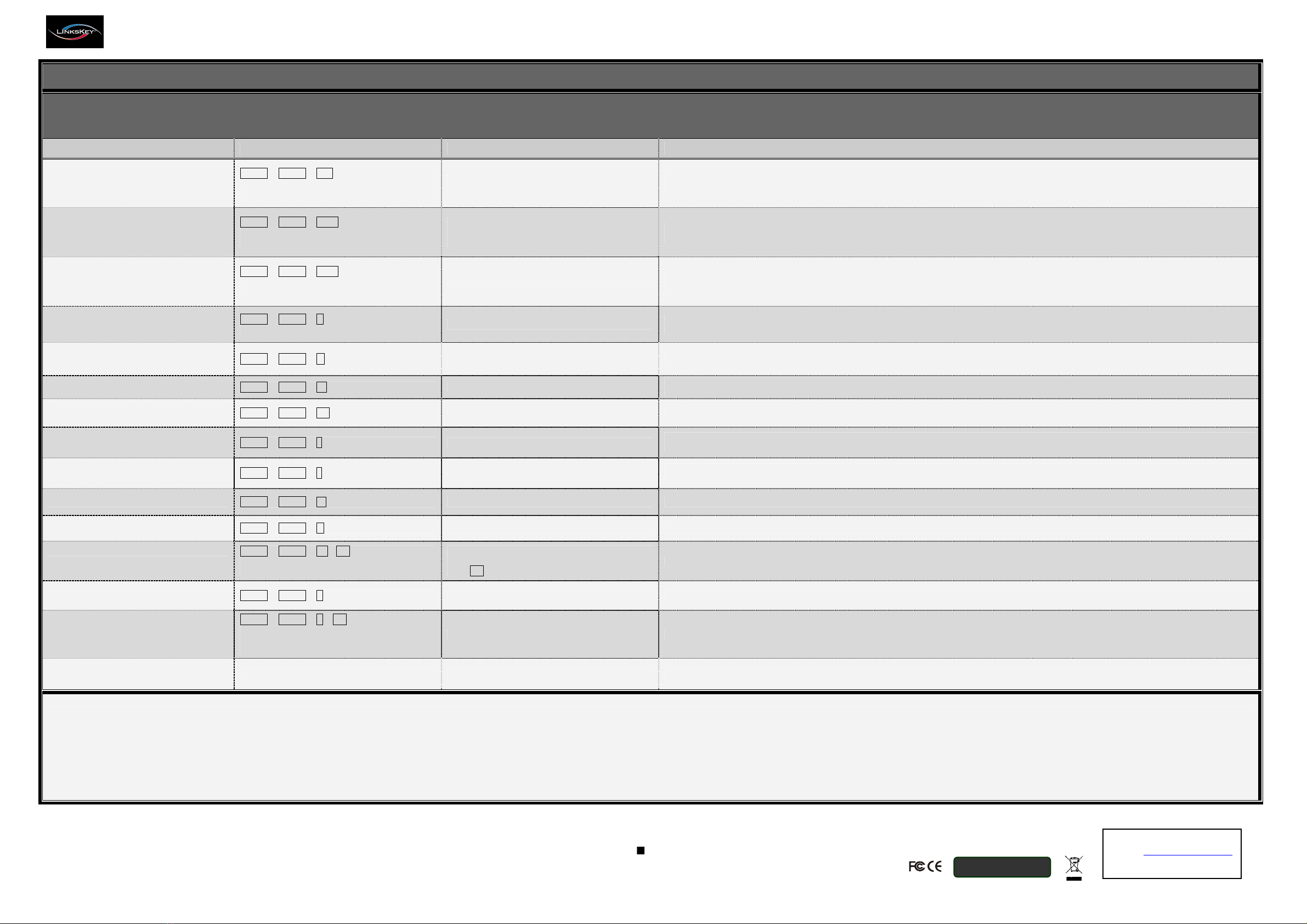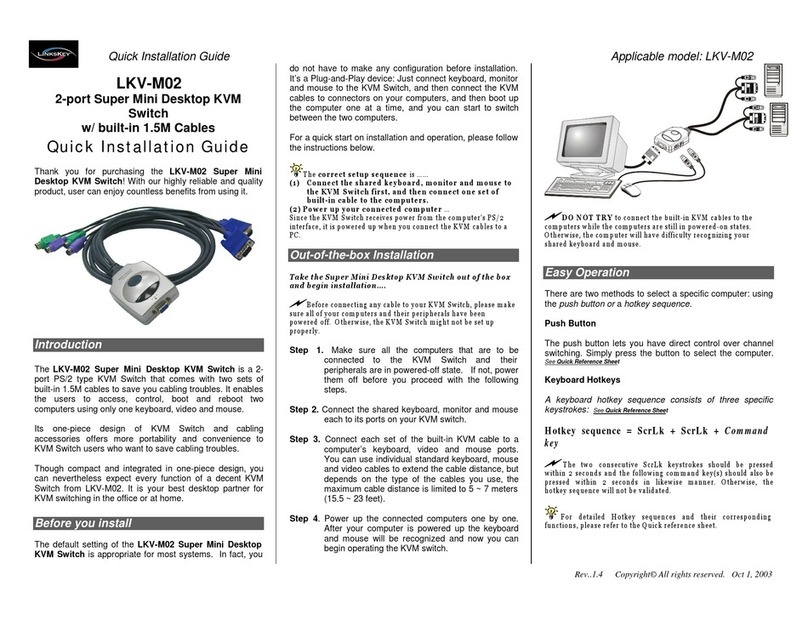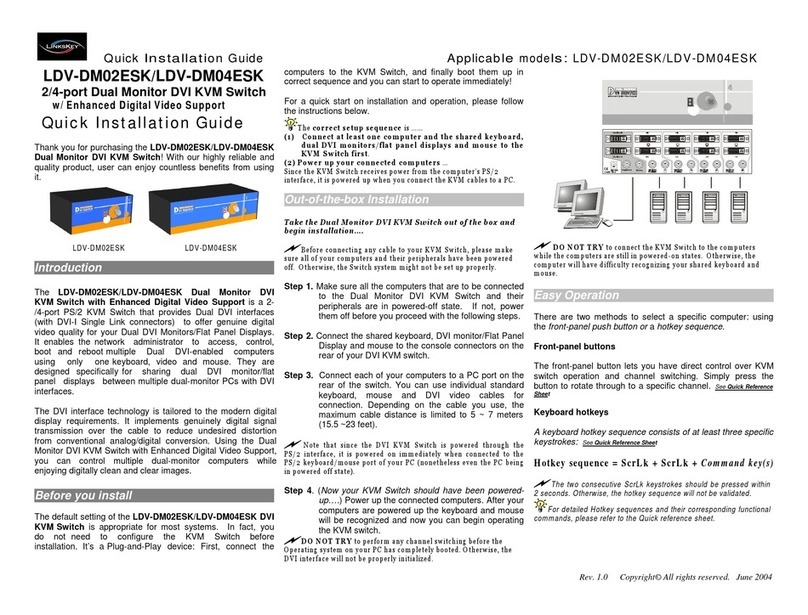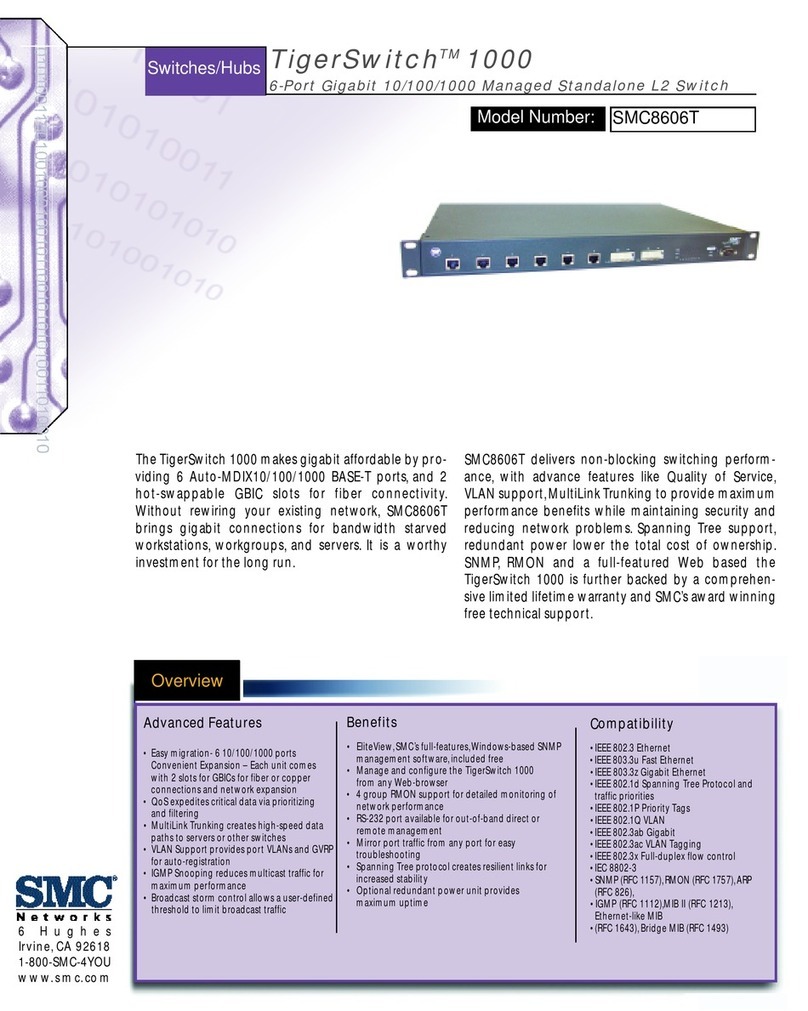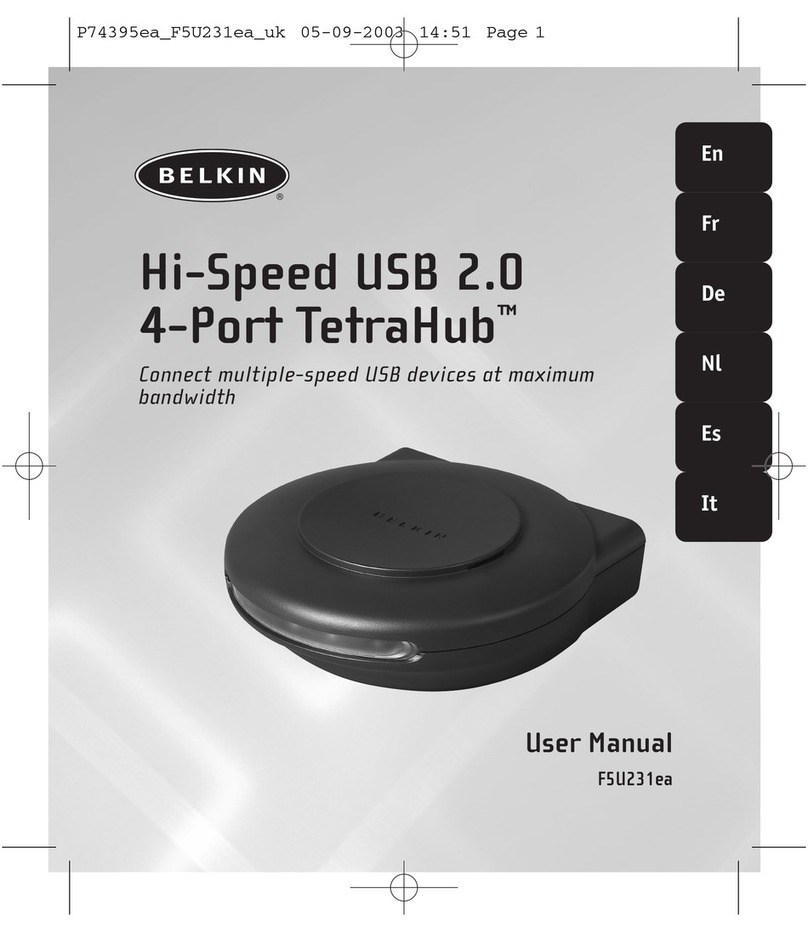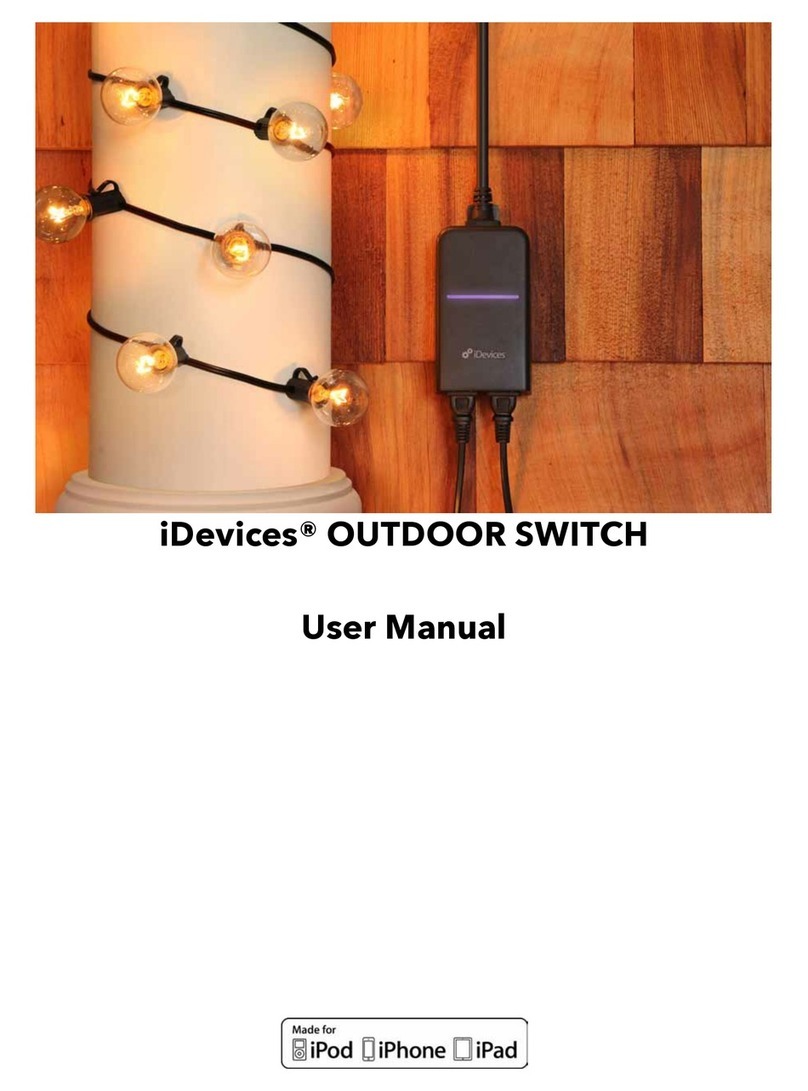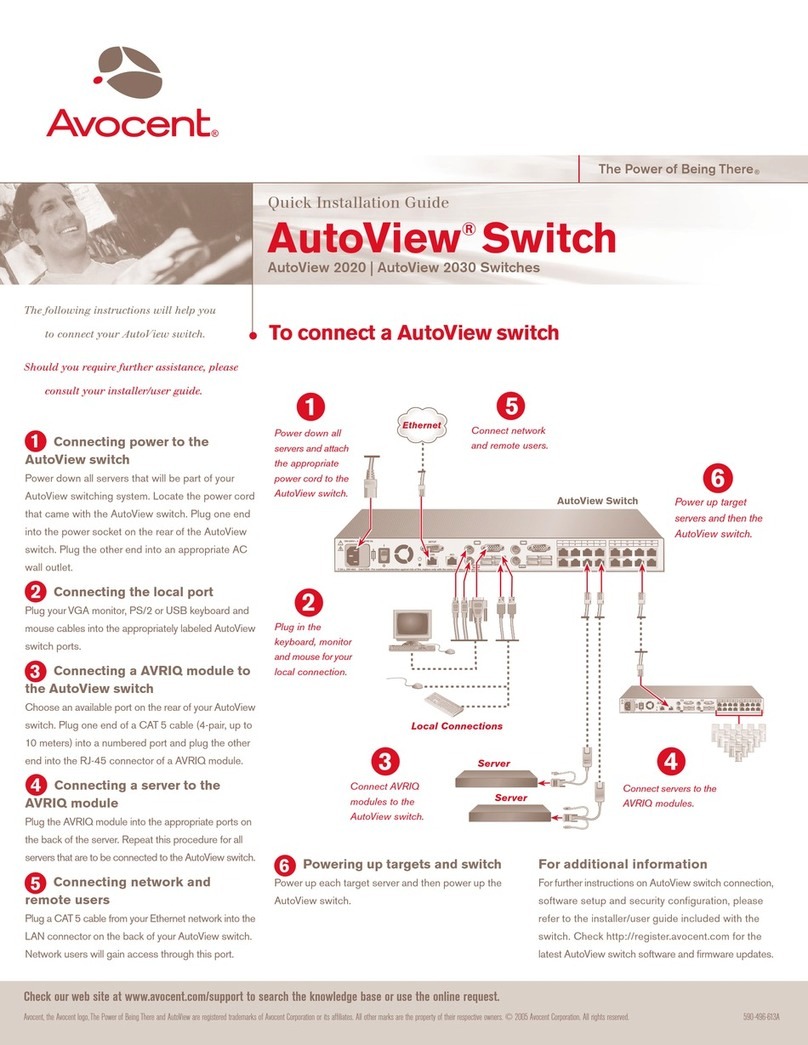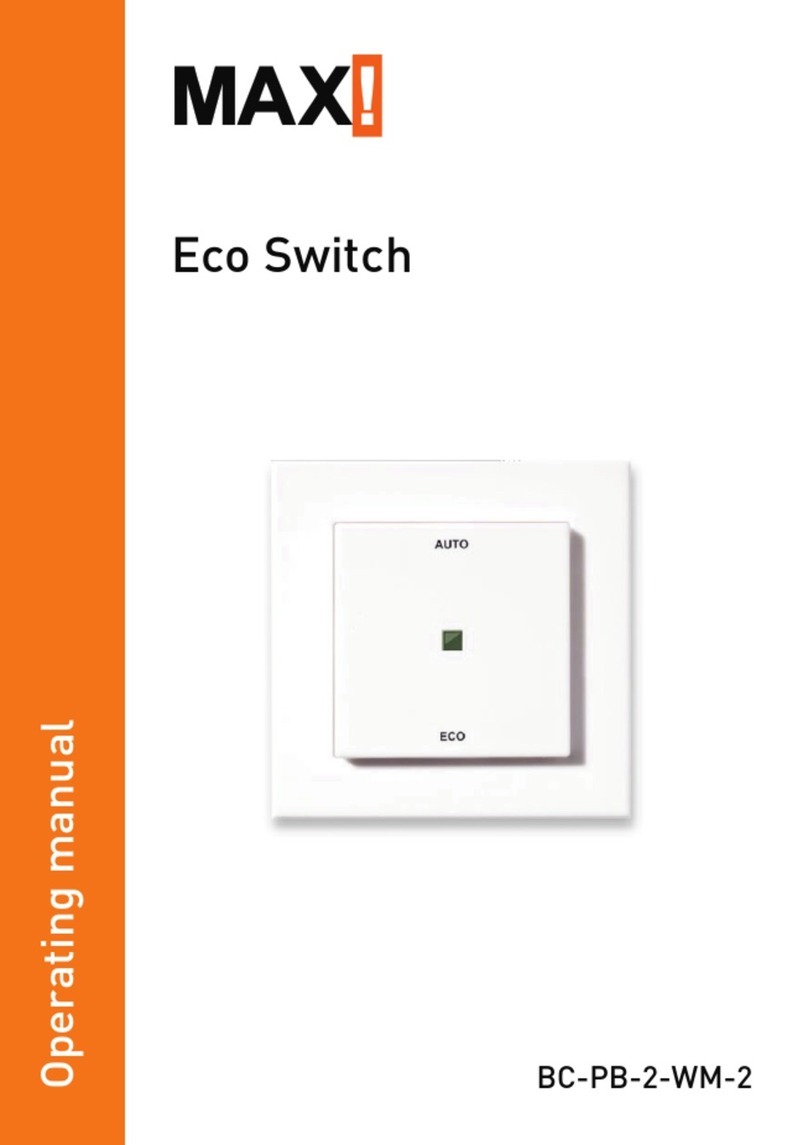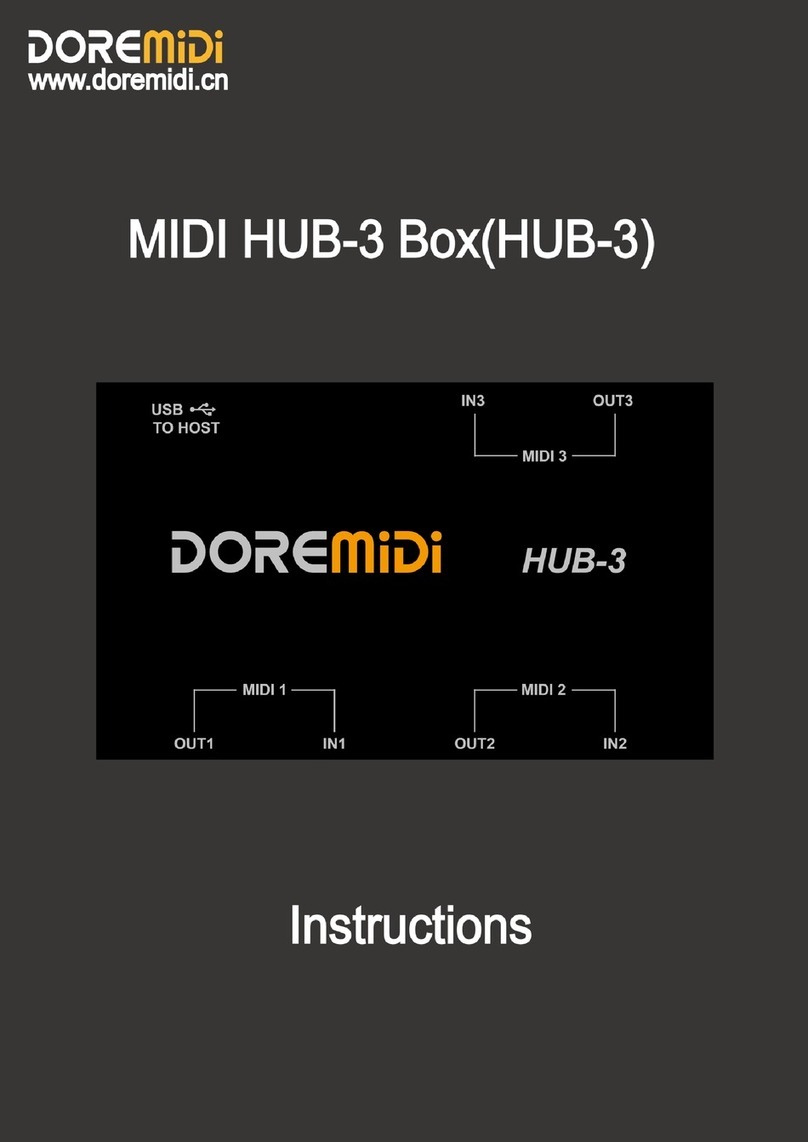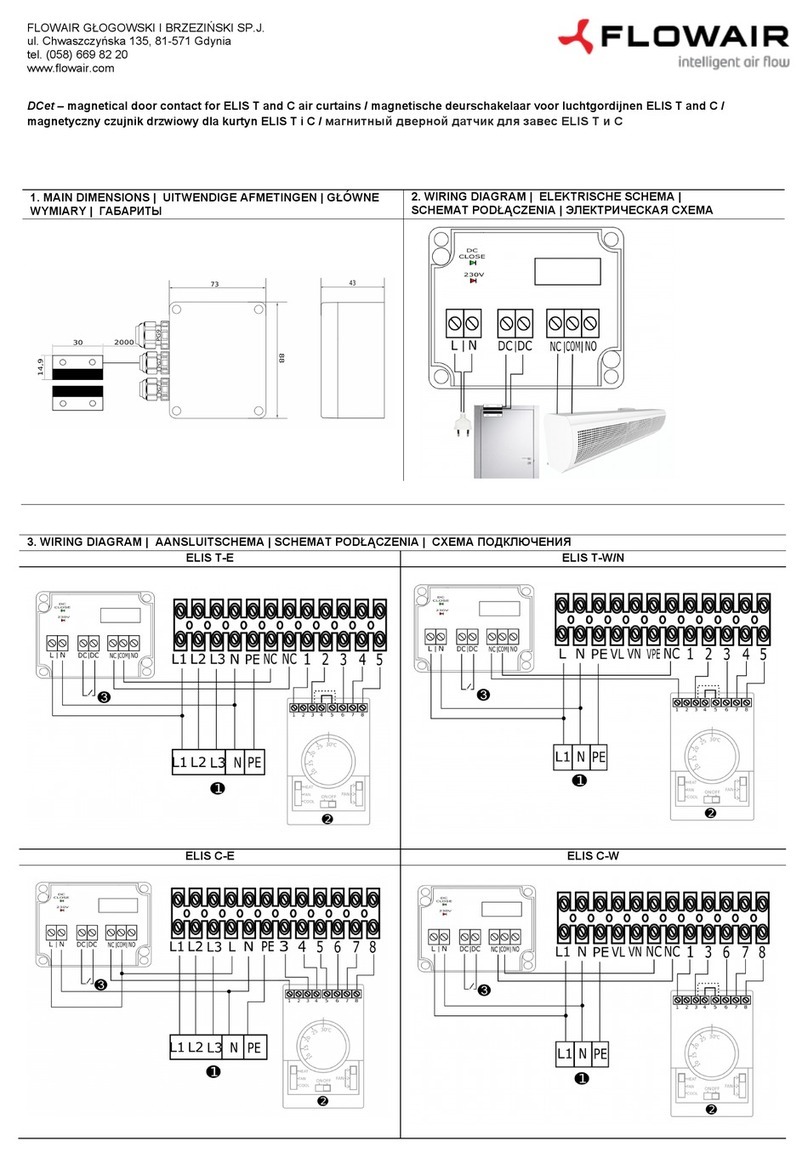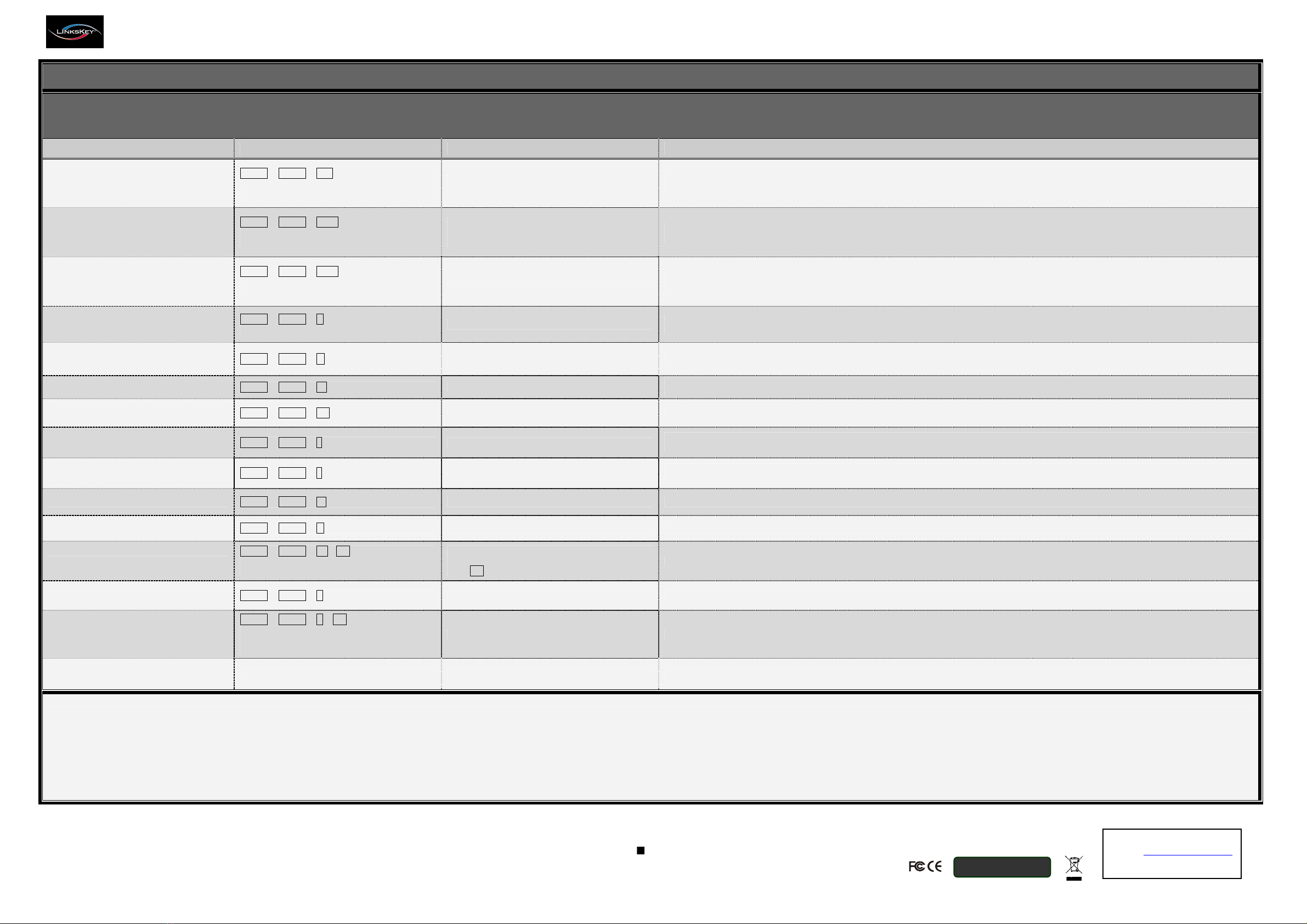
Quick Installation Guide Applicable models: LDV-DM222AUSK/LDV-DM22 AUSK 2/ -Port Dual Monitor Dual Link DVI KVM Switch w/ Audio&Mic
Rev. 1.1 Copyright© All rights reserved
■
Q u i c k R e f e r e n c e S h e e t
2/4-Port Dual Mon tor Dual L nk DVI KVM Sw tch w/ Aud o & M c -- Operat on Commands for Hotkeys / Front-Panel Buttons
Hotkey Sequence = [ScrLk]
*
+ [ScrLk]
*
+ Command Key * ; User-definable Preceding Sequence = SCROLL LOCK, CAPS LOCK, ESC, F12 or NUM LOCK
Command Hotkey
1
Front-Panel Button Descr pt on
Select PC Channel
2
(Joint-select PC port, hub port, and
audio&mic, if binding is enabled)
ScrLk + ScrLk + (x)
(x is a top-row number ke )
x = 1~2 / x = 1~4 for PC channel no
Press the corresponding button to select the active
PC channel
Select the active PC channel
(Joint-select PC port, hub port, and audio&mic, if binding is enabled)
Select Hub Port Control
2
(Joint-select PC and hub port control, if
binding is enabled)
ScrLk + ScrLk + (Fx)
Fx = F1~F2 / Fx = F1~F4 ; Fx is a function ke ;
x = 1~2 / x = 1~4 for PC channel no
Press the corresponding button to select the specific
PC+USB hub port control --works onl if PC
port/hub port control binding is enabled
Select the PC channel that control all USB hub ports
(Joint-select PC and hub port control, if binding is enabled)
Select Aud o&M c Channel
4
(Joint-select PC port and audio&mic, if
binding is enabled)
ScrLk + ScrLk + (Fy)
F = F5~F6 / F = F5~F8 ; F is a function ke ;
= 1~2 / = 1~4 for audio channel no
-- Select the active Audio&Mic channel
(Joint-select PC & audio&mic channel, if binding is enabled)
Bind PC & Hub Port Control Switching
2
[Default]
ScrLk + ScrLk + Z
-- Enable the binding of PC port and hub port control switching.
(Once this feature is enabled, an PC and/or hub port control switching is bound together) (factory default
Unbind PC & Hub Port Control Switching
2
ScrLk + ScrLk + X -- Disable the binding of PC port and hub port control switching
B nd PC & Aud o/M c Sw tch ng
4
[
Default
]
ScrLk + ScrLk + Q -- Enable the binding of PC port and audio&mic switching.
(Once this feature is enabled, an PC and/or audio&mic switching is bound together) (factory default
Unb nd PC & Aud o/M c Sw tch ng
4
ScrLk + ScrLk + W -- Disable the binding of PC port and audio&mic switching
Next lower PC Channel
2
(Joint-select PC, hub port, and audio&mic, if
binding is enabled)
ScrLk + ScrLk + ↑(arrow up) -- Select the next lower connected PC channel
(Joint-select PC, hub port, and audio&mic, if binding is enabled)
Next higher PC Channel
2
(Joint-select PC, hub port, and audio&mic, if
binding is enabled)
ScrLk + ScrLk + ↓(arrow down)-- Select the next higher connected PC channel
(Joint-select PC, hub port, and audio&mic, if binding is enabled)
Previous PC Channel ScrLk + ScrLk +
(Backspace) -- Toggle between the previous channel and current channel
Beep Sound On/Off ScrLk + ScrLk + B -- Toggle on/off the beep sound while autoscanning
Define Hotkey Preceding Sequence
ScrLk + ScrLk + H + (y)
y = SCROLL LOCK, CAPS LOCK, ESC, F12 or
NUM LOCK
Press and hold down the last button (Button 2/4) till
hear two beeps sound, then release the button and
press (y) ke
Select the hotke preceding sequence among 5 alternative ke s
Auto-scan ScrLk + ScrLk + S -- Auto-scan through ever connected channel for quick screen browsing of each channel (scan dela = 5 sec.).
Auto-scan with Programmable Delay Time
ScrLk + ScrLk + S + (z)
z = 0~9
1 10” ; 2 20” ; 3 30” ; 4 40” ; 5 50” ;
6 60” ; 7 70” ; 8 80” ; 9 90” ; 0 100”
-- Auto-scan with a user-defined dela time within a range of 10 ~ 100 seconds
Stop Auto-scan Press an ke on ke board Press an button Terminate Auto-scan activit
Notes:
1. The USB keyboard hotkeys allows you a faster and broader control for your KVM switching operation in addition to the front-panel buttons. If you have configured a hotkey preceding sequence other than two consecutive scroll locks, you should change your hotkey sequence accordingly.
(For preceding sequence key configuration, please refer to Quick Installation Guide)
2. When the binding of PC & USB hub port control switching is enabled by the hotkey sequence: ScrLk + ScrLk + Z, any PC and hub port control switching is bound together. To remove this binding, use the hotkey sequence: ScrLk + ScrLk + X.
3. When the binding of PC & Audio&Mic switching is enabled by the hotkey sequence: ScrLk + ScrLk + Q, any PC and audio&mic switching is bound together. To remove this binding, use the hotkey sequence: ScrLk + ScrLk + W.
LED Information: Green LED indicates PC port connection status between the KVM Switch and computer: solid green – established; flashing green – not connected; Red LED indicates KVM Switch USB hub port control status: solid red – PC has the control of all USB hub ports; off – PC has no control.
Important Note: The red LED, USB hub port control status, indicates which PC has the full control of all USB hub ports and their connected devices on the KVM Switch.
For example, when red LED 1 is lit, it means PC port 1 has the current full control of all USB hub ports and their connected USB devices on the KVM Switch.
Technical Support
Website: www.linkskey.com