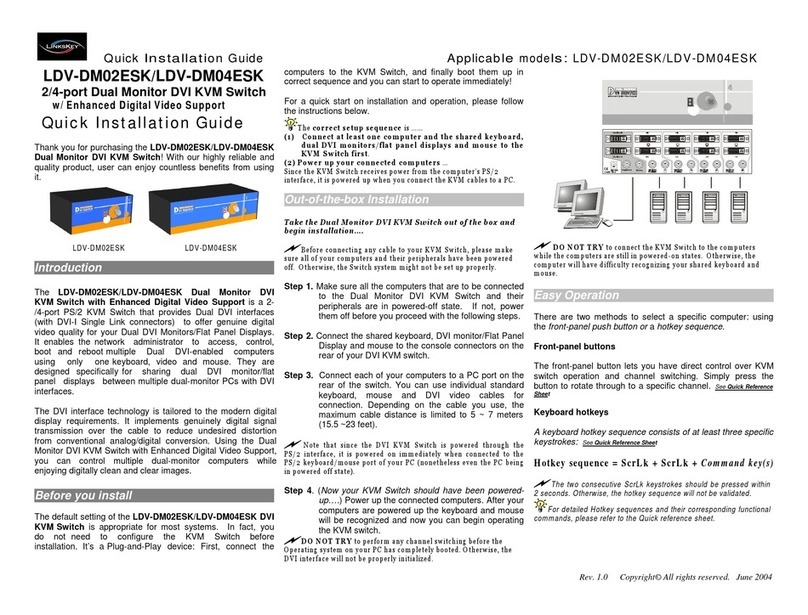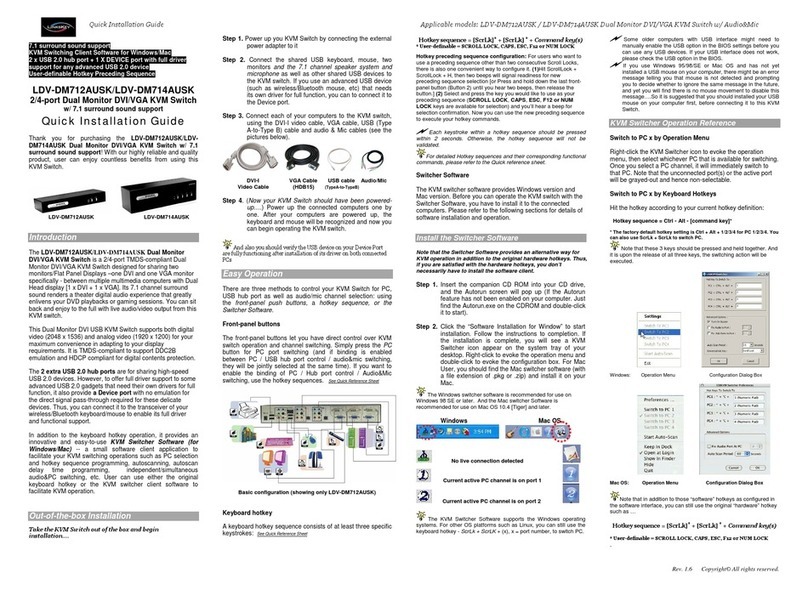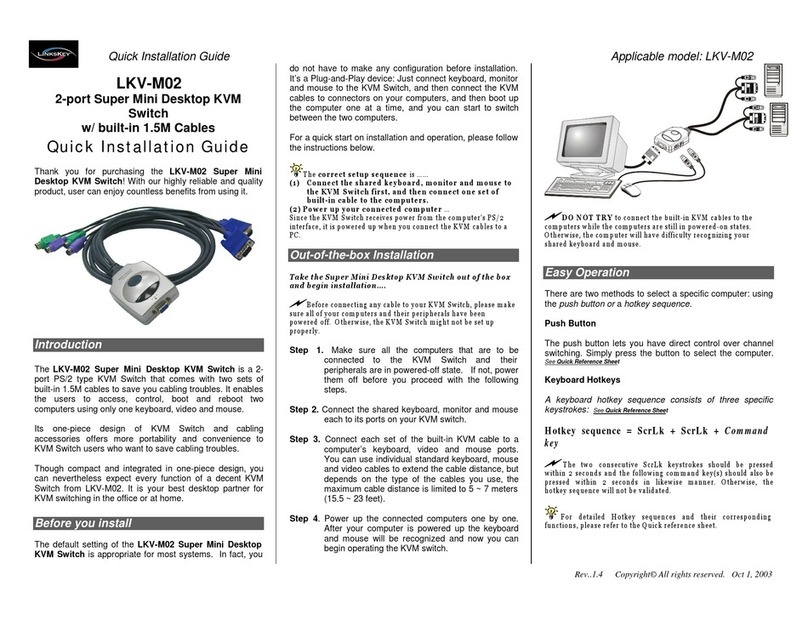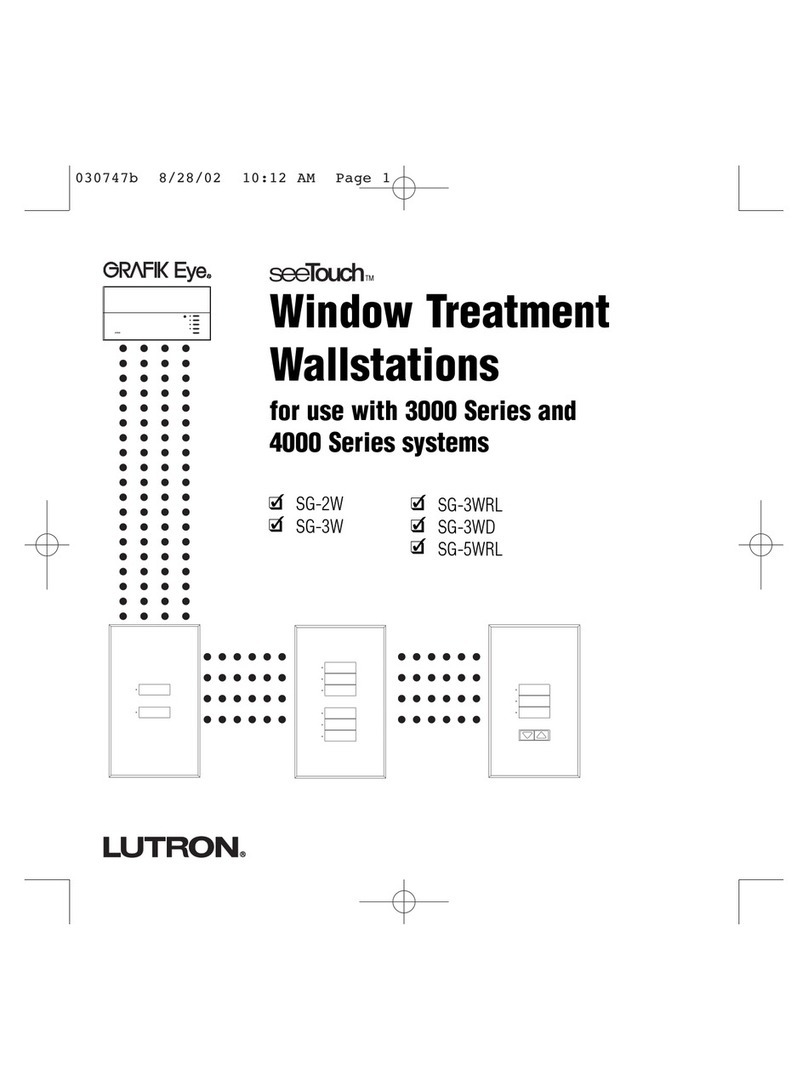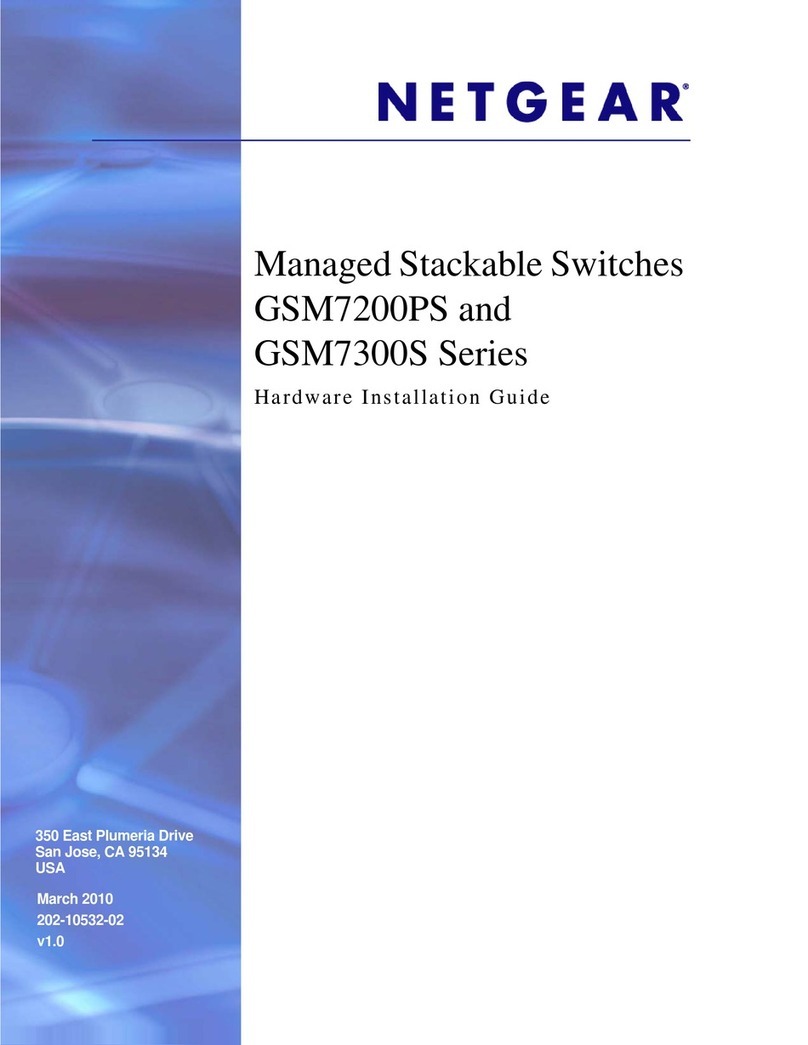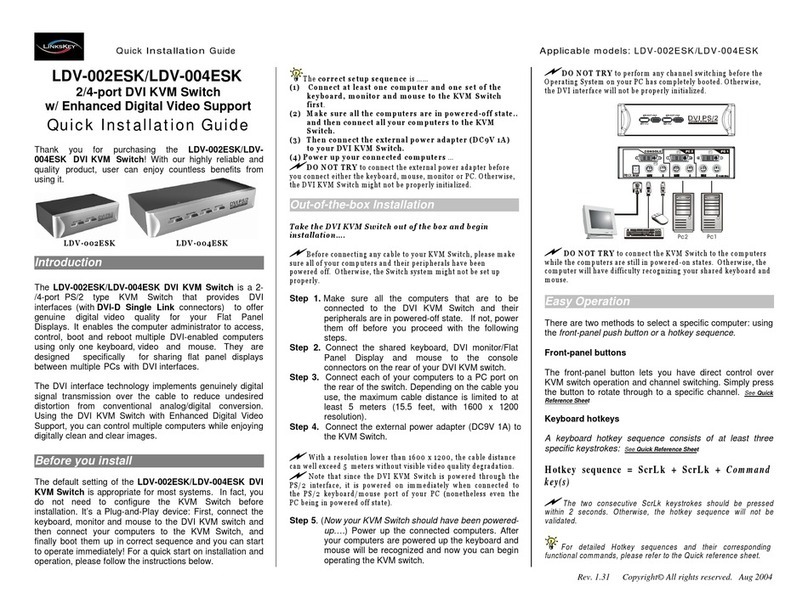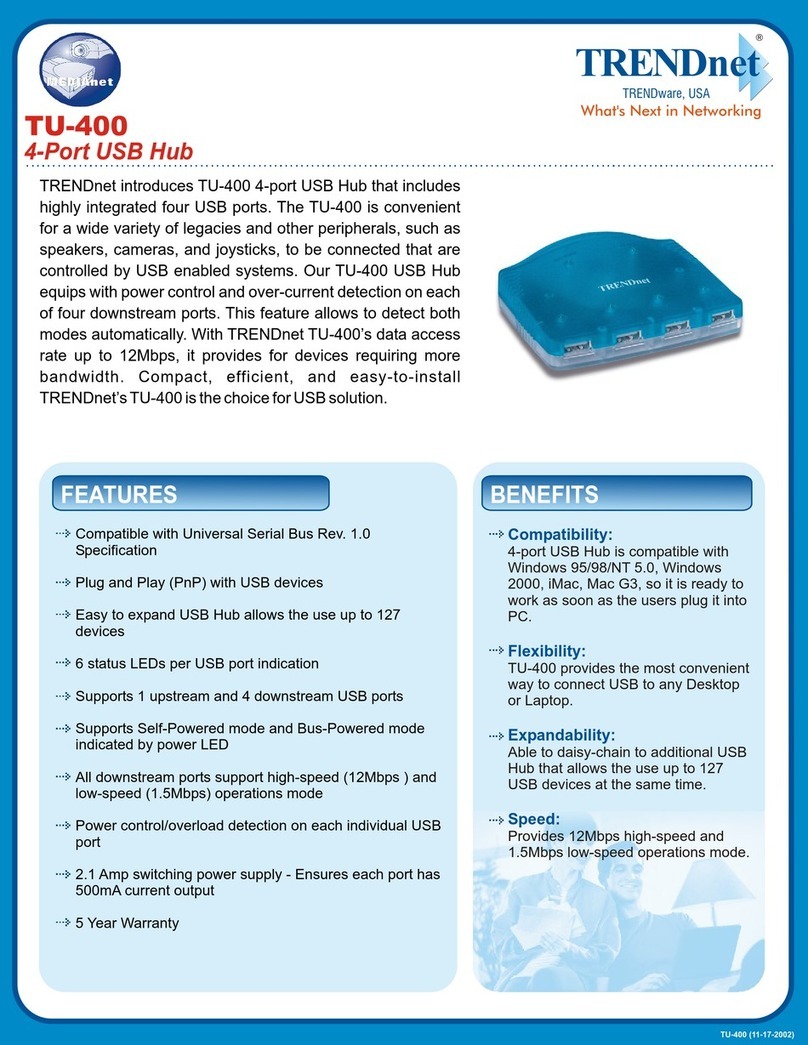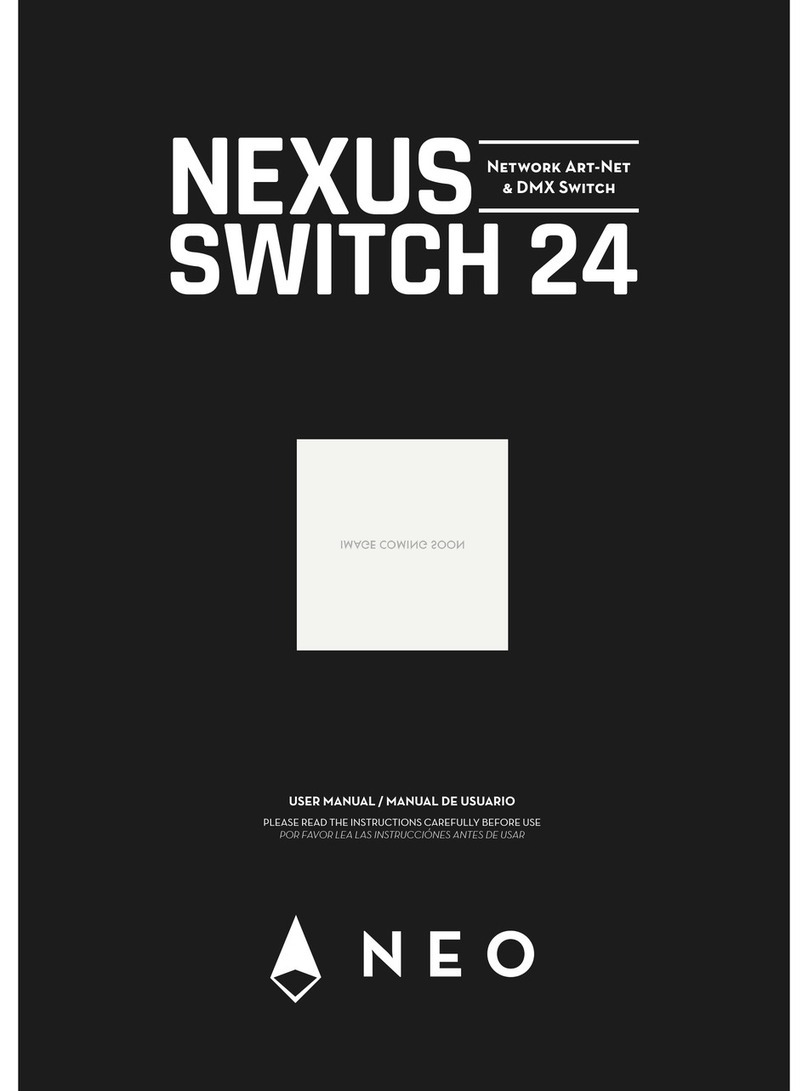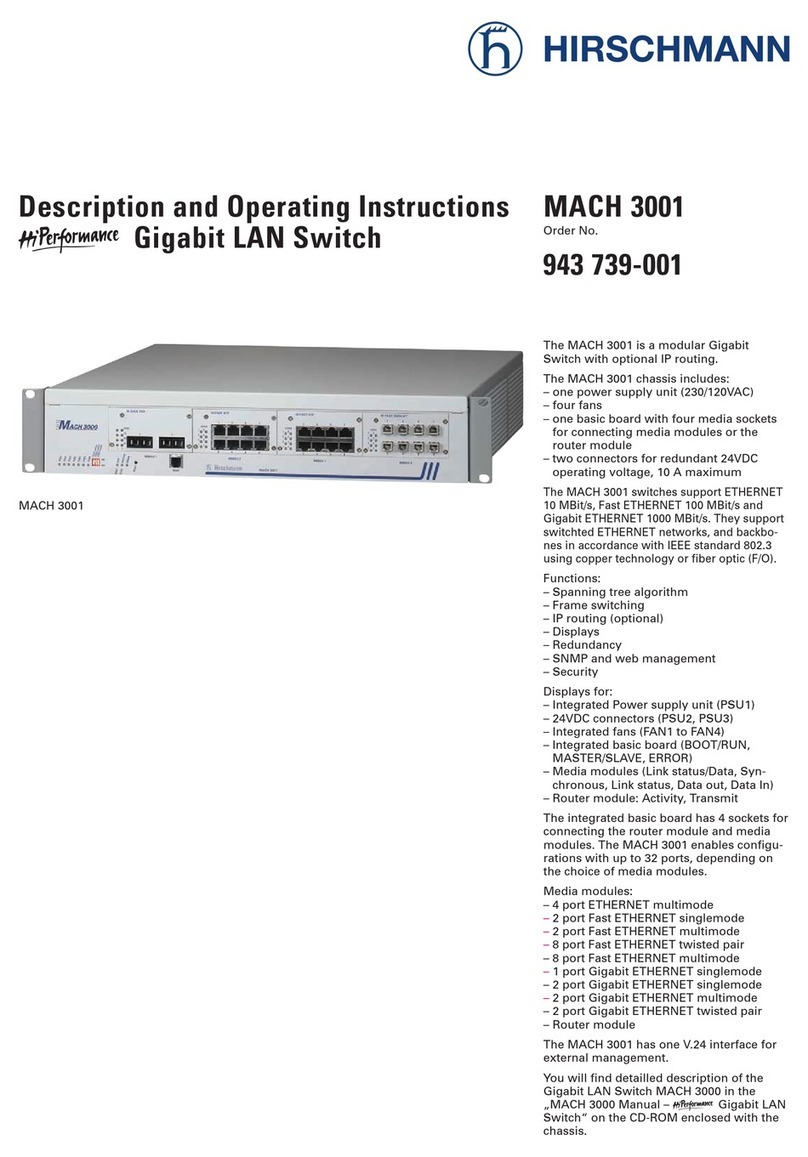Quick
Installati
on
Guide
Applicab
le
mod e
ls:
LDV
-
DM02ESK /LDV-DM04ESK
LDV-DM02ESK/LDV-DM04ESK
2/4-port Dual Monitor DVI KVM Switch
w / Enhanced Digital Video Support
Quick Installation Guide
Thank you for purchasing the LDV-DM02ESK/LDV-DM04ESK
Dual Monitor DVI KVM Switch! With our highly reliable and
quality product, user can enjoy countless benefits from using
it.
computers to the KVM Switch, and finally boot them up in
correct sequence and you can start to operate immediately!
For a quick start on installation and operation, please follow
the instructions below.
T h e
c or r ec t s e t u p se q u e n ce
is … …
(1 ) C on n e c t at le a s t o n e c om p u t e r a n d t h e s h a re d k ey b o a r d ,
d u al D V I m o n i t or s /f la t p an e l d is p l ay s a n d m o u se t o th e
K V M S w it ch f ir st
.
( 2 ) P o w e r u p y o u r c o n n ec te d c o m p u t er s
…
S in ce t h e K V M S w it c h r e c e iv e s p o w e r f r o m t h e c o m p u te r ’s P S /2
in ter f a ce , it is p o w e re d u p w h e n y o u c on n ec t t h e K V M c a b l e s t o a P C .
Out-of-the-box Installation
LDV -DM02ESK LDV -DM04ESK
Introduction
The LDV-DM02ESK/LDV-DM04ESK Dual Monitor DVI
KVM Switch with Enhanced Digital Video Support is a 2-
/4-port PS/2 KVM Switch that provides Dual DVI interfaces
(with DVI-I Single Link connectors) to offer genuine digital
video quality for your Dual DVI Monitors/Flat Panel Displays.
It enables the network administrator to access, control,
boot and reboot multiple Dual DVI-enabled computers
using only one keyboard, video and mouse. They are
designed specifically for sharing dual DVI monitor/flat
panel displays between multiple dual-monitor PCs with DVI
interfaces.
The DVI interface technology is tailored to the modern digital
display requirements. It implements genuinely digital signal
transmission over the cable to reduce undesired distortion
from conventional analog/digital conversion. Using the Dual
Monitor DVI KVM Switch with Enhanced Digital Video Support,
you can control multiple dual-monitor computers while
enjoying digitally clean and clear images.
Before you install
The default setting of the LDV-DM02ESK/LDV-DM04ESK DVI
KVM Switch is appropriate for most systems. In fact, you
do not need to configure the KVM Switch before
installation. It’s a Plug-and-Play device: First, connect the
keyboard, monitor and mouse to the DVI KVM switch and
then connect your
T ake t h e D u al M o nito r D V I K V M S w i t ch o u t of th e b ox a n d
b eg in in s t a lla ti on … .
B ef o r e c on n ec ti n g a n y c ab l e to y o u r K V M S w it c h , ple a s e m a k e
s u re all of yo u r c om p u te r s a n d t h e ir pe rip h e r als h ave b e en po w e r e d
off. O t h e r w is e, t h e Sw i tc h sy stem m igh t n ot be s e t u p p rop e r l y .
Step 1. Make sure all the computers that are to be connected
to the Dual Monitor DVI KVM Switch and their
peripherals are in powered-off state. If not, power
them off before you proceed with the following steps.
Step 2. Connect the shared keyboard, DVI monitor/Flat Panel
Display and mouse to the console connectors on the
rear of your DVI KVM switch.
Step 3. Connect each of your computers to a PC port on the
rear of the switch. You can use individual standard
keyboard, mouse and DVI video cables for
connection. Depending on the cable you use, the
maximum cable distance is limited to 5 ~ 7 meters
(15.5 ~23 feet).
N o te th a t si n c e t he D V I K V M S w itc h i s p o w e re d t h r ou gh t h e
PS/ 2 in t e r fa c e, i t is p o w e r ed o n im m e d ia t ely w h en con ne c t e d to the
PS/ 2 ke y b o a r d /m o u s e p ort of y o u r P C (n onet h el e ss e ven t h e P C b eing
in p o w er e d of f s t a te ).
Step 4. (Now your KVM Switch should have been powered-
up….) Power up the connected computers. After your
computers are powered up the keyboard and mouse
will be recognized and now you can begin operating
the KVM switch.
D O N O T T R Y
t o pe r fo r m any ch ann el sw i tc h in g b ef o re t h e
O p e r ating s ys te m on yo u r PC h a s c o m ple t e l y b o o ted. O t h e r w i s e, t h e
D V I in te r f a c e w i l l n ot b e p r o p er l y in it ia liz ed .
D O N O T T R Y
t o c on nect t h e K V M Swi t c h to t h e c om p u te rs
w hi l e t h e com p u t e r s a r e still in p o w e r e d - on s tat e s . O th e r w is e, t h e
co m put e r w i l l h a v e d i ff i culty r e c o g nizing yo ur s h a r e d key bo a r d and
m ous e.
Easy Operation
There are two methods to select a specific computer: using
the front-panel push button or ahotkey sequence.
Front-panel buttons
The front-panel button lets you have direct control over KVM
switch operation and channel switching. Simply press the
button to rotate through to a specific channel. See Quick Reference
Sheet
Keyboard hotkeys
A keyboard hotkey sequence consists of at least three specific
keystrokes: See Quick Reference Sheet
Hotkey seq u ence = S c r L k + S c rLk +
Command key(s)
The two consecutive ScrLk keystrokes should be pressed within
2 seconds. O therwise, the hotkey sequence will not be validated.
For d etailed Ho tk ey sequences and their co rresp onding fu nctional
com m ands, ple ase refer to the Quick reference sheet.
Rev. 1.0 Copyright© All rights reserved. June 2004