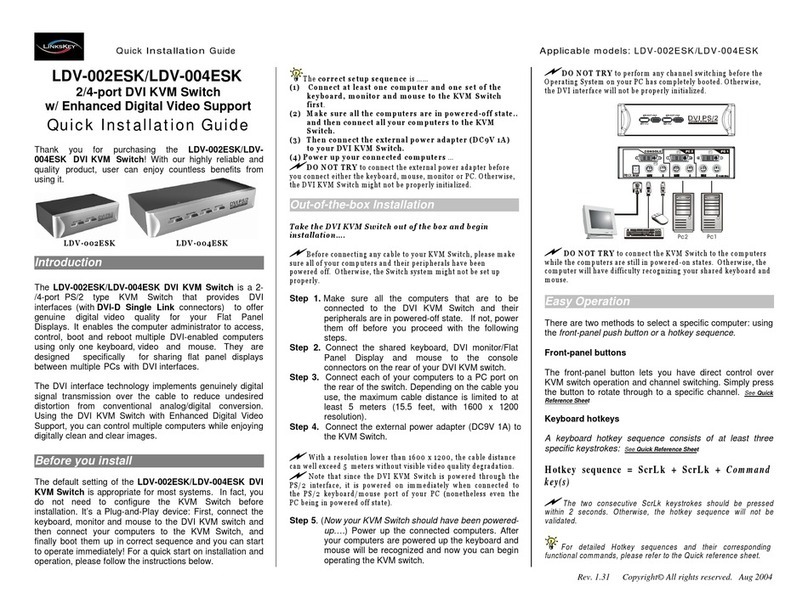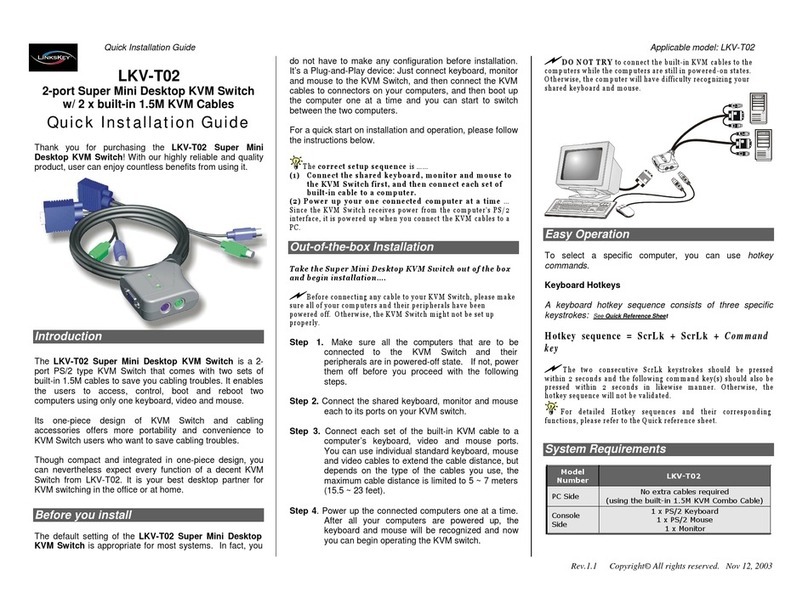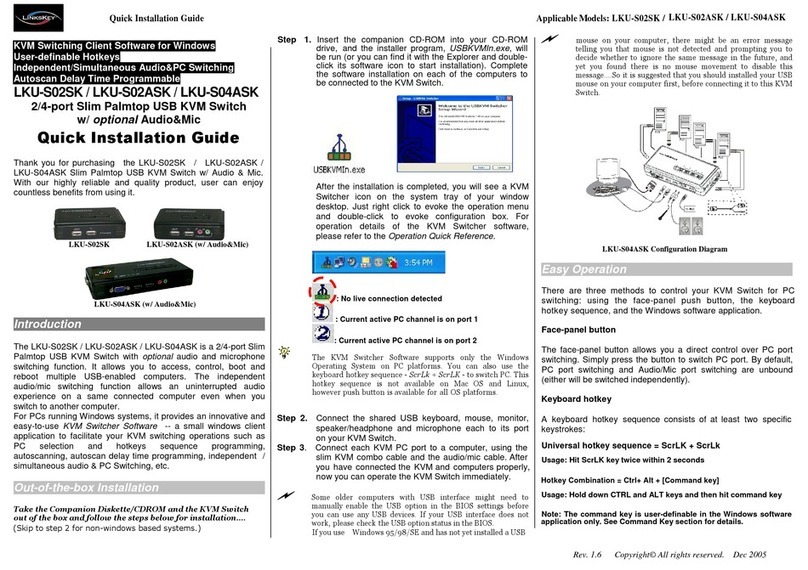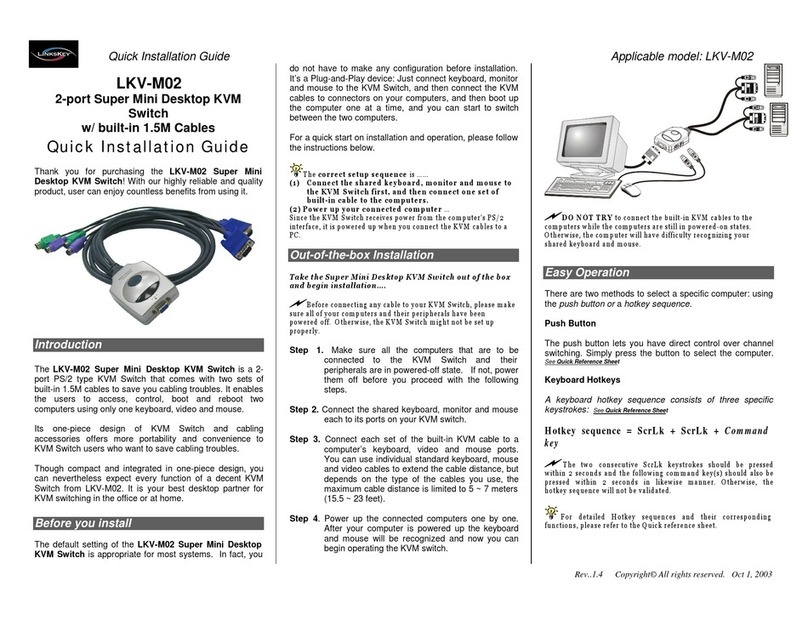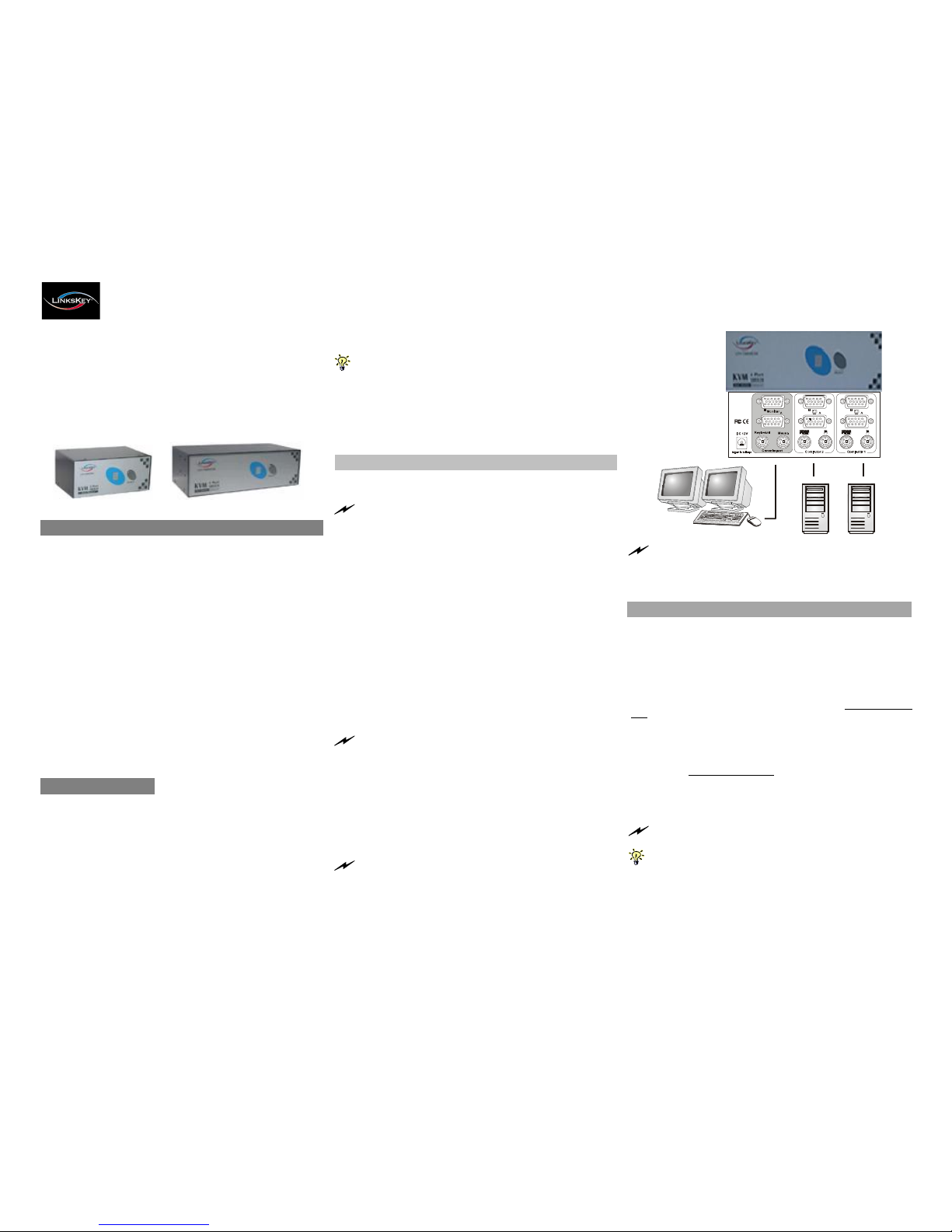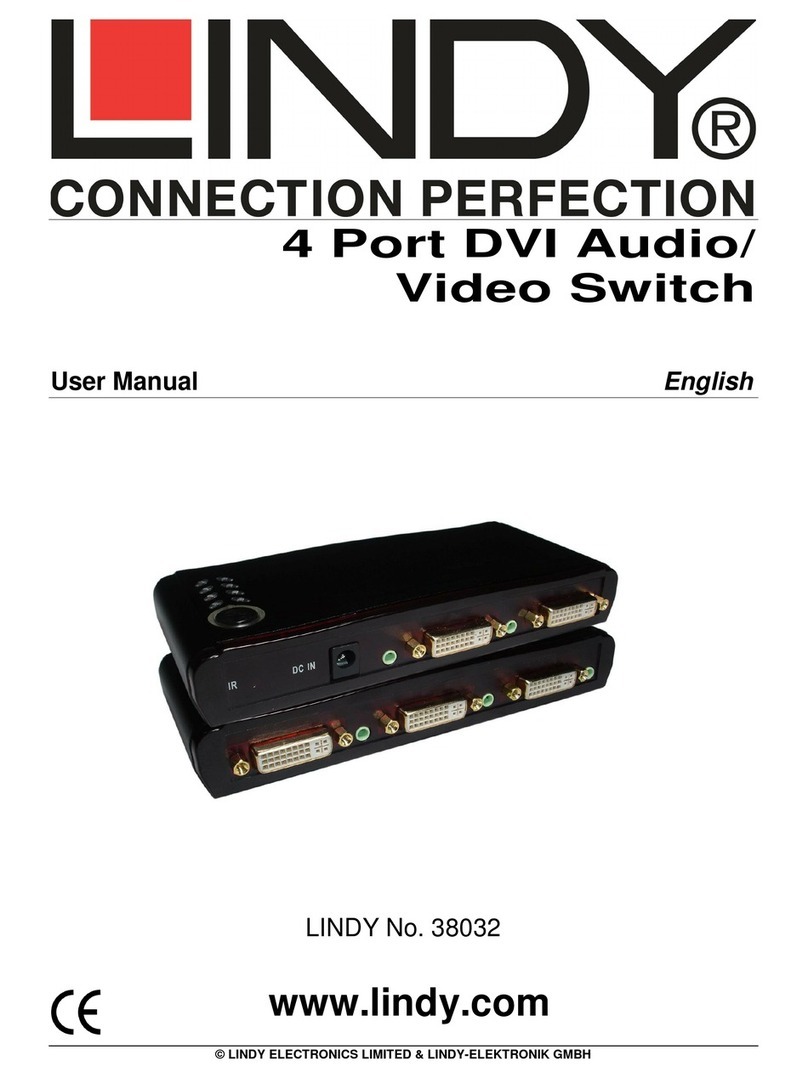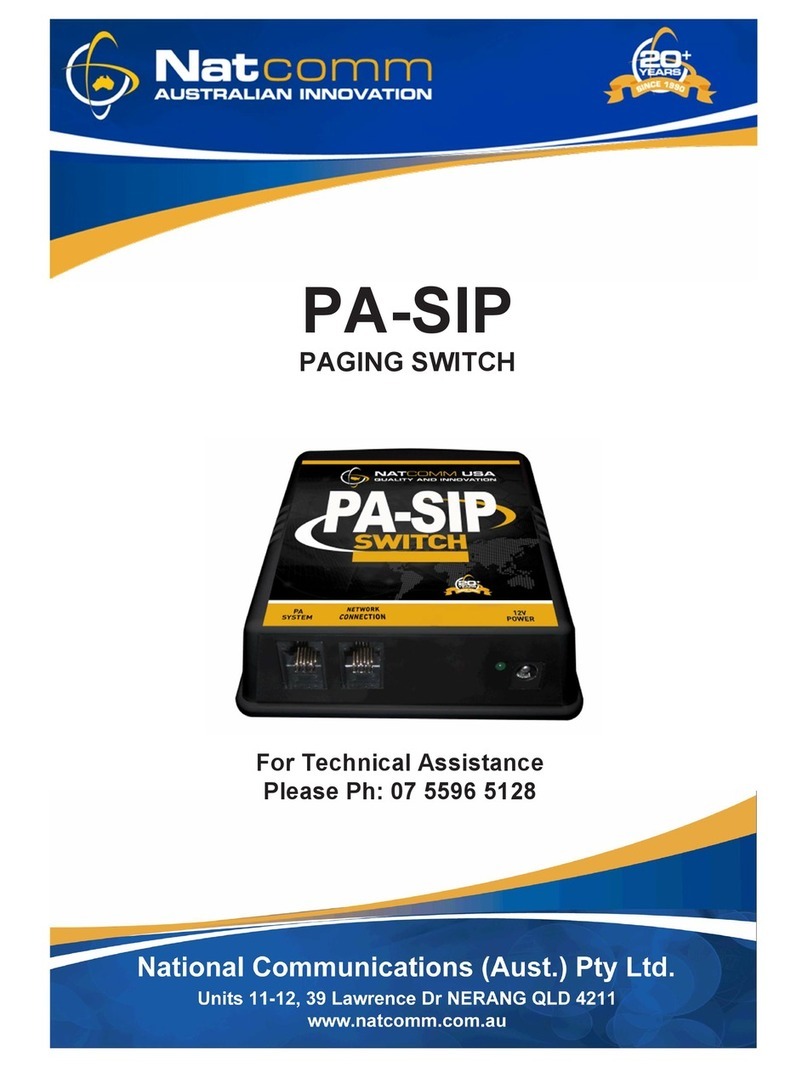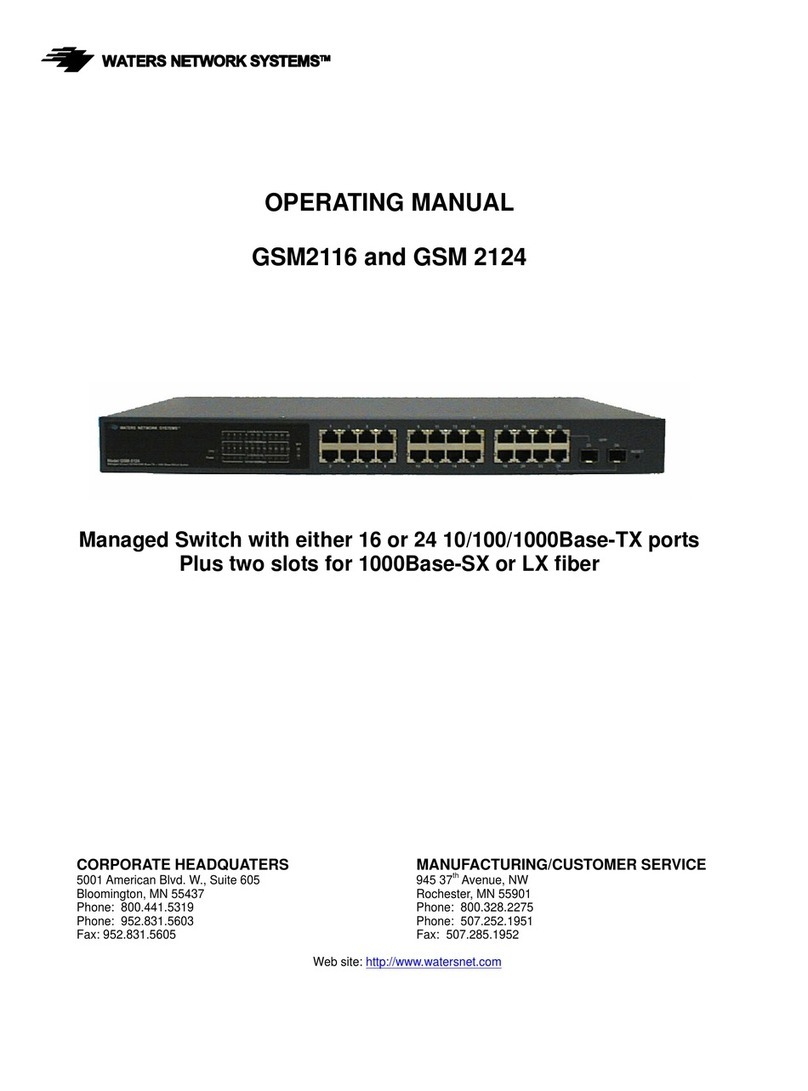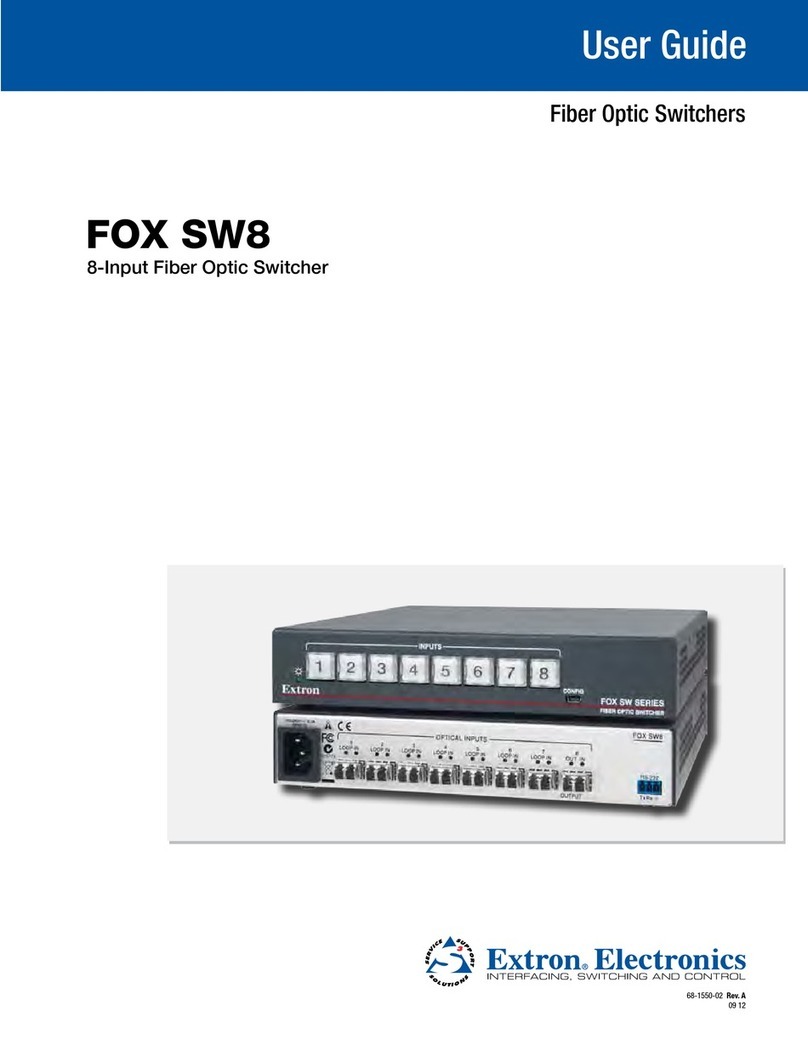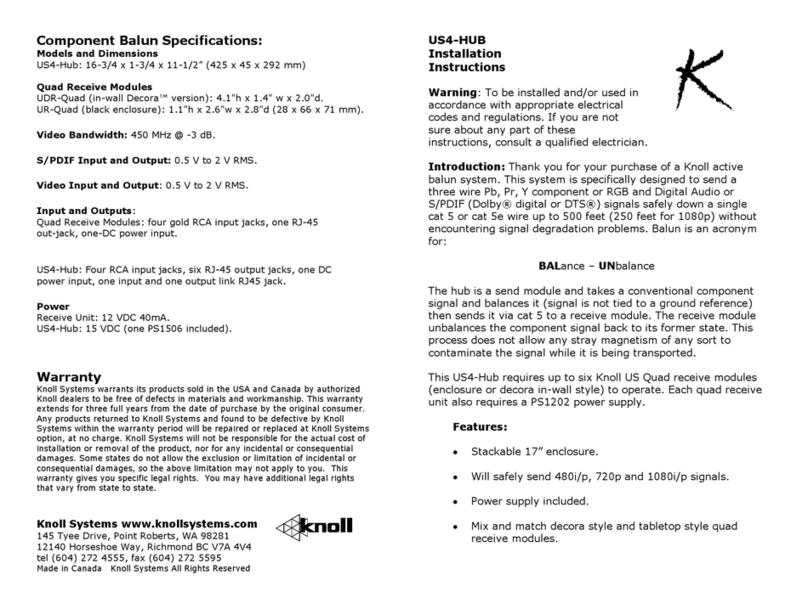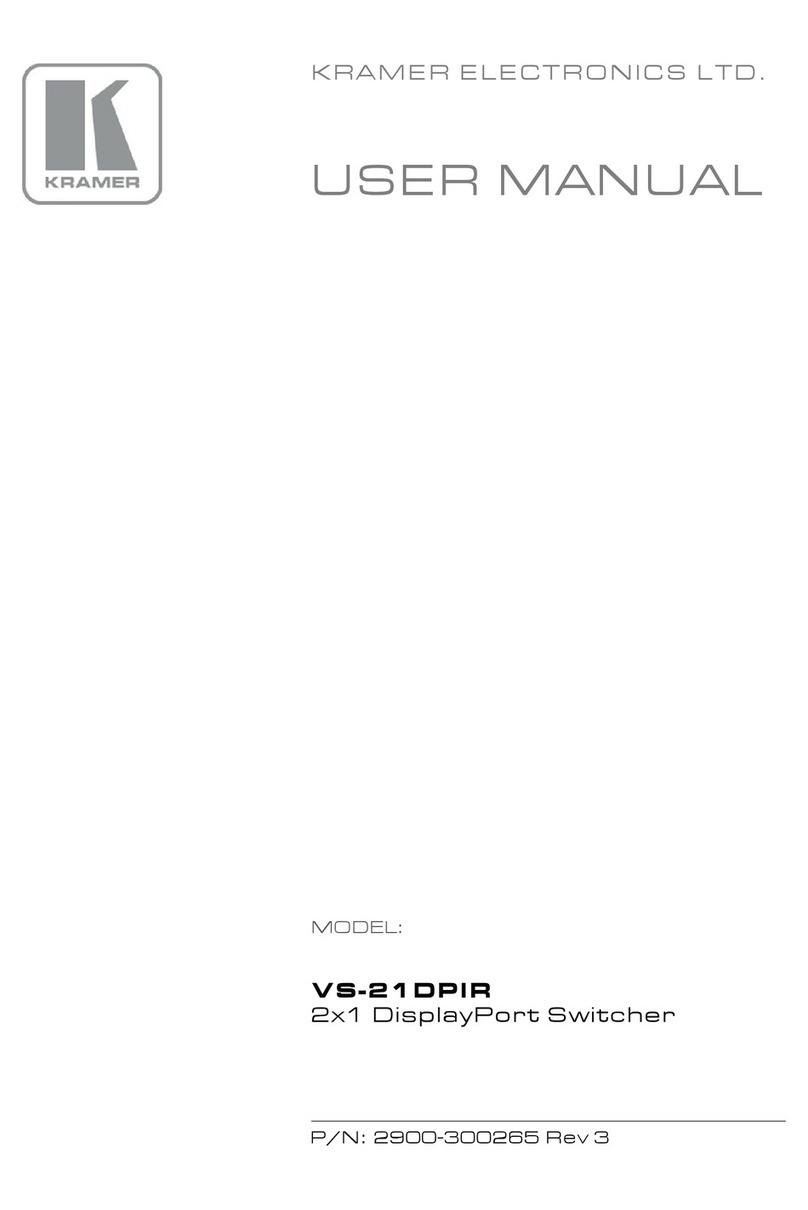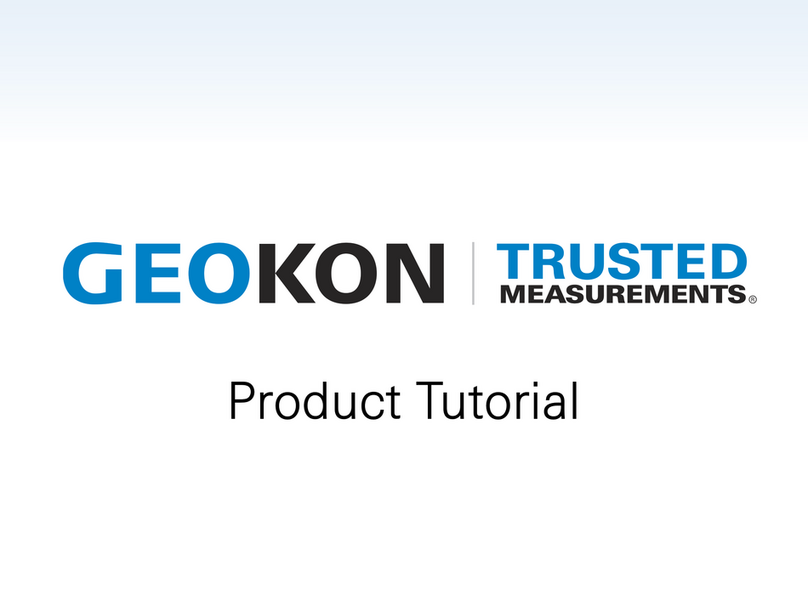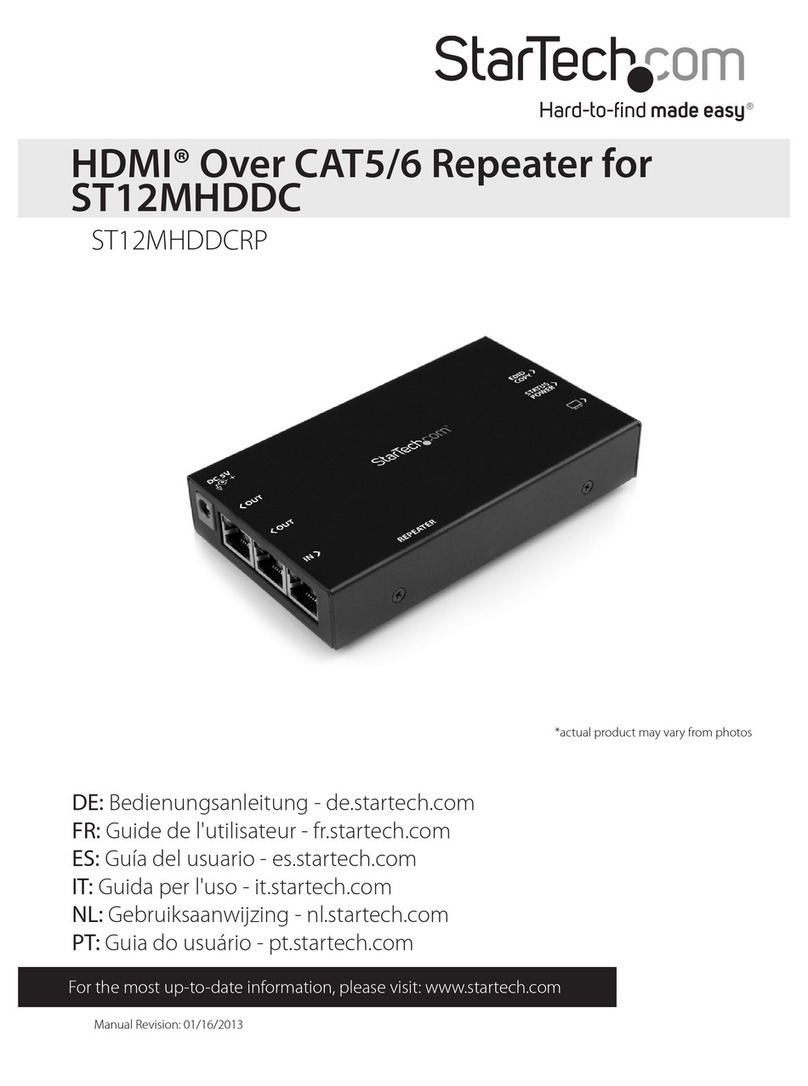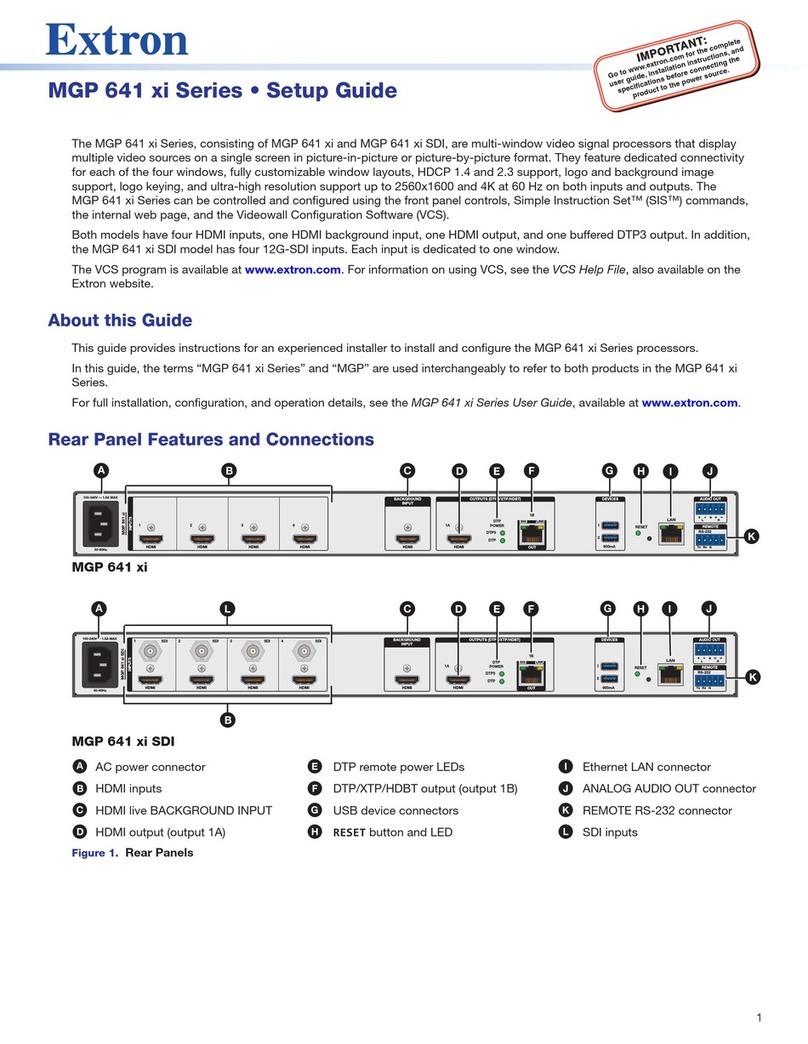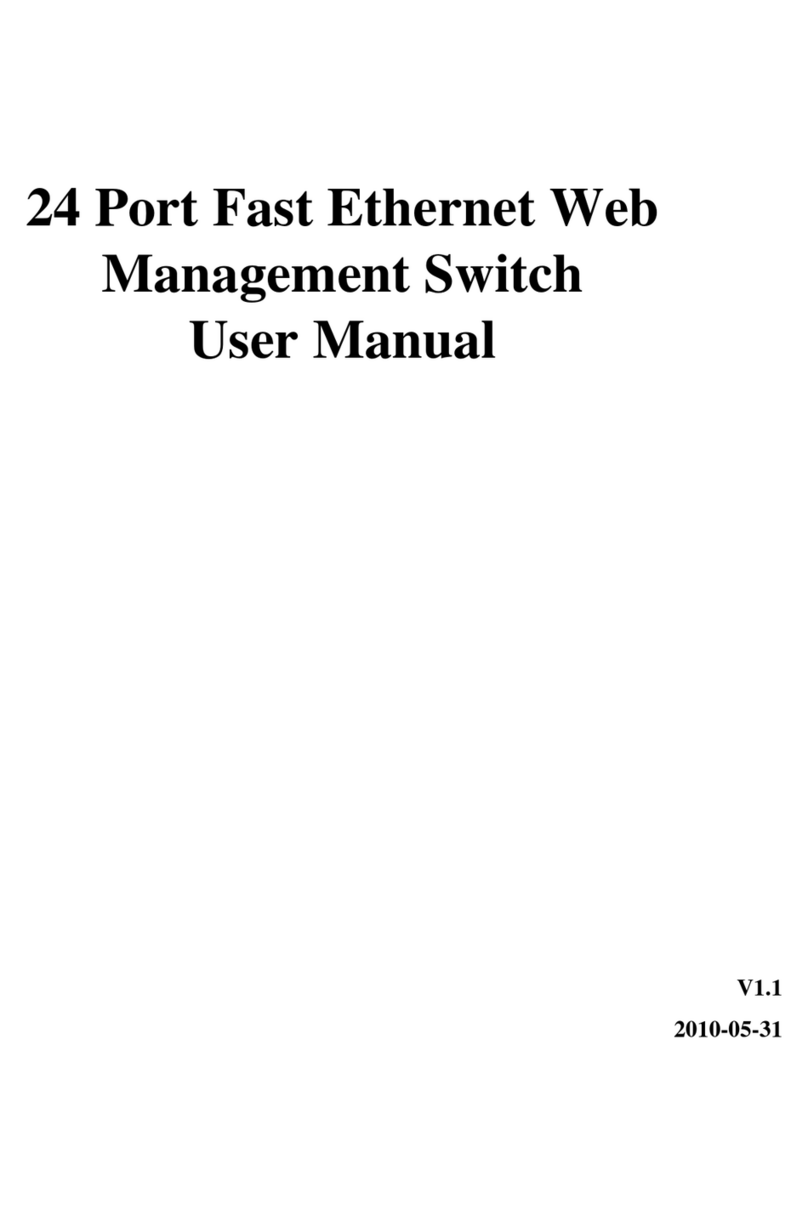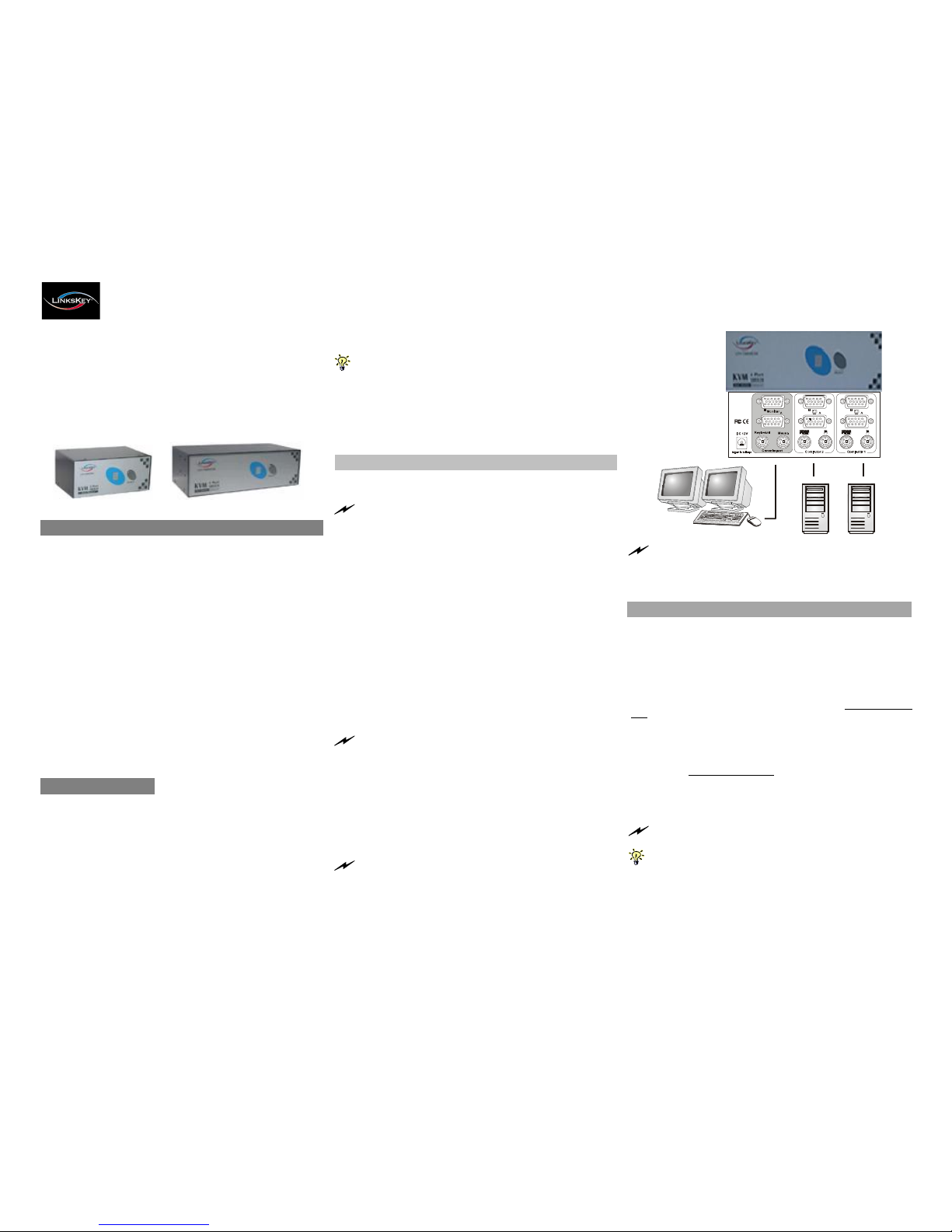
Quick
Installation
Guide
Applicable
models:
LKV -DM02S K / LKV-DM04SK
LKV-DM02SK/LKV-DM04SK
2/4-port Dual Monitor KVM Switch
Quick Installation Guide
Thank you for purchasing the LKV-DM02SK/LKV-DM04SK
Dual Monitor KVM Switch! With our highly reliable and
quality product, user can enjoy countless benefits from using
it.
For a quick start on installation and operation, please follow
the instructions below.
T h e c or re c t se t u p se q u en c e
is … …
(1 ) C on n e ct a t le a s t o n e c om p u t e r a n d t h e s h a re d ke y bo a r d ,
d u al m o n it o rs/ fla t p an e l d i s p la ys a n d m o u se to th e K V M
S w itc h first
.
( 2 ) P o w e r u p y ou r c on n e ct ed c om p u te r s
…
S in c e t h e K V M S w it c h r e c e iv e s p o w e r f r o m t h e
c o m p u te r ’s PS/ 2 i nterf a c e, it is p o w e red u p w h en y ou
c on n e ct t h e K V M c a b l e s t o a P C .
Out-of-the-box Installation
LKV -DM02SK LKV -DM04SK
Introduction
The LKV-DM02SK/LKV-DM04SK Dual Monitor KVM Switch
is a 2/4-port PS/2 KVM Switch that provides dual video
interfaces for your Dual Monitors. It enables user to access,
control, boot and reboot multiple Dual Monitor - enabled
computers using only one keyboard,mouse and dual monitor.
It is designed specifically for sharing dual monitors between
multiple dual- monitor PCs.
Since Dual Monitor-enabled computers are gaining more and
more popularity in the finance/banking as well as engineering
and graphics sectors, the Dual Monitor KVM Switch can be
your best solution for the management of two Dual Monitor-
enabled PCs.
The Dual Monitor KVM Switch is robust and durable in metal
enclosure, suitable for use in environments pervasive with
electromagnetic interference and wherever a sturdy protective
metal case is needed.
Before you install
The default setting of the LKV-DM02SK/LKV-DM04SK Dual
Monitor KVM Switch is appropriate for most systems. In fact,
you do not need to configure the KVM Switch before
installation. It’s a Plug-and-Play device: First, connect the
keyboard, monitors and mouse to the KVM switch and then
connect your computers to the KVM Switch, and finally boot
them up in correct sequence and you can start to operate
immediately!
T ake t h e D u al M on it or K V M S w i t ch o u t o f t h e b o x an d
b eg in in s t a lla ti on … .
Befo r e conn ecti n g a ny c ab l e to y o u r K V M Sw it c h , p le a se m ak e
s u re a ll o f yo u r c om p u te r s a n d t h e ir pe rip h e r als h a ve b e en p ow e r e d off.
O t h e r w is e, t h e S wi tc h sy stem m ight n ot b e s et u p p rop e r l y .
Step 1. Make sure all the computers that are to be connected
to the Dual Monitor KVM Switch and their peripherals
are in powered-off state. If not, power them off
before you proceed with the following steps.
Step 2. Connect the shared keyboard, dual monitors/Flat
Panel Displays and mouse to the console connectors
on the rear of your KVM switch.
Step 3. Connect each of your computers to a PC port on the
rear of the switch. You can use individual standard
keyboard, mouse and video cables or you can use
the KVM Combo Cable for connection. Depending on
the cable you use, the maximum cable distance is
limited to 5 ~ 7 meters (15.5 ~23 feet).
N ote th a t since the KVM S wi t ch is pow e r e d t h r o u g h the P S / 2
in ter f a ce , it i s p o w e r e d o n i m m e d ia te l y w h e n c o n ne ct e d t o t h e P S /2
key b o a r d / m o u s e po r t o f y o u r P C (nonet h eless even the P C b ein g in
p ow e r e d o ff s ta te ).
Step 4. (Now your KVM Switch should have been powered-
up….) Power up the connected computers. After your
computers are powered up the keyboard and mouse
will be recognized and now you can begin operating
the KVM switch.
D O N O T T R Y
t o p e r fo r m an y ch an nel s wi tc h ing b ef o re t h e
O pe r a tin g s ys te m o n yo u r P C h a s c o m ple t e l y b o o te d. O t h e rw i s e, t h e
in ter f a ce w il l n o t b e p r o p e r l y i nit i a liz e d .
D O N O T T R Y
t o c on nect t h e K V M S w i t c h to t h e c om p u te rs w hile
t h e co m p ut e r s a r e still in p owe r e d - o n stat e s . O th e rw is e, t h e com put e r
w i l l h a v e d i ff i culty r e c o gnizing y our sh ar ed ke yb o a rd a nd m o us e.
Easy Operation
There are two methods to select a specific computer: using
the front-panel push button or ahotkey sequence.
Front-panel buttons
The front-panel button lets you have direct control over KVM
switch operation and channel switching. Simply press the
button to rotate through to a specific channel. See Quick Reference
Sheet
Keyboard hotkeys
A keyboard hotkey sequence consists of at least three specific
keystrokes: See Quick Reference Sheet
Hotkey seq u ence = S c r L k + S c rLk +
Command key(s)
The two consecutive ScrLk keystrokes should be pr essed within
2 seconds. O therwise, the hotkey sequence will not be validated.
For d etailed Ho tk ey sequences and their co rresp o nding functional
com m ands, ple ase refer to the Quick reference sheet.
Rev. 1.1 Copyright© All rights reserved. Feb 2004