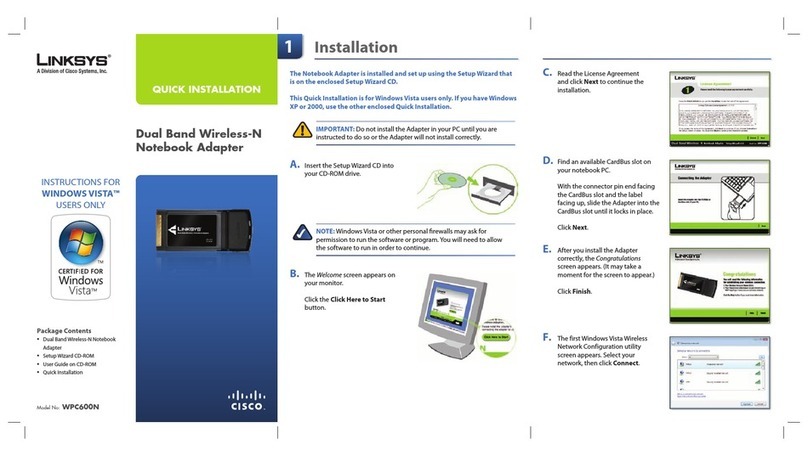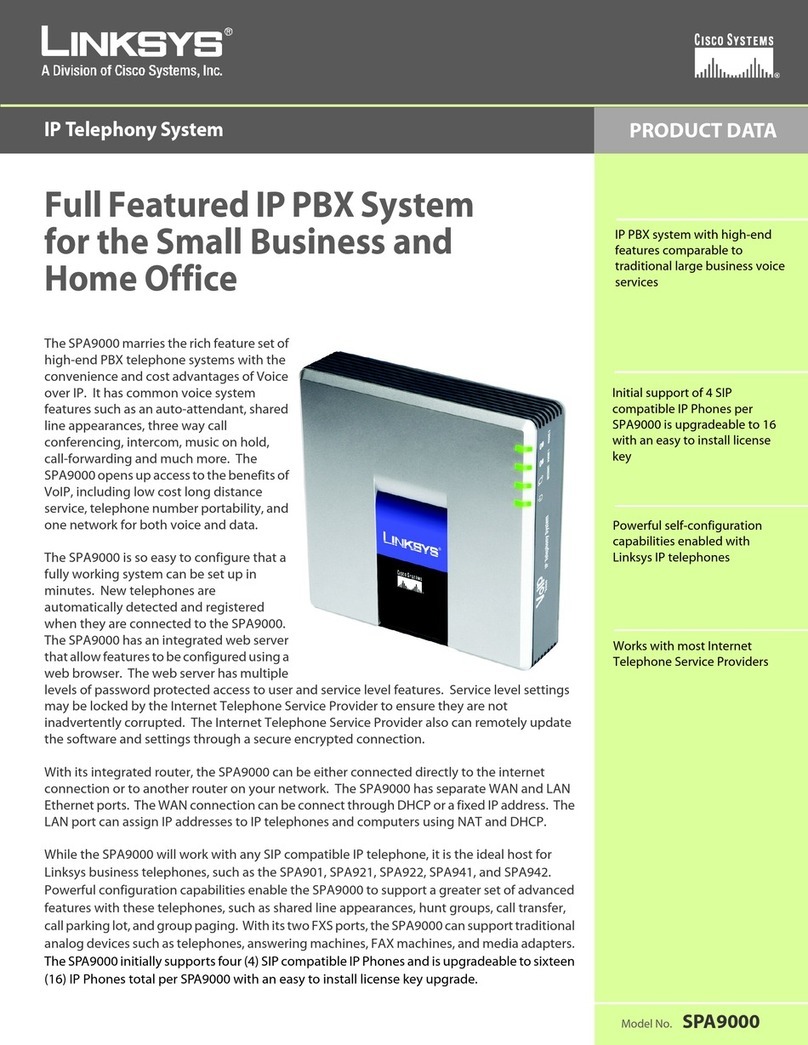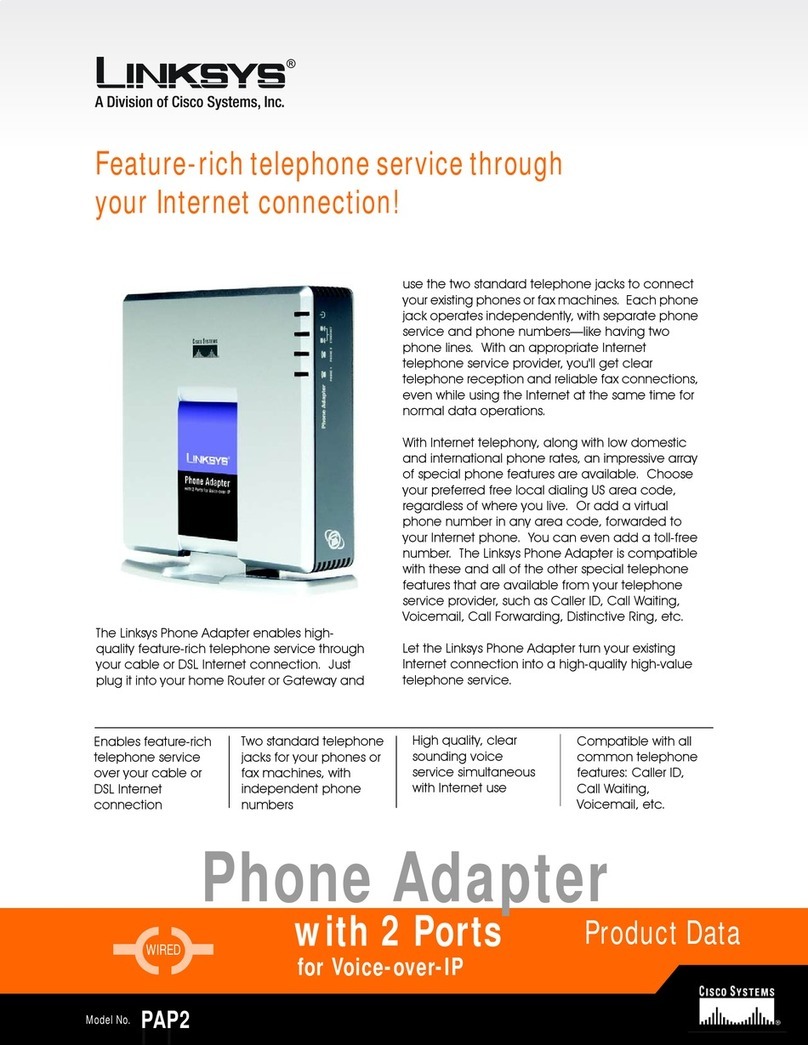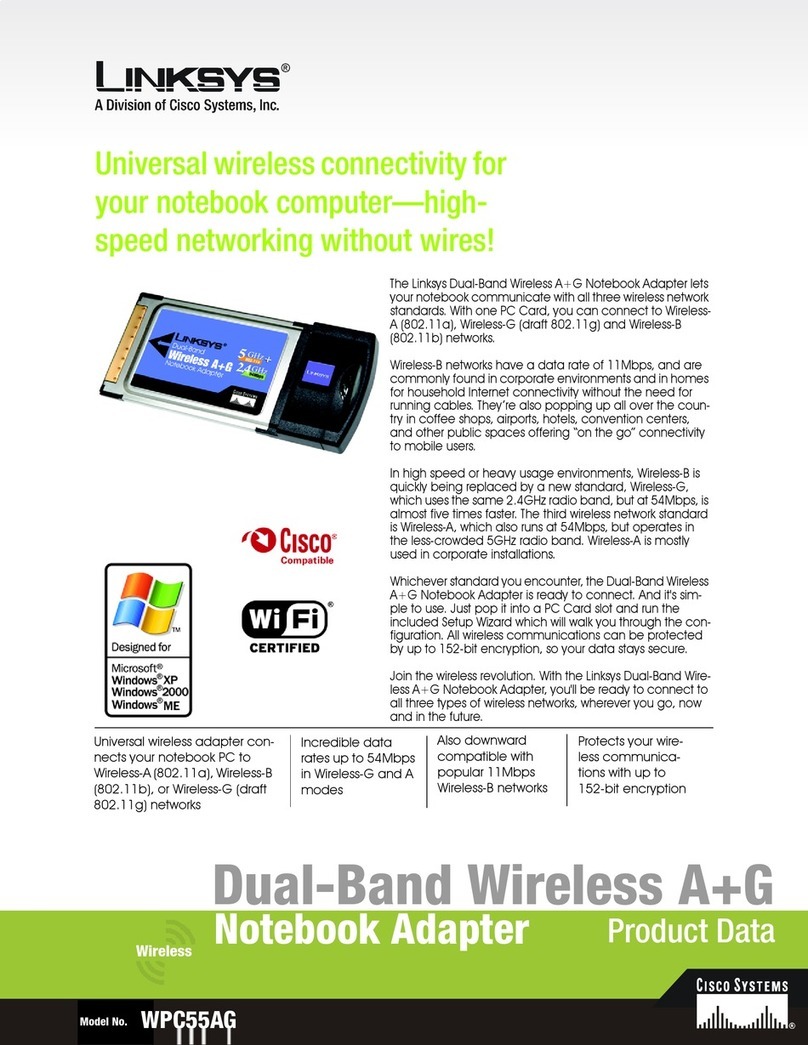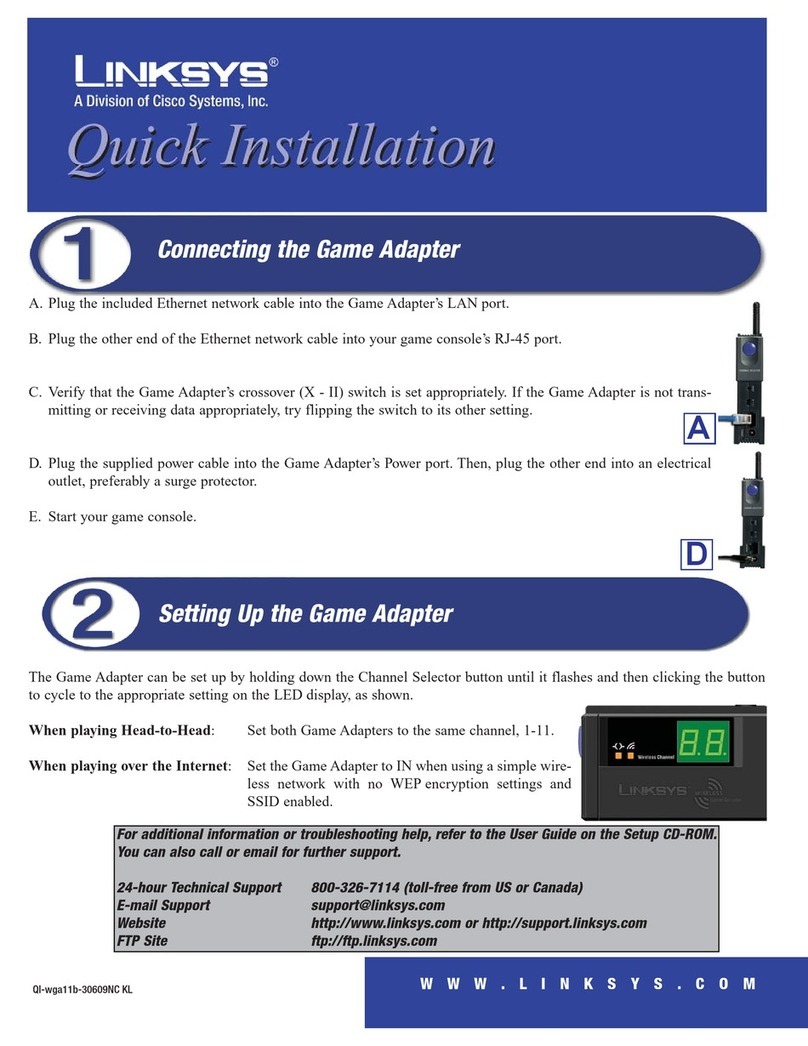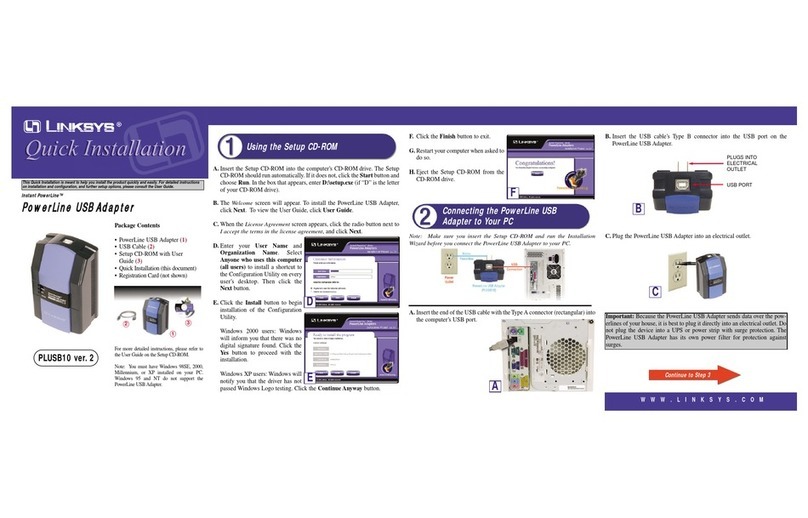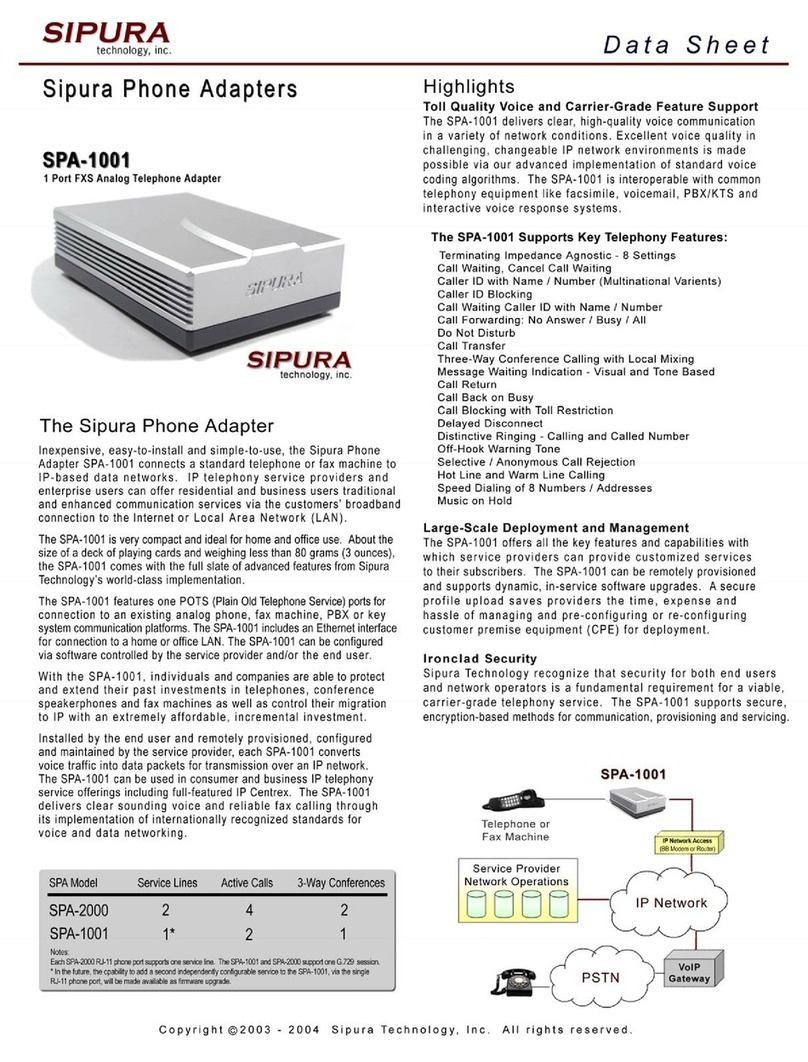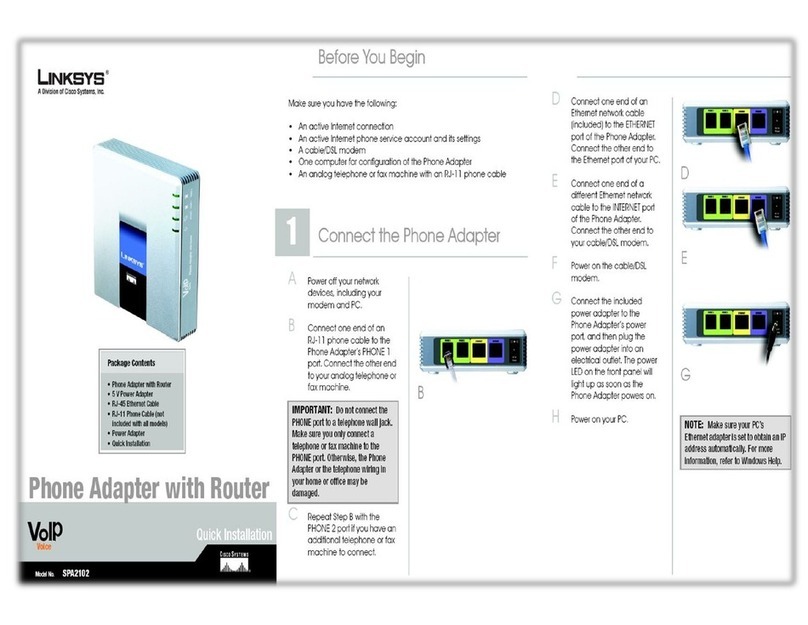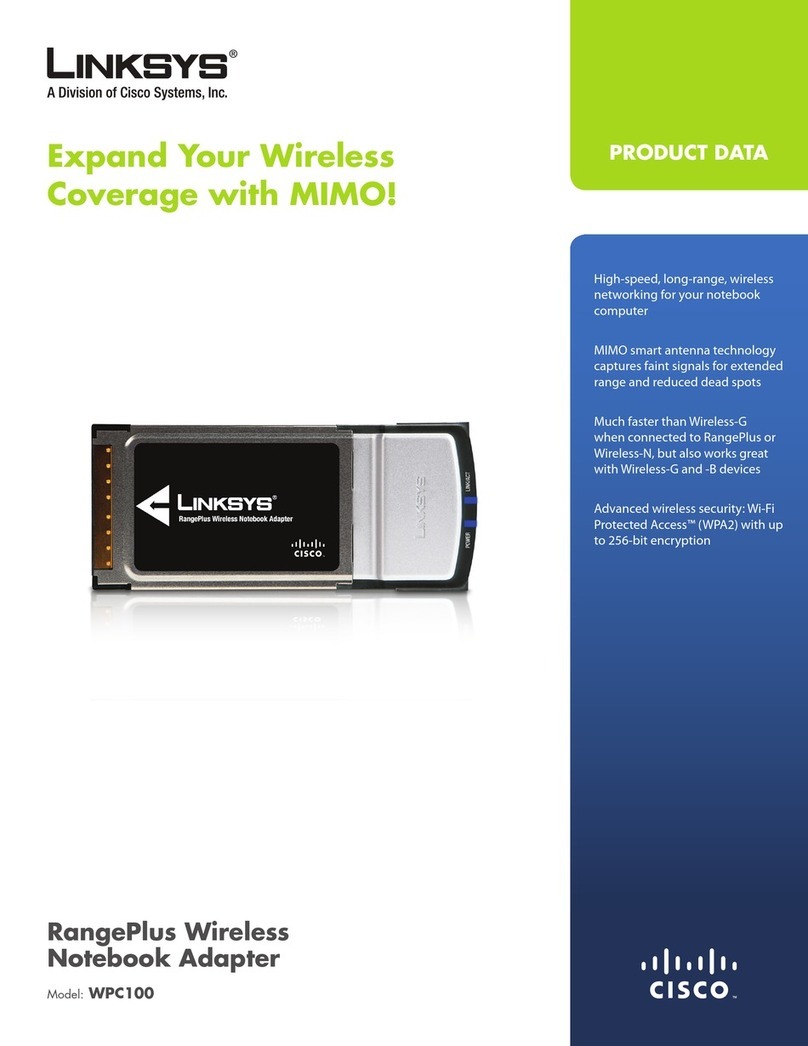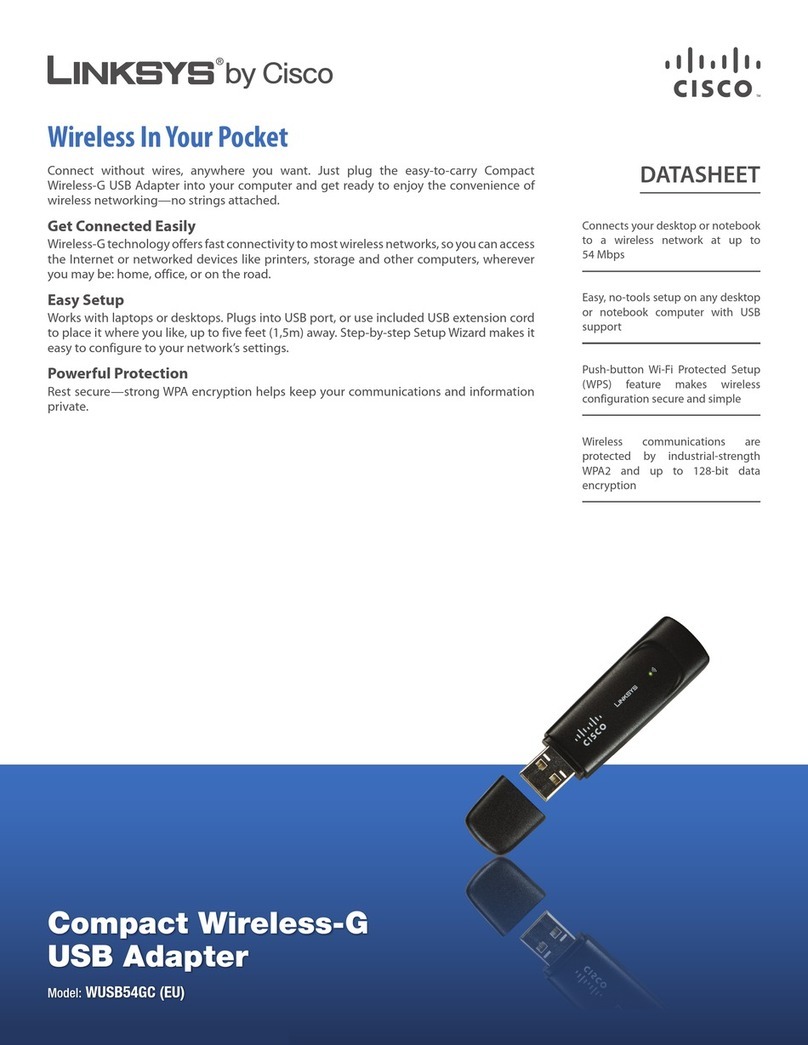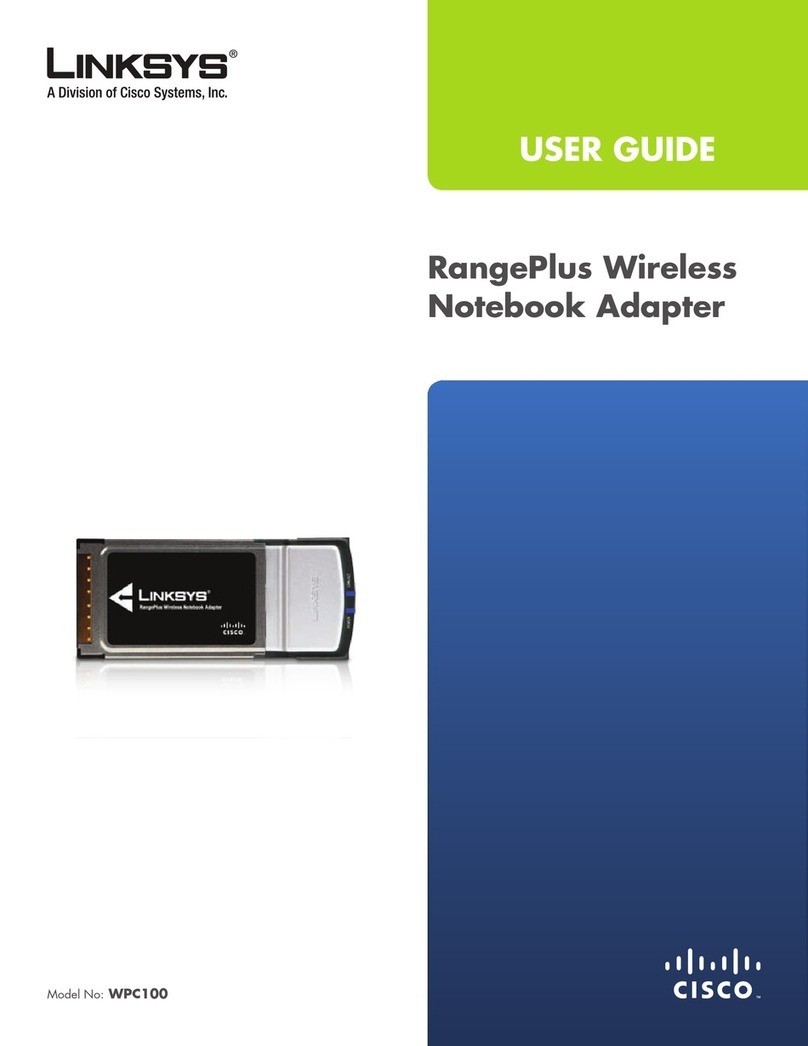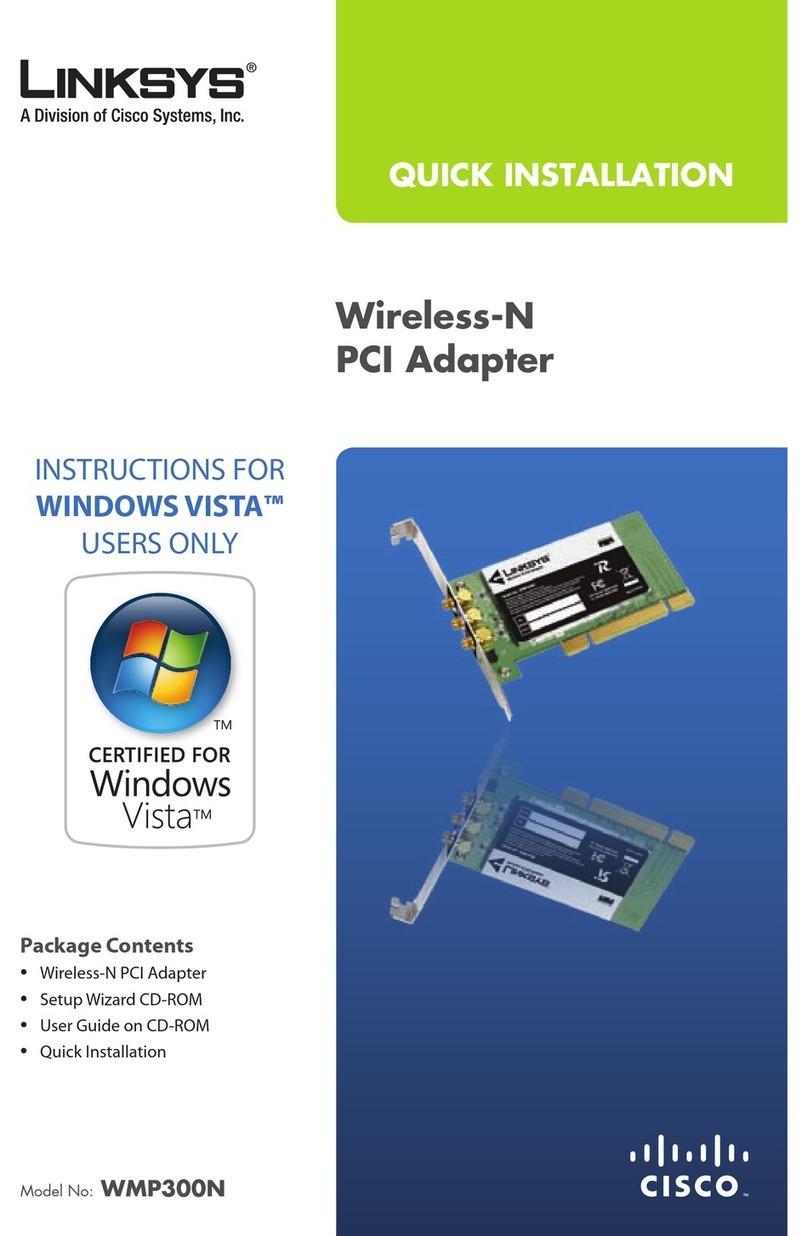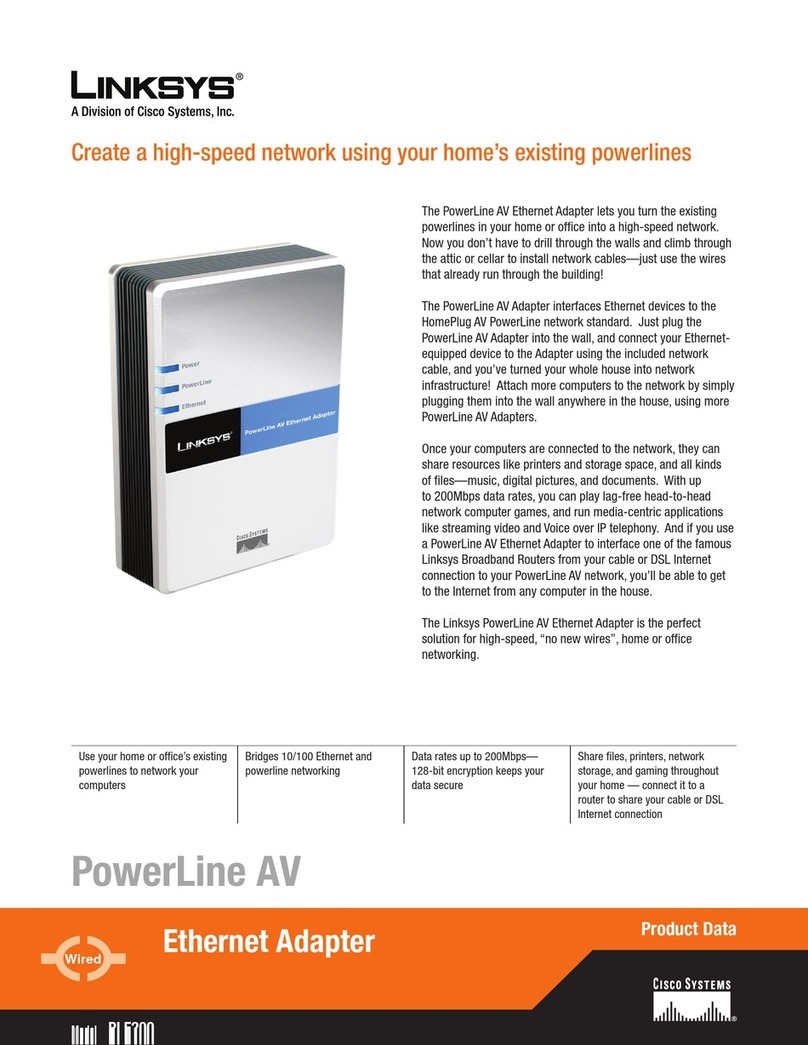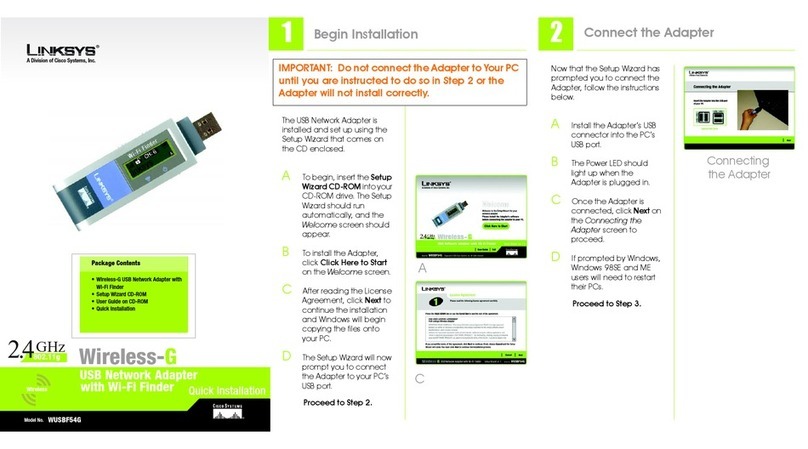eSelect the encryption method
you want to use, TKIP or AES.
fClick Next, and go to Step H.
4 RADIUS
Select the authentication method
you want to use, EAP-TLS or EAP-PEAP.
EAP-TLS
aEnter the login name in the
Login Name field.
bEnter the name of the
authentication server in the
Server Name field.
cFrom the Certificate drop-
down menu, select the
authentication certificate.
dClick Next, and go to Step H.
PEAP
aEnter the login name in the
Login Name field.
bEnter the password in the
Password field.
cEnter the name of the
authentication server in the
Server Name field.
3 PSK + RADIUS
Select the authentication method
you want to use, EAP-TLS or PEAP.
EAP-TLS
aEnter the login name in the
Login Name field.
bEnter the name of the
authentication server in the
Server Name field.
cFrom the Certificate drop-
down menu, select the
authentication certificate.
dSelect the encryption method
you want to use, TKIP or AES.
eClick Next, and go to Step H.
PEAP
aEnter the login name in the
Login Name field.
bEnter the password in the
Password field.
cEnter the name of the
authentication server in the
Server Name field.
dFrom the Certificate drop-
down menu, select the
authentication certificate.
2
ATo connect the Portable USB
Adapter to your PC, plug the
USB end into your PC’s USB port.
BWhen Windows 2000 begins
installing the Adapter’s driver
file, a Digital Signature Not
Found screen may appear.
This Adapter software is tested
and works properly with
Windows 2000. Click the Yes
button to continue the
installation.
CFor hard to reach USB ports,
you can connect the Portable
USB Adapter to the USB
Extension Base. Then, for better
reception, you can place the
USB Extension Base on a higher
platform or away from
interference.
DRaise the antenna and adjust
the Adapter so the antenna is
perpendicular to the ground.
EAfter the Adapter is installed,
the Wireless Network Monitor
icon will appear in the system
tray.
Double-click the icon if you
want to check the link
information, search for
available wireless networks, or
make additional configuration
changes.
The installation of the Wireless-G
Portable USB Adapter is complete.
dFrom the Certificate drop-
down menu, select the
authentication certificate.
eClick Next, and go to Step H.
HThe Setup Wizard will ask you to
review your settings before it
starts to copy files. Click Next to
save these settings, or click
Back to change any settings.
IIf you are using Windows 2000,
you may see a screen
indicating that a digital
signature was not found. This
software has been tested and
works properly with Windows
2000. Click the Yes button.
JAfter the software has been
successfully installed, the
Congratulations screen will
appear. Click Exit.
WUSB54GP_V4-QI-40826A BW
For additional information or troubleshooting
help, refer to the User Guide on the Setup CD-
ROM. You can also call or e-mail for further
support.
24-hour Technical Support
800-326-7114
(toll-free from US or Canada)
E-mail Support
Website
http://www.linksys.com or
http://support.linksys.com
RMA (Return Merchandise Authorization)
http://www.linksys.com/support
FTP Site
ftp://ftp.linksys.com
Sales Information
800-546-5797 (800-LINKSYS)
Linksys is a registered trademark or trademark of
Cisco Systems, Inc. and/or its affiliates in the U.S.
and certain other countries. Copyright © 2004
Cisco Systems, Inc. All rights reserved.
Connect the Portable Wireless-G
USB Adapter
H
J
PSK + RADIUS
PSK + RADIUS
RADIUS
RADIUS
I
A
EAP-TLS
PEAP
EAP-TLS
PEAP
E