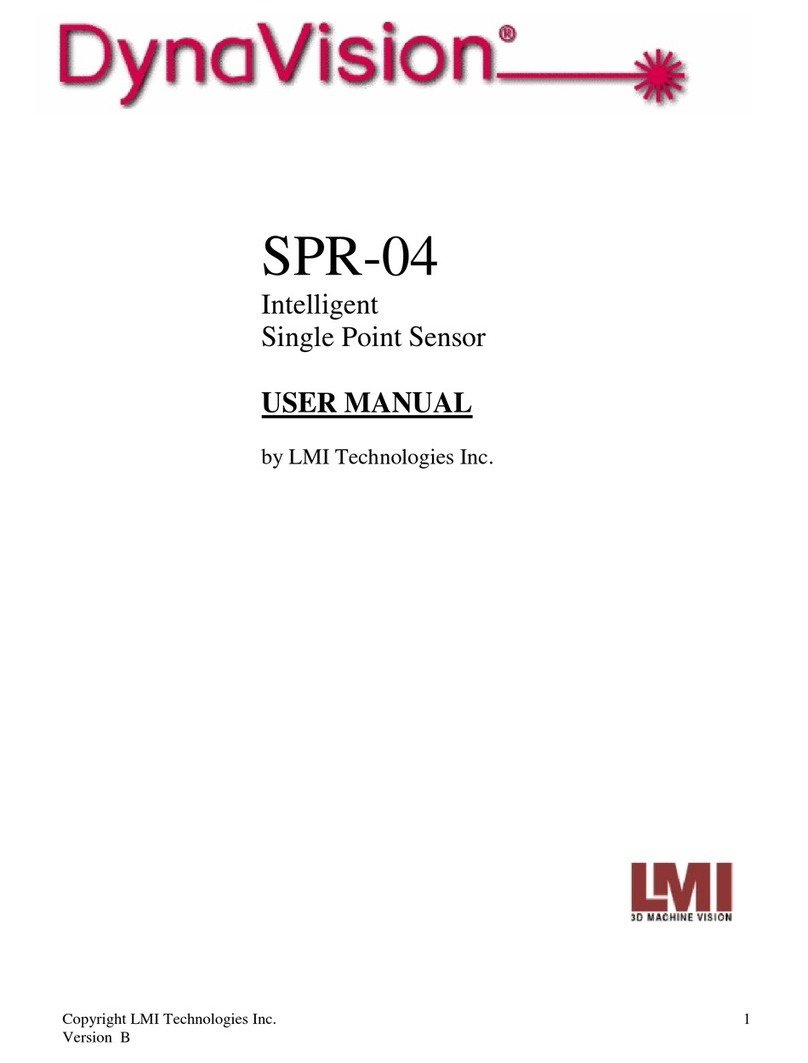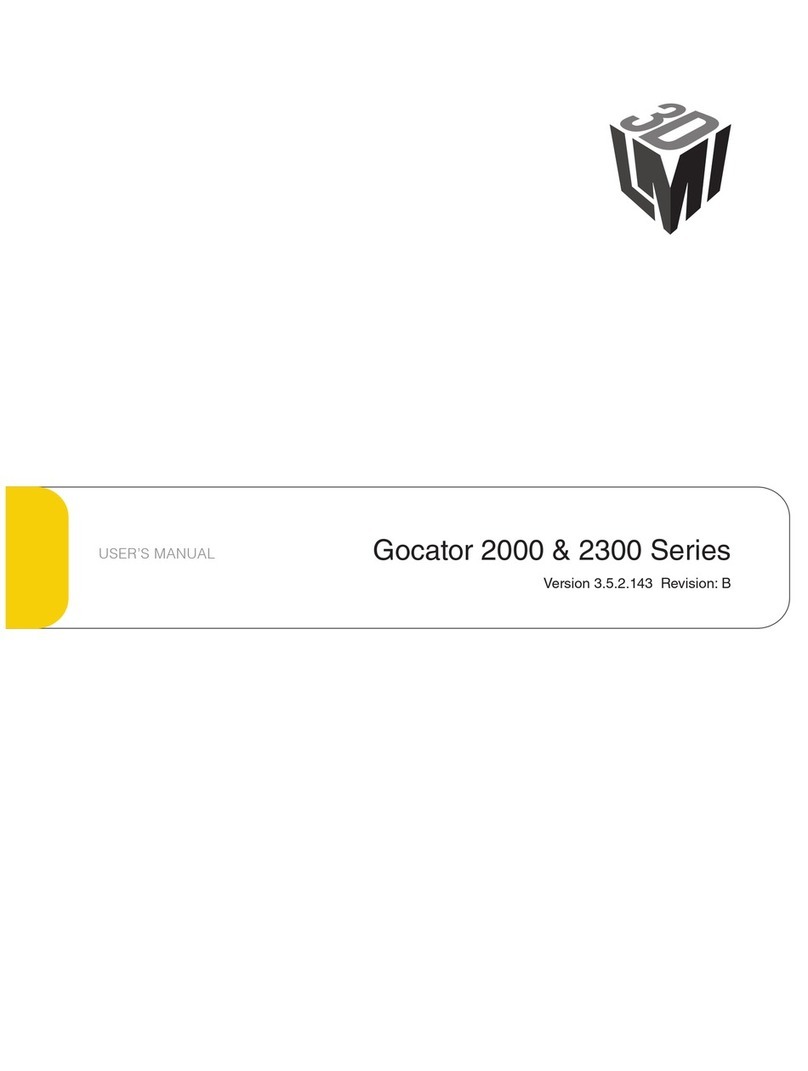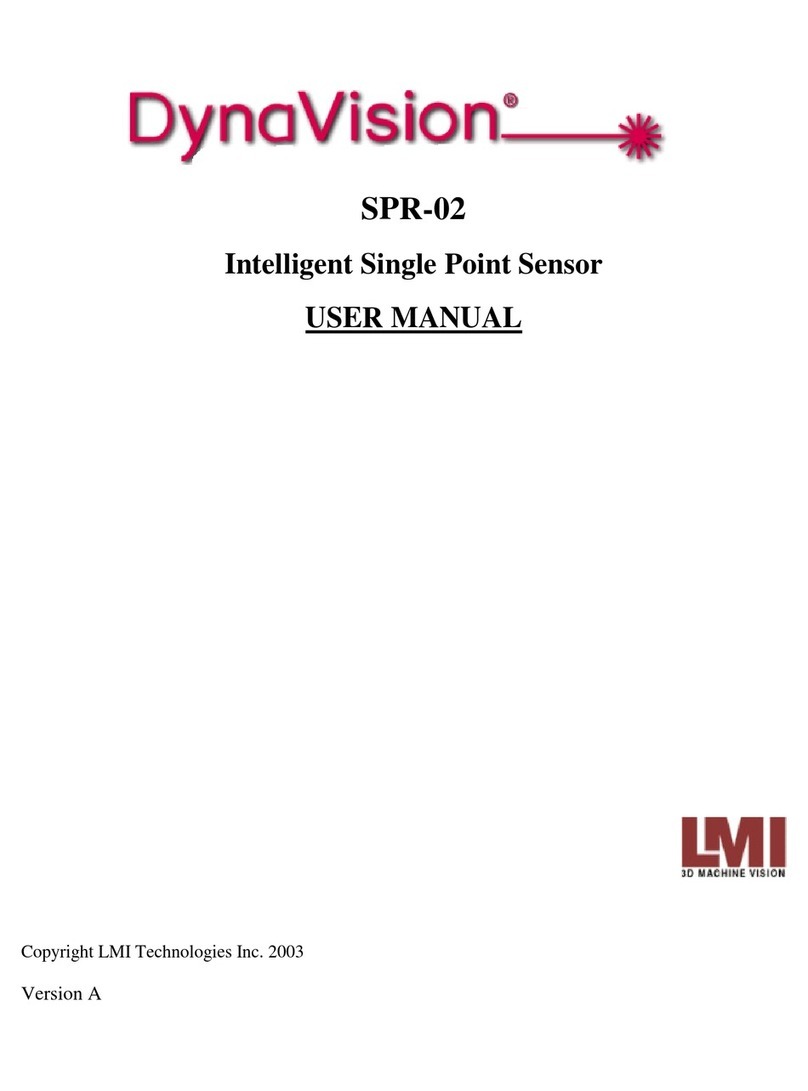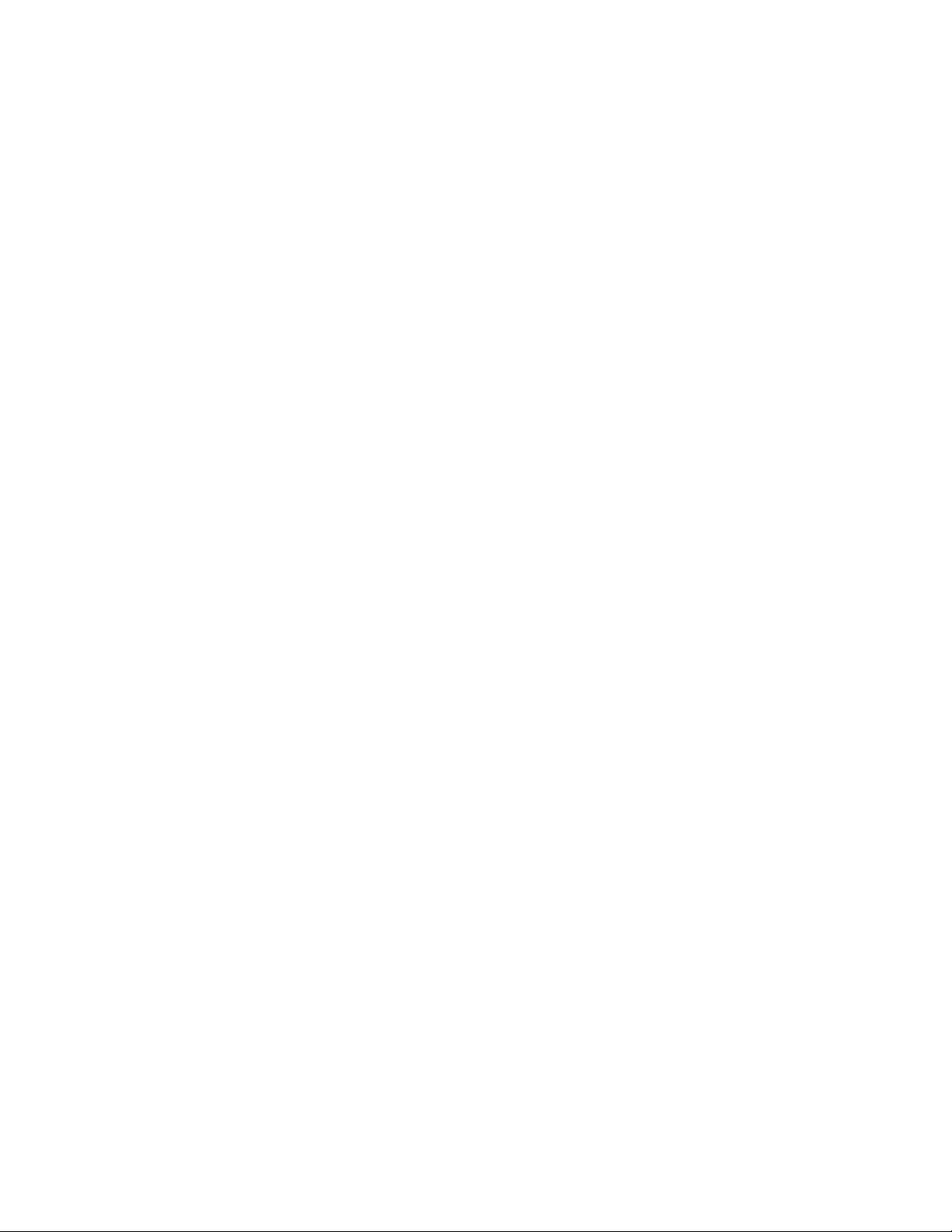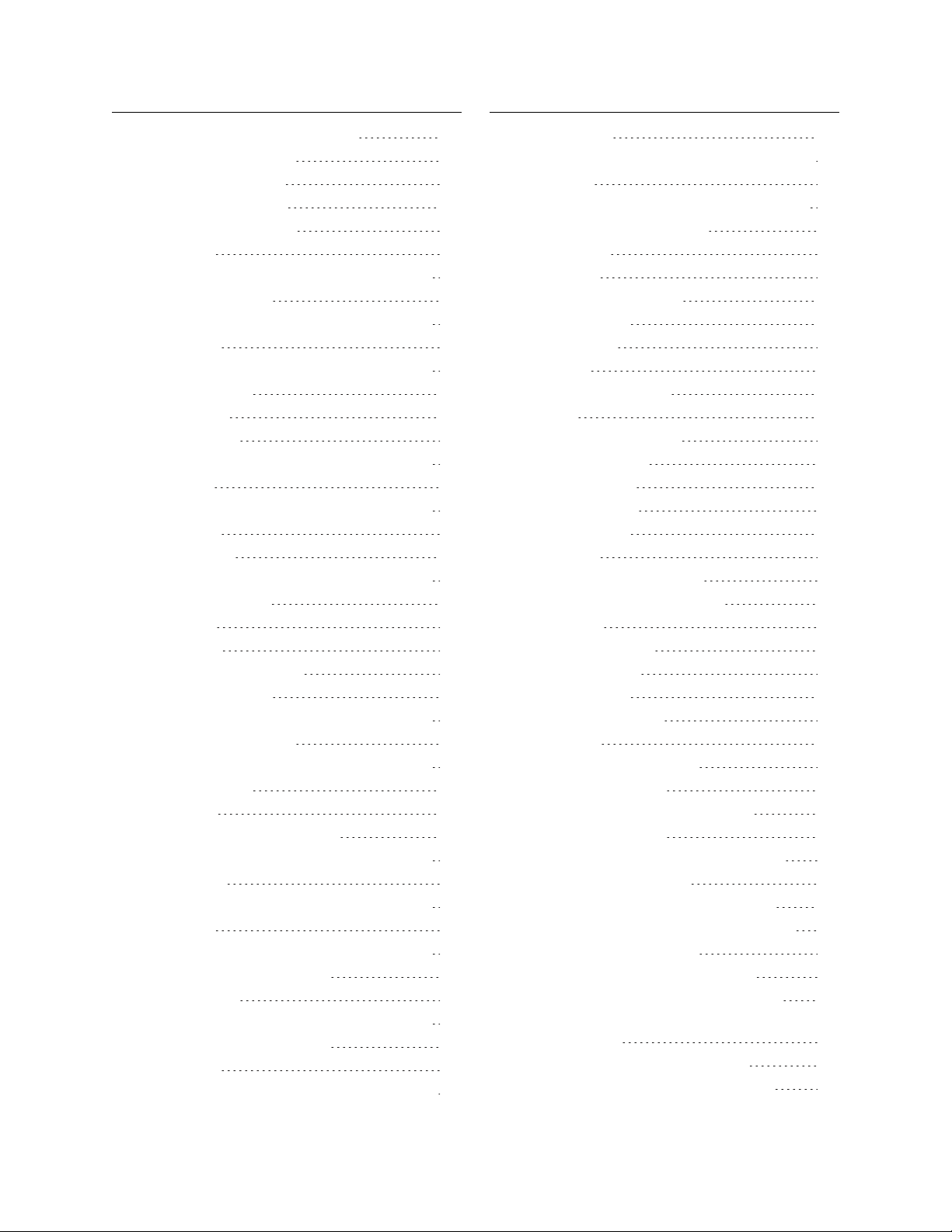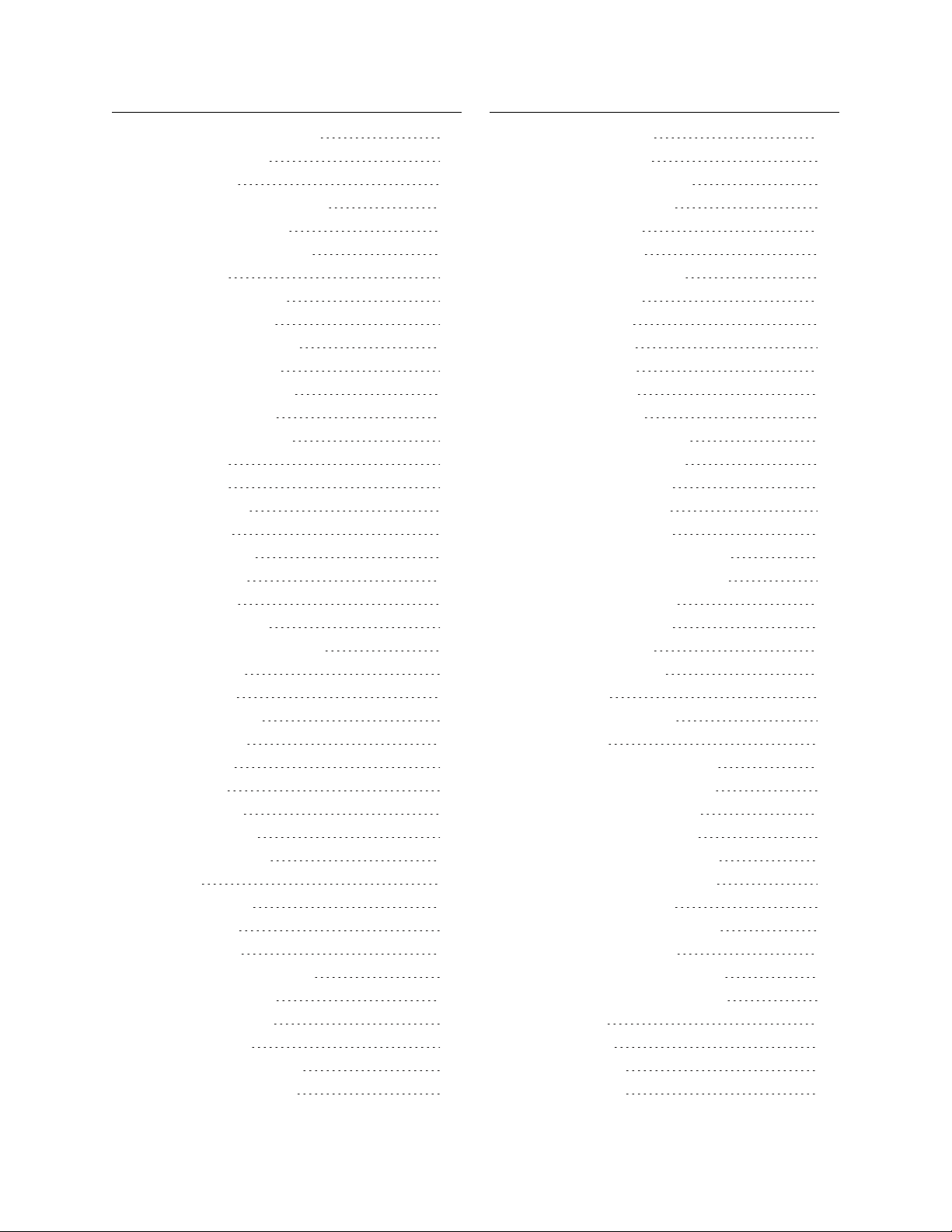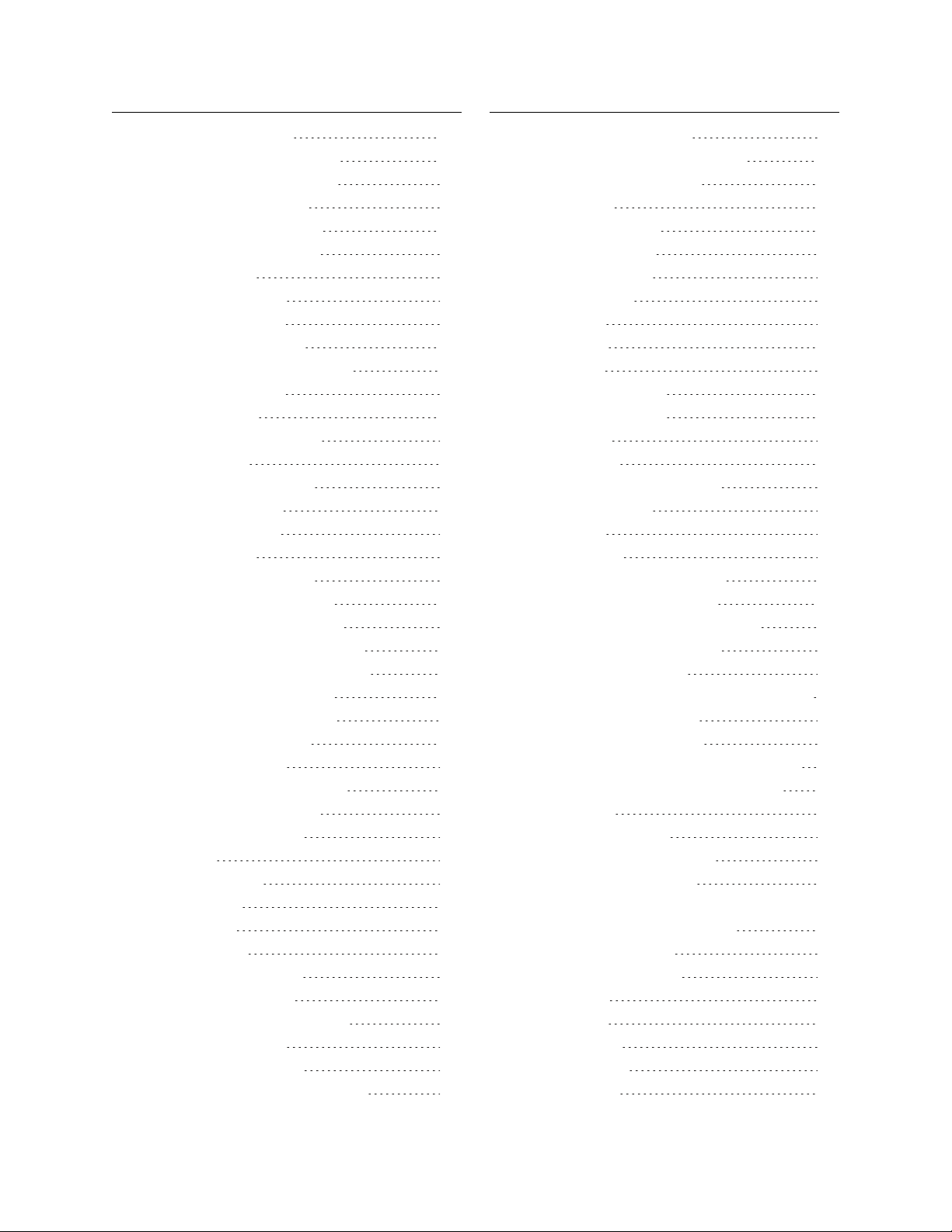Gocator Snapshot Sensors: User Manual 5
Changing a Measurement ID 151
Duplicating a Tool 152
Removing a Tool 152
Reordering Tools 153
Profile Measurement 153
Area 153
Measurements, Features, and Settings 155
Bounding Box 157
Measurements, Features, and Settings 158
Circle 159
Measurements, Features, and Settings 160
Dimension 161
Groove 164
Intersect 168
Measurements, Features, and Settings 168
Line 170
Measurements, Features, and Settings 171
Panel 174
Position 177
Measurements, Features, and Settings 178
Round Corner 180
Strip 183
Script 187
Surface Measurement 189
Bounding Box 189
Measurements, Features, and Settings 191
Countersunk Hole 193
Measurements, Features, and Settings 196
Dimension 202
Edge 206
Paths and Path Profiles 209
Measurements, Features, and Settings 210
Ellipse 220
Measurements, Features, and Settings 221
Hole 223
Measurements, Features, and Settings 225
Measurement Region 227
Opening 228
Measurements, Features, and Settings 231
Measurement Region 235
Plane 235
Measurements, Features, and Settingss 238
Position 239
Measurements, Features, and Settingss 240
Stud 242
Measurements, Features, and Settings 244
Measurement Region 246
Volume 246
Script 248
Feature Measurement 249
Dimension 249
Intersect 252
Scripts 256
Built-in Functions 257
Output 262
Output Page Overview 262
Ethernet Output 263
Digital Output 267
Analog Output 270
Serial Output 271
Dashboard 274
Dashboard Page Overview 274
State and Health Information 274
Statistics 276
Measurements 276
Performance 276
Gocator Emulator 278
System Requirements 278
Limitations 279
Downloading a Support File 279
Running the Emulator 280
Adding a Scenario to the Emulator 281
Running a Scenario 281
Removing a Scenario from the Emulator 282
Using Replay Protection 283
Stopping and Restarting the Emulator 283
Running the Emulator in Default Browser 283
Working with Jobs and Data 284
Creating, Saving, and Loading Jobs 284
Playback and Measurement Simulation 285
Downloading, Uploading, and Exporting
Replay Data 286
Downloading and Uploading Jobs 288
Scan, Model, and Measurement Settings 290