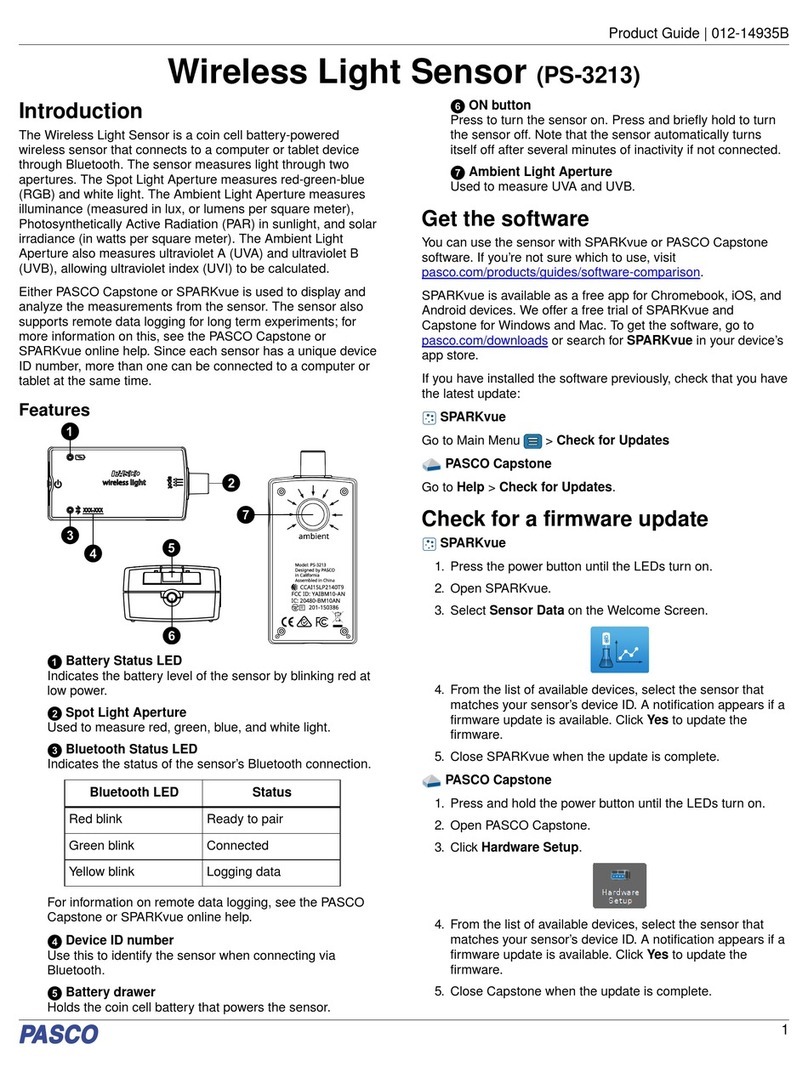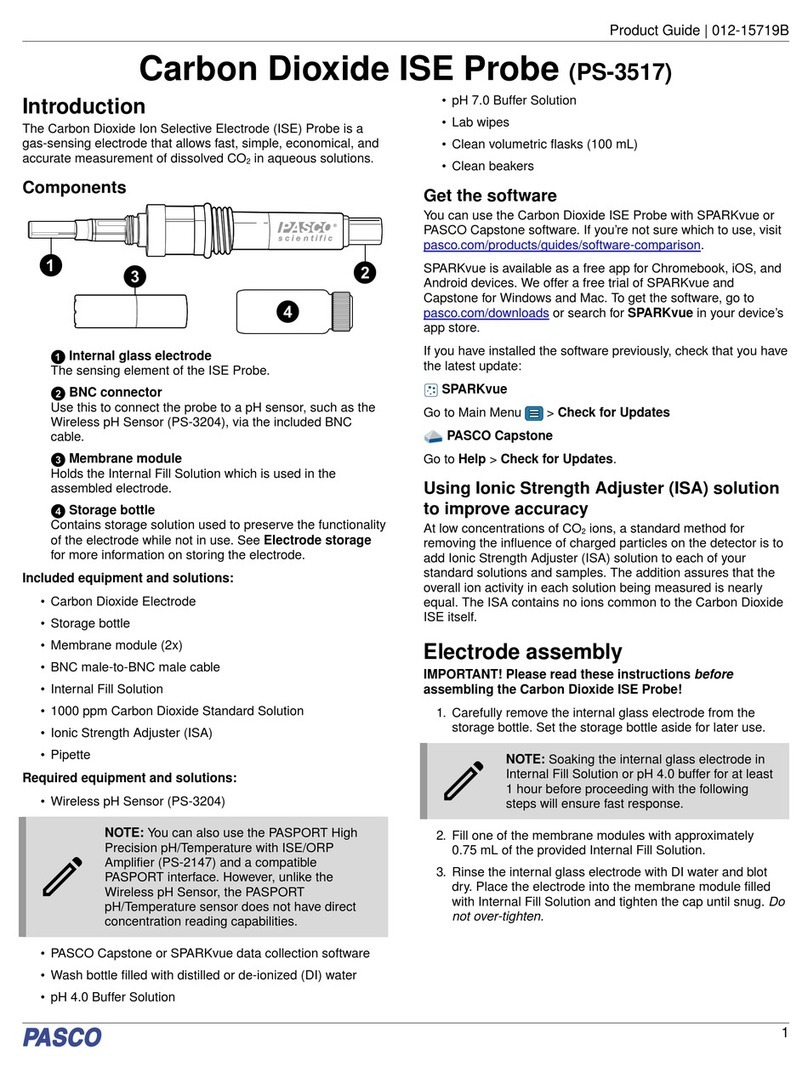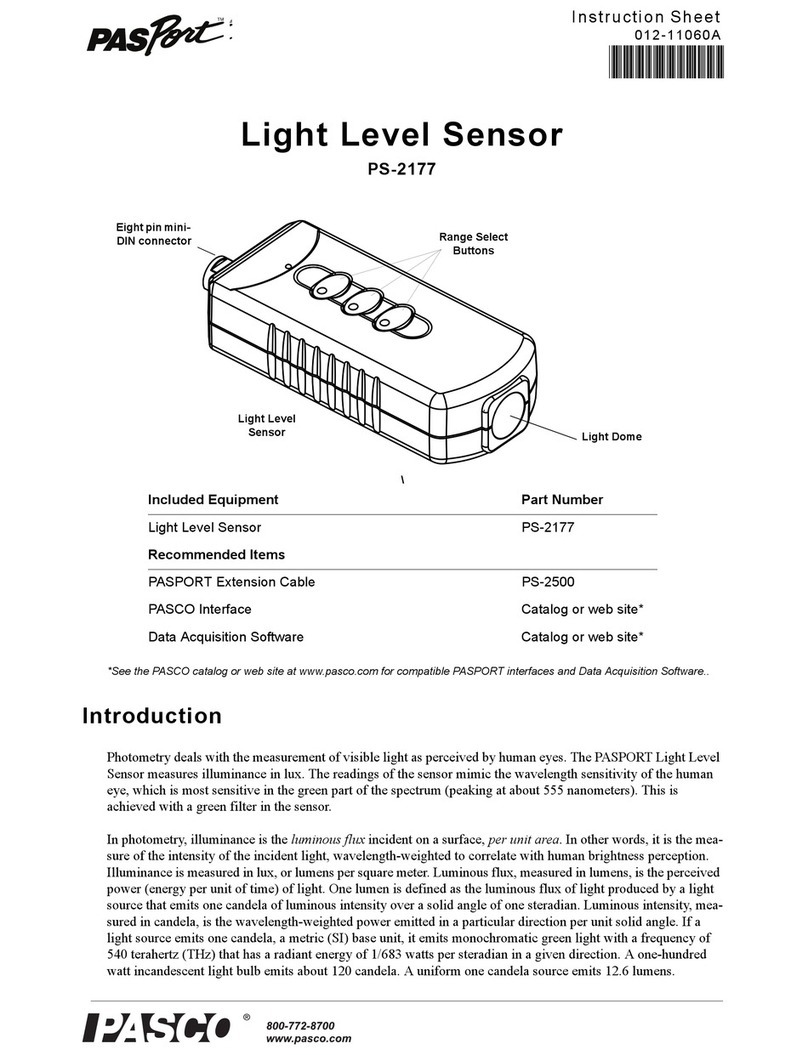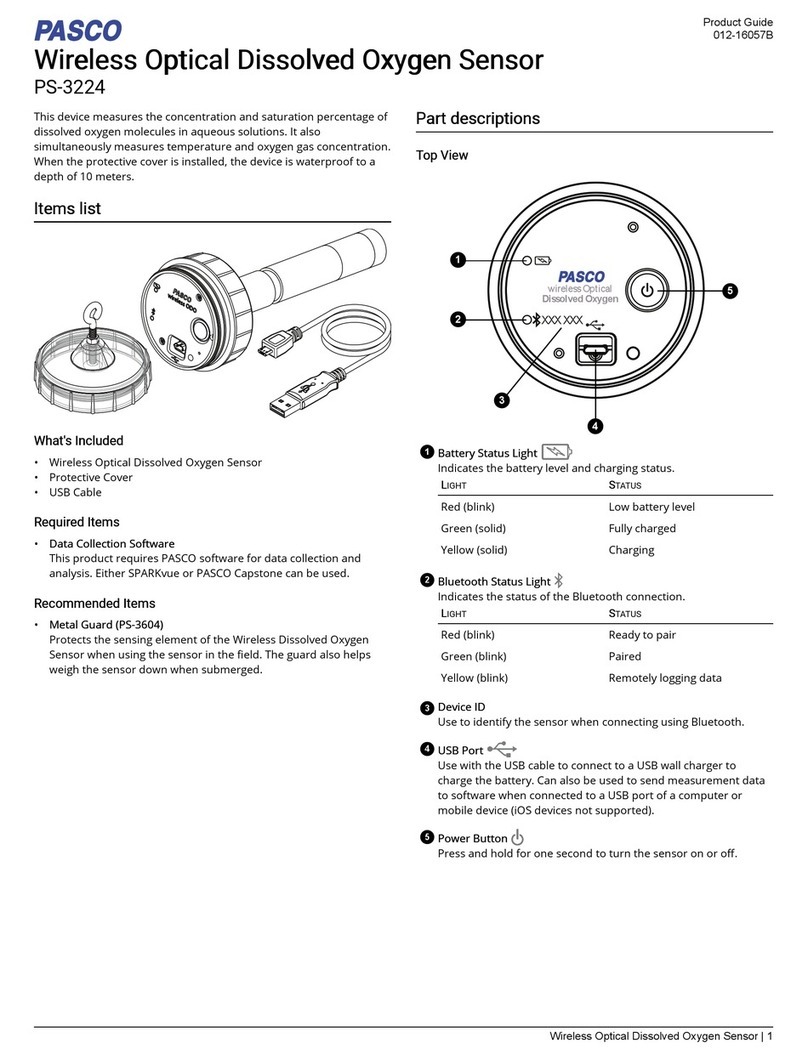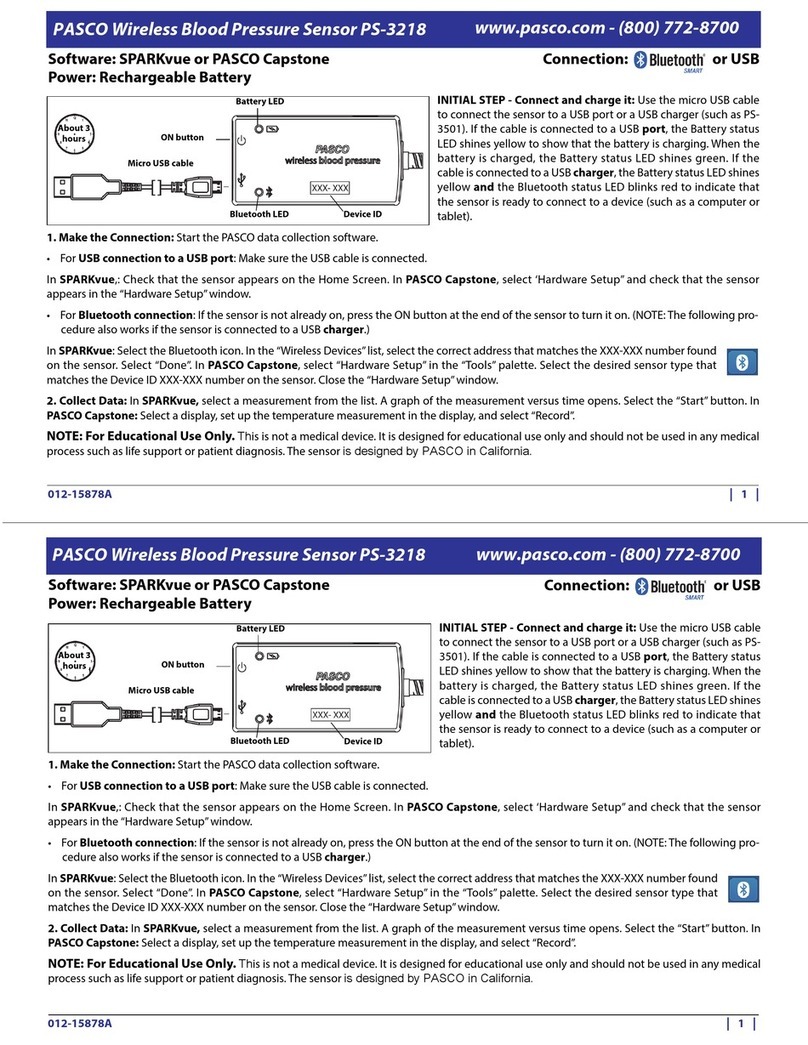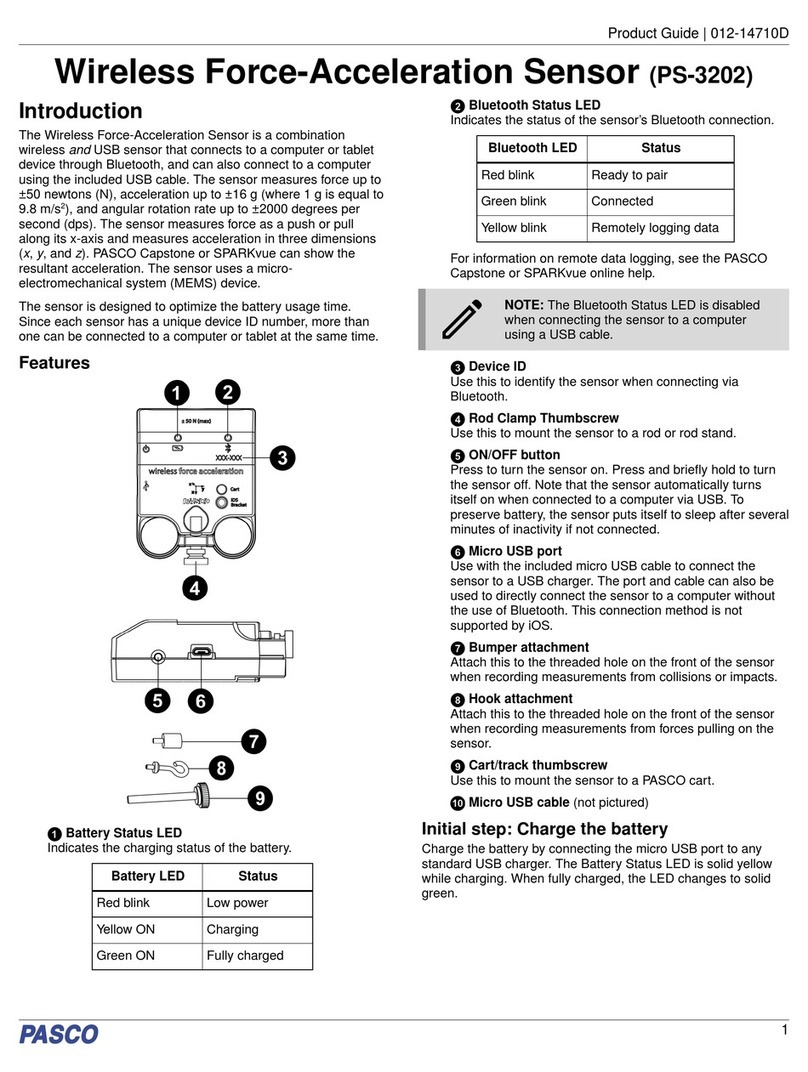Wireless CO2 Sensor PS-3208
6013-15272B
The Reference Guide will be updated periodically. For
the latest revision of this Reference Guide, visit the
PASCO Web site at
www.pasco.com/manuals
and enter the product number, PS-3208, in the text
window.
Replacement Parts
For information about possible replacement parts,
contact Technical Support at 916-462-8384 or
www.pasco.com/support
• USB Cable, Micro-to-USB A
• Gas Sampling Bottle (250 mL)
Limited Warranty
For a description of the product warranty, see the PASCO catalog. For
more information visit www.pasco.com/legal
Copyright
This PASCO scientific
Reference Guide
is copyrighted with all rights
reserved. Permission is granted to non-profit educational institutions for
reproduction of any part of this manual, providing the reproductions are
used only in their laboratories and classrooms, and are not sold for profit.
Reproduction under any other circumstances, without the written consent
of PASCO scientific, is prohibited. Version 23-07-2016.
Trademarks
PASCO, PASCO scientific, PASCO Capstone, PASPORT, and
SPARKvue are trademarks or registered trademarks of PASCO scientific,
in the United States and/or in other countries. All other brands, products,
or service names are or may be trademarks or service marks of, and are
used to identify, products or services of their respective owners. For more
information visit www.pasco.com/legal.
FCC Statement
This Class A digital device complies with part 15 of the FCC Rules.
Operation is subject to the following two conditions: (1) This device may
not cause harmful interference, and (2) this device must accept any
interference received, including interference that may cause undesired
operation.
CE Statement
This device has been tested and found to comply with the essential
requirements and other relevant provisions of the applicable EU
Directives.
Product End of Life Disposal Instructions:
This electronic product is subject to disposal and recycling regulations that
vary by country and region. It is your responsibility to recycle your
electronic equipment per your local environmental laws and regulations to
ensure that it will be recycled in a manner that protects human health and
the environment. To find out where you can drop off your waste equipment
for recycling, please contact your local waste recycle/disposal service, or
the place where you purchased the product.
The European Union WEEE (Waste Electronic and
Electrical Equipment) symbol (to the right) and on the
product or its packaging indicates that this product
must not be disposed of in a standard waste
container.
Battery Disposal Instructions:
Batteries contain chemicals that, if released, may affect the environment
and human health. Batteries should be collected separately for recycling,
and recycled at a local hazardous material disposal location adhering to
your country and local government regulations. To find out where you can
drop off your waste battery for recycling, please contact your local waste
disposal service, or the product representative.
The Lithium Polymer (Li-Poly) rechargeable battery used in this product is
marked with the International symbols to indicate the need for the
separate collection and recycling of batteries.
Appendix A: Compatibility
Check the PASCO Web page at
www.pasco.com/compatibility
for the latest information on Bluetooth SMART
compatibility.
*The PS-3500 USB Bluetooth 4.0
Adapter, when connected to a USB
port, allows up to three Bluetooth
SMART devices, such as this PASCO
wireless device, to connect to Windows
computers, Chromebooks, and older
Macintosh computers.
Note: The PS-3500 USB Bluetooth 4,0
Adapter is the only adapter we can currently
recommend. Many other Bluetooth 4.0 adapters are
available but this adapter has a specific design that
enables in-app pairing of Bluetooth SMART sensors.
1To check the Mac computer’s Bluetooth compatibility,
do the following:
• Click the (Apple) Menu.
Platform Bluetooth SMART Compatibility
iOS iPad 3 and later
iPhone 4S and later
iPod touch 5 and later
SPARK Element All models
Android Android 4.3 and later
Chromebook Chrome OS (requires PS-3500 Adapter*)
Mac OS X1Models introduced July 2011 or later
Windows Windows 7 and later (requires PS-3500 Adapter*)
PS-3500 USB
Bluetooth 4.0
Adapter