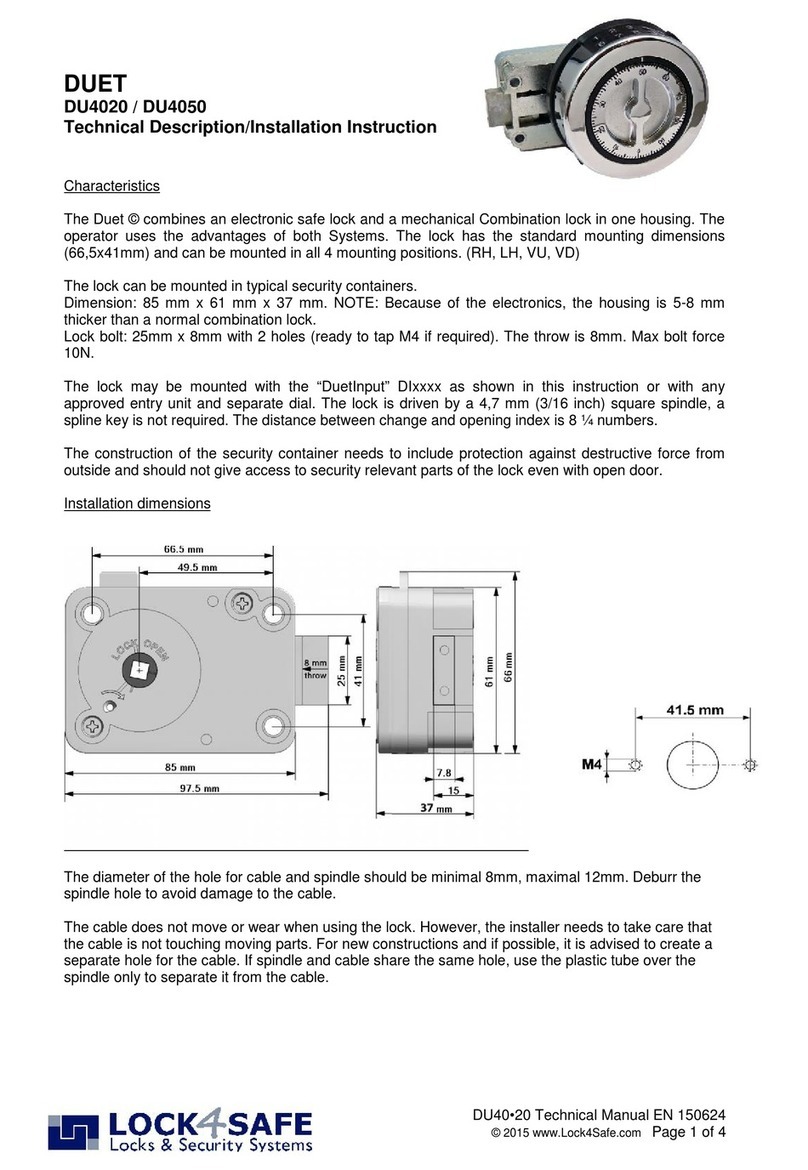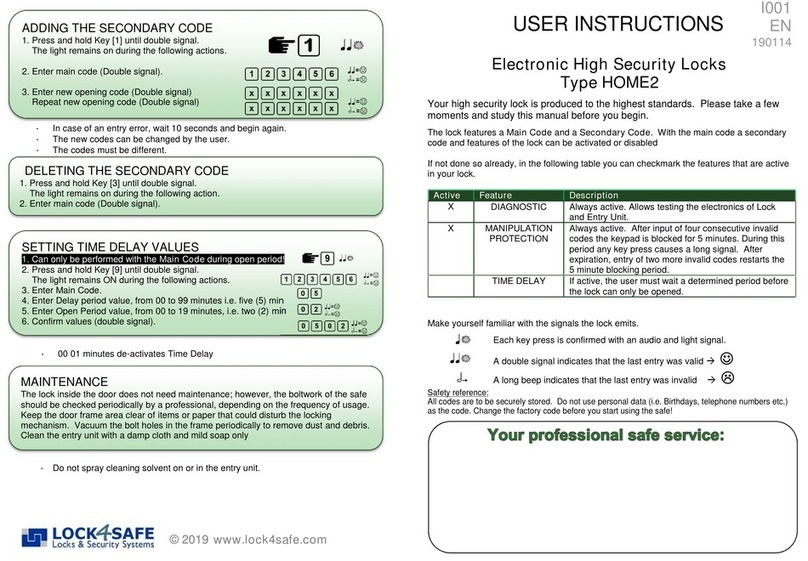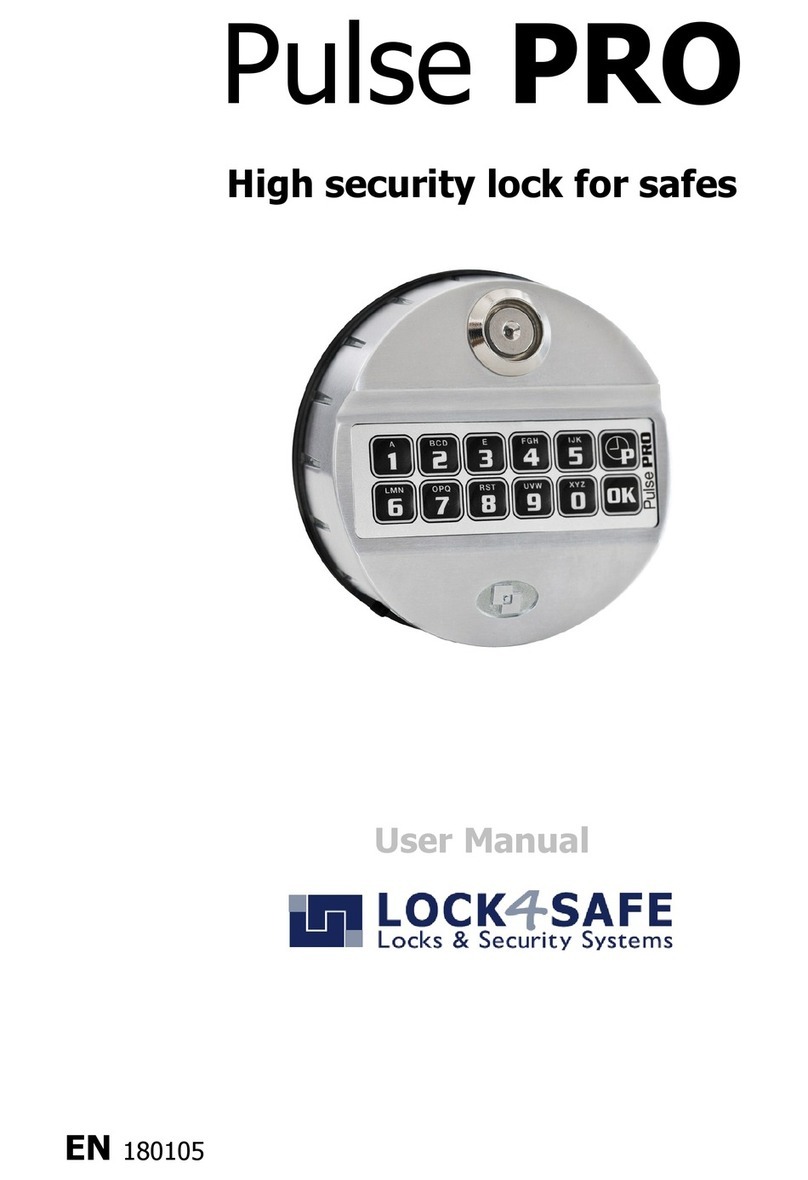In case the battery is drained completely and the Battery
compartment is inside the safe, uncover the power terminals in the
front of the Entry Unit and power with fresh battery. Keep battery
pressed against the terminals until the safe is completely open.
This may require assistance of a second person.
Recycle the old battery.
Double signal for each key Entry and lock electronics work correctly.
Long signal after any key There may be a disturbance in the electronics.
What if…
… a user forgot her/his code?
With help of the main code you can delete his/her code and then add a code with new
(known) numbers at the same position. The user can then change the numbers to his/her
new personal code.
… I want to remove the key option from a user code?
With help of the main code you can delete the user code and then add a code at the same
position without holding the key to the reader. The user can change the code to the same
personal numbers he/she had before but is now not required to use a key additionally.
…I forgot the main code?
The safe can be opened with a valid secondary opening code; however, none of the
functions described in this manual will be available as they require entering the main code.
Electronic High Security Locks
Type HOME10
This instruction describes the lock features that are only accessible with the main code of
the lock (Factory Main Code: 1-2-3-4-5-6) if the lock is set-up for two or more secondary
codes. For regular operation (open; close; change code; etc.) please refer to the user
instruction I002.
Make yourself familiar with the signals the lock emits.
Each key press is confirmed with an audio and light signal.
A double signal indicates that the last entry was valid
A long beep indicates that the last entry was invalid
Safety reference:
All codes are to be securely stored. Do not use personal data (i.e. Birthdays, telephone numbers etc.)
as the code. Change the factory code before you start using the safe!
00 01 minutes de-activates Time Delay
TIME DELAY
If time delay is active the waiting time begins after entry of one valid code. During that
period the light flashes at 2 second intervals. After expiration of the waiting time, the
lock emits short beeps every 2 seconds indicating that it awaits a valid code entry to
open the safe (open period).
Setting the Time Delay values
1. Can only be performed with the Main Code during open period!
2. Press and hold Key [9] until double signal.
The light remains ON during the following actions.
3. Enter Main Code.
4. Enter Delay period value, from 00 to 99 minutes i.e. five (5) min
5. Enter Open Period value, from 00 to 19 minutes, i.e. two (2) min
6. Confirm values (double signal).
RECEIVE AUDIT
The last 100 opening events are stored in your lock and can be retrieved by loading them
on a Dallas Key.
1. Press and hold Key [7] until double signal.
The light remains ON during the following actions.
2. Enter Main Code.
3. Plug suitable Dallas Key into the reader in the front of the Entry Unit.
4. When the download is completed the light turns off.
BATTERY
A series of signals indicates that the battery is weak and must be replaced.
Use only 9V ALKALINE or LITHIUM - batteries!
TEST ELECTRONICS
If you are in doubt that the lock works correctly, you can run the diagnostics
function.
1. Replace Battery with a fresh 9V ALKALINE Battery
2. Press and hold Key [5] until double signal.
The light remains ON during the following actions.
3. Enter Keys in exactly this sequence: [1], [2], [3], [4], [5], [6], [7], [8], [9], [0]