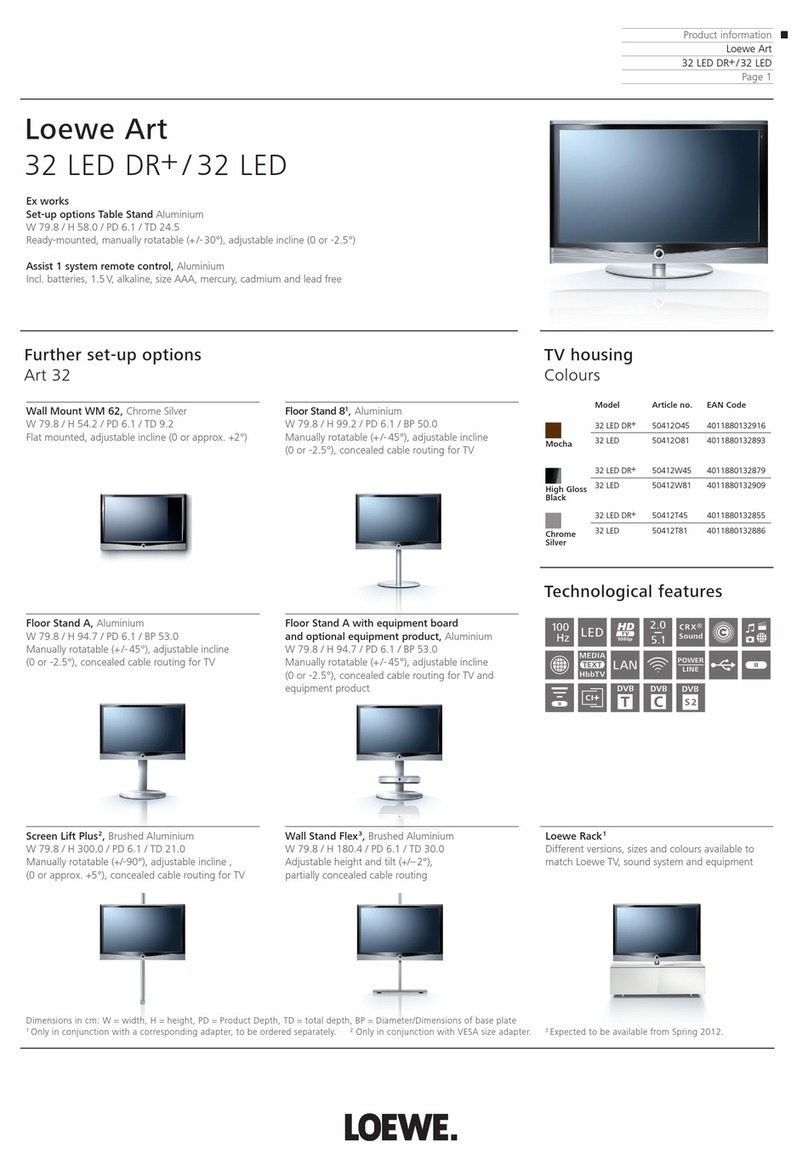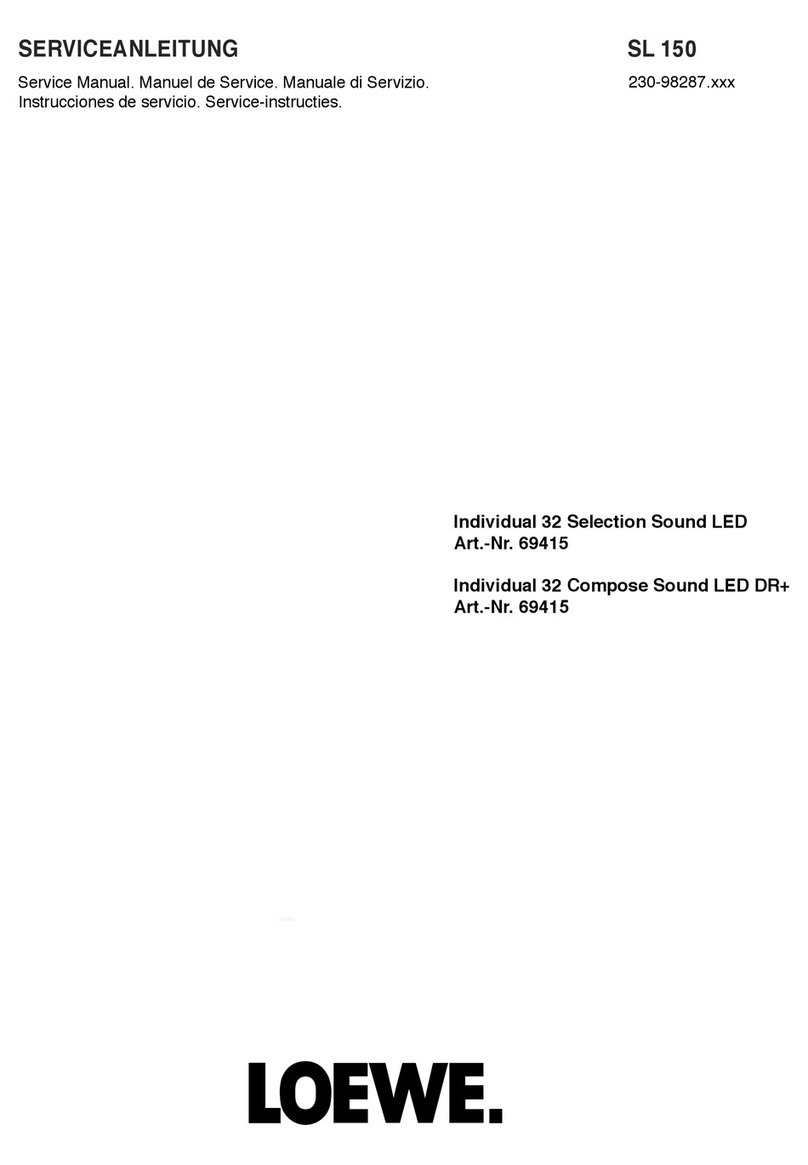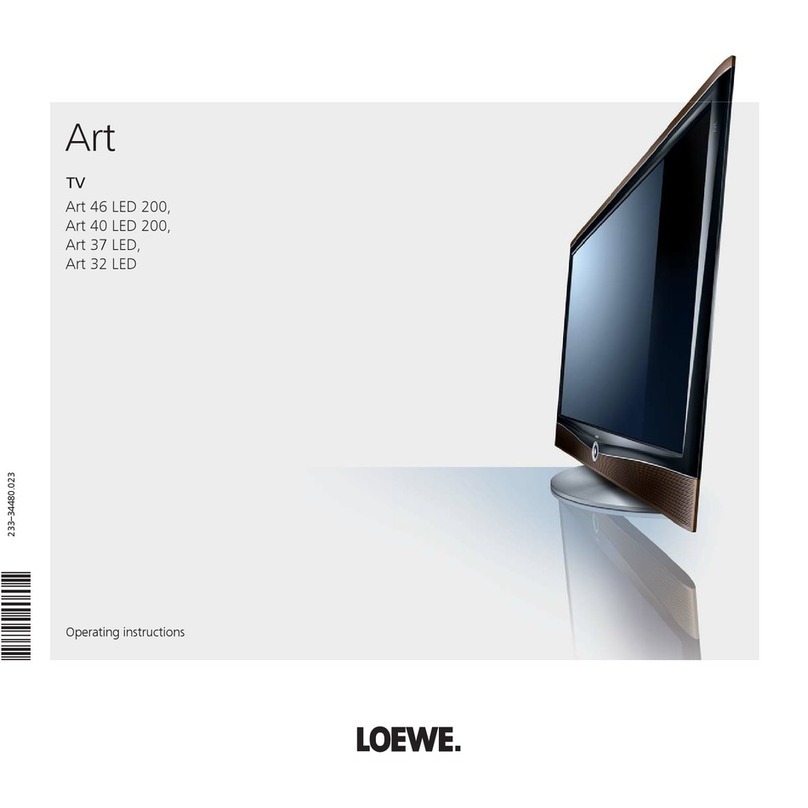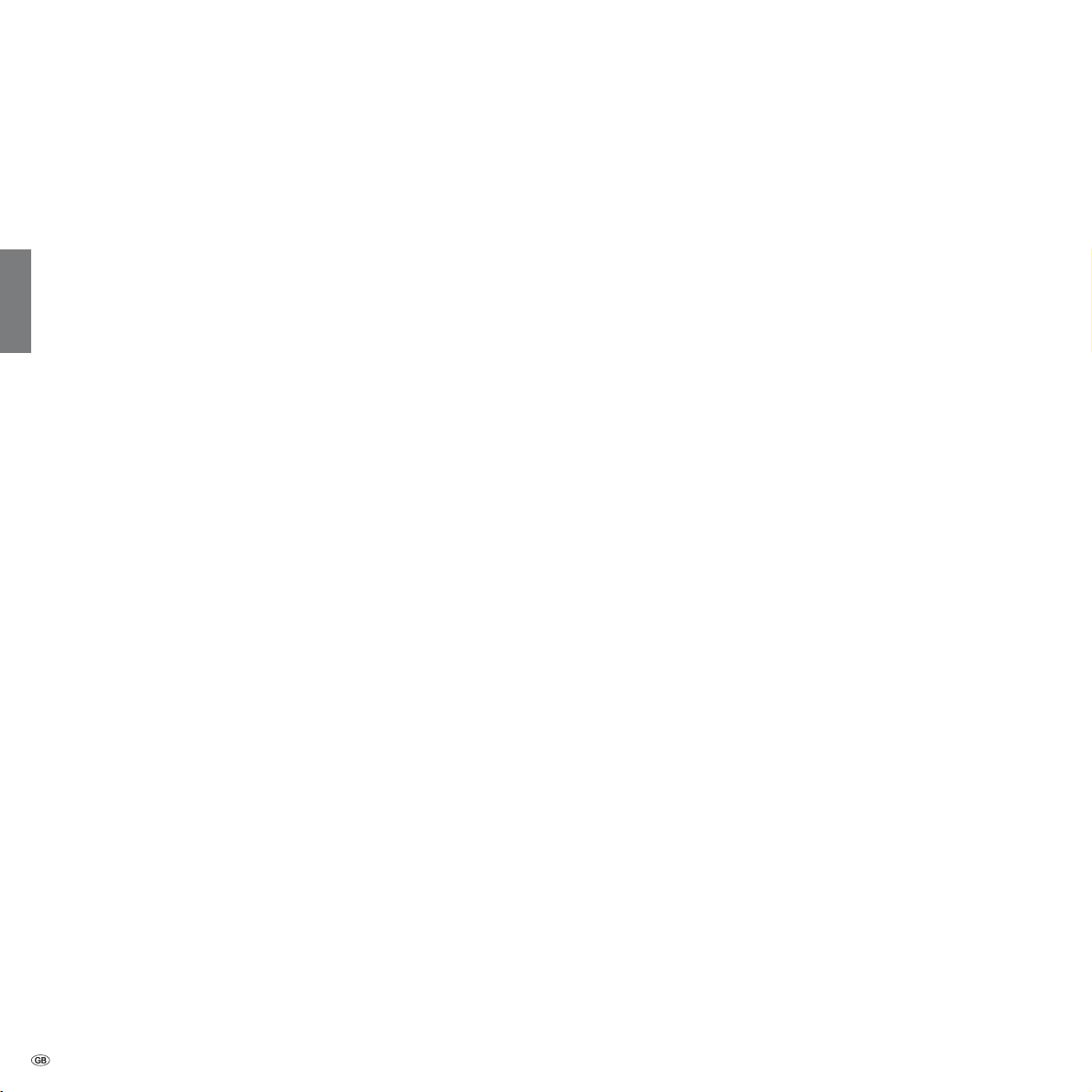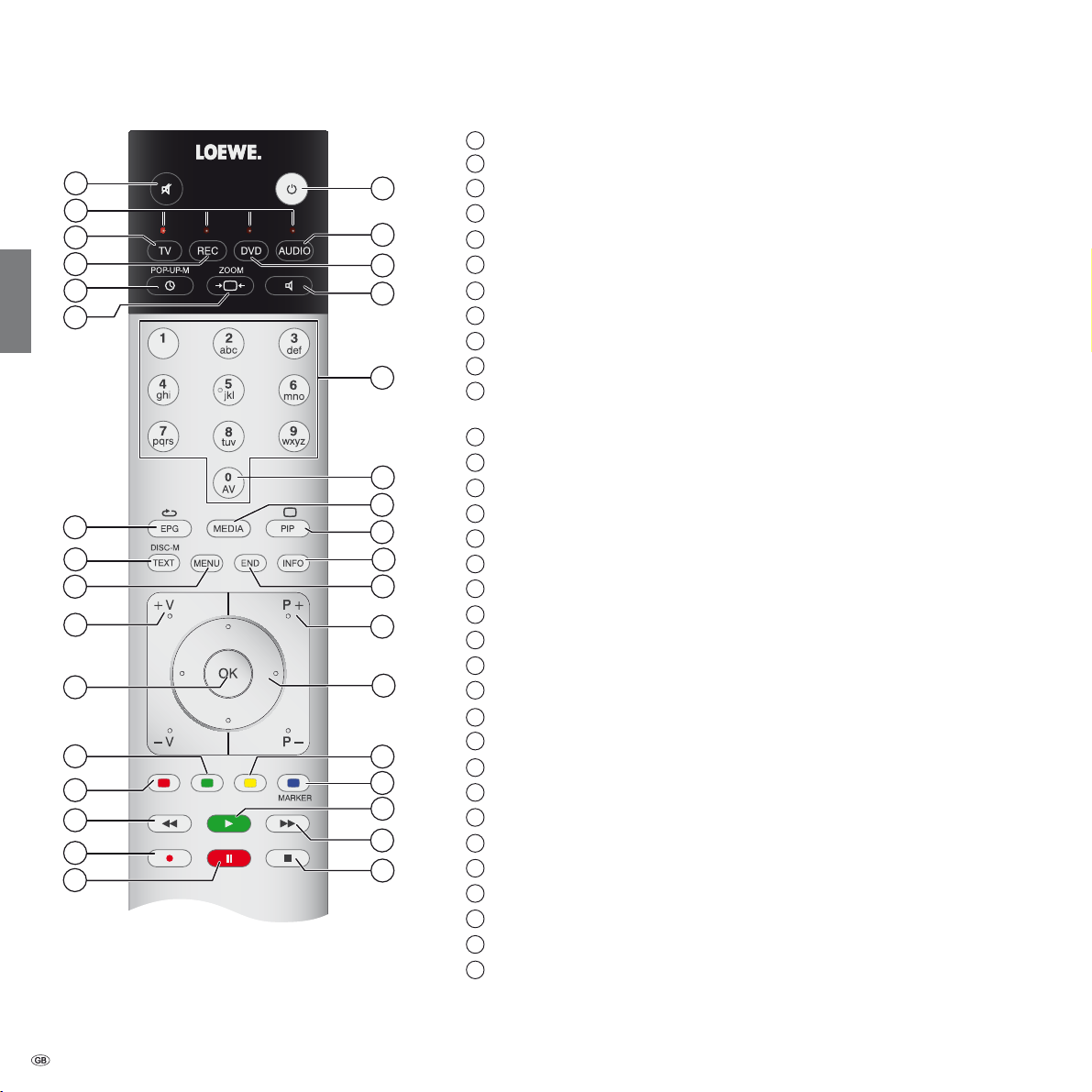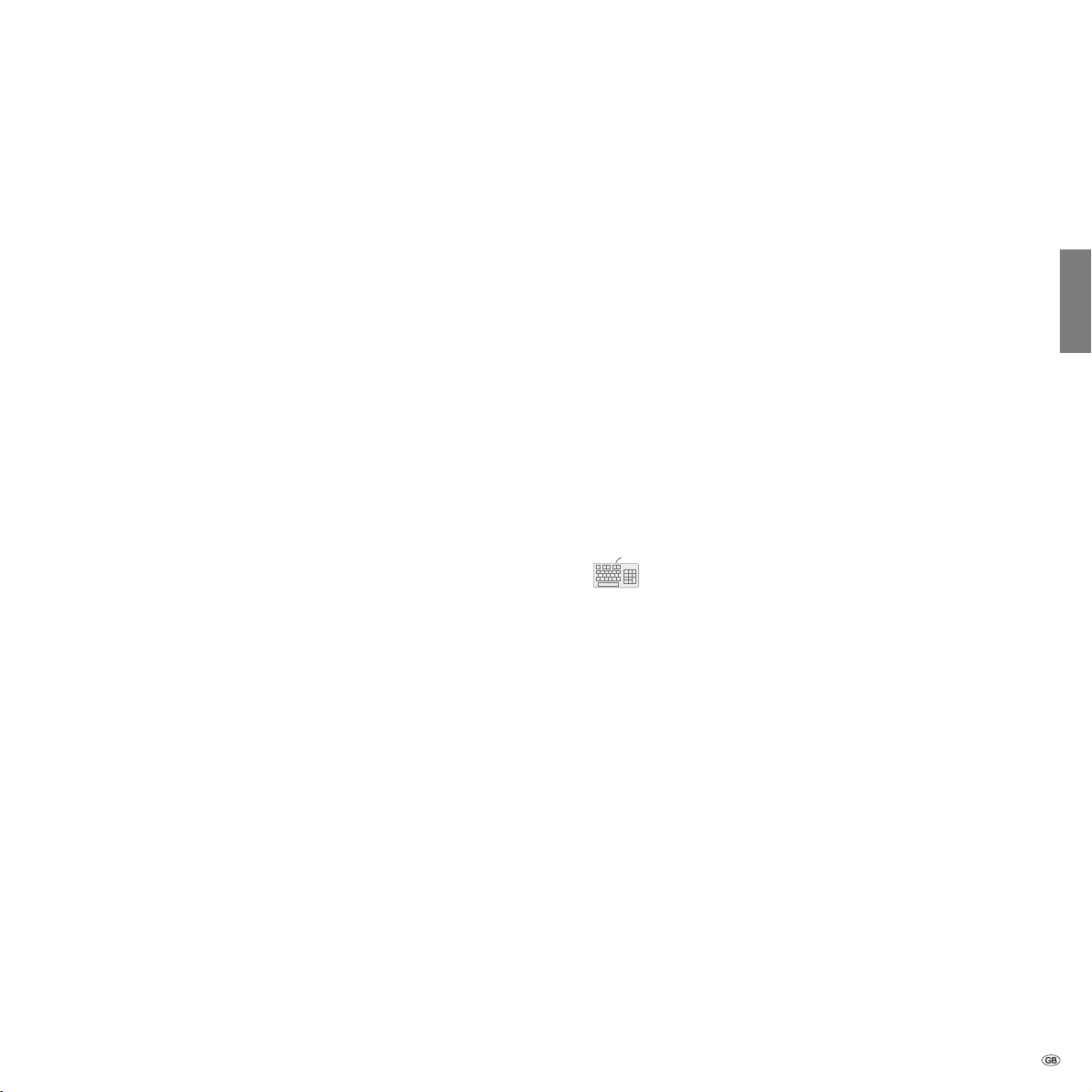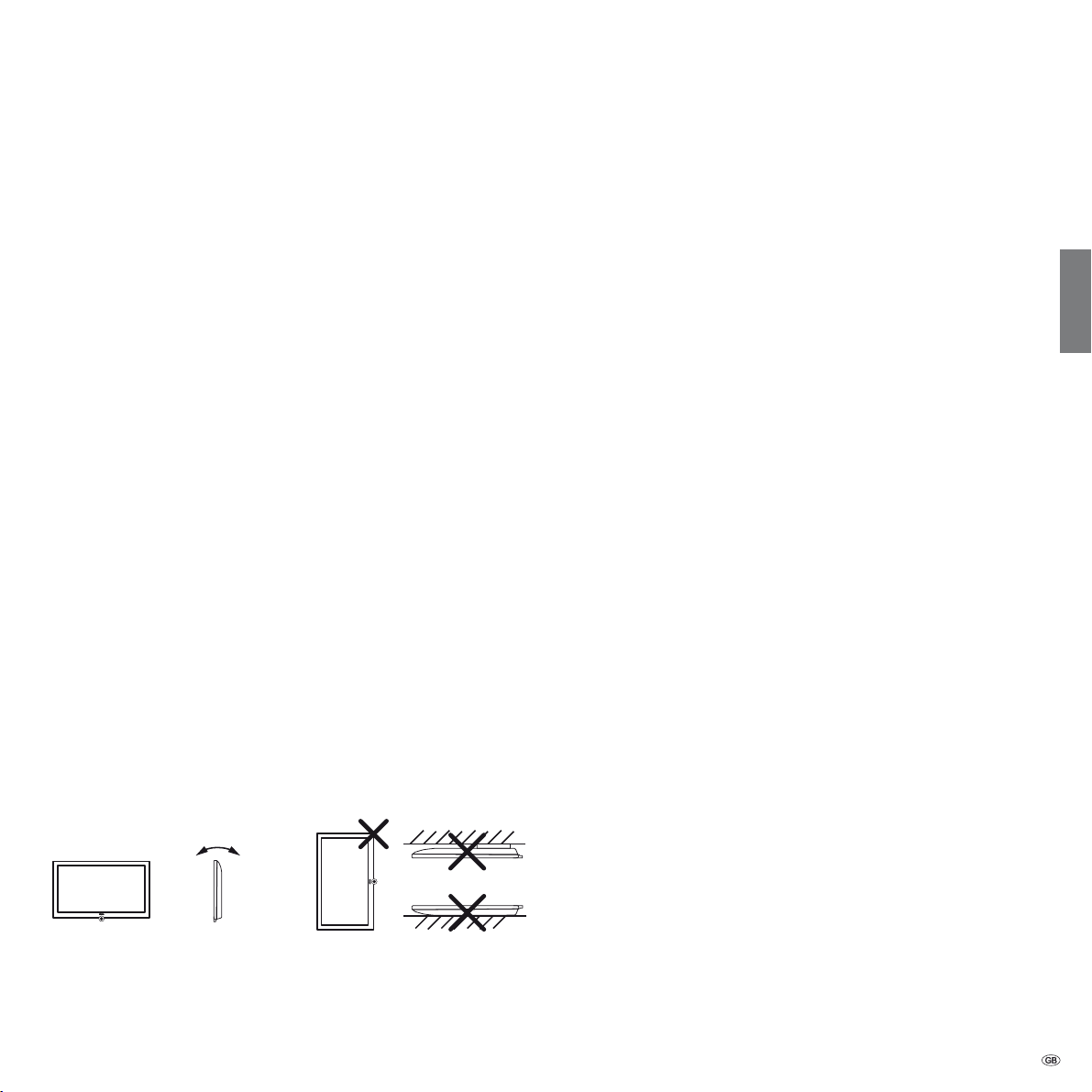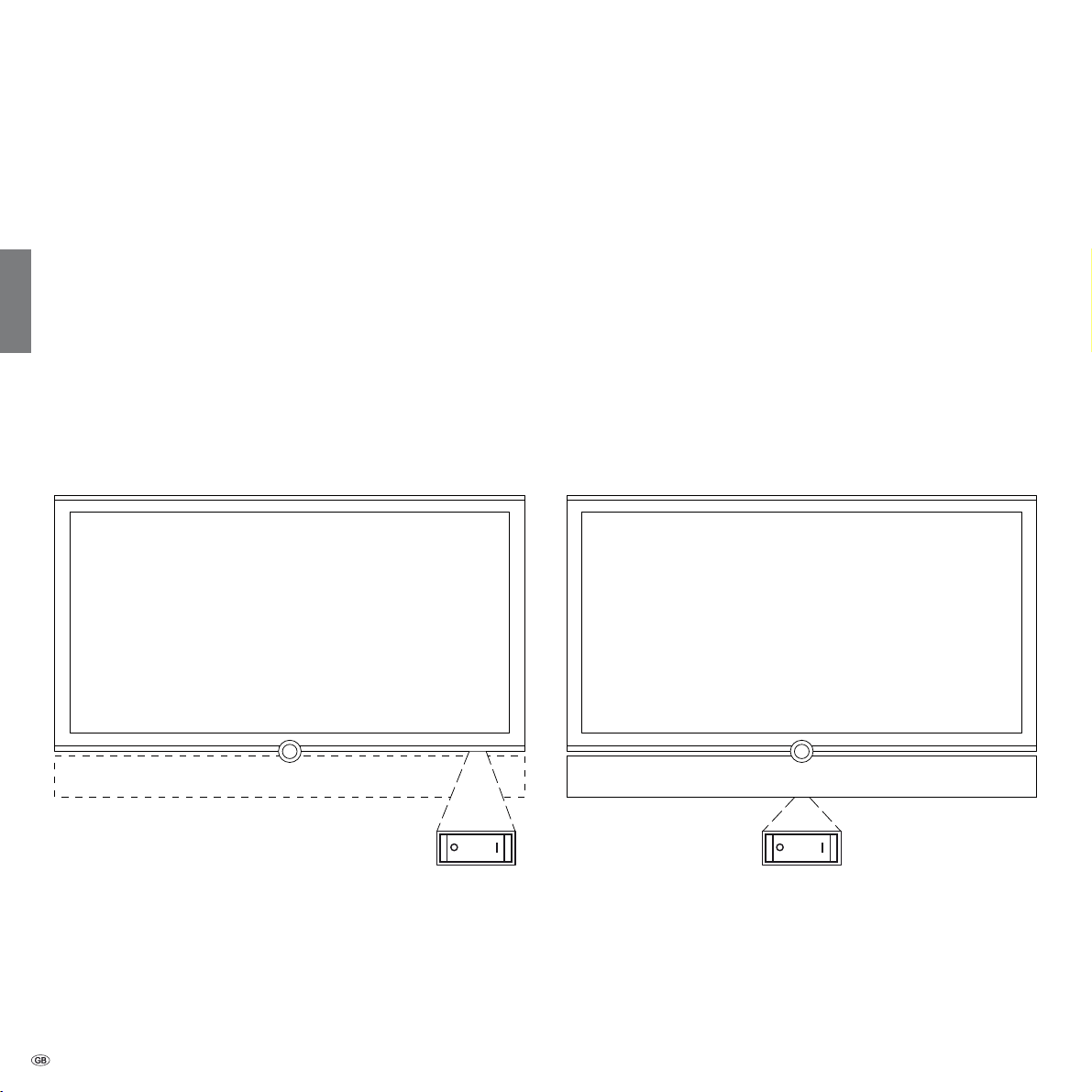- 6
english
For your safety
For your own safety and to prevent unnecessary damage to your device,
read and comply with the following safety instructions:
Proper use and environmental conditions
This TV set is designed exclusively for reception and reproduction of
video and audio signals and is designed for living rooms or office facilities,
and should not be operated in rooms with high humidity, such as a
bathroom, or sauna, or where there is a high concentration of dust (e.g.
workshops). The manufacturer‘s warranty is only valid for use in the specified
permissible environment.
Only devices corresponding to the statutory regulations may be con-
nected to the TV set.
The TV set may be operated under the following conditions:
➠Mains voltage 220-240V/50-60Hz
➠Ambient temperature 5°-35°Celsius
➠Relative humidity (non condensing) 20-80%
➠Air pressure 800-1114hPa (0-2000m above sea level)
If the set is used outdoors ensure that it is protected against moisture
(rain, splashing water, or dew). High humidity and dust concentrations
cause leak currents in the device, which can cause a shock hazard if the
device is touched, or a fire.
If you have brought the set into a warm
environment from the cold, then wait
for about 1 hour before switching it on
to avoid formation of condensation.
Do not place any objects filled with
liquids on top of the appliance. Protect
the appliance against dripping and
splashing water.
Candles or naked flames must be kept
away from the appliance at all times to
prevent it from catching fire.
Never place the TV set in a position where
it is exposed to vibrations. This can lead
to material overload.
Transporting
Only transport the device in vertical position. Grasp the device on the
upper and lower edges of the housing. Never put the TV set down on
the control unit with the control unit projecting on the bottom. This could
damage the control unit.
If the set has to be put down during packing/unpacking, place the TV
set with the entire front surface lying flat on a soft underlay such as a
blanket or the felt from the packing material.
The LCD screen is made of glass or plastic and can break if not handled
properly.
Always wear rubber gloves to carry the TV set if the LCD screen is dam-
aged and liquid crystal might be leaking out. In the case of skin contact
immediately wash thoroughly with water.
Power supply
The wrong voltage can damage the set. This equipment must only be
connected to a mains power supply which has the same voltage and
frequency as that specified on the rating plate; use the mains cable
provided. The mains plug of the TV set must be easily accessible so that
the device can be disconnected from the mains at any time. When you
unplug the mains plug, do not pull on the cable rather pull on the plug
housing. The cable in the mains plug could be damaged and cause a
short circuit the next time it is plugged in.
Lay out the mains cable in such a manner that it cannot be damaged.
The mains cable must not be kinked or laid over sharp edges, stepped
on or exposed to chemicals; The latter also applies for the entire equip-
ment. A mains cable with damaged insulation can cause electrical shock
and is a fire hazard.
Air circulation and high temperatures
The vent slots on the rear panel of the set must always be kept free.
Please do not place newspapers or cloths on/over the TV.
Ensure that there is at least 10
cm free space on the sides and
above the set for air circulation,
if the set is placed in a cabinet
or on a shelf.
Like any electronic device, your
TV set requires air for cooling.
Obstruction of the air circula-
tion can cause fires.
Prevent metal items, needles,
paper clips, liquids, wax, or
similar items, from getting into
the interior of the device through the vent slots in the rear panel. Such
objects can cause short circuits in the set, which could possibly cause a
fire.
If something should get into the interior of the set then immediately
unplug the mains plug of the device and contact customer service for
more information.
Automatic shutdown (only in Home Mode)
If the TV is not operated for 4 hours (adjustment of volume, programme
change, etc.) the TV will automatically switch to stand-by mode to save
energy. A prompt to terminate this shutdown process appears one minute
before expiry of the 4 hours. The automatic shutdown is only active in
the energy efficiency mode Home Mode. Automatic shutdown does not
occur when using the radio without screen display (screen off).
10 cm 10 cm 10 cm