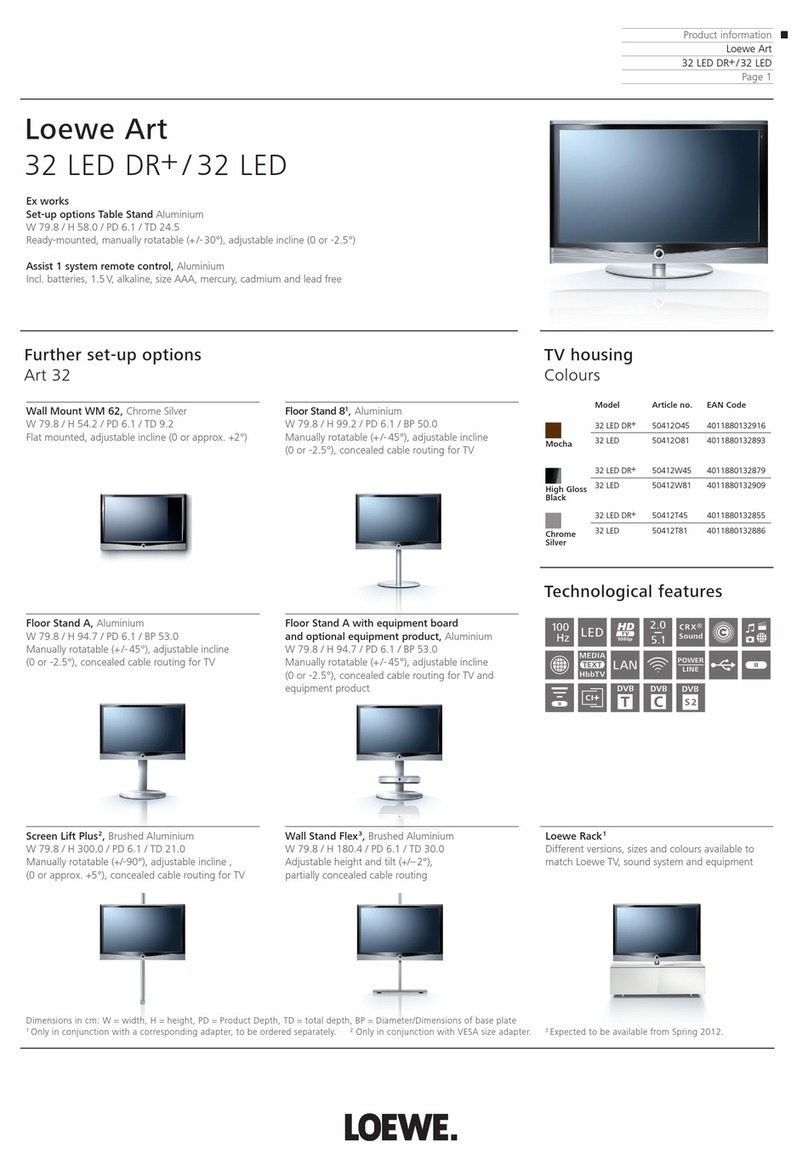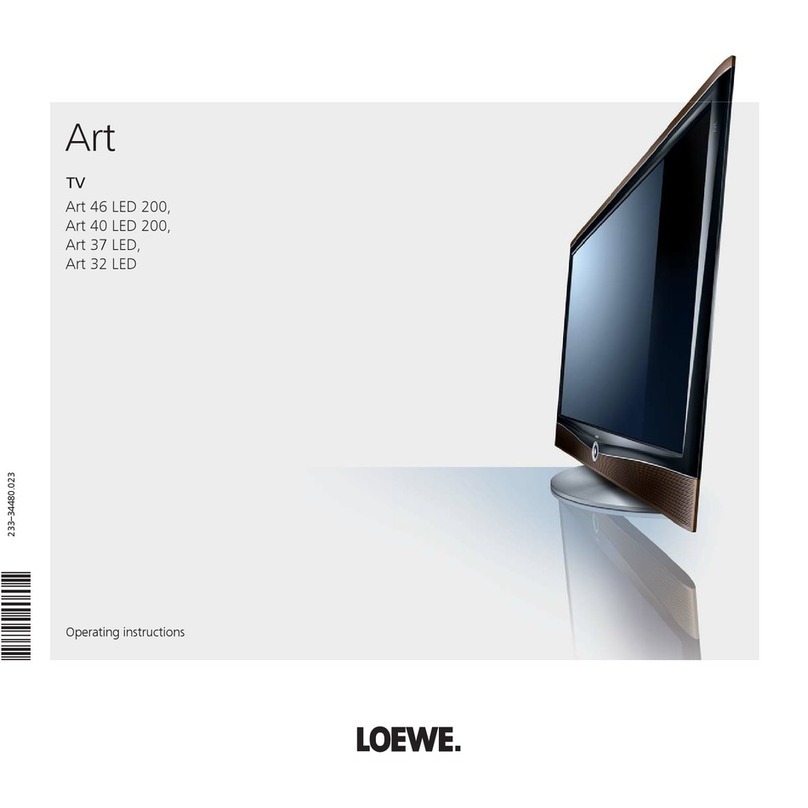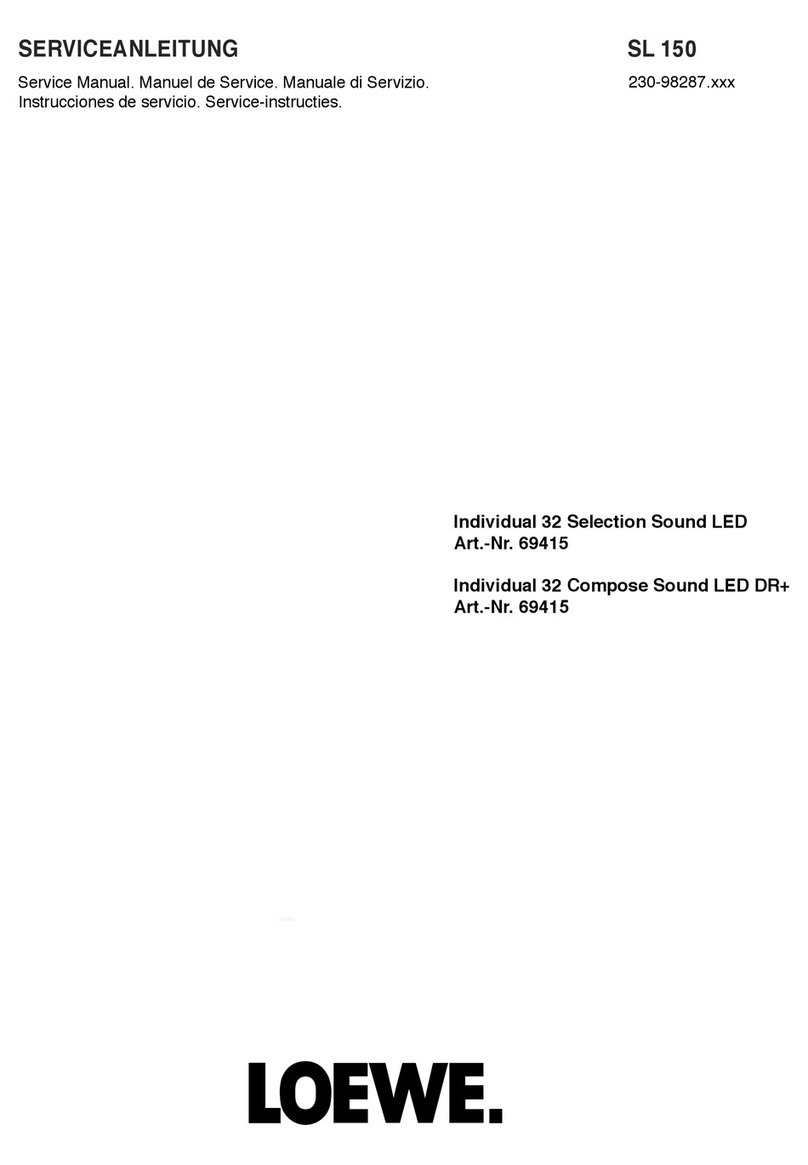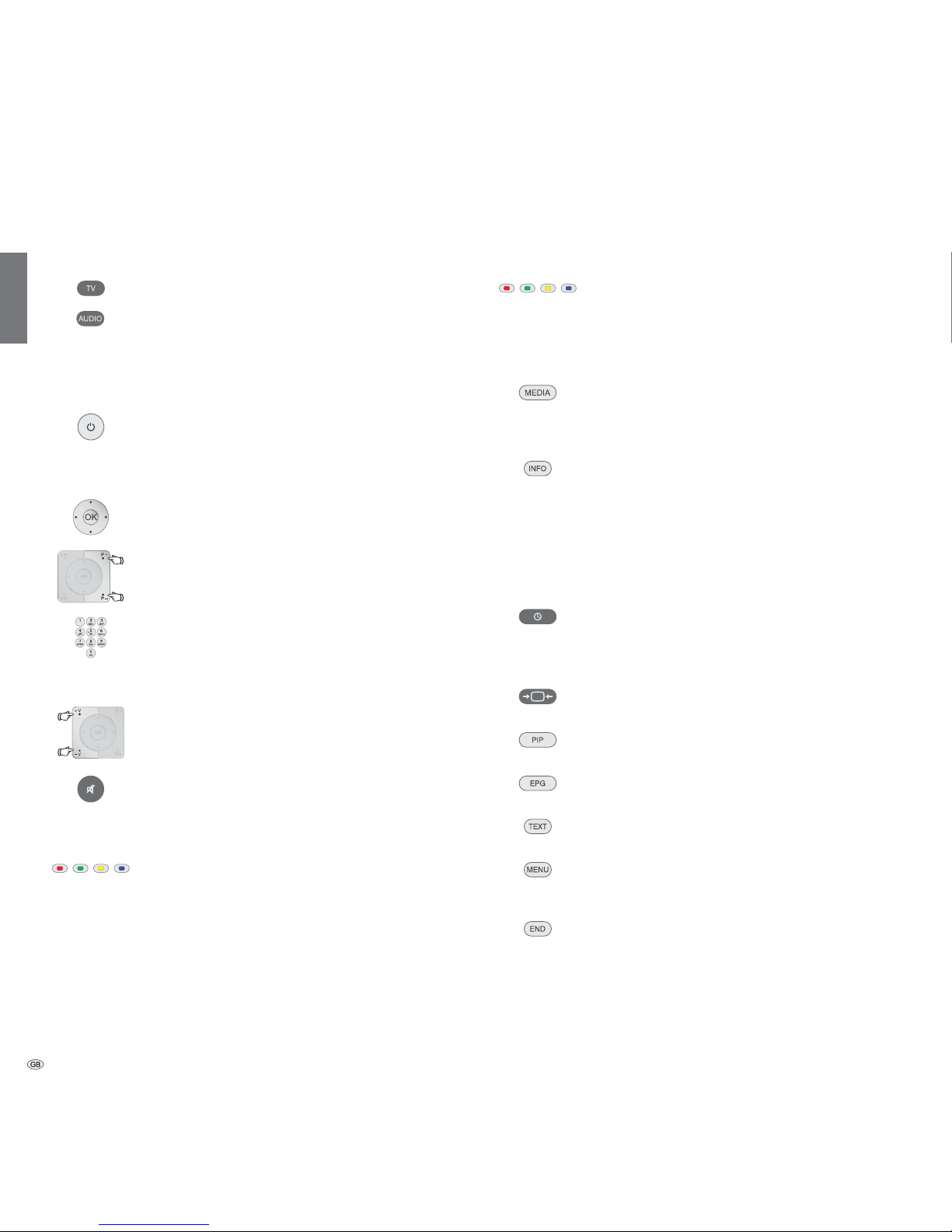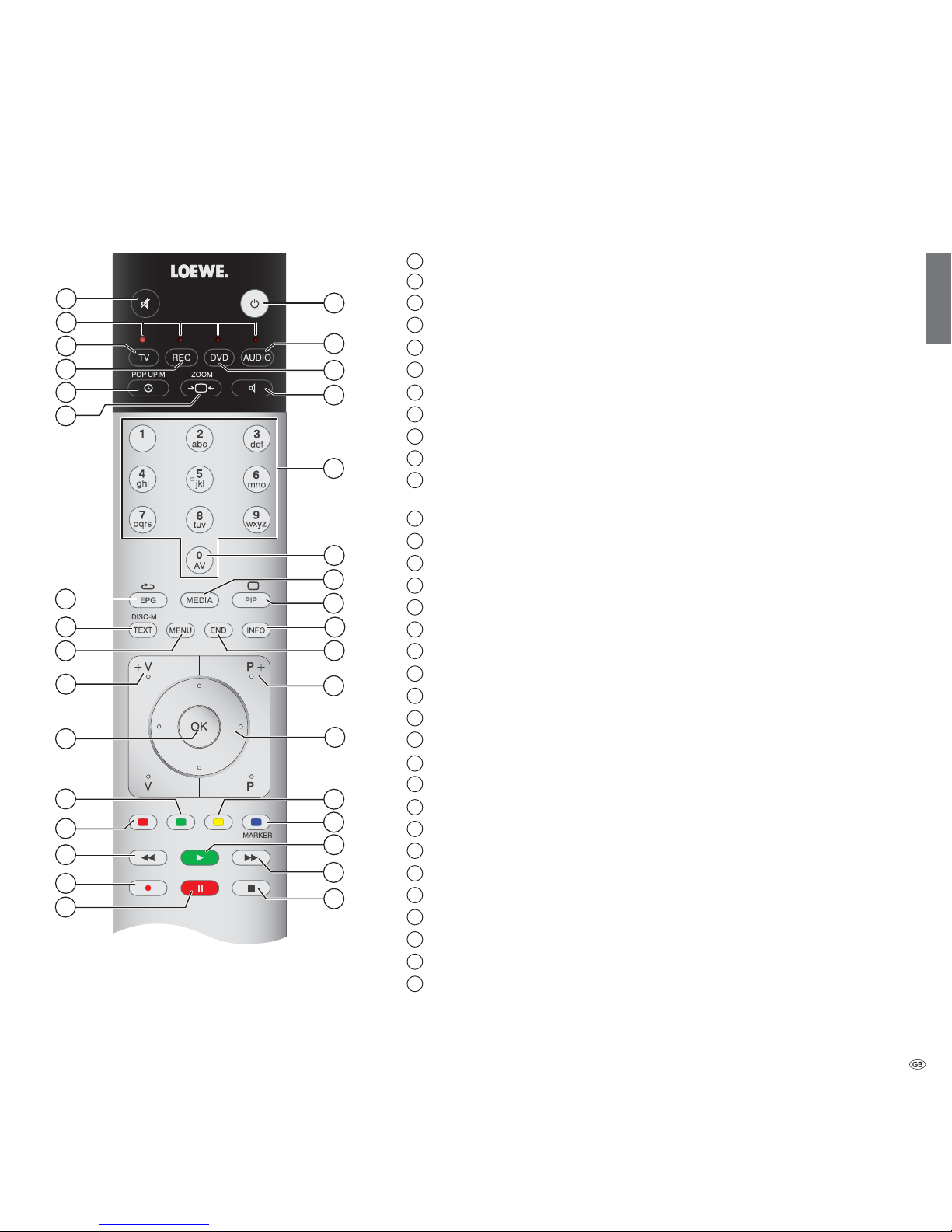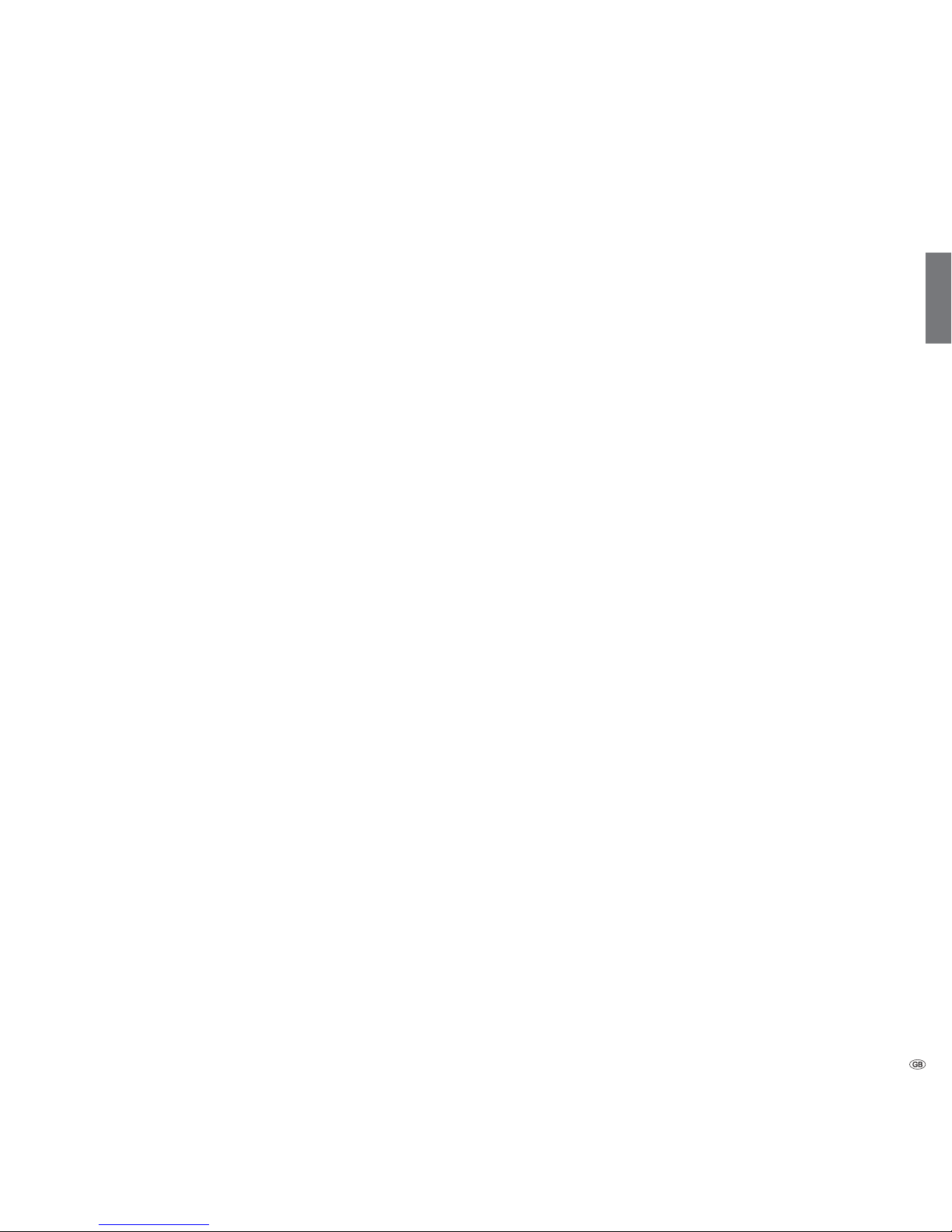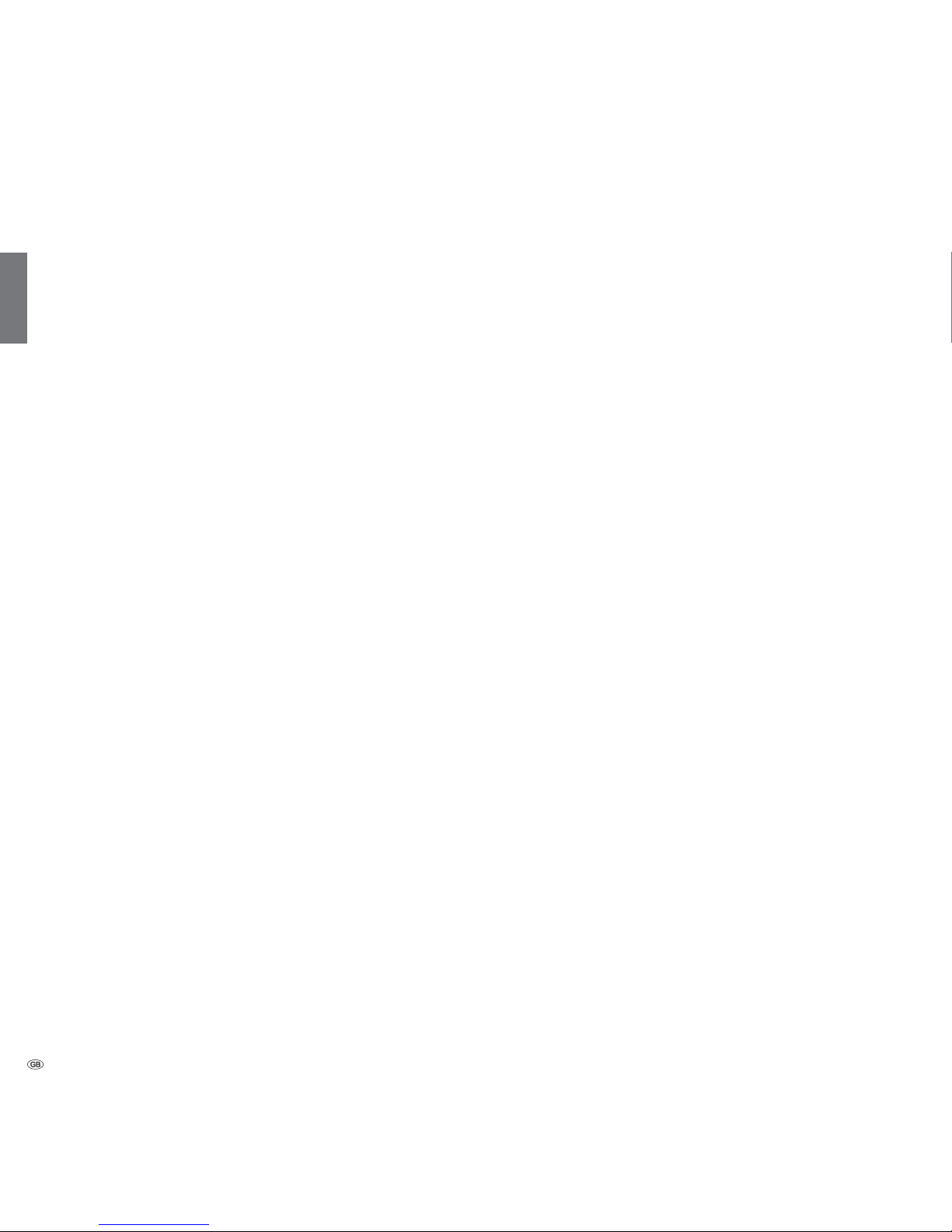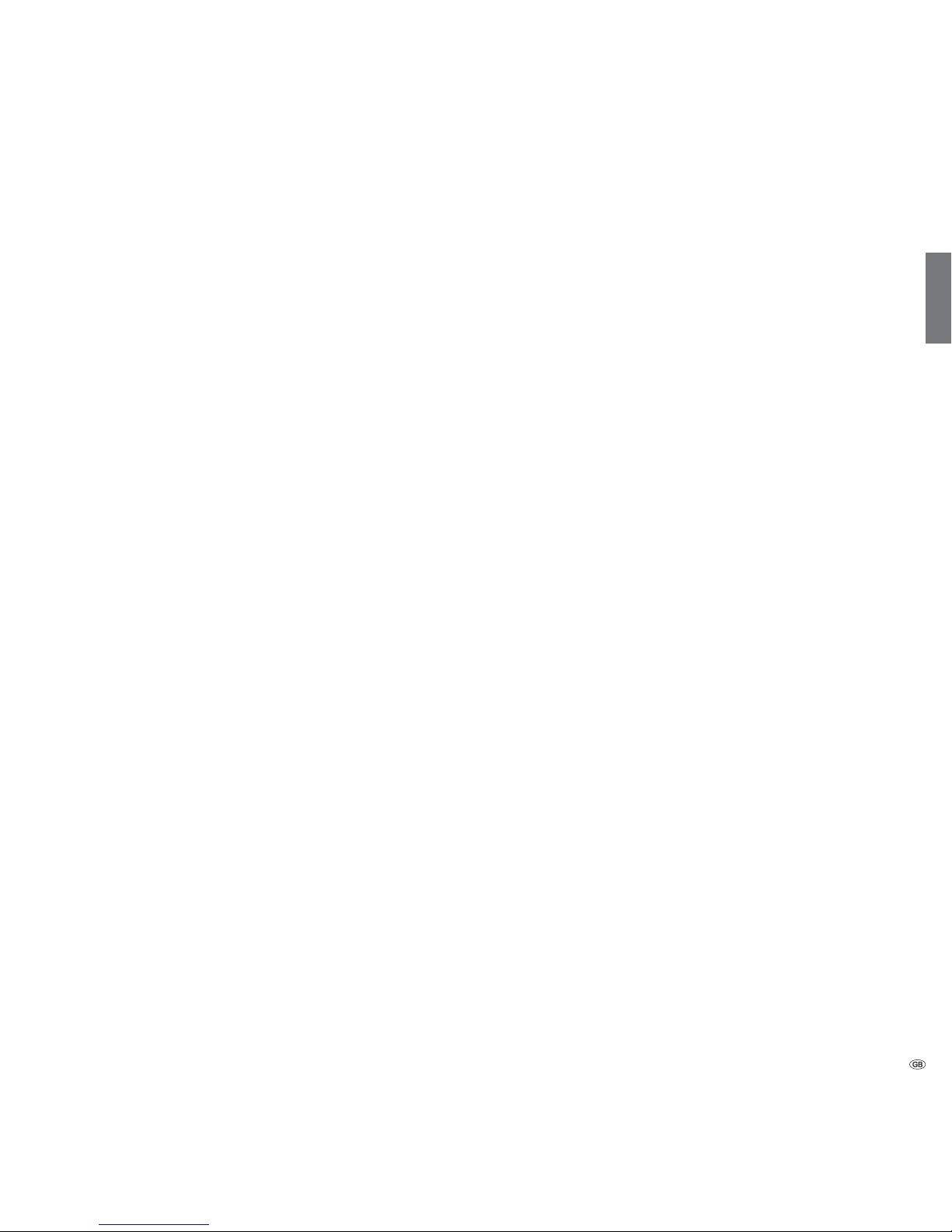- 8
english
For your own safety and to prevent unnecessary damage to your device,
read and comply with the following safety instructions:
Proper use and environmental conditions
This TV set is designed exclusively for reception and reproduction of
video and audio signals and is designed for living rooms or office facilities,
and should not be operated in rooms with high humidity, such as a
bathroom, or sauna, or where there is a high concentration of dust (e.g.
workshops). The manufacturer‘s warranty is only valid for use in the specified
permissible environment.
If the set is used outdoors ensure that it is protected against moisture
(rain, splashing water, or dew). High humidity and dust concentrations
cause leak currents in the device, which can cause a shock hazard if the
device is touched, or a fire.
If you have brought the set into a
warm environment from the cold,
then wait for about 1 hour before
switching it on to avoid formation of
condensation.
Do not place any objects filled with
liquids on top of the appliance. Pro-
tect the appliance against dripping
and splashing water.
Candles or naked flames must be kept
away from the appliance at all times
to prevent it from catching fire.
Never place the TV set in a position where it is exposed to vibrations. This
can lead to material overload.
Transporting
Only transport the device in vertical position. Grasp the device on the
upper and lower edges of the housing. Sets without system speakers
should never be placed on the protruding control unit on the bottom of
the set. This could damage the control unit.
If the set has to be put down during packing/unpacking, place the TV
set with the entire front surface lying flat on a soft underlay such as a
blanket or the felt from the packing material.
The LCD screen is made of glass or plastic and can break if not handled
properly.
Always wear rubber gloves to carry the TV set if the LCD screen is dam-
aged and liquid crystal might be leaking out. In the case of skin contact
immediately wash thoroughly with water.
Power supply
The wrong voltage can damage the set. This equipment must only be
connected to a mains power supply which has the same voltage and
frequency as that specified on the rating plate; use the mains cable
provided. The mains plug of the TV set must be easily accessible so that
the device can be disconnected from the mains at any time. When you
unplug the mains plug, do not pull on the cable rather pull on the plug
housing. The cable in the mains plug could be damaged and cause a
short circuit the next time it is plugged in.
Lay out the mains cable in such a manner that it cannot be damaged.
The mains cable must not be kinked or laid over sharp edges, stepped
on or exposed to chemicals; The latter also applies for the entire equip-
ment. A mains cable with damaged insulation can cause electrical shock
and is a fire hazard.
Air circulation and high temperatures
The vent slots on the rear panel of the set must always be kept free.
Please do not place newspapers or cloths on/over the TV.
Ensure that there is at least 10
cm free space on the sides and
above the set for air circulation,
if the set is placed in a cabinet
or on a shelf.
Like any electronic device, your
TV set requires air for cooling.
Obstruction of the air circula-
tion can cause fires.
The set is suitable for different
installation solutions. See the
instructions for assembly for the
different installation solutions.
Stand the TV set with the table or floor stand only on a level, sturdy,
horizontal base. Particularly ensure that the set does not protrude to the
front when placed in or on pieces of furniture. The TV set may only be
operated horizontally, the vertical tilt must not be more than 10 degrees
maximum. The TV set must never be operated on edge, lying on the
ground or hanging from the ceiling.
For your safety
10 cm 10 cm 10 cm