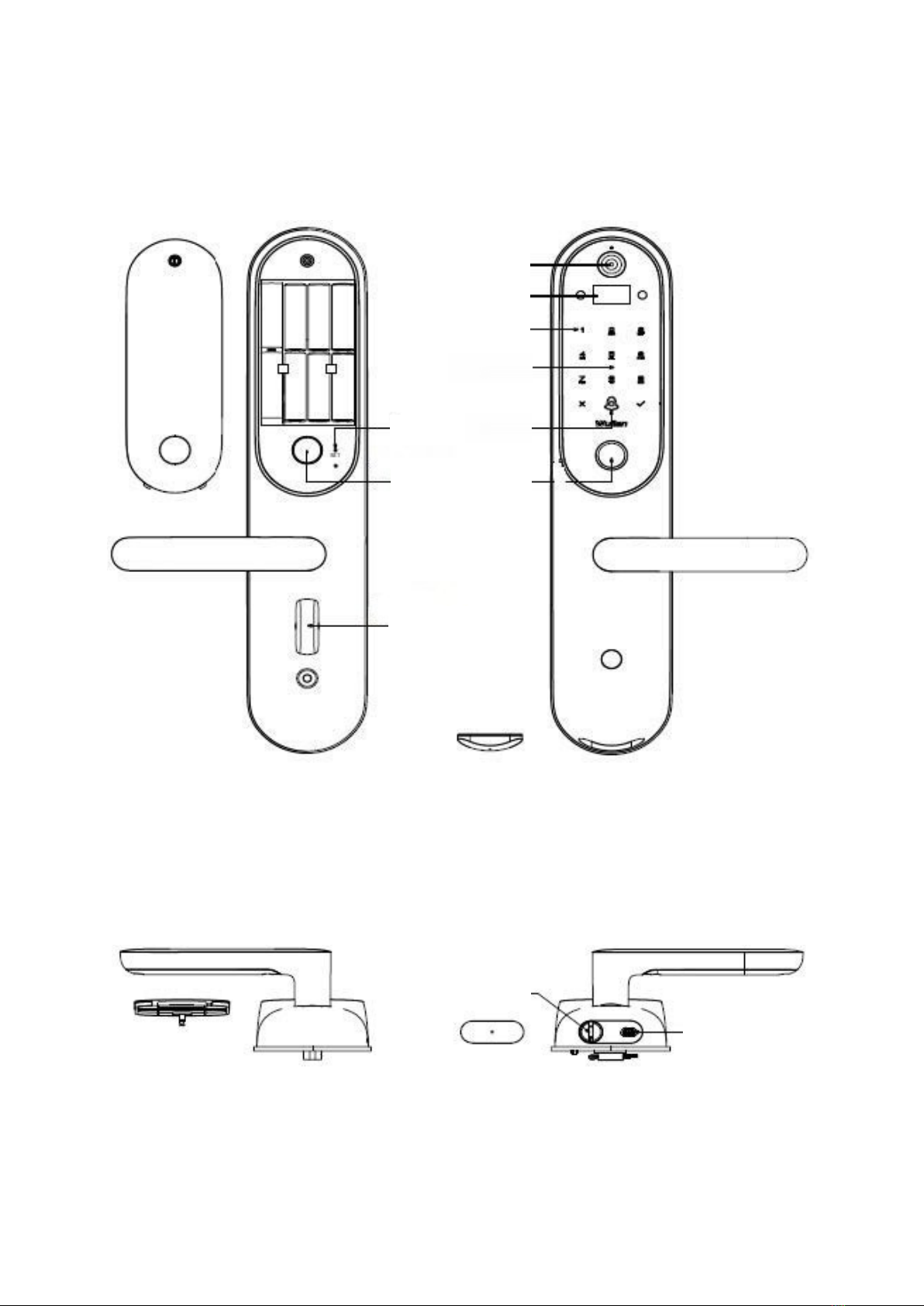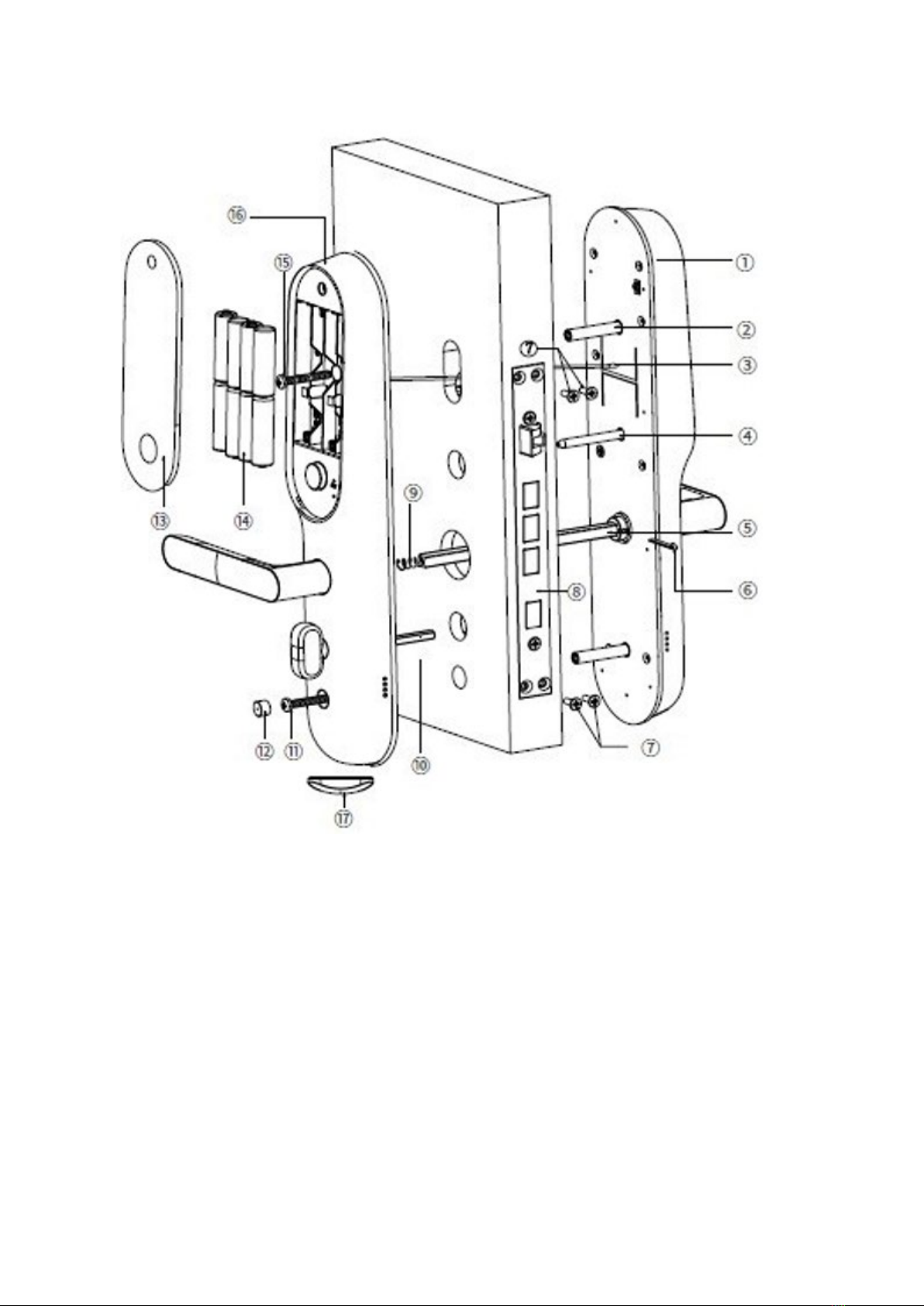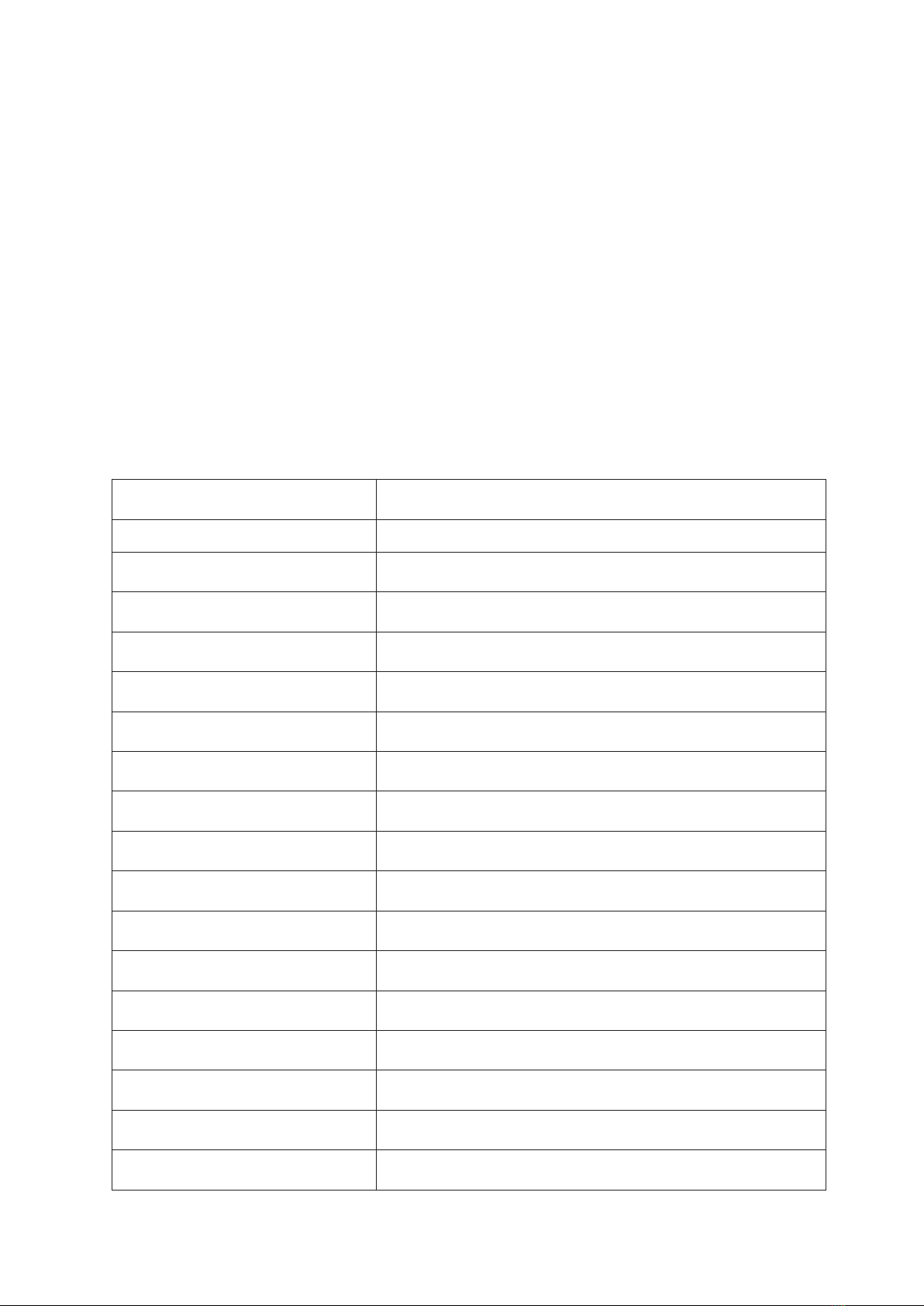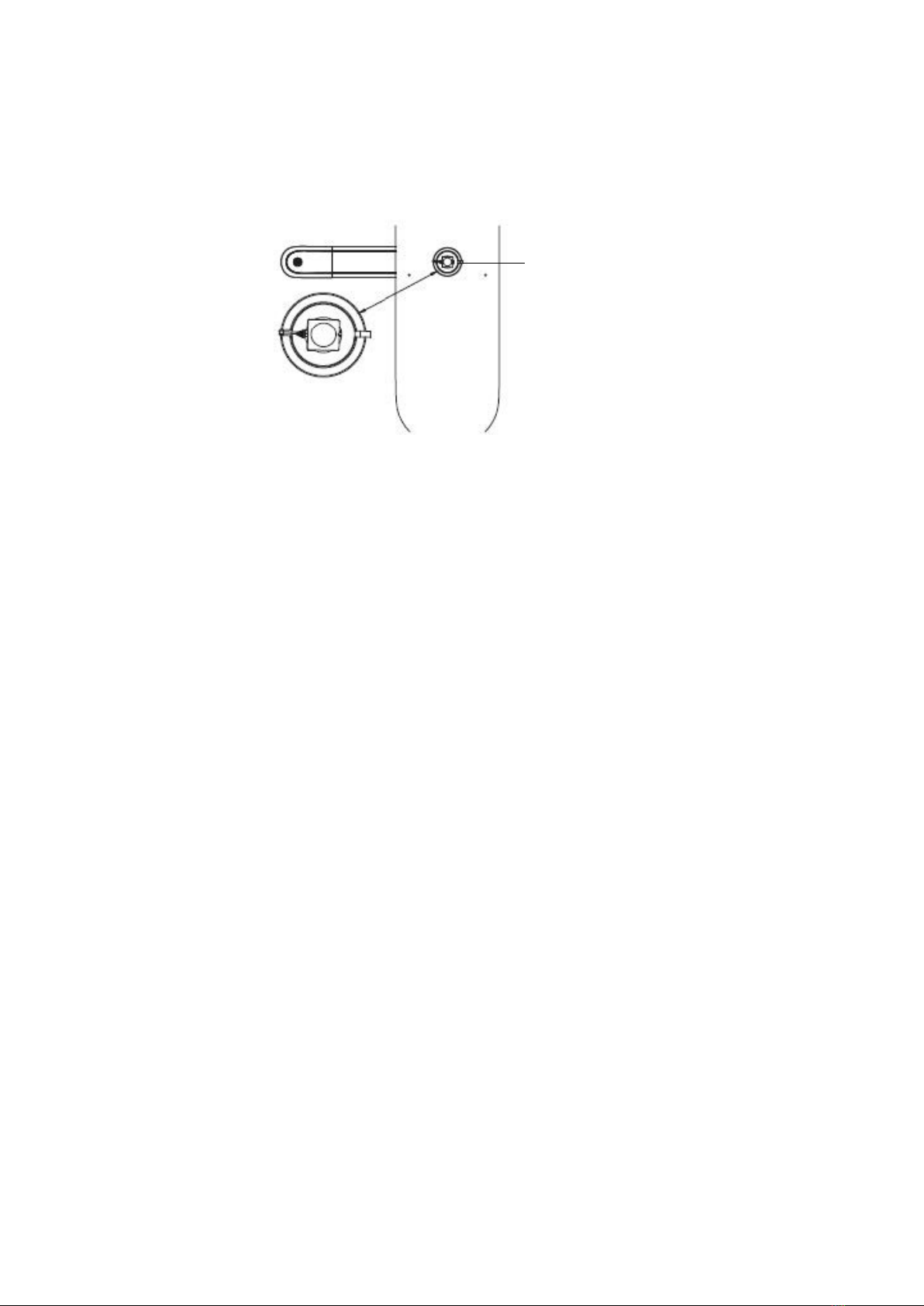6
Preparation Before Installation
Prior to installing the door lock, you need to determine the opening direction of the door, as there
are some adjustments that may need to be made to the lock body, door handle orientation and the
spindle rotation direction. Don’t worry if you get it wrong, as it’s easy enough to remove the lock
from the door and re-adjust, if necessary.
Determine Door Opening Direction
There are four possible opening directions of a door. In our case, we want to view the door from the
outside, looking in, and use this as our reference point for determining the opening direction.
The first two diagrams, then, are with the door with the hinge on the RIGHT side as we look inwards.
The opening directions are Right Outward and Right Inward, respectively.
The next two diagrams have the hinge on the LEFT side. The opening directions are Left Outward and
Left Inward, respectively.
Once you’ve determined which direction your door is opening, proceed to make adjustments to the
door mechanisms.