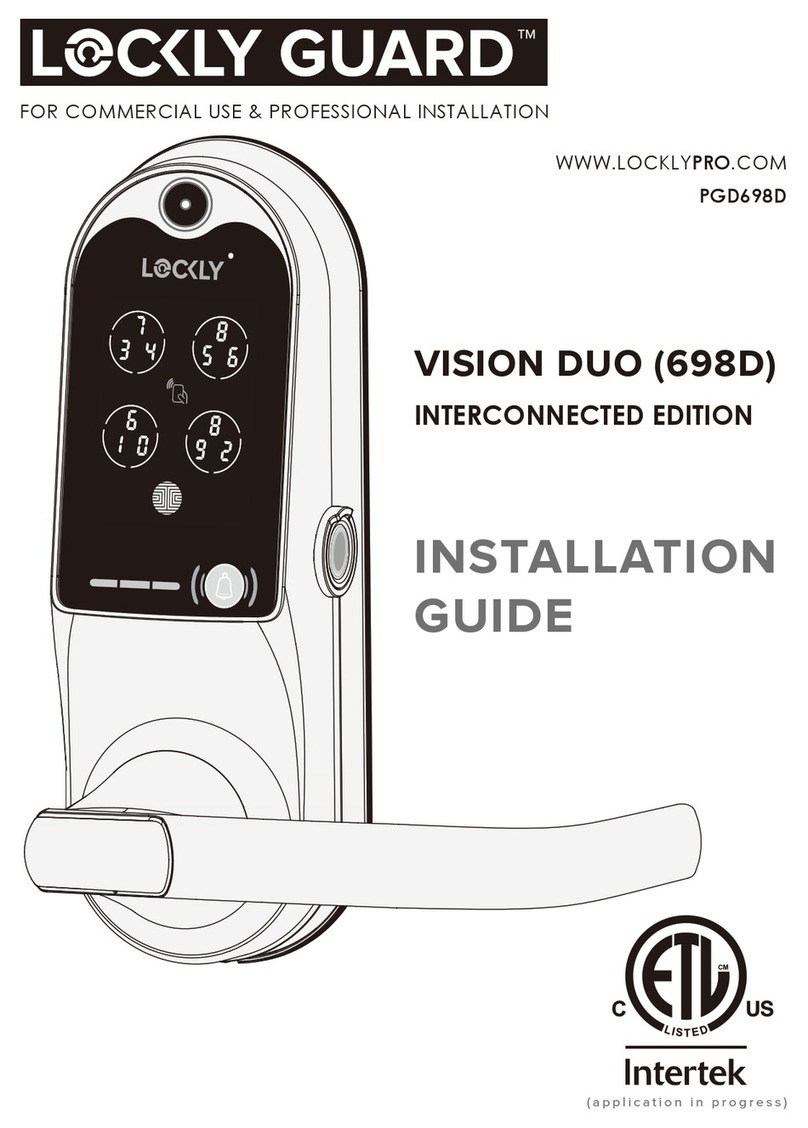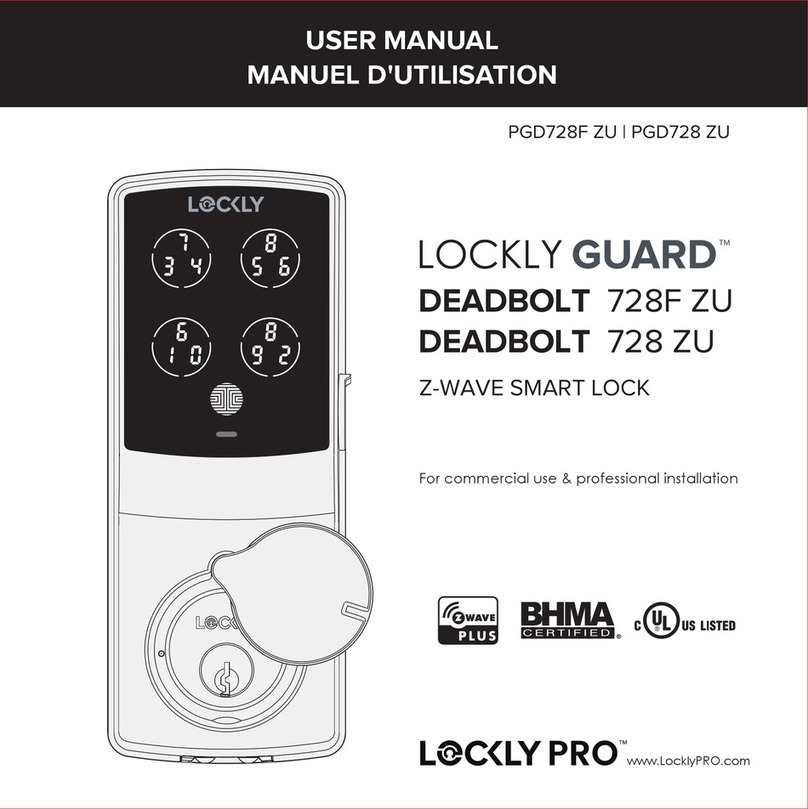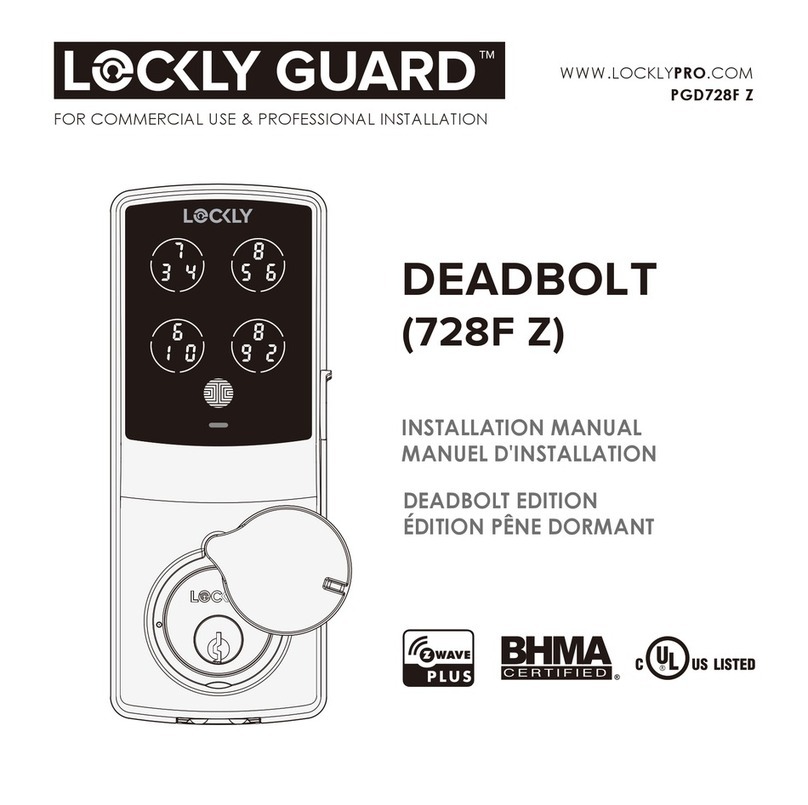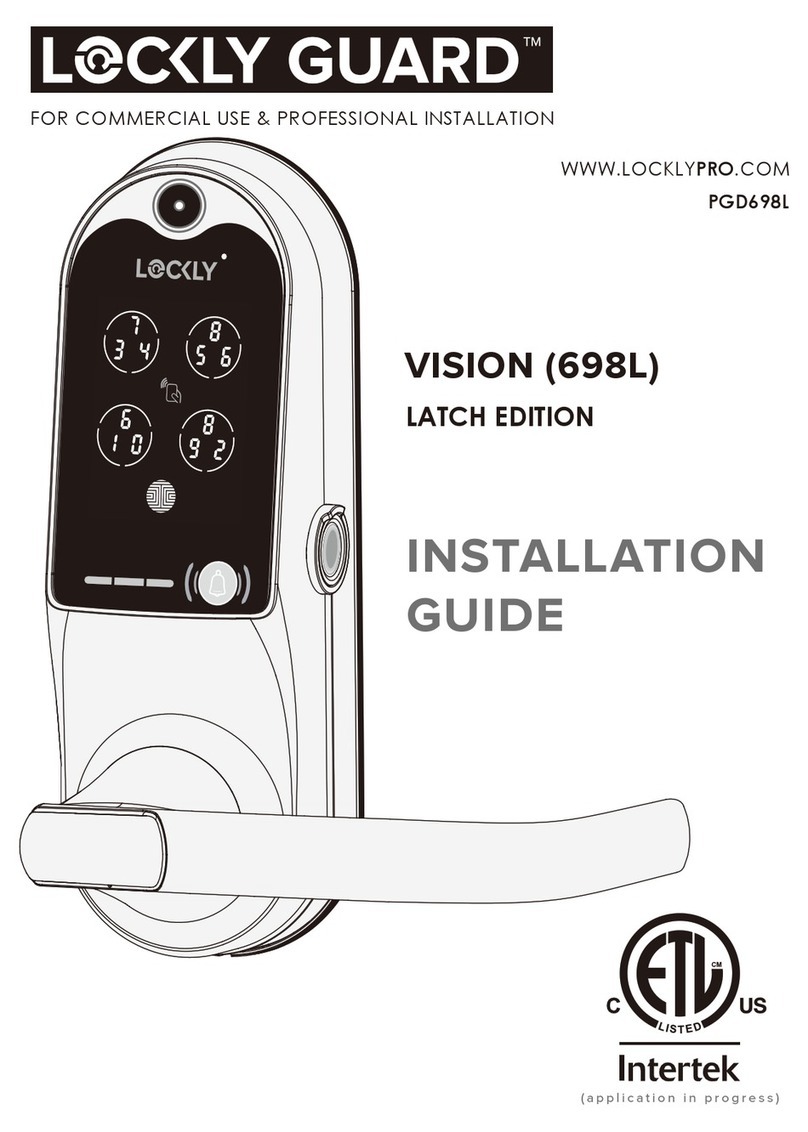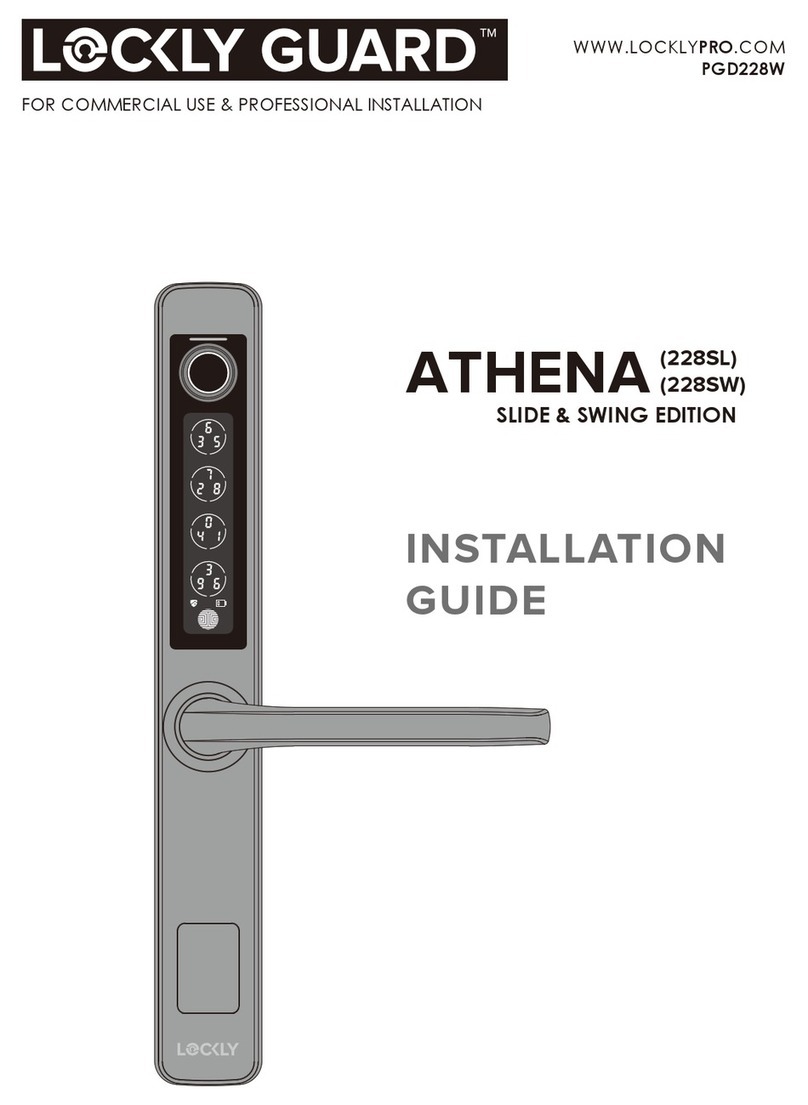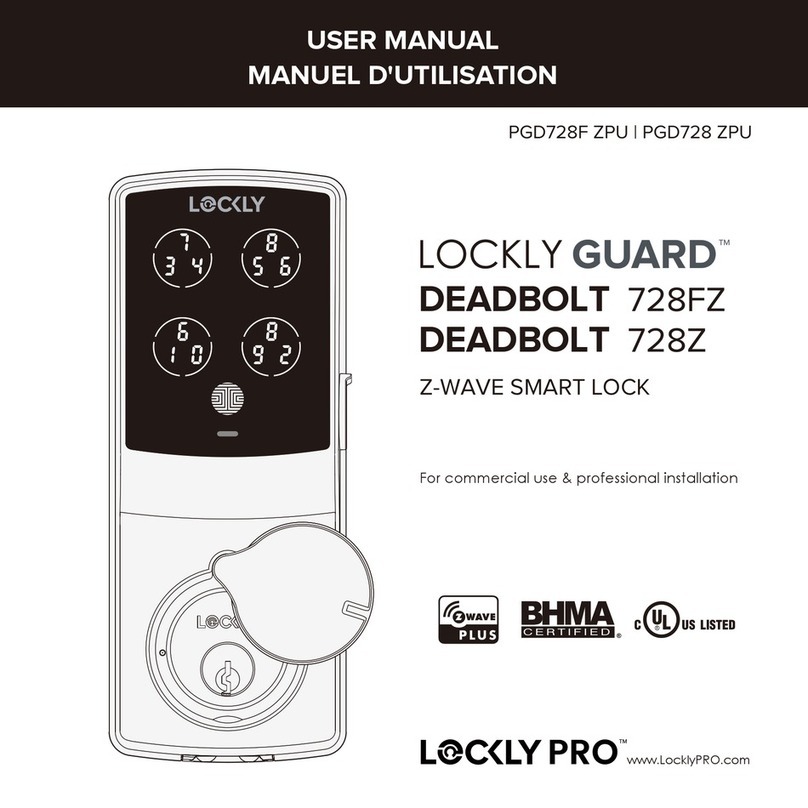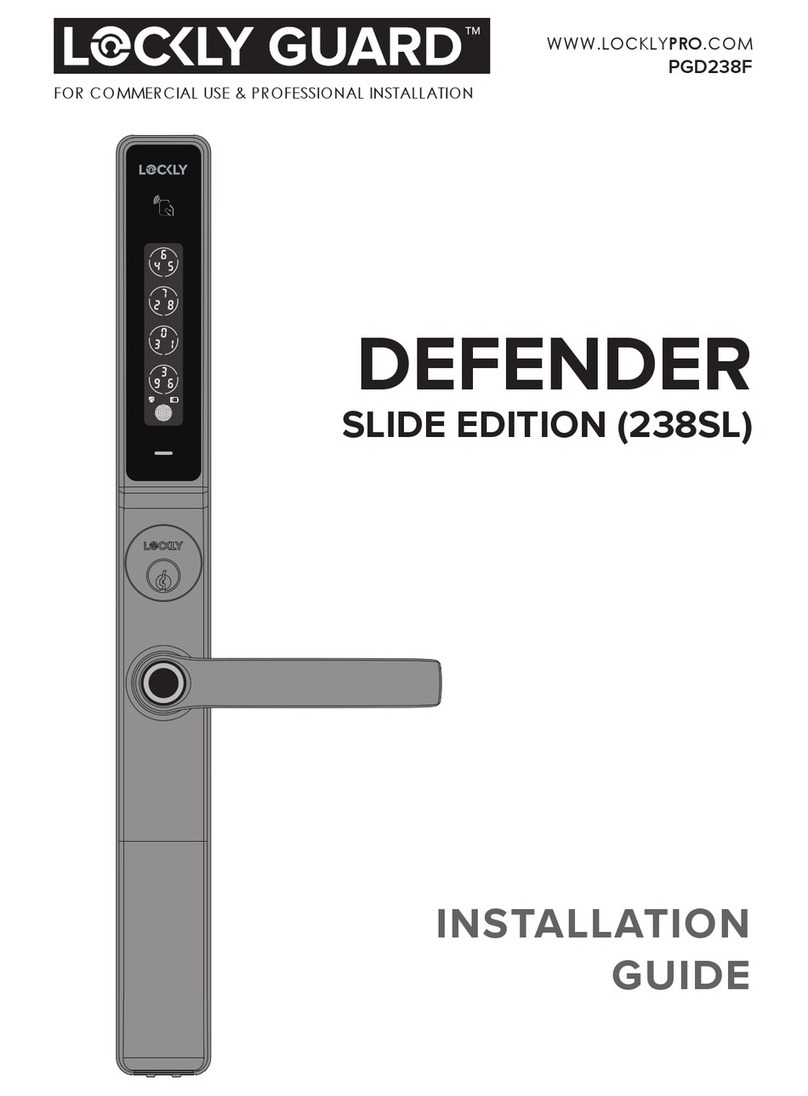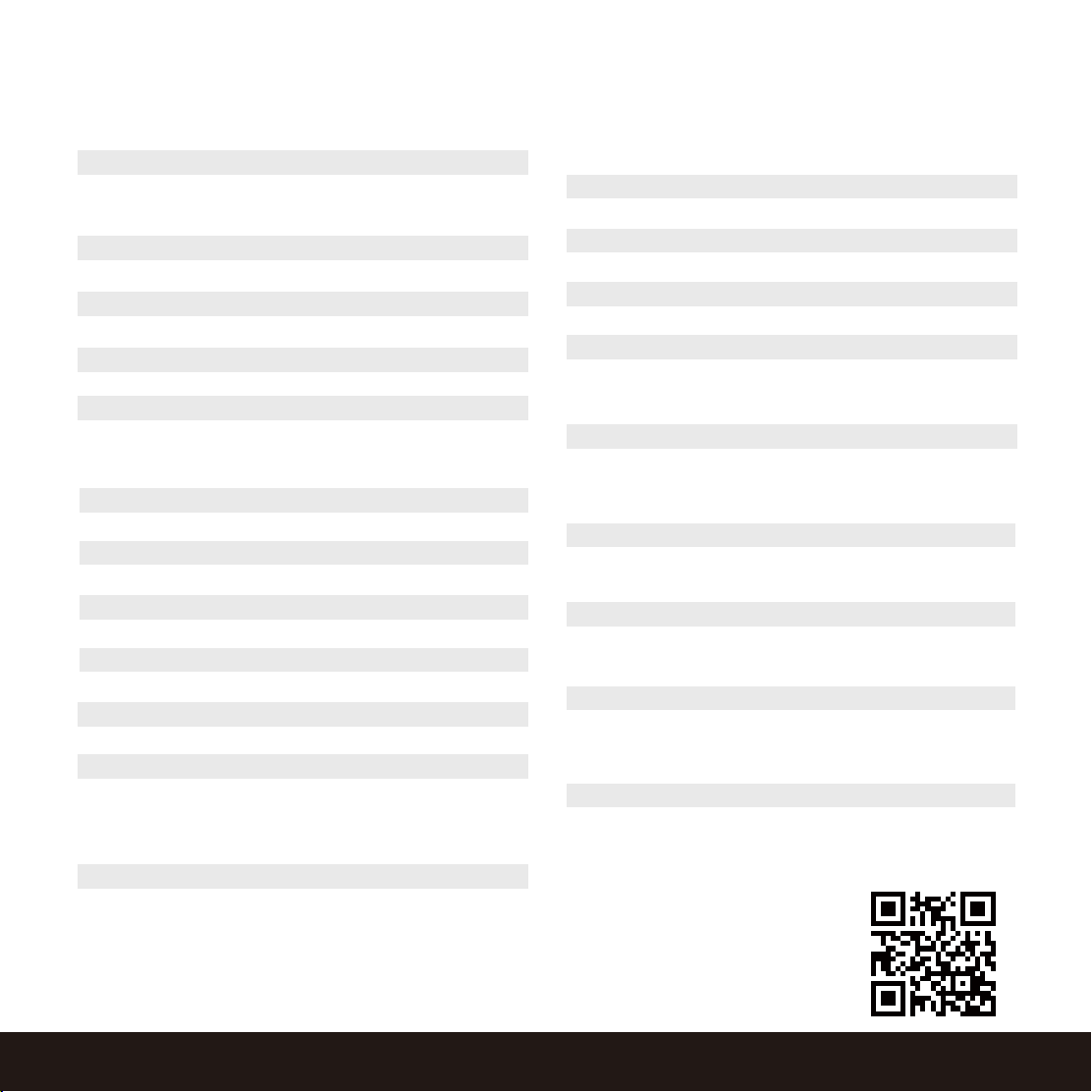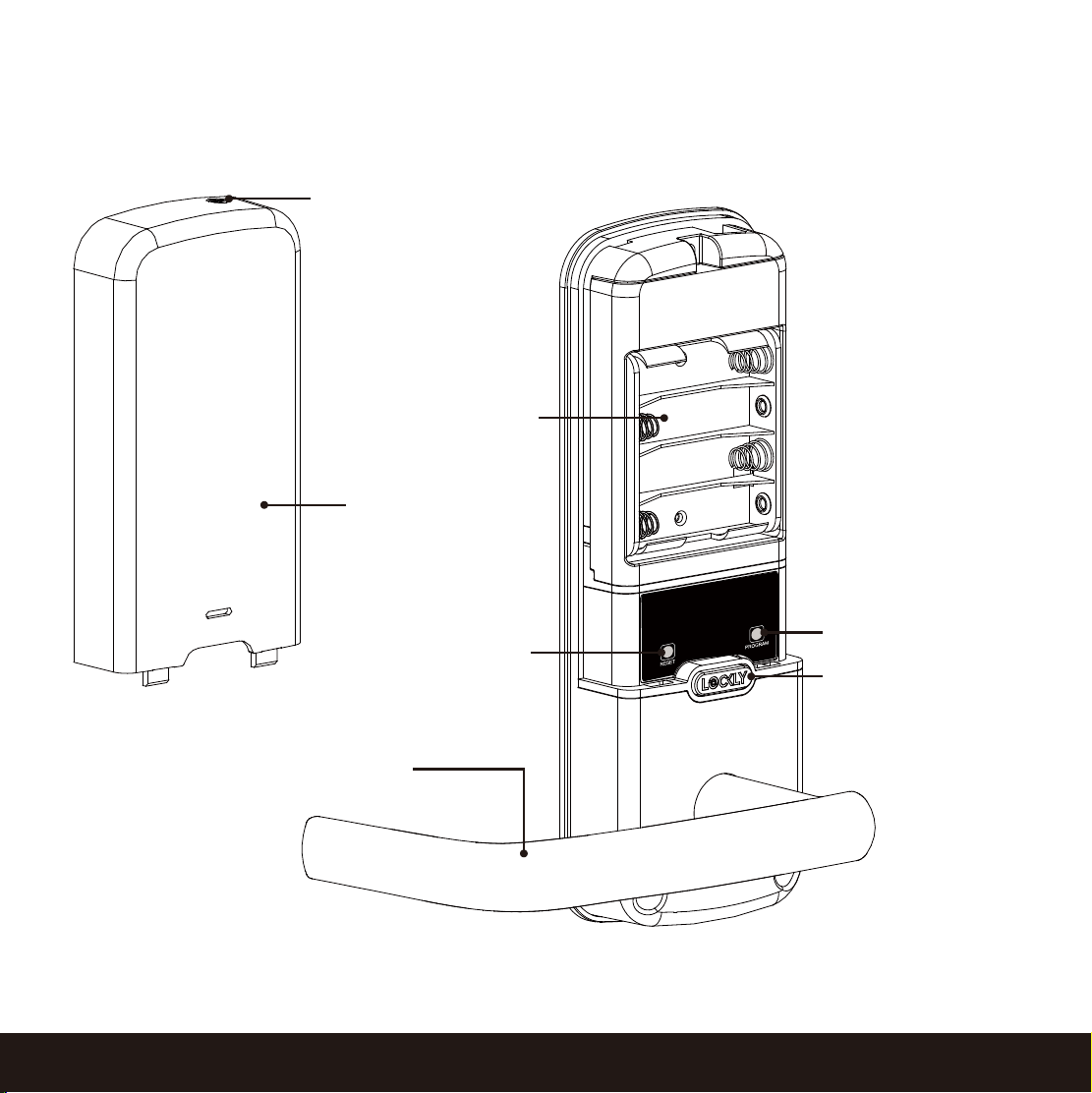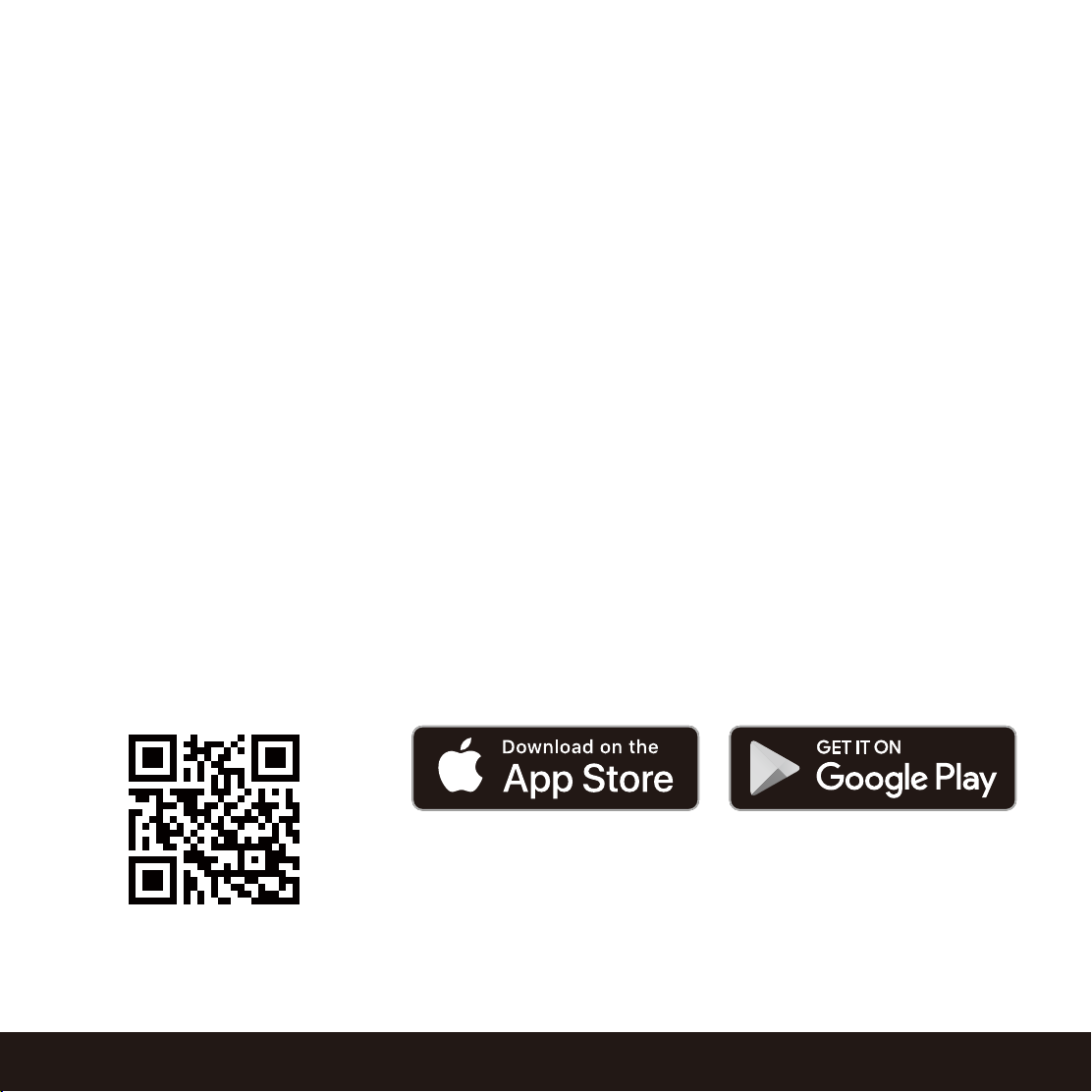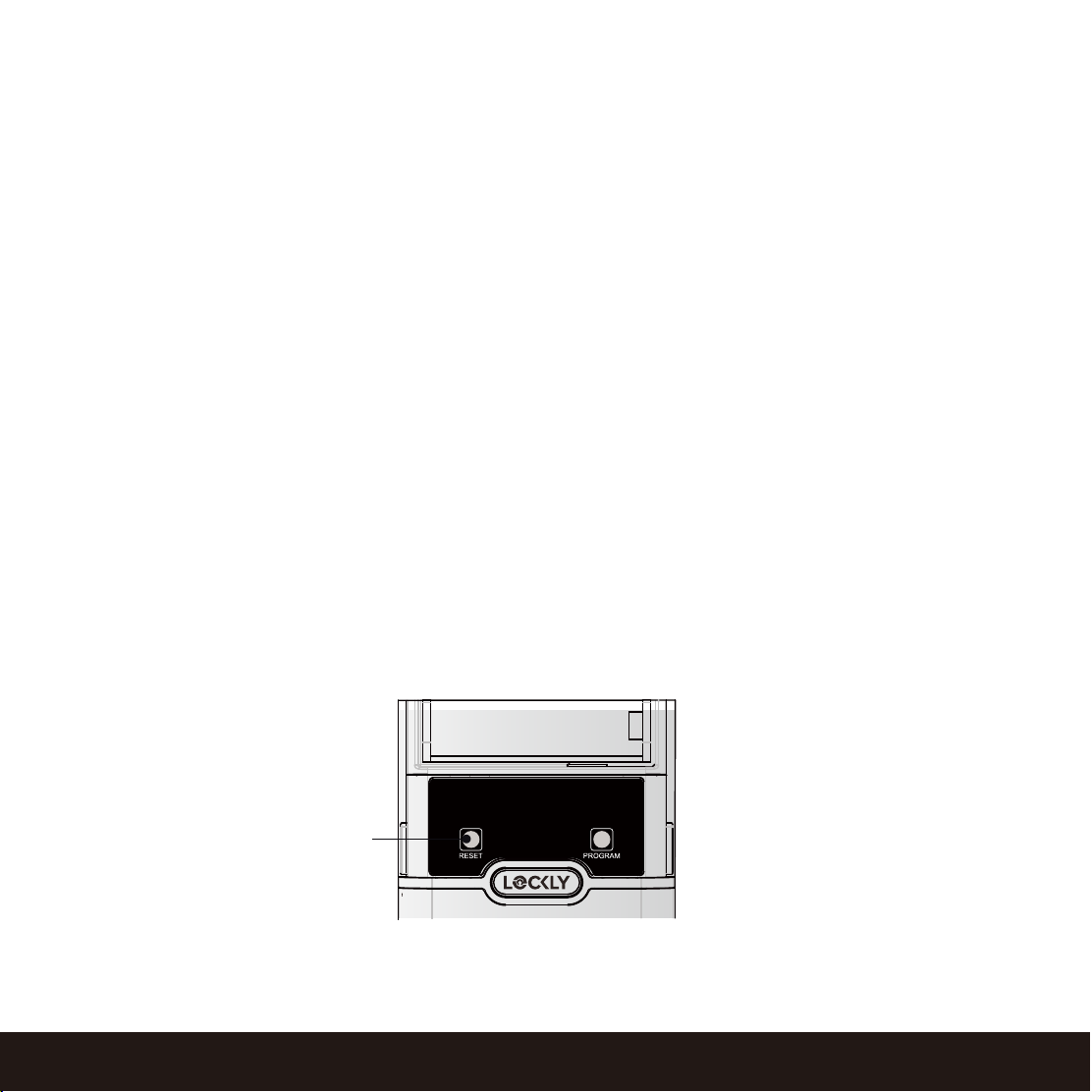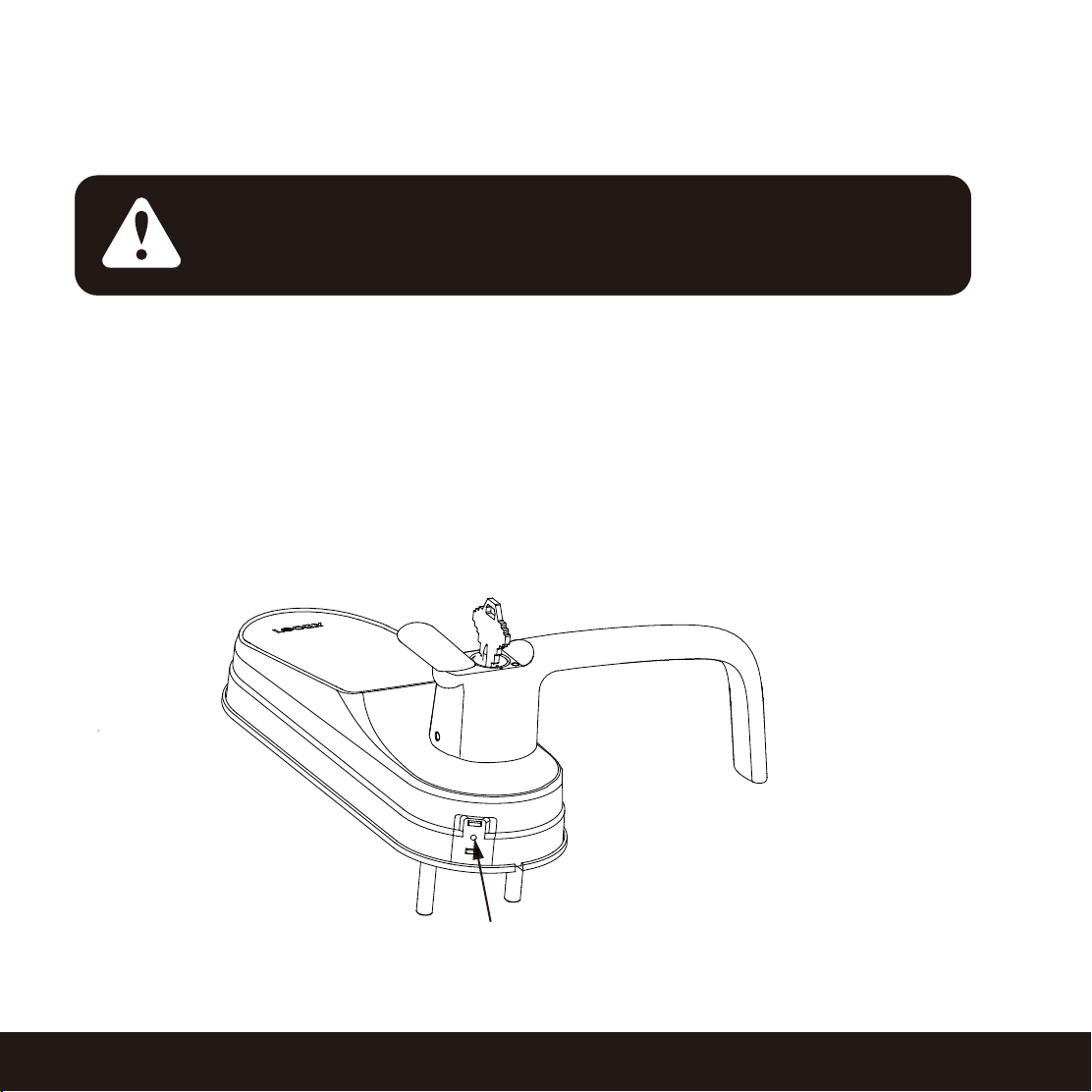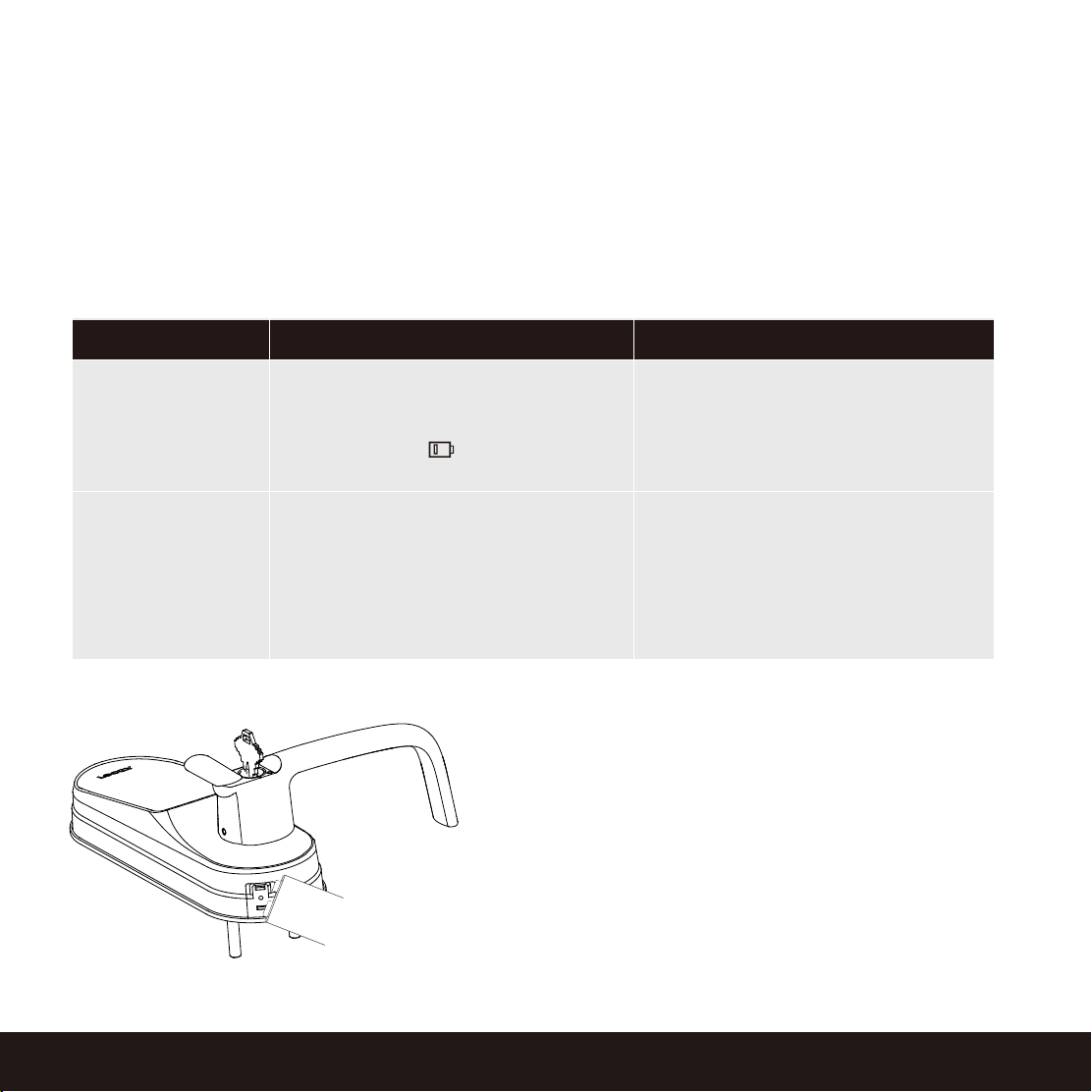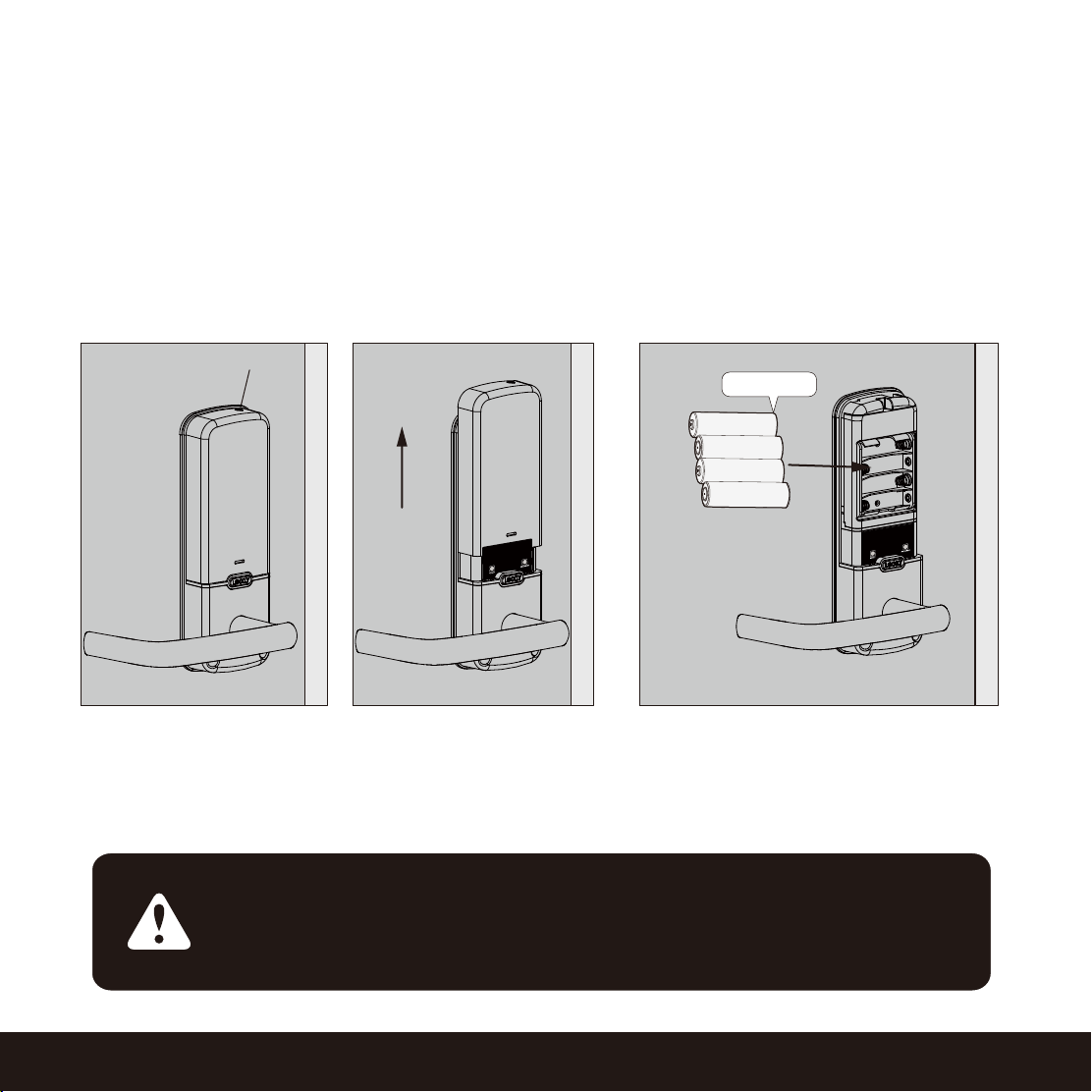1.1 Product Features
1SECTION 1.1
Hack-proof PIN Genie Touchscreen Keypad
Digits are randomly displayed on the key pad ensuring access codes to be undetectable to intruders
after repeated use. Numbers are randomly distributed across 4 buttons, with 3 numbers in each
button. Users can press any button showing their number. Location of the numbers are always different
everytime someone uses the keypad, making it hard for prying eyes to guess the correct code.
Multiple Access Codes & Monitoring
Store up to 18 Access Codes for family, friends and guests, as well as monitor entry and exit records.
Advanced 3D Fingerprint Recognition
Biometric Fingerprint Recognition protocol allows up to 99 registered fingerprints to be used and
accepts only actual fingerprints - preventing lifted prints from being used.
Live Monitoring and Voice Assistant
Through your smartphone, monitor door access from anywhere in the world and securely control
who comes and goes with the Secure Link Wi-Fi Hub.
(PGH200-Secure Link WiFi Hub)
Complete Privacy
The exterior displayed keypad can be locked and switched off using the simple ON/OFF toggle from
t
he inside panel. The owner can prevent others trying to input the passcode from the outside and
entering the home
Offline Access Code™(OAC)
The offline access code can allow owners to issue access codes, set the allowed access duration,
all without Lockly ever connecting to the internet, so in case of power outage, you can still magically
and remotely issue Access Codes without any connection to the web.
Auto-Lock
Users no longer have to worry about forgetting to lock the door. With Auto Lock enabled, Lockly will
automatically auto-lock the door based on your customized timing set between 5-300 seconds.
Backup Keys and 9V Battery Socket
The door can be opened with physical backup keys. There is also a 9V battery connection socket
for emergency power backup to access the key pad in case your smart lock runs out of battery.