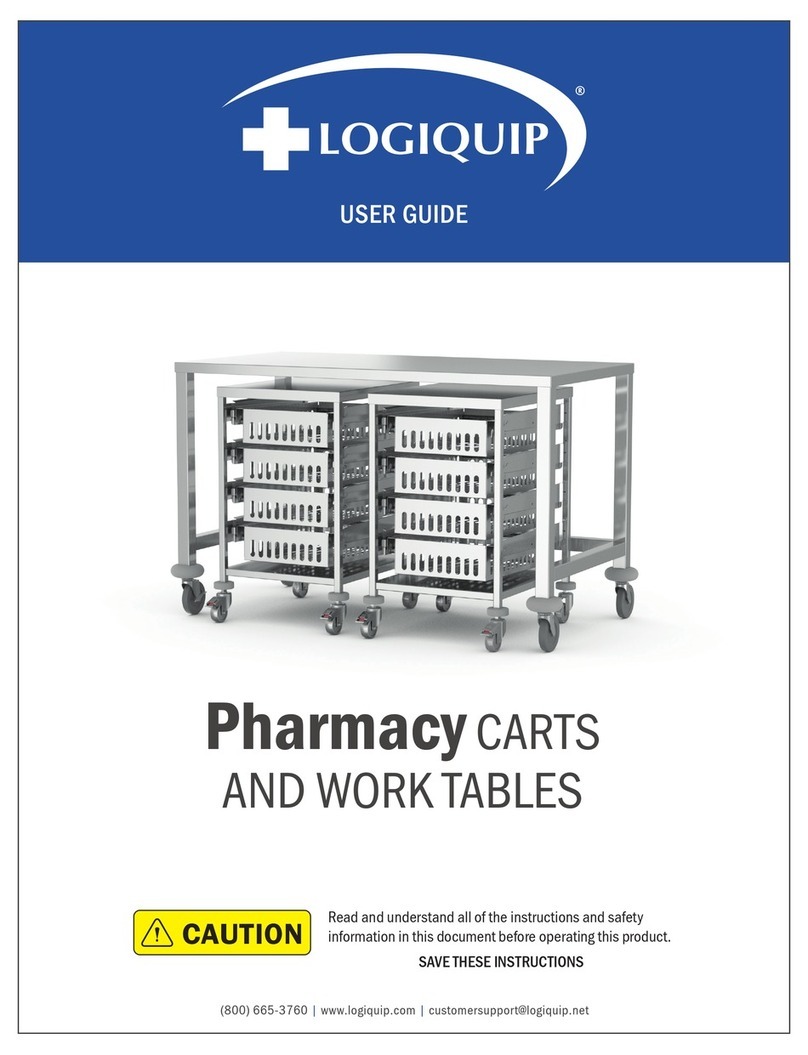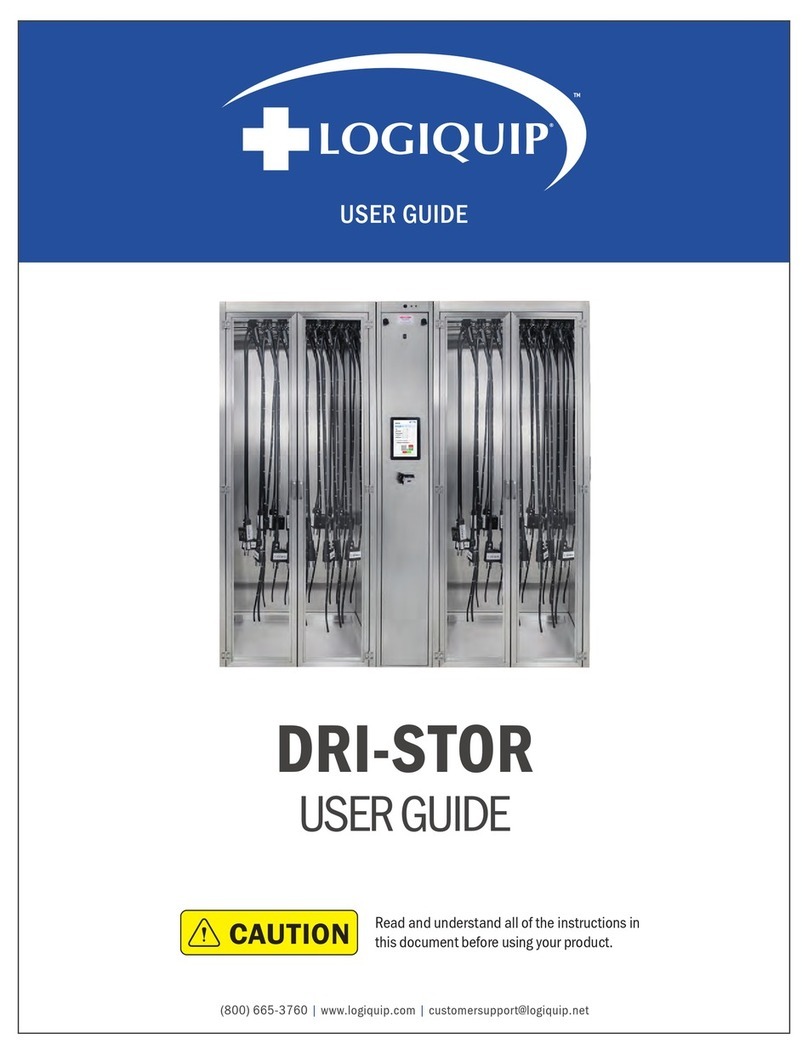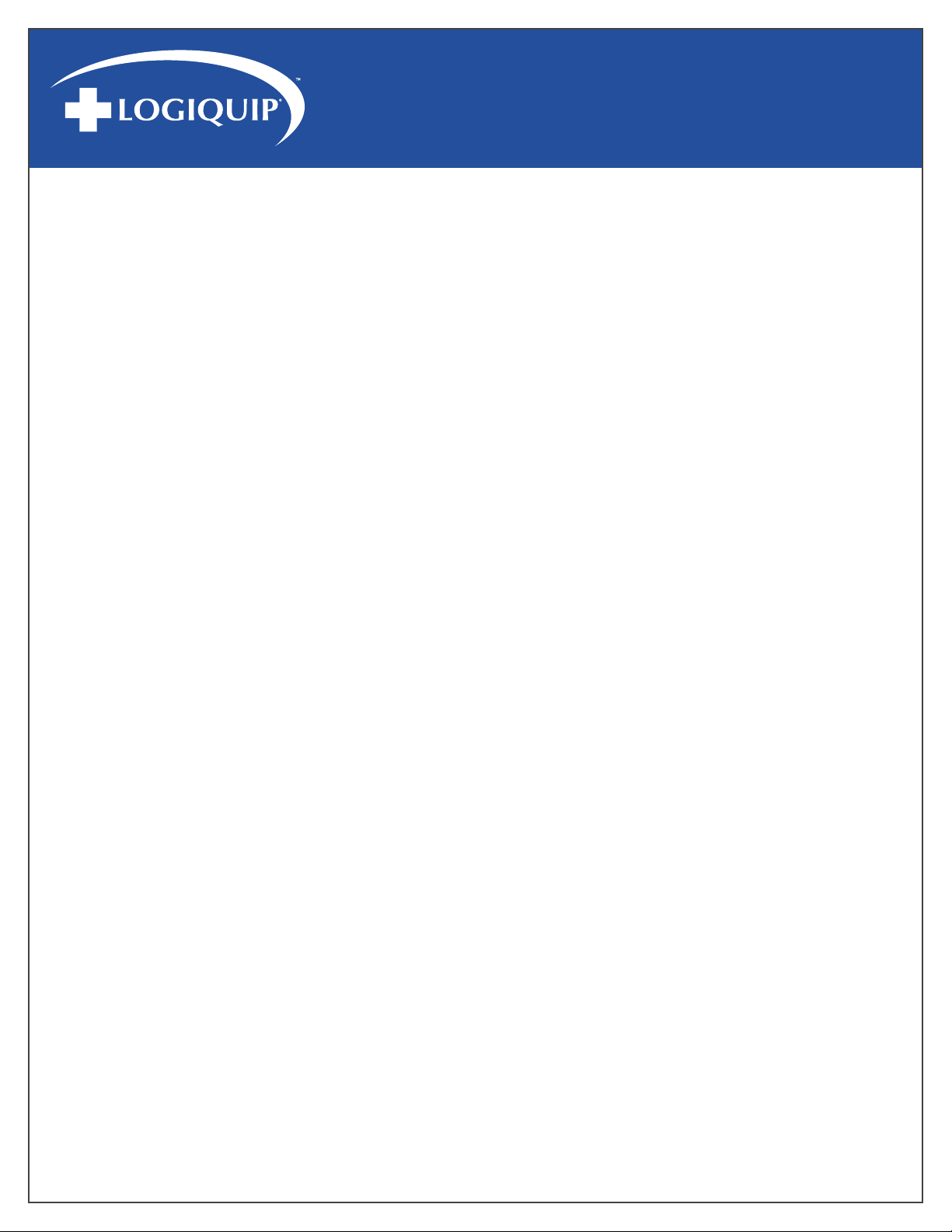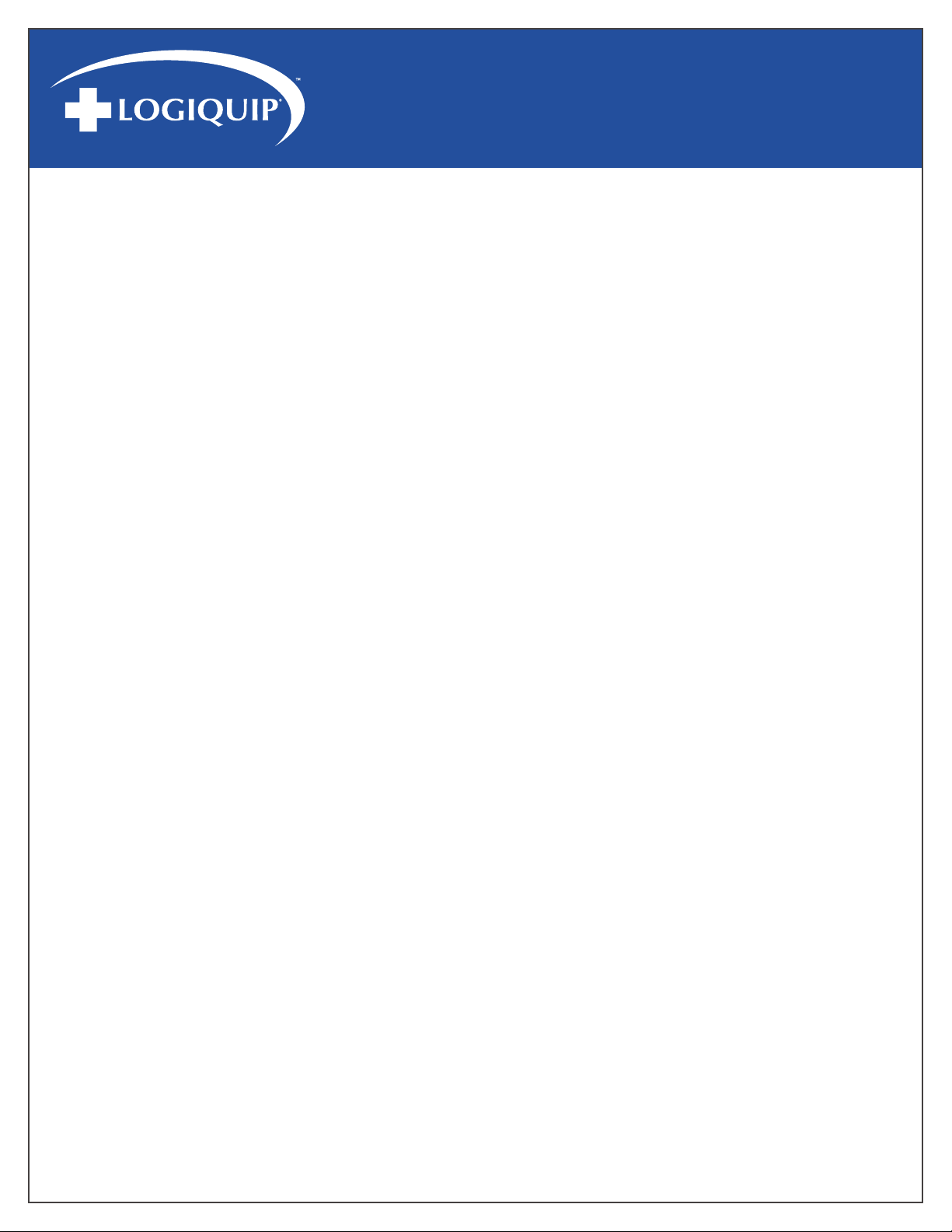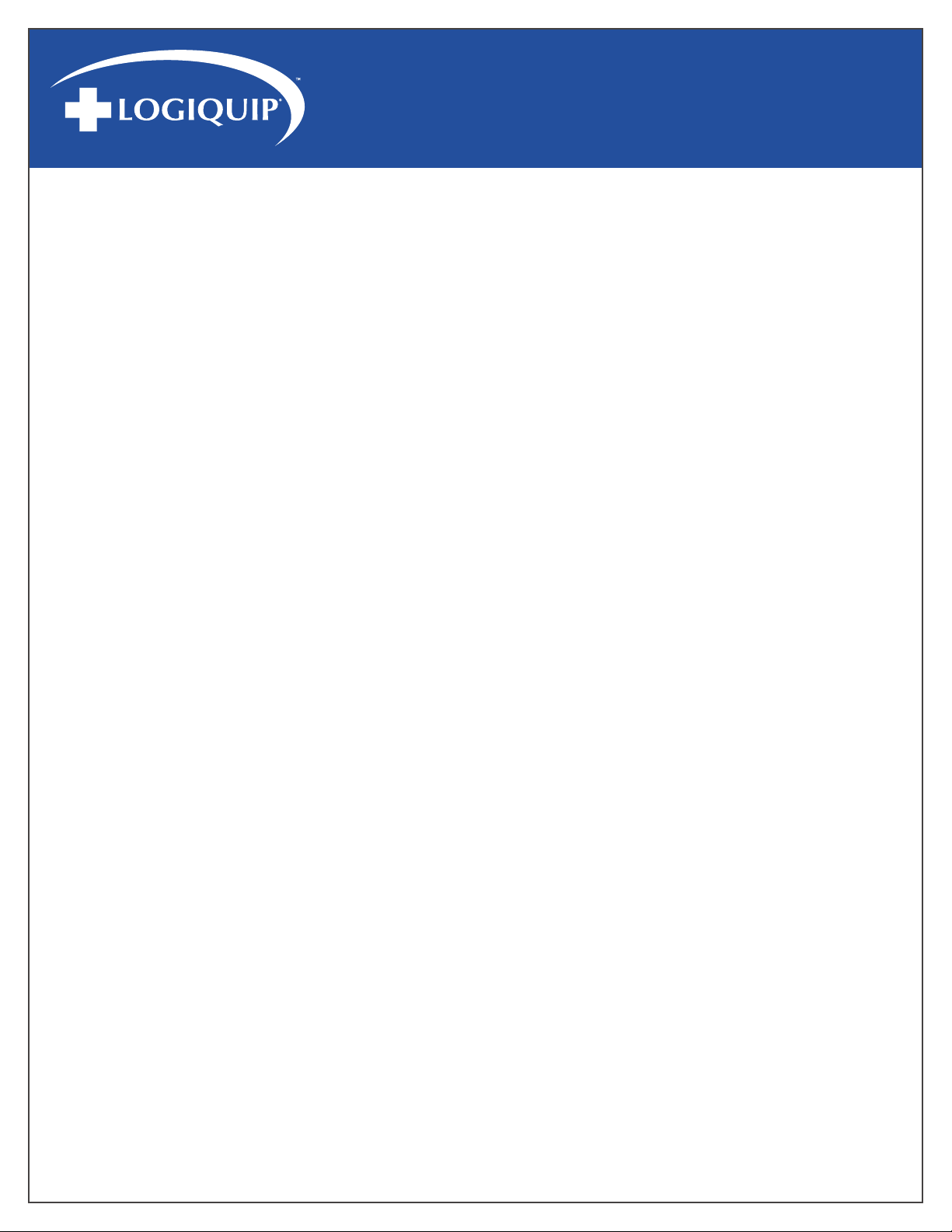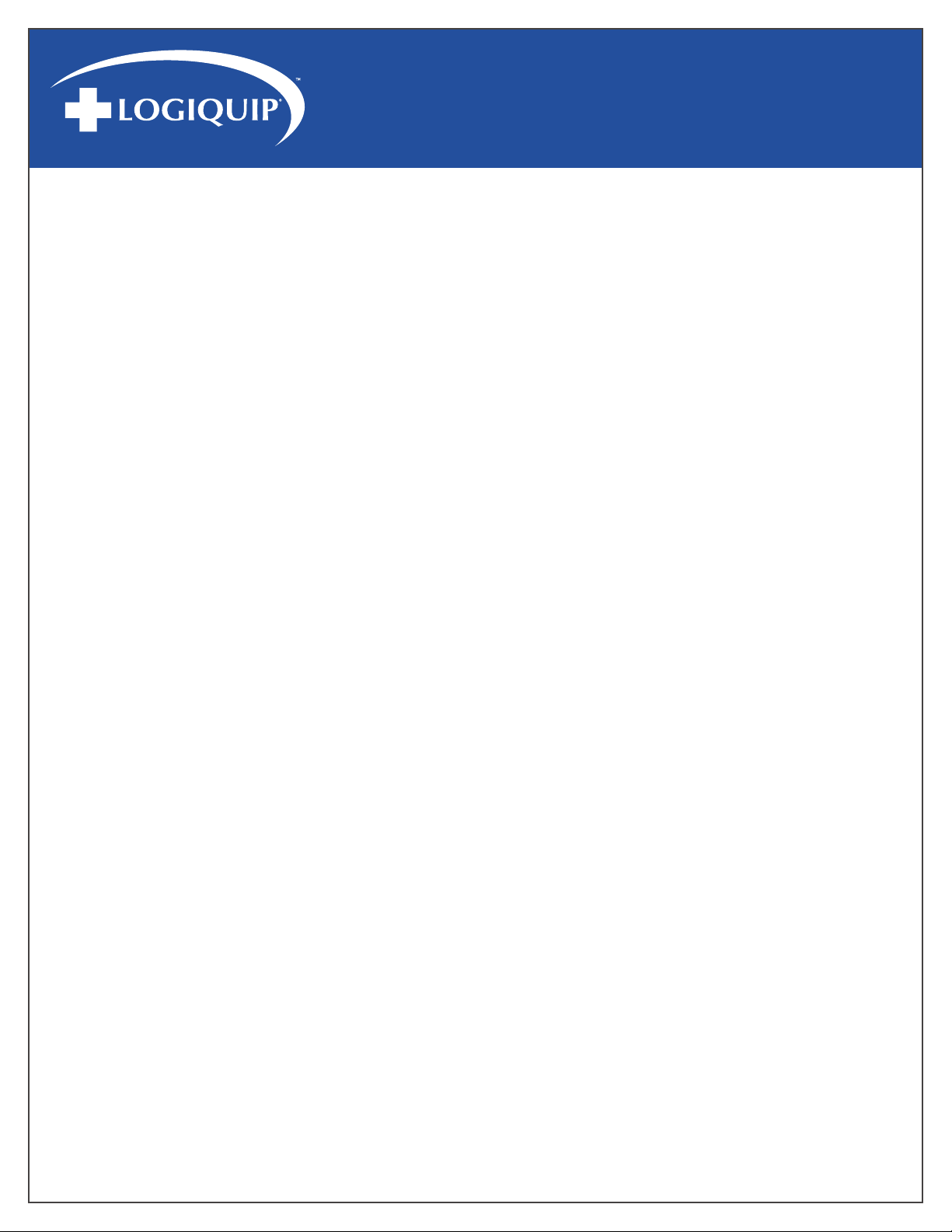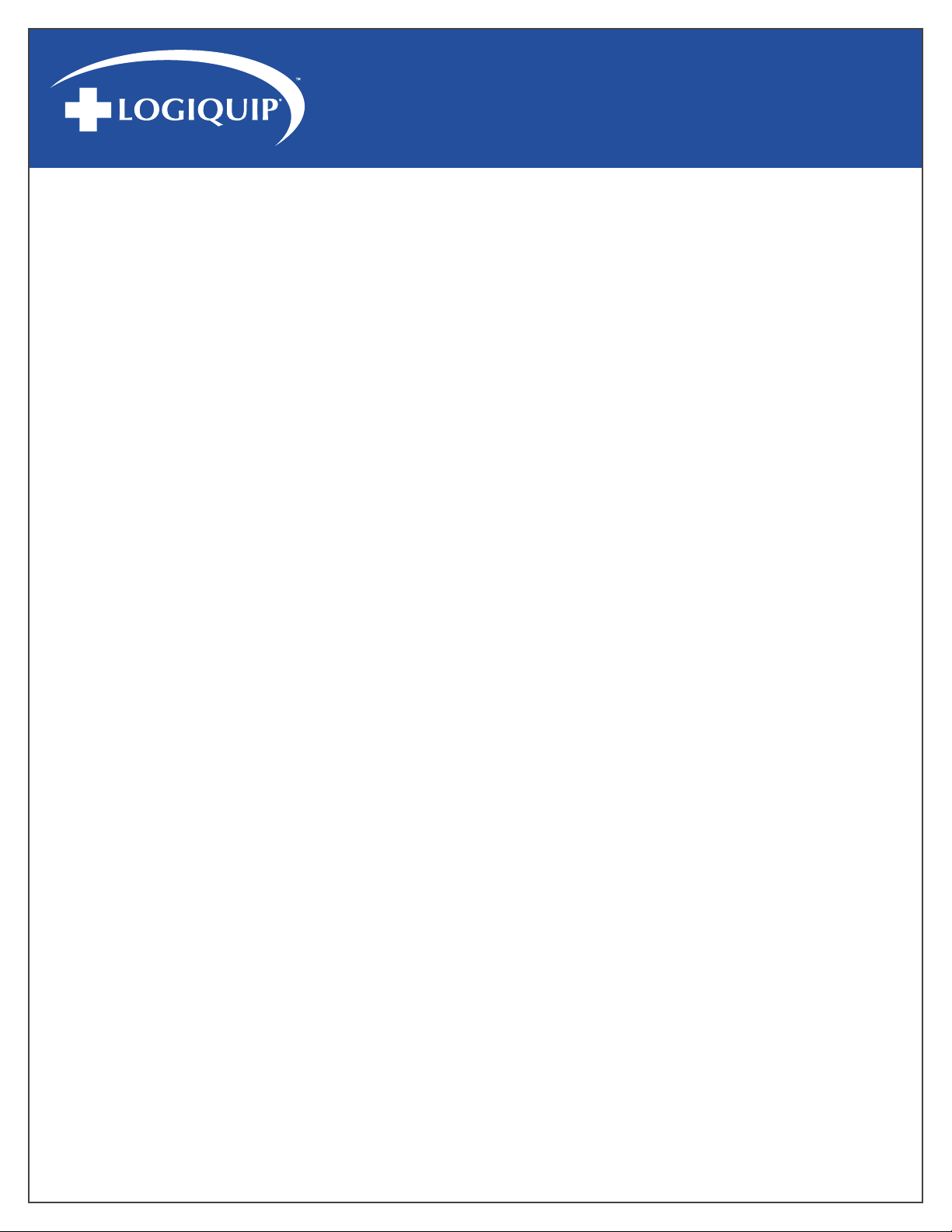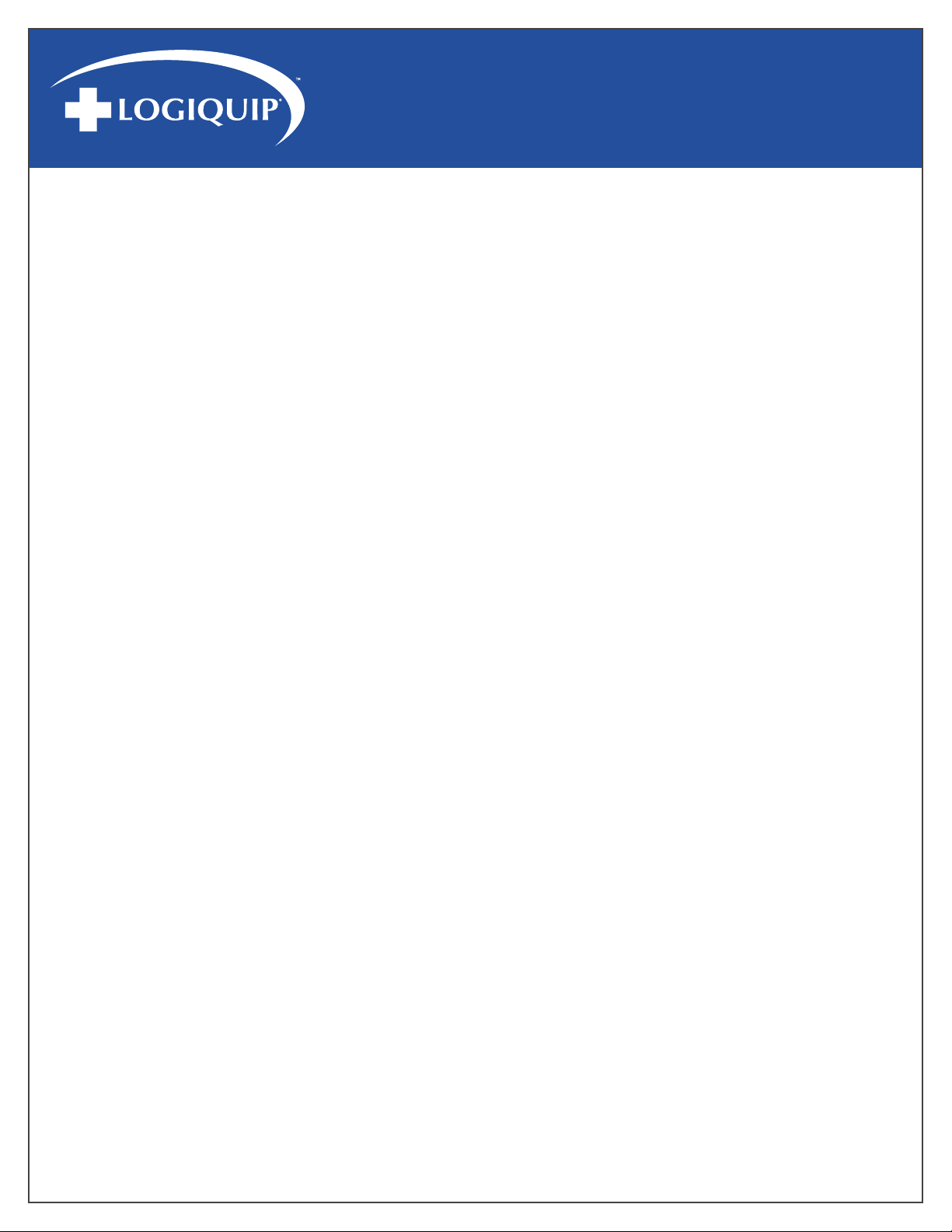www.logiquip.com |9
USER GUIDE
SECTION 2 – FAQ AND TROUBLESHOOTING (CONTINUED)
PART 2 – BATTERY QUESTIONS
How do we change the batteries in our QT®Carts?
• Behind the middle drawers is a battery box containing six (6) D batteries. Remove the battery box; change the batteries;
snap the battery box back in place, and reinstall the drawers. You will need a T15 tamper resistant Torx bit to remove the
battery box from its cradle.
Does changing the batteries delete the User codes or Master code?
• No, all codes are retained in memory during a battery change.
Will the batteries die if the Cart does not get used for a while?
• Yes, much of the battery draw is when the Cart is physically locking and unlocking. While the cart is in a locked or
unlocked position, it goes into a low power state and waits for the next input.
Our batteries died quickly.
• First, replace the batteries
• Check to see if the Cart has been unlocked with a key. If it has, relock the Cart. When the cart is unlocked with the key
the system goes into alert mode. During that time, energy consumption spikes, and it remains at that peak level until
the Cart is relocked with a key.
PART 3 – GENERAL QUESTIONS
We do not want to keep a copy of this guide. Can it be accesses electronically?
• Yes, can download the electronic version of this document at www.logiquip.com/resources/product-documentation/
We are having trouble installing the side rails for my accessories.
• The hardware provided for the accessory rail has what is called a football nut. To use the football nut, insert the nut
vertically in the accessory slot and turn horizontally. This locks the nut into place. The tools required to do this are
included with your Cart.
Are the accessories interchangeable with the accessory rail?
• Yes, the accessories are interchangeable with the rails. If you wish to change your accessories periodically this can
easily be done without the use of tools. Just switch out the proper frames for each accessory. If you must change the
accessory rail the tools are provided with the Cart.
How do we put the divider sets in the drawers?
• The two thick plastic rails in your divider set are the main rails for the dividers. They go in the front and back of the
drawer. The clear plastic runners are the actual dividers. These can be left whole or snapped off to size, and installed
using the joining bracket (clear plastic T) to fulfill your storage needs.