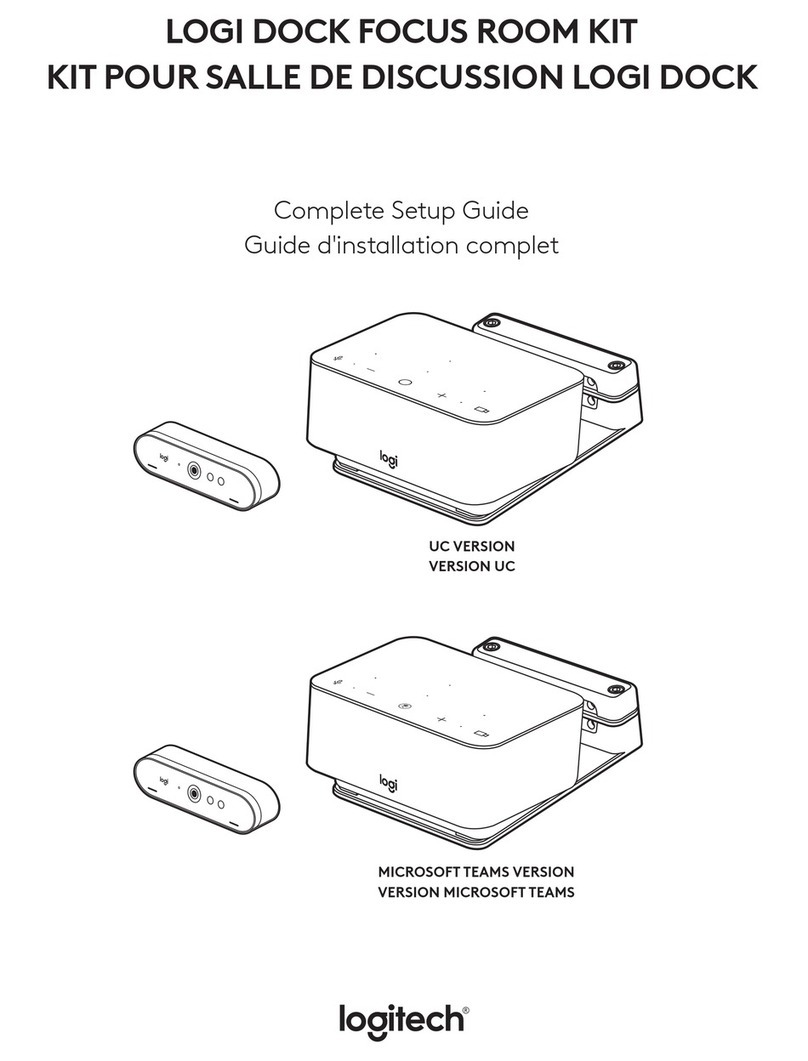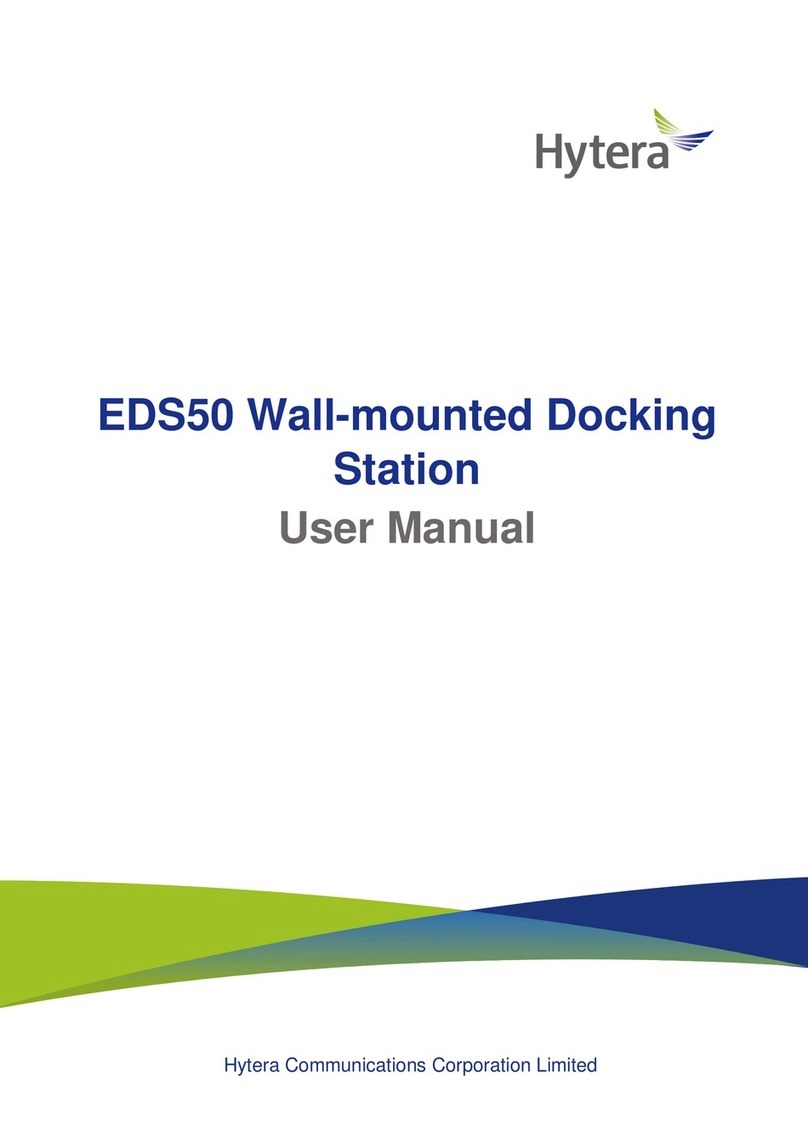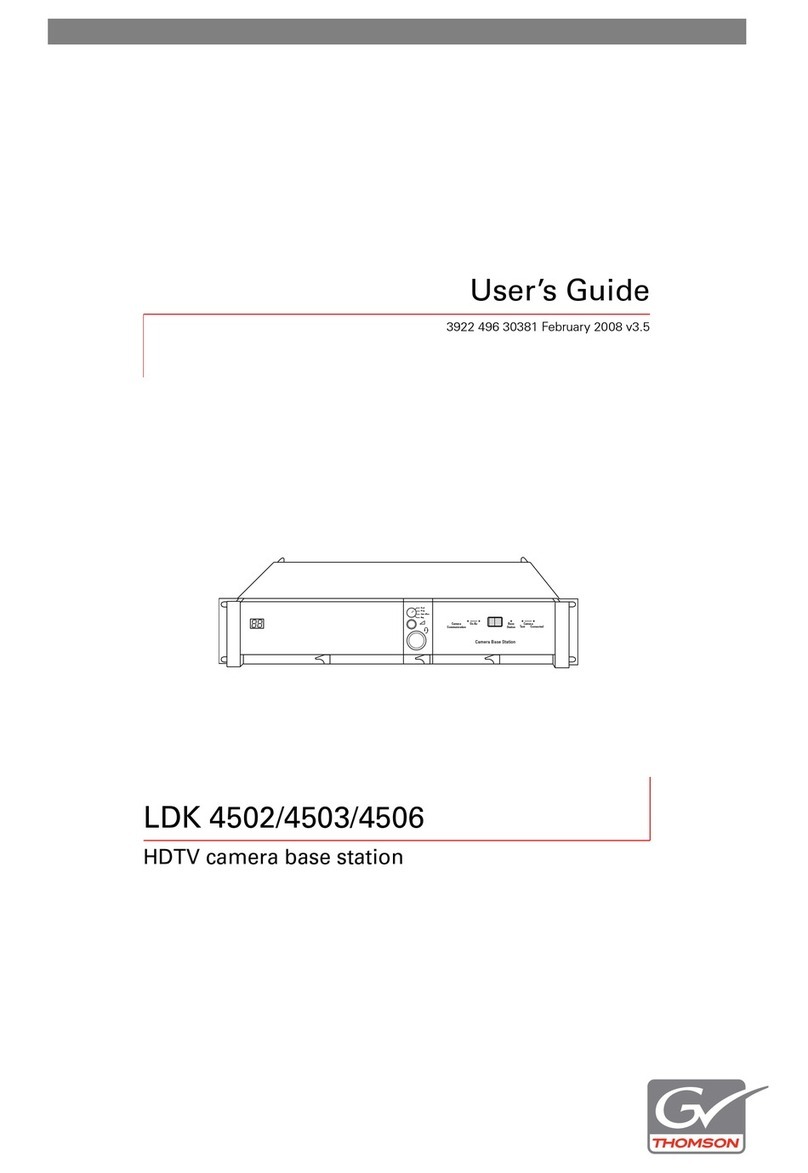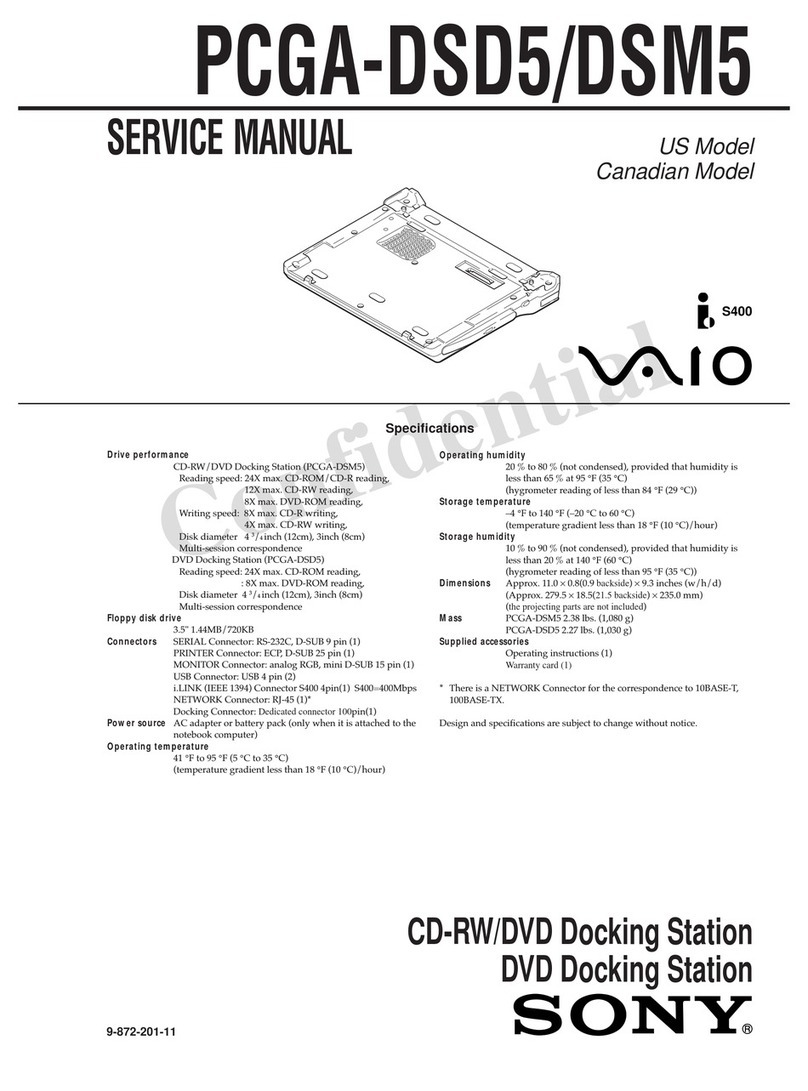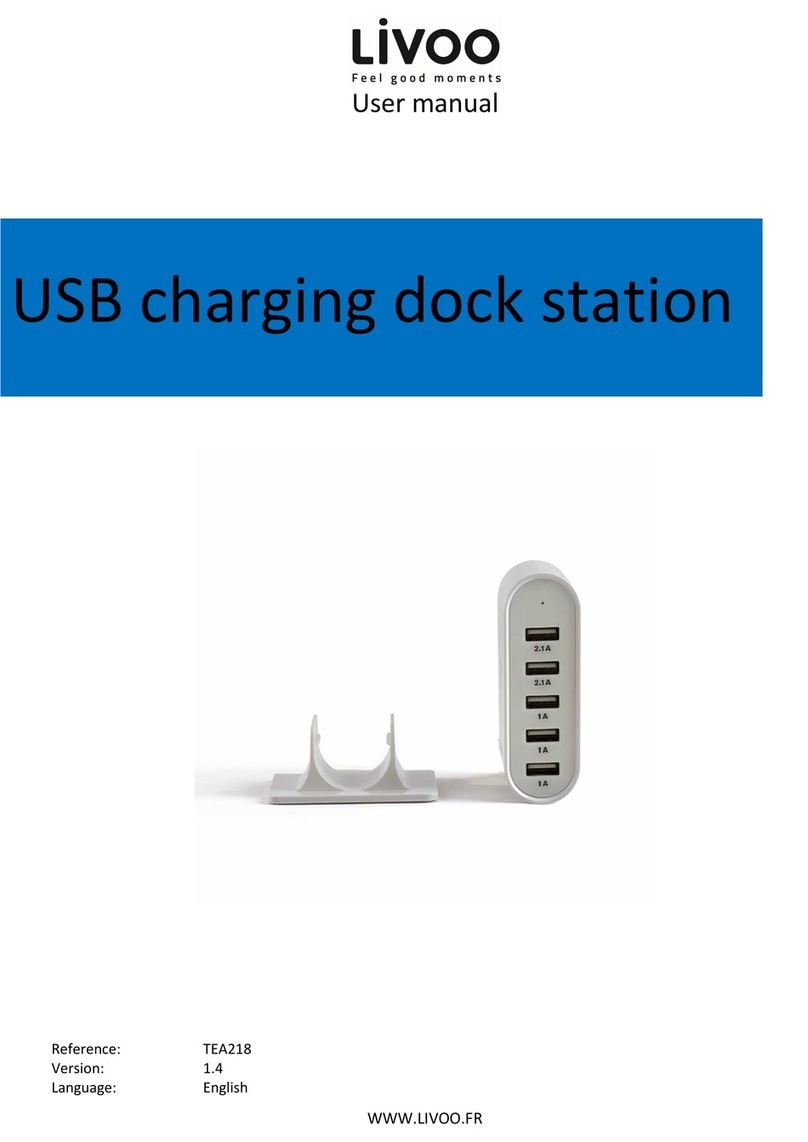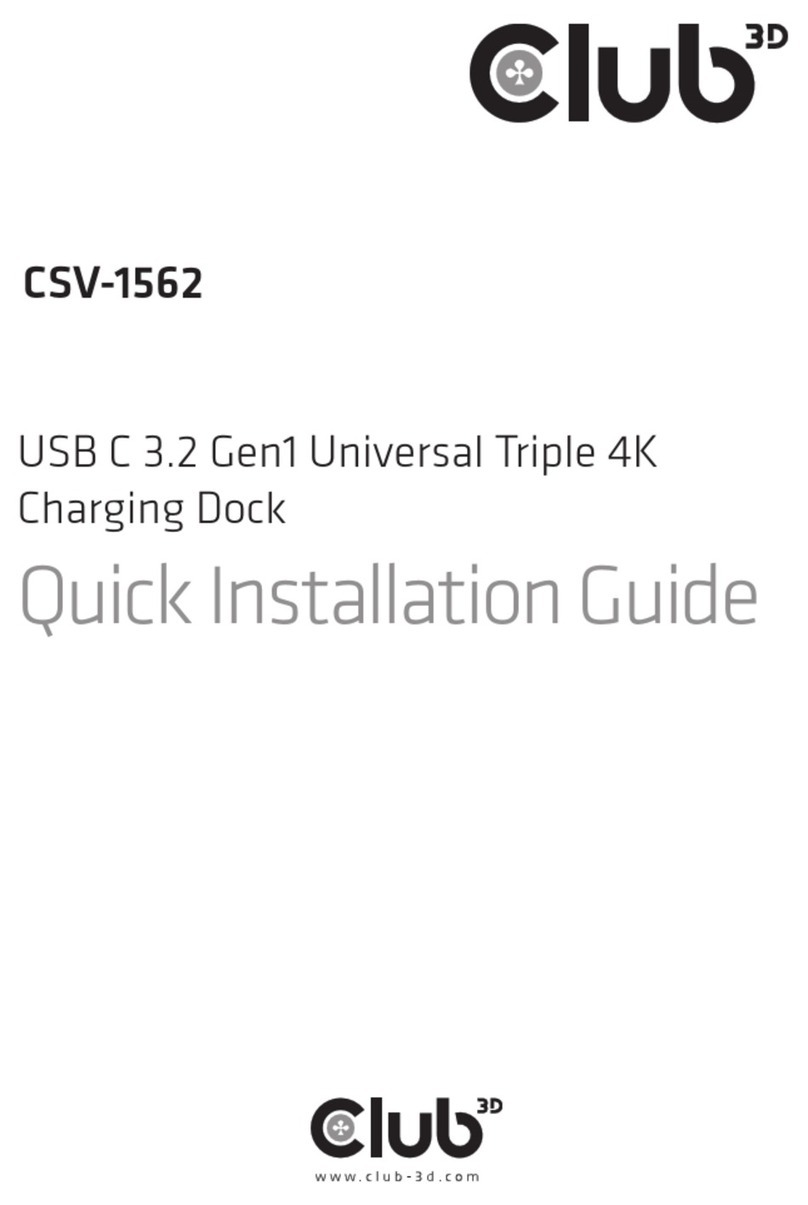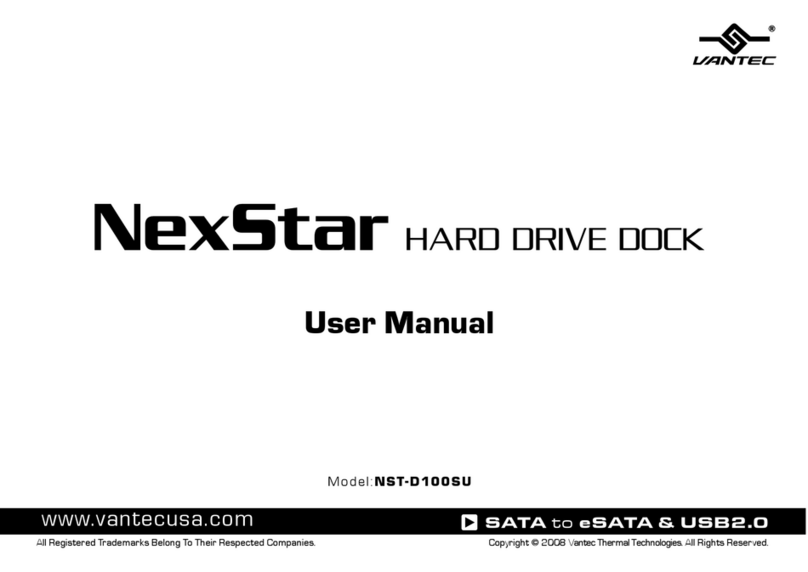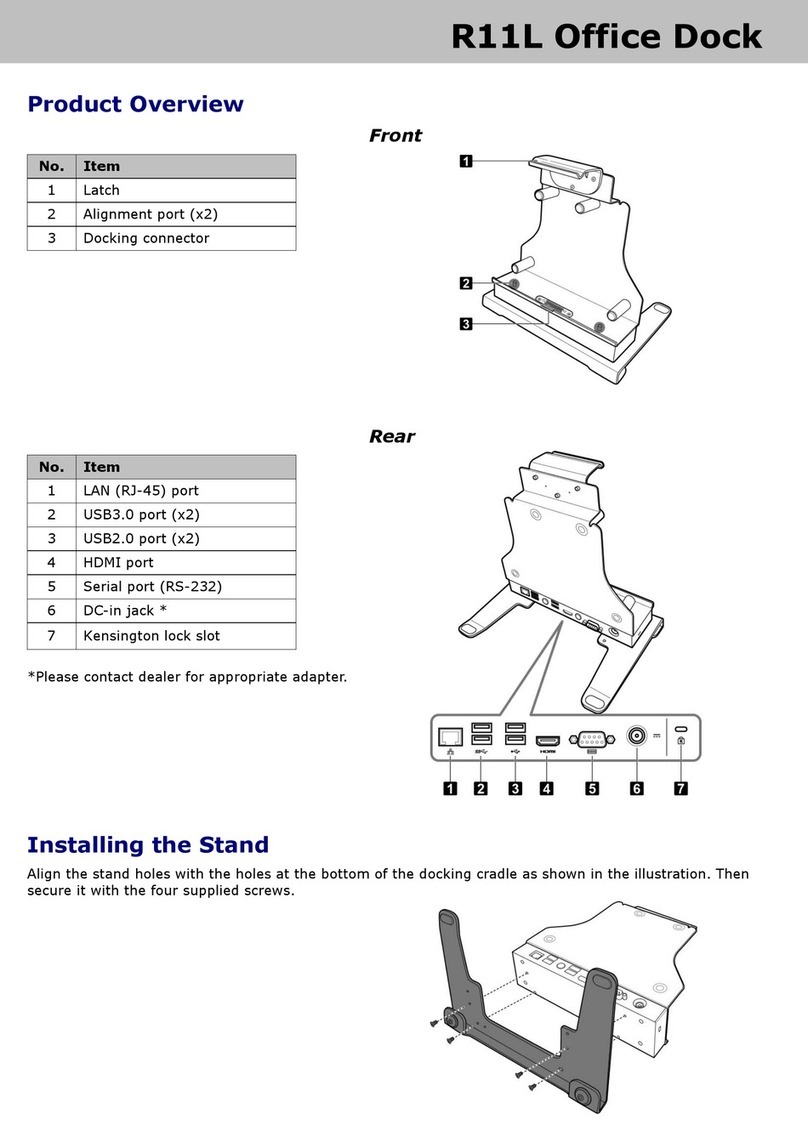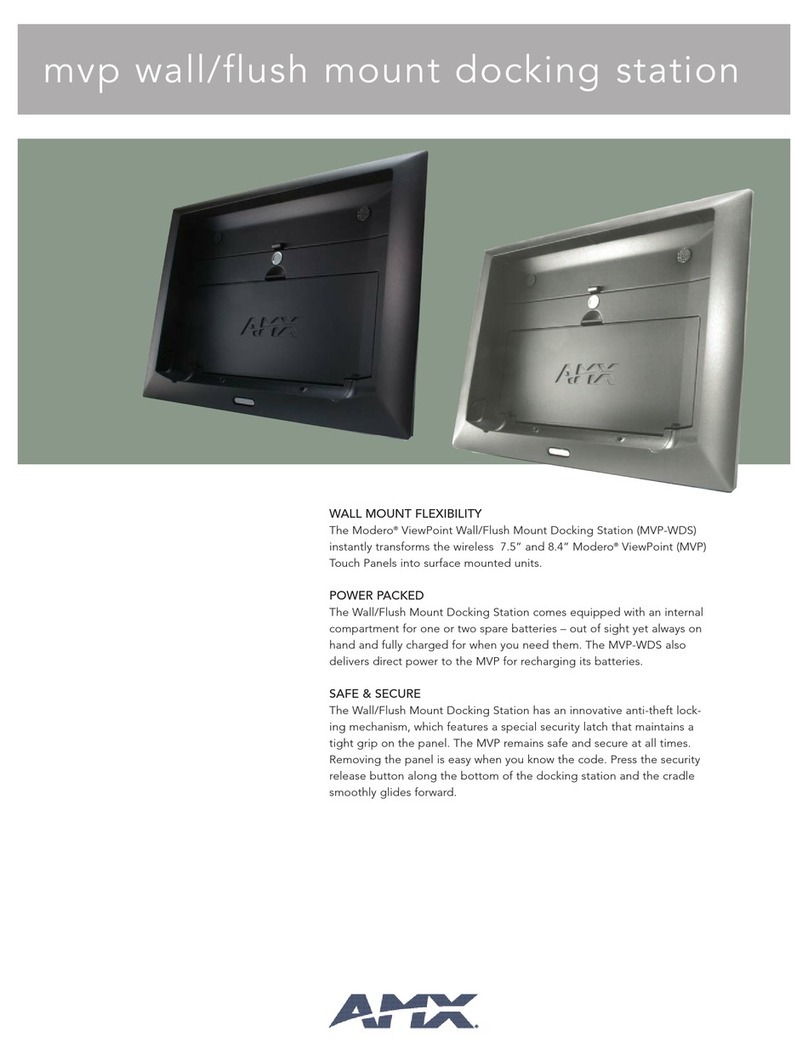Logitech S-A0001 User manual

for iPad, iPhone, iPod touch
Getting started with
Logitech®Bedside Dock
床頭音響底座
Model/型號:S-A0001

for iPad, iPhone, iPod touch
Getting started with
Logitechc®Bedside Dock
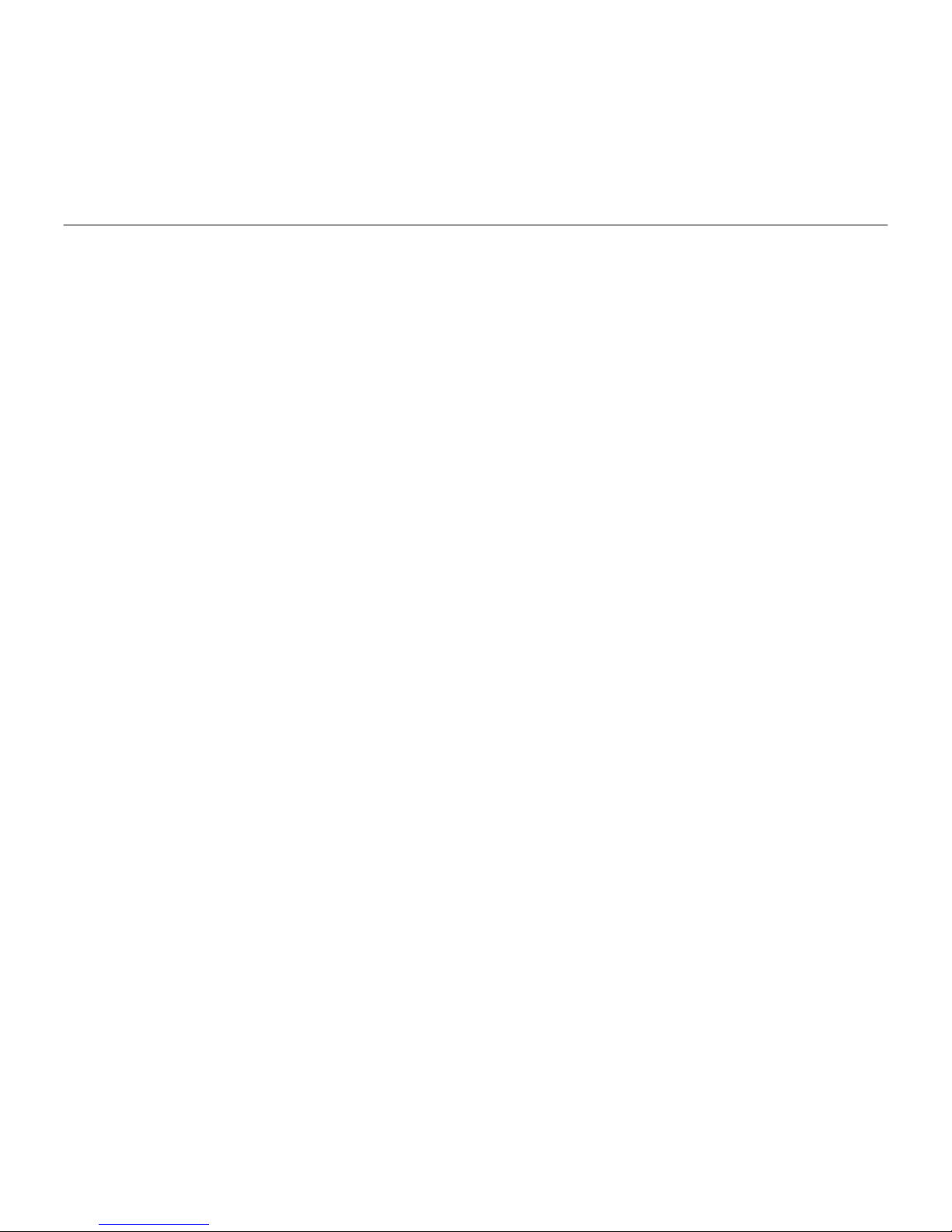
Logitech® Bedside Dock
3
Contents
English. . . . . . . . . . . . . . . . . . . . . . . . . . . . . . . . . . . . . . . . . . 4
繁體中文 . . . . . . . . . . . . . . . . . . . . . . . . . . . . . . . . . . . . . . . . . 11
한국어 . . . . . . . . . . . . . . . . . . . . . . . . . . . . . . . . . . . . . . . . . . 18

Logitech® Bedside Dock
44 English
Product features
Bedside Dock front
1. Tune up
2. Tune down
3. Alarm set
4. Time set
5. Device dock
6. Volume up
7. Volume down
8. Source selection
9. Snooze
10. Display
Bedside Dock display
11. Alarm 1 & 2
12. Auxiliary input
13. Device source
(e.g., iPod, iPhone,
iPod Touch, iPod
Nano, or iPad)
14. Radio
15. Alarm beep
Bedside Dock top
16. Power on/o 17. Display dimmer
Bedside Dock rear
18. Power input
19. FM antenna
20. Auxiliary 3.5mm
input
1
2
3
4
5
10
6
7
8
9
12 13
14 15
11
16 17
2018
19

Logitech® Bedside Dock
5English 5
Setup
1 Install the backup clock
batteries
If AC power is interrupted or you turn o
the Bedside Dock, the batteries provide up
to three months of backup power to the
clock and alarm.
2 Connect the power cable
Input: 9V 2000mA

Logitech® Bedside Dock
66 English
3 Set the clock and alarm
The clock and alarm receive power from
the AC power supply. When power is
interrupted, the clock and alarm continue
to run on the two AAA alkaline batteries.
The alarm has two separate settings and
a choice of alarm source. Wake up to
sound from a docked device, FM radio, or
alarm beep.
Time set: Press the Time Set button to
set the time. The hour digits flash on the
display. Use the Tune + or Tune – buttons
to specify the hour. Press the Time Set
button again. The minute digits flash. Use
the Tune + or Tune – buttons to enter
the minutes. Press the Time Set button
once more to save your entry. Follow this
procedure anytime you need to reset
the time.
Alarm set: Press and hold the Alarm button
to set alarm 1. The alarm 1 icon appears
on the display and the hour digits flash.
Release the button. Use the Tune + or
Tune – buttons to specify the hour. Press
the Alarm button again. The minute digits
flash. Use the Tune + or Tune – buttons to
enter the minutes. Press the Alarm button
again. The alarm source flashes. Use the
Tune + or Tune – buttons to choose an
alarm source (e.g., docked device, radio, or
buzzer). Press the Alarm button once more
to save your entry. To set alarm 2, press
the Alarm button until the alarm 2 icon
appears. Repeat the procedure for setting
alarm 1.
Note: If a docked device is disconnected from the
Bedside Dock and this device has been selected
as the alarm source, the Bedside Dock uses the
alarm beep as the alarm source.
Alarm activation cycle: After you have set
alarms 1 and 2, pressing the Alarm button
repeatedly cycles through the following
alarm activation states:

Logitech® Bedside Dock
7English 7
Alarm button Alarm 1 state Alarm 2 state
First press On O
Second press O On
Third press On On
Fourth press O O
Alarm sound: When the alarm sounds,
it runs for one minute, is silent for
four minutes, and then sounds for one
minute. This cycle repeats for 30 minutes.
The alarm 1 or alarm 2 icon on the
display flashes.
Alarm on/o: When the Alarm sounds,
press the alarm button on the Bedside
dock to turn o the alarm.
Alarm snooze: Press the Snooze button or
any button, except Alarm, to snooze the
alarm for 5 minutes.
Display brightness: Press the Dimmer
button on top of the Bedside Dock to cycle
through four levels of display brightness.
5
zzzzzz

Logitech® Bedside Dock
88 English
4Connect an audio source
Connect an iPod, iPhone, iPod Touch, iPod
Nano, or iPad to the Bedside Dock. Your
device will charge while docked, provided
you have connected the Bedside Dock to
an AC power source.
5 Connect an audio device to
the 3.5mm auxiliary input*
*A 3.5 mm audio cable is not included.
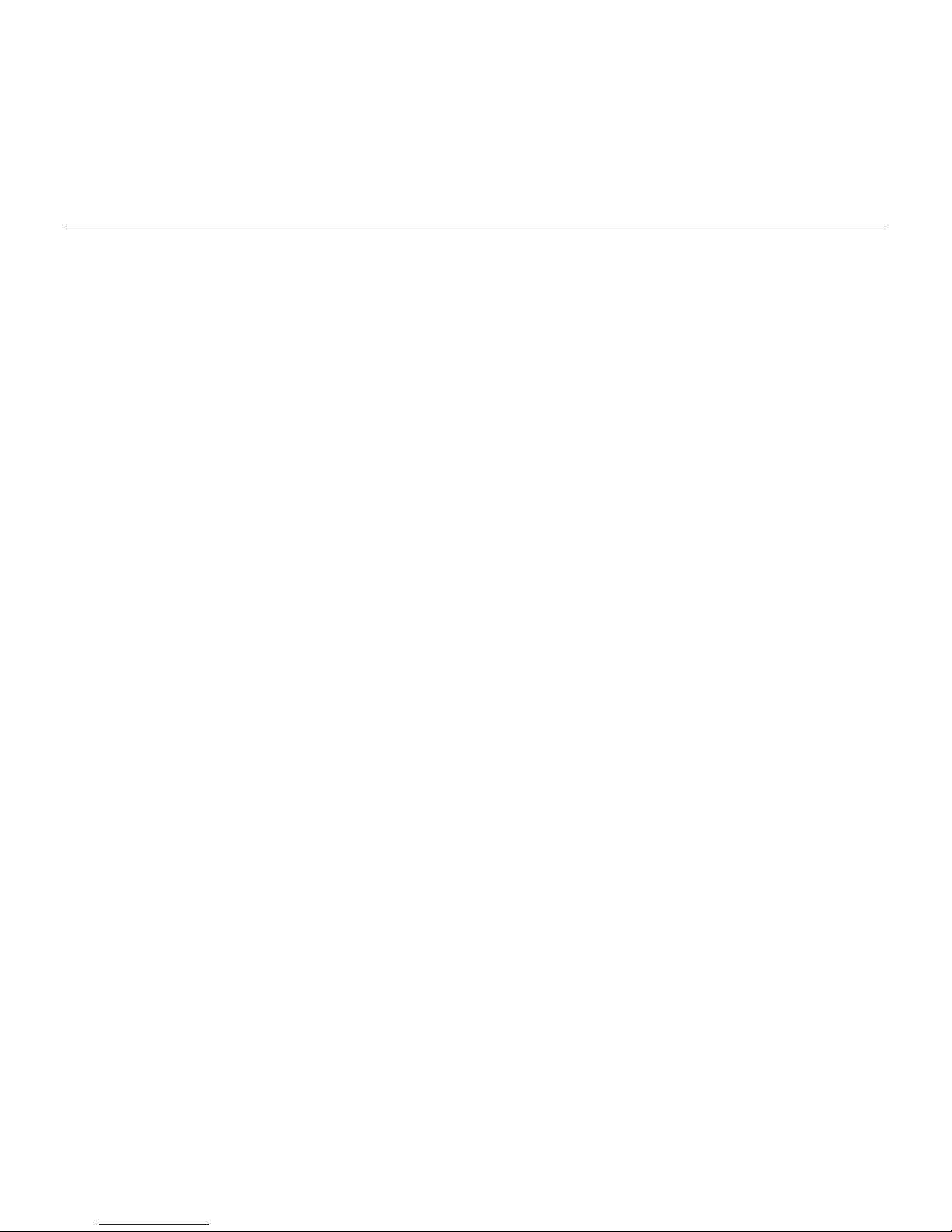
Logitech® Bedside Dock
9English 9
6Play music
1. Press the Power button to turn on the
Bedside Dock.
2. Select a source using the Source
button, which cycles through the
available sources:
• Docked device (e.g., iPod, iPhone,
iPod Touch, iPod Nano, or iPad)
• FM radio
• Auxiliary (e.g., MP3 player, or another
device, connected to the auxiliary
3.5 mm input on the back of the
Bedside Dock)
3. Play music:
• For a docked device or auxiliary
source, select a song or music track
on your device, and then press “play.”
(Refer to your device documentation
for more information.)
• For the FM radio, select a radio station
using the Tune + and Tune – buttons.
(See Select an FM channel in this
guide for more information.)
4. Adjust the volume using the Volume +
and Volume – buttons.
7 Select an FM channel
The Bedside Dock oers both auto and
manual FM tuning.
Auto search: With the FM radio selected
as the audio source, press and hold either
the Tune + or Tune – button to initiate auto
search. The search stops when the first
tunable station is found. Press and hold
either the Tune + or Tune – button again to
continue auto search.
Manual search: Press the Tune + or
Tune – button to select the next/previous
FM station.

Logitech® Bedside Dock
1010 English
Troubleshooting
The Bedside Dock does not power on
• Is the power cable connected to
the power input on the back of the
Bedside Dock?
• Is the power cord plugged into an
AC outlet?
• Is the Bedside Dock powered on? Press
the Power button on top of the unit to
turn on the Bedside Dock.
No sound or distorted sound
• Did you fully insert the audio device
onto the dock?
• Adjust the volume. Use the Volume +
and Volume – buttons to adjust the
sound. Also check the volume level with
the source device.
• Check your source connection, including
the auxiliary 3.5 mm input.
• Make sure you have selected the source
you would like to play.
• If you are trying to play music from a
device connected to the auxiliary 3.5 mm
input, select it using the Source button.
• Test the Bedside Dock using an
alternate device.
My audio device is not charging while
connected to the Bedside Dock
• Did you fully insert your audio device
onto the dock?
• Is the AC power cable plugged into the
Bedside Dock?
• If the battery in your audio device is fully
discharged, you may need to perform a
recovery charge using the original power
adapter for your audio device. (Refer to
the documentation that comes with your
audio device for more information about
performing a recovery charge.)
Poor FM reception
• Try placing the FM antenna in dierent
locations or rotating the antenna to
improve reception.
If you have more questions about your
Logitech Bedside Dock, visit www.logitech.
com/support.
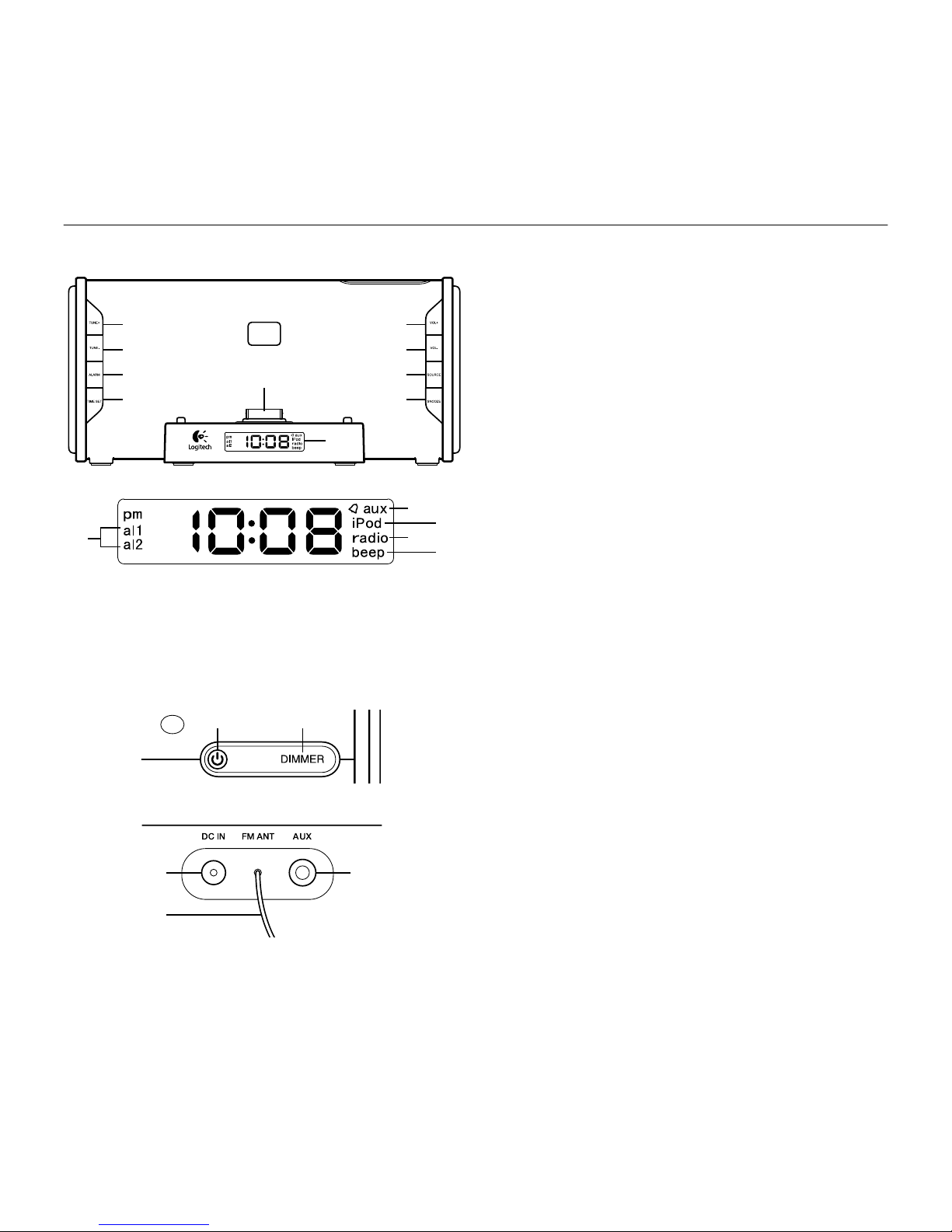
Logitech® Bedside Dock
11繁體中文 11
產品功能
床頭音響底座正面
1. 向上調整
2. 向下調整
3. 鬧鈴設定
4. 時間設定
5. 裝置底座
6. 音量增大
7. 音量減小
8. 音源選擇
9. 貪睡功能
10. 顯示螢幕
床頭音響底座顯示螢幕
11. 鬧鈴 1 和2
12. 輔助輸入端子
13. 裝置來源
(例如:iPod、
iPhone、iPod
Touch、iPod Nano
或iPad)
14. 廣播
15. 鬧鈴聲響
床頭音響底座上方
16. 電源開/關17. 顯示螢幕調光器
床頭音響底座背面
18. 電源輸入
19. FM 天線
20. 輔助 3.5 mm
輸入端子
1
2
3
4
5
10
6
7
8
9
12
13
14 15
11
16 17
2018
19
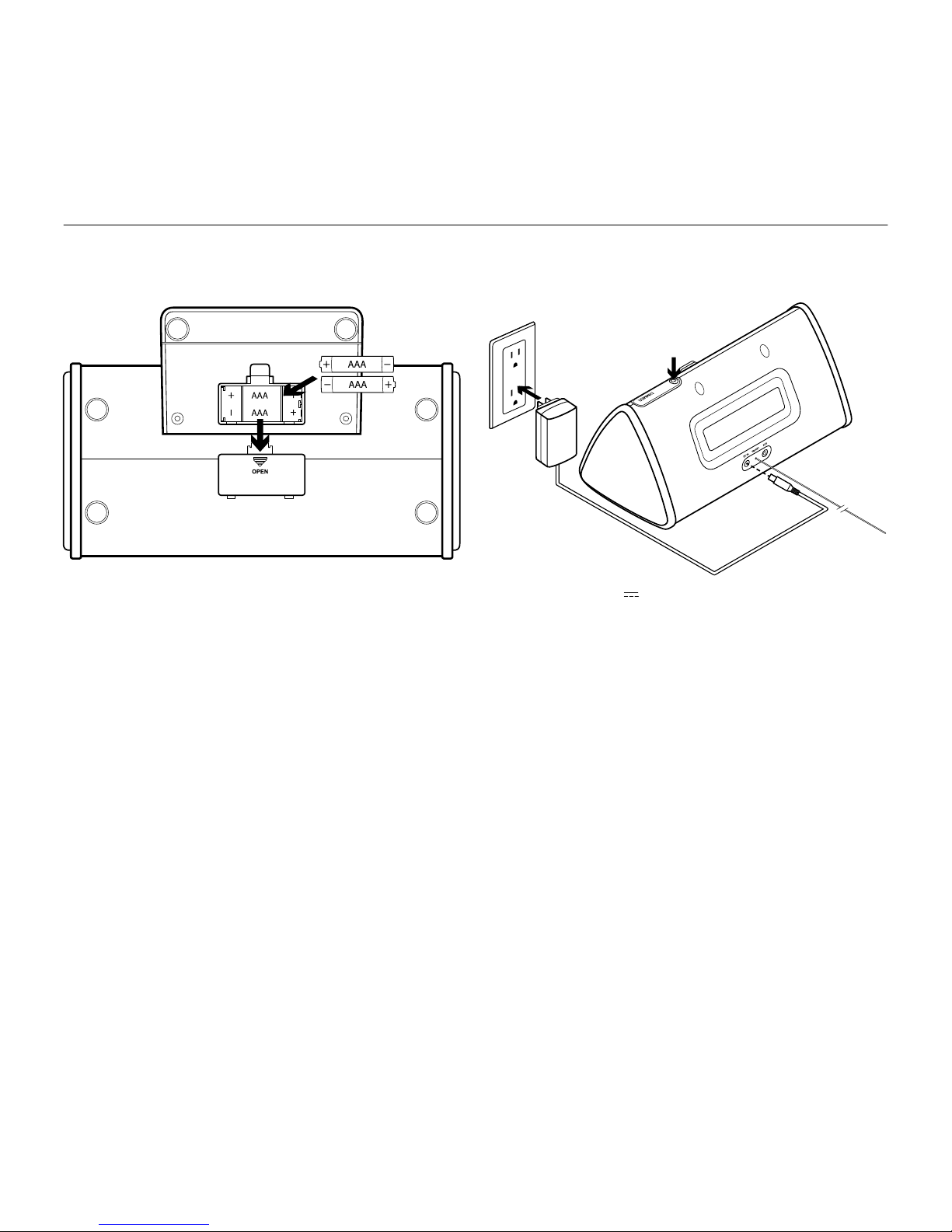
Logitech® Bedside Dock
1212 繁體中文
安裝
1 裝上備用時鐘電池
如果交流電源中斷,或是您關閉床頭音響
底座的電源時,電池可提供時鐘與鬧鈴長達
3 個月的備用電力。
2 連接電源線
電氣規格:9V 2000mA
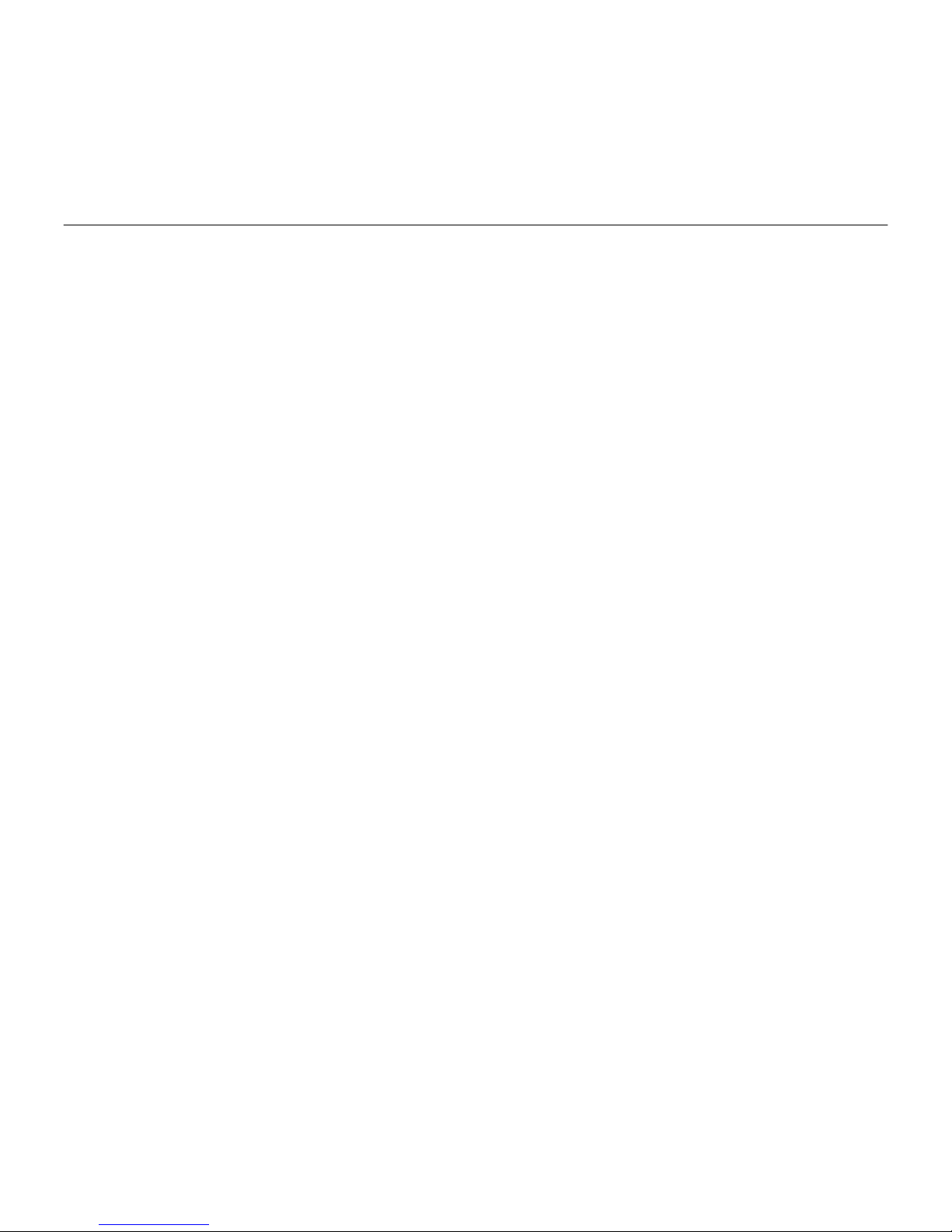
Logitech® Bedside Dock
13繁體中文 13
3 設定時鐘和鬧鈴
時鐘和鬧鈴接受來自電源供應器的電力。
電源中斷時,時鐘和鬧鈴仍可透過兩個
AAA 鹼性電池供電繼續運作。
鬧鈴可以有兩種不同的設定,並且可以選
擇您要的音源。您可以選擇是要在連接裝
置、FM 廣播或鬧鈴的聲響中醒過來。
時間設定:按下「時間設定」按鈕設定時
間。此時,顯示螢幕上的小時數字會閃
爍。使用「向上調整」或「向下調整」按鈕
指定小時數字。再次按下「時間設定」按
鈕。此時,分鐘數字會閃爍。使用「向上
調整」或「向下調整」按鈕輸入分鐘數字。
再按一次「時間設定」按鈕儲存您的輸入。
隨時需要重設時間時,只要依照上述程序
即可完成設定。
鬧鈴設定:按住「鬧鈴」按鈕設定鬧鈴 1。
顯示螢幕上隨即出現鬧鈴 1 圖示,且小時數
字會閃爍。接著再放開按鈕。使用「向上
調整」或「向下調整」按鈕指定小時數
字。再次按下「鬧鈴」按鈕。此時,分鐘
數字會閃爍。使用「向上調整」或「向下
調整」按鈕輸入分鐘數字。再次按下「鬧
鈴」按鈕。此時,鬧鈴音源會閃爍。使用
「向上調整」或「向下調整」按鈕選擇鬧
鈴音源 (例如,連接裝置、廣播或傳統鈴
聲)。再按一次「鬧鈴」按鈕儲存您的輸
入。若要設定鬧鈴 2,請按住「鬧鈴」按鈕
直到顯示「鬧鈴 2」圖示為止。重複執行設
定鬧鈴 1 的程序。
注意:如果連接裝置與床頭音響底座中斷連接,
且該裝置已被選為鬧鈴音源時,床頭音響底座會
使用鬧鈴聲響做為音源。
鬧鈴啟動循環:當您完成鬧鈴 1 與鬧鈴 2 的
設定後,可重複地按下「鬧鈴」按鈕,循環
變更鬧鈴啟動狀態:

Logitech® Bedside Dock
1414 繁體中文
鬧鈴按鈕 鬧鈴 1 狀態 鬧鈴 2 狀態
第一次按下 開關
第二次按下 關 開
第三次按下 開 開
第四次按下 關 關
鬧鈴聲:鬧鈴響起時,會持續一分鐘,靜音
四分鐘,然後再響一分鐘。這個循環會重
複30 分鐘。顯示螢幕上的鬧鈴 1 或鬧鈴 2
圖示會閃爍。
鬧鈴開/關:鬧鈴響起時,按下床頭音響底
座上的鬧鈴按鈕即可關閉鬧鈴。
鬧鈴貪睡功能:按下「貪睡功能」按鈕或除
鬧鈴按鈕外的任何按鈕,可使用貪睡功能
將鬧鈴關閉 5 分鐘。
顯示螢幕亮度:按下床頭音響底座上方的
「調光器」按鈕,可循環變更四種顯示器
亮度。
5
zzzzzz

Logitech® Bedside Dock
15繁體中文 15
4連接音源裝置
將iPod、iPhone、iPod Touch、iPod Nano
或iPad 接到床頭音響底座。接上後,您的
裝置即會開始充電 (床頭音響底座必須已經
連接交流電源)。
5 將音源裝置接到 3.5mm 輔助輸
入端子*
*包裝中不含 3.5 mm 音訊連接線。
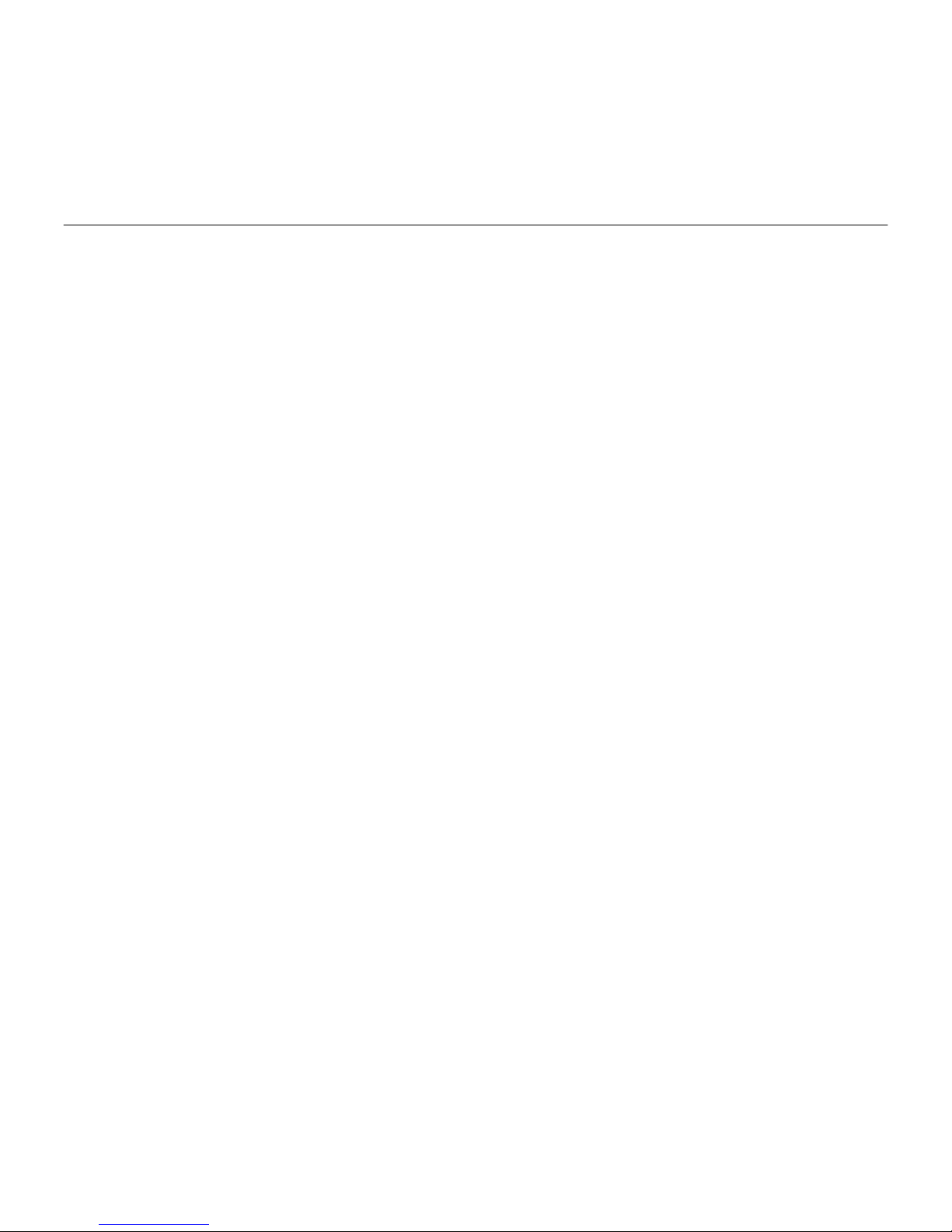
Logitech® Bedside Dock
1616 繁體中文
6播放音樂
1. 請按下電源按鈕,開啟床頭音響底座
電源。
2. 使用「音源」按鈕選取音源,此按鈕會
循環顯示可用音源:
• 連接裝置 (例如:iPod、iPhone、iPod
Touch、iPod Nano 或iPad)
• FM 廣播
• 輔助裝置 (例如:MP3 播放器,或是
連接到床頭音響底座背面 3.5 mm 輔
助輸入端子的其他裝置)
3. 播放音樂:
• 如果是連接裝置或輔助裝置,請選取
您裝置上的歌曲或音樂曲目,然後按
下「播放」(請參閱裝置說明文件,以
取得更多資訊)。
• 如果是 FM 廣播,請使用「向上調
整」或「向下調整」按鈕選取廣播電
台(請參閱此指南中的「選取 FM 頻
道」,以取得更多資訊)。
4. 使用「音量增大」與「音量減小」按鈕
調整音量。
7 選取 FM 頻道
床頭音響底座提供自動與手動兩種 FM 調校
功能。
自動搜尋:當您選取 FM 廣播做為音源之後,
請按住「向上調整」或「向下調整」按鈕
來啟動自動搜尋功能。搜尋作業會在找到
第一個可調電台後即停止。再次按住「向
上調整」或「向下調整」按鈕可繼續執行
自動搜尋功能。
手動搜尋:按「向上調整」或「向下調整」
按鈕,選取下一個/上一個 FM 廣播電台。
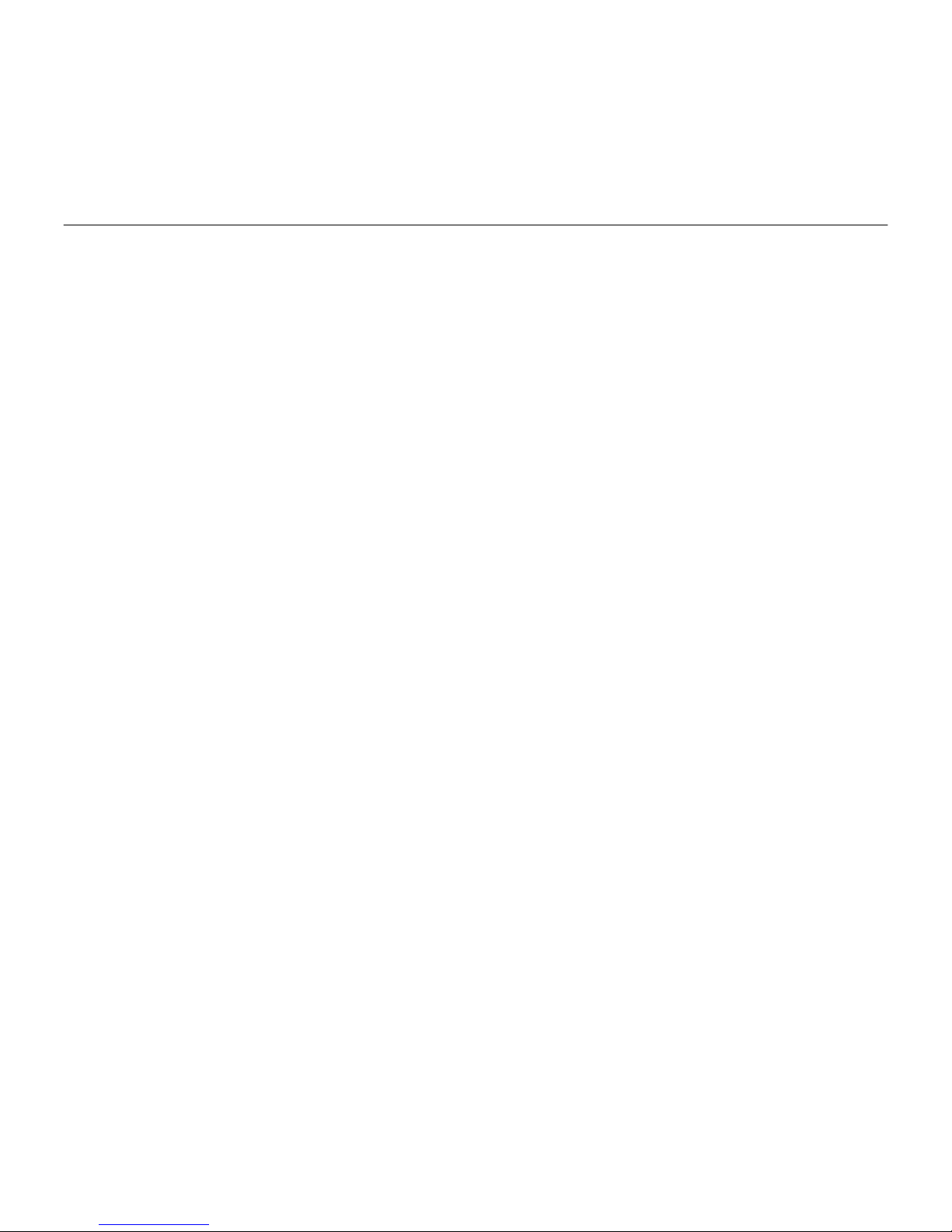
Logitech® Bedside Dock
17繁體中文 17
疑難排解
床頭音響底座電源未開啟
• 電源線是否連接到床頭音響底座後方的
電源輸入?
• 電源線是否插入交流電源插座?
• 是否已開啟床頭音響底座電源?請按下
此裝置上方的電源按鈕,開啟床頭音響
底座電源。
沒有聲音/聲音失真
• 您已將音訊裝置完全插入底座了嗎?
• 調整音量。使用「音量增大」與「音量
減小」按鈕調整聲音。另請檢查音源裝
置的音量大小。
• 檢查您的音源連接,包含 3.5 mm 輔助輸
入端子。
• 請確定您已經選取了要想播放的音源。
• 如果您嘗試播放連接到 3.5 mm 輔助輸入
端子之裝置上的音樂,請使用「音源」
按鈕選取該裝置。
• 使用其他裝置來測試床頭音響底座。
我的音訊裝置在連接到床頭音響底座後,
未進行充電
• 您已將音訊裝置完全插入底座了嗎?
• 您已將交流電源線插入床頭音響底座
了嗎?
• 如果您音訊裝置中的電池已經完全耗盡
電力,則可能必須使用您音訊裝置的原
始轉接器來進行恢復充電(請參閱您音訊
裝置提供的文件,取得更多有關進行恢
復充電的資訊)。
FM 訊號接收不良
• 嘗試以不同方向放置 FM 天線,或旋轉天
線以改善接收品質。
如果您對您的羅技床頭音響底座有其他疑
問,請瀏覽 www.logitech.com/support。

Logitech® Bedside Dock
18
18 한국어
제품 기능
베드사이드 스피커 독전면
1. 튠업
2. 튠다운
3. 알람 설정
4. 시간 설정
5. 장치 독
6. 볼륨 높이기
7. 볼륨 줄이기
8. 소스 선택
9. 스누즈
10. 디스플레이
베드사이드 스피커 독디스플레이
11. 알람 1 및2
12. 보조 입력
13. 장치 소스
(예: iPod, iPhone,
iPod Touch, iPod
Nano 또는 iPad)
14. 라디오
15. 알람 신호음
베드사이드 스피커 독상단
16. 전원 켜기/끄기 17. 디스플레이
밝기 조정
베드사이드 스피커 독후면
18. 전원 입력
19. FM 안테나
20. 보조 3.5mm
입력
1
2
3
4
5
10
6
7
8
9
12 13
14 15
11
16 17
2018
19

Logitech® Bedside Dock
19
한국어 19
설치
1 보조 시계 배터리 장착
AC 전원이차단되거나베드사이드스피커독
을끄는 경우 배터리가 시계와 알람에 최대
3개월의 보조 전원을 제공합니다.
2 전원 케이블 연결
정격입력: 9V 2000mA

Logitech® Bedside Dock
20
20 한국어
3 시계 및알람 설정
시계 및알람은 AC 전원 공급 장치에서 전원이
공급됩니다. 전원이 차단된 경우 시계 및알
람은 두개의 AAA 알카라인 배터리로 유지
됩니다.
알람에는 두가지 별도의 설정 및알람 소스
선택 항목이 있습니다. 도킹된 장치, FM 라디
오, 또는 알람 신호음의 사운드로 잠을 깨워줍
니다.
시간 설정:시간 설정 버튼을 눌러 시간을 설
정합니다. 시간 숫자가 디스플레이에 깜빡입
니다. 튠+ 또는 튠– 버튼을 사용하여 시간을
지정합니다.시간설정버튼을다시누릅니다.
분숫자가 깜빡입니다. 튠+ 또는 튠– 버튼을
사용하여 분을 입력합니다. 시간 설정 버튼
을한번더눌러 입력 내용을 저장합니다. 시
간을 재설정하려면 언제든 이절차를 수행합
니다.
알람 설정:알람 버튼을 누른 상태로 알람 1을
설정합니다.알람 1아이콘이 디스플레이에 나
타나고 시간 숫자가 깜빡입니다. 버튼을 놓습
니다. 튠+ 또는 튠– 버튼을 사용하여 시간을
지정합니다. 알람 버튼을 다시 누릅니다. 분
숫자가 깜빡입니다. 튠+ 또는 튠– 버튼을 사
용하여 분을 입력합니다. 알람 버튼을 다시
누릅니다.알람소스가깜빡입니다.튠+또는
튠– 버튼을 사용하여 알람 소스를 선택합니
다(예: 도킹된 장치, 라디오 또는 버저). 알람
버튼을 한번더눌러 입력 내용을 저장합니
다. 알람 2를설정하려면 알람 2 아이콘이 나
타날 때까지 알람 버튼을 누릅니다. 알람 1의
설정 절차를 반복합니다.
참고: 도킹된 장치가 베드사이드 스피커 독에서
분리되고 이장치가 알람 소스로 선택되어 있는
경우 베드사이드 스피커 독은 알람 신호음을 알람
소스로 사용합니다.
알람 활성화 주기:알람 1 및2를설정한 후, 알
람버튼을 누르면 다음 알람 활성화 상태로
반복적으로 순환됩니다.
Table of contents
Languages:
Other Logitech Docking Station manuals
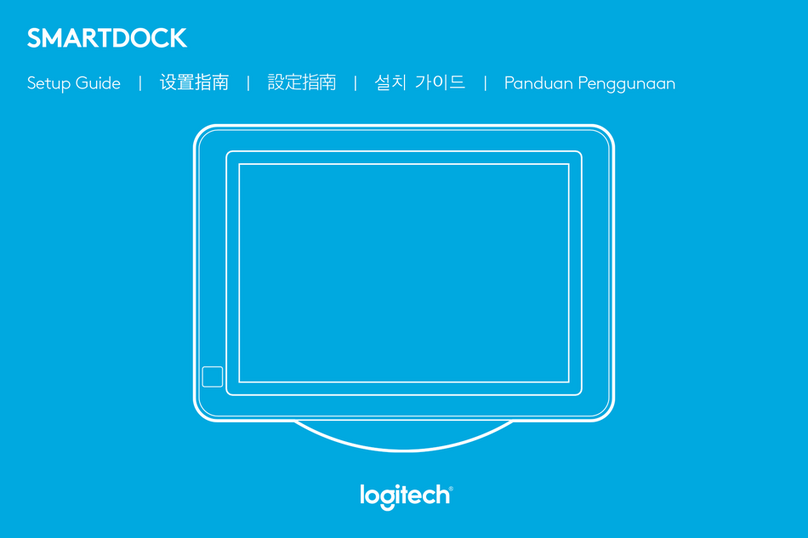
Logitech
Logitech SMARTDOCK User manual

Logitech
Logitech Logi Dock User manual

Logitech
Logitech SMARTDOCK FLEX User manual

Logitech
Logitech Pure-Fi Anytime User manual

Logitech
Logitech S400i User manual

Logitech
Logitech Dinovo Mini Manual

Logitech
Logitech S400i User manual
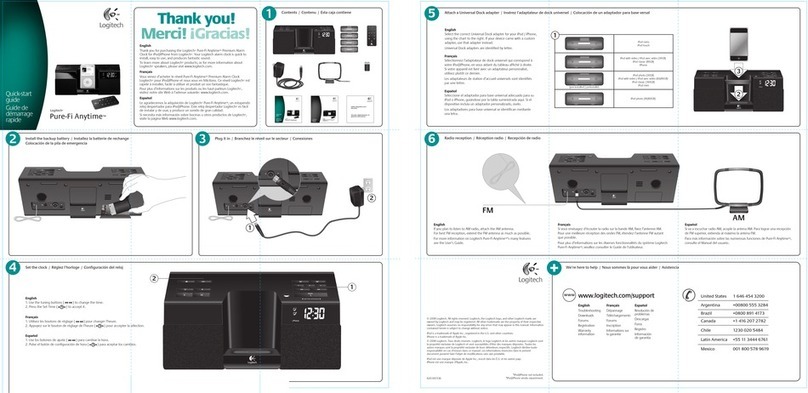
Logitech
Logitech Pure-Fi Anytime User manual

Logitech
Logitech MM50 FOR IPOD User manual

Logitech
Logitech SMARTDOCK FLEX User manual