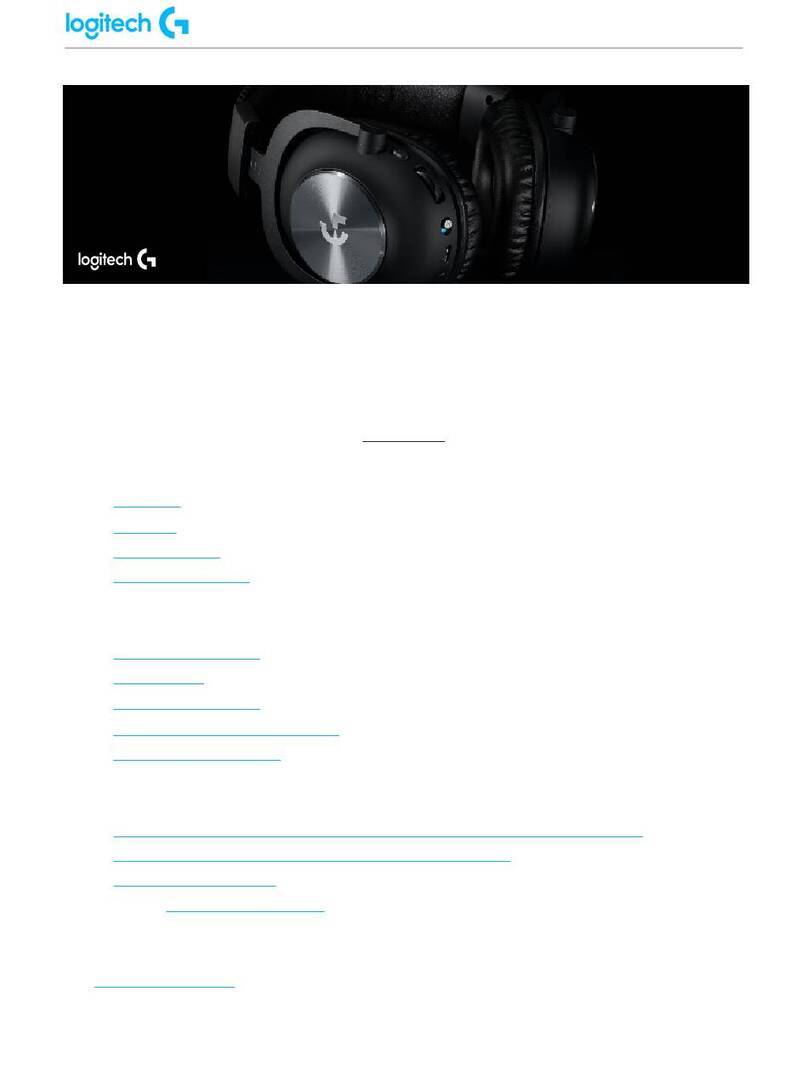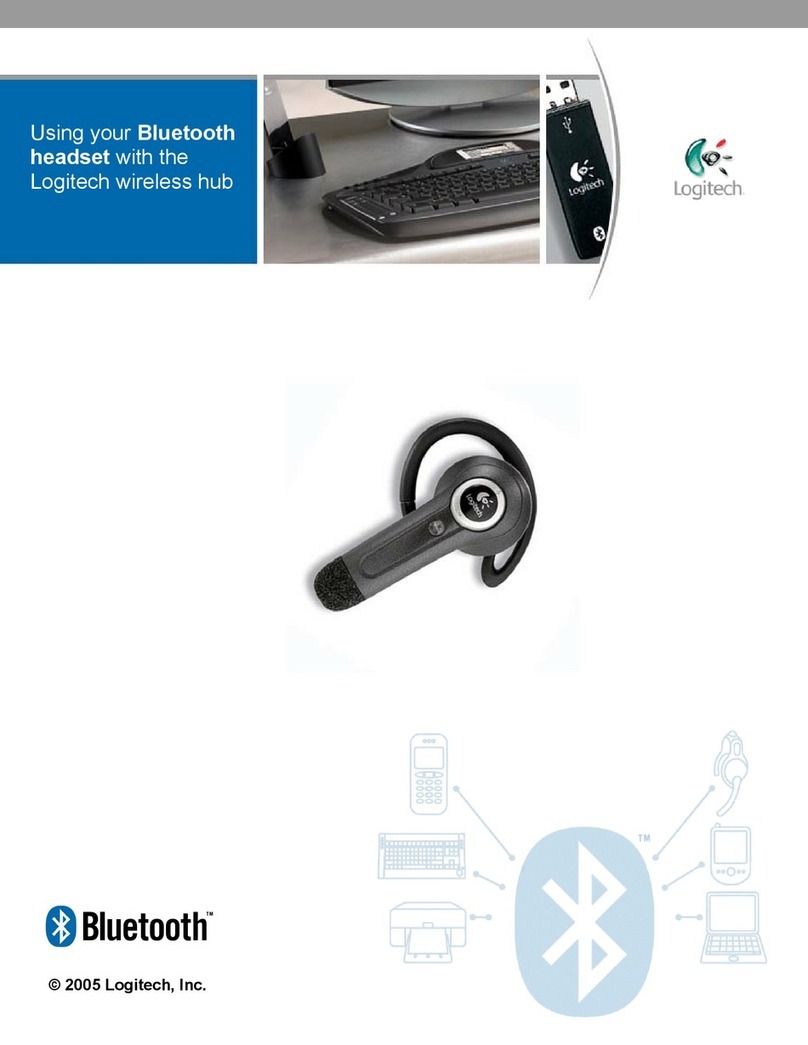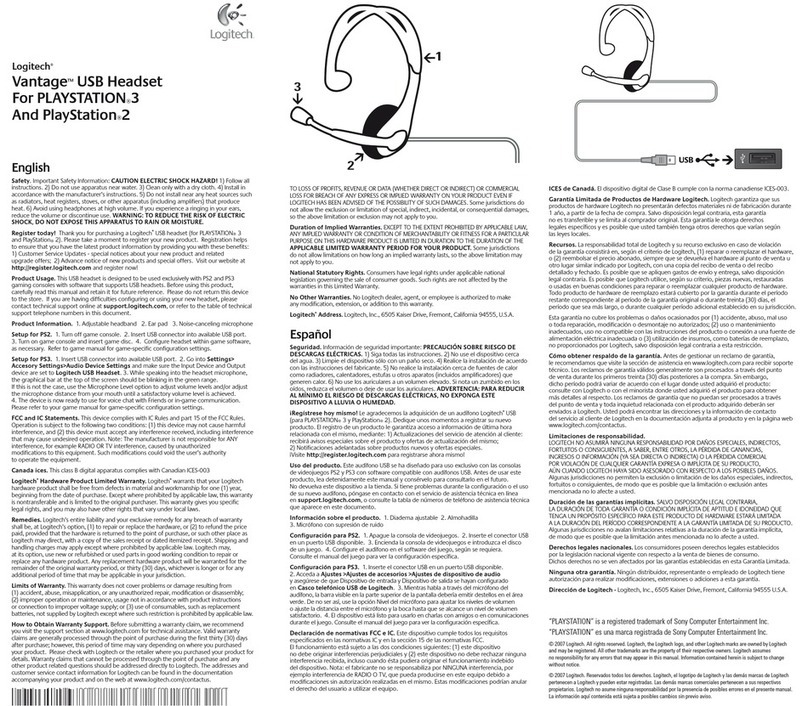English
Store by wrapping cable around ngers; place
headset inside carrying case. To clean, remove
cushion and wipe with a clean cloth.
繁體中文
將連接線沿著手指纏繞收好;將耳麥放入
隨身收納盒。清潔時請取下耳塞,用乾淨
的布擦拭。
简体中文
用手指将连接线缠好;并将耳机放入便携
包。要清洁耳机,请取下耳塞并用干净的
布进行清洁。
한국어
케이블은 손가락에 감아 고리 모양으로
만든 다음 휴대용 케이스에 넣어
보관합니다. 세척 시에는 쿠션을 벗겨
헝겊으로 닦아줍니다.
English
Compatibility
Audio is supported by all iPod®, iPhone®, and BlackBerry® •
devices.
The remote and microphone are supported by iPhone® •
3GS, iPod nano® (4th and 5th generation), iPod touch® (2nd
generation), iPod classic® (120GB/160GB), and 2009 models
of MacBook®, MacBook Pro®, and Mac Pro®.
The remote is supported by iPod shufe® (3rd generation). •
Requires latest iPod software.
VoiceOver is supported by iPod nano (5th generation) and •
iPod shufe (3rd generation).
Voice Control is supported by iPhone 3GS and iPod touch •
(Late 2009).
Volume control functionality is not available with BlackBerry •
devices.
Troubleshooting
No sound/weak sound – ensure that the 3.5 mm headset•
connector is fully seated into the headphone jack on your
iPod, MP3 player, cell phone, laptop, or gaming device. Check
the volume setting in your media application. For laptops
running Windows® or Mac® OS, make the headset the default
audio device. (See operating system documentation for more
information.)
Weak bass – check ear cushion seal; try another ear cushion •
size.
Detached ear cushions – rmly attach ear cushions to •
earphone nozzle. See step 2 on reverse side.
Diminished sound quality – remove ear cushions, check for •
blockage in nozzle, and wipe with a clean cloth.
Missing ear cushions – go to www.logitech.com for •
replacements.
Product information: www.logitech.com
Support: www.logitech.com/support (see phone numbers in
this document)
Product registration: www.logitech.com/register
Protect your hearing: Read safety guidelines in
Important
Information
Document.
繁體中文
相容性
• 音訊功能可用於所有 iPod®、iPhone® 和 BlackBerry® 裝
置。
• 遙控器和麥克風可用於 iPhone® 3GS、iPod nano®
(第4 和第 5 代)、iPod touch® (第2 代)、iPod classic®
(120GB/160GB) 以及 MacBook®、MacBook Pro® 和 Mac Pro®
的 2009 年機型。
• 遙控器可用於 iPod shufe® (第3 代)。需要最新的 iPod
軟體。
VoiceOver• 功能可用於 iPod nano (第5 代) 和 iPod shufe
(第3 代)。
• 語音控制功能可用於 iPhone 3GS 和 iPod touch (2009 晚
期型號)。
BlackBe• rry 裝置無法使用音量控制功能。
疑難排解
• 沒有聲音/聲音微弱 – 確認耳機連接線接頭完全插入
iPod、MP3 播放器、手機、筆記型電腦或遊戲裝置的
www.logitech.com
© 2010 Logitech. All rights reserved. Logitech, the Logitech
logo, and other Logitech marks are owned by Logitech and may
be registered. All other trademarks are the property of their
respective owners. Logitech assumes no responsibility for any
errors that may appear in this manual. Information contained
herein is subject to change without notice.
iPod is a trademark of Apple Inc., registered in the U.S. and
other countries.
iPhone is a trademark of Apple Inc., registered in the U.S. and
other countries.
“Works with iPhone” means that an electronic accessory
has been designed to connect specically to iPhone and has
been certied by the developer to meet Apple performance
standards.
“Made for iPod” means that an electronic accessory has been
designed to connect specically to iPod and has been certied
by the developer to meet Apple performance standards.
Apple is not responsible for the operation of this device or its
compliance with safety and regulatory standards.
The Trademark BlackBerry is owned by Research In Motion
Limited and is registered in the United States and may be
pending or registered in other countries.
All other trademarks are the property of their respective owners.
Hearing and Health is Critical!
Please review the safety guidelines in the
Important Information
Document.
聽力與健康相當重要!
請詳讀
Important Information
《重要資
訊》文件中的安全性指南。
听力与健康至关重要!
请查阅 “
重要信息文档
” 中的安全
指南。
청력 보호는 중요한 문제입니다!
중요 정보 문서
의안전 지침을
참조하십시오.
620-003019.002
3.5 mm 耳機插孔。檢查媒體應用程式中的音量設
定。若是執行 Windows® 或 Mac® OS 的筆記型電
腦,請將耳麥設定為預設的音訊裝置。(請參閱作
業系統文件瞭解詳細資訊。)
• 低音微弱 – 檢查耳塞是否密合;嘗試其他尺寸
的耳塞。
• 耳塞分離 – 將耳塞穩固地接上耳機口。請參閱反
面的步驟 2。
• 音質下降 – 取下耳塞,檢查耳機口是否堵塞,並
用乾淨的布擦拭。
• 耳塞遺失 – 請至 www.logitech.com 選購。
產品資訊:www.logitech.com
支援:www.logitech.com/support (請參閱本文件中的
電話號碼)
產品註冊:www.logitech.com/register
保護您的耳朵:請閱讀
Important Information
《重要資
訊》文件中的安全性指南。
简体中文
兼容性
• 所有 iPod®、iPhone®,以及 BlackBerry® 设备都支
持音频播放。
iPhone® 3GS• 、iPod nano® (第四代和第五代)、iPod
touch® (第二代) 和 iPod classic® (120GB/ 160GB),以
及 MacBook®、MacBook Pro® 和 Mac Pro® 的2009 年
新型号都支持使用遥控器和麦克风。
iPod shufe® (• 第三代) 支持使用遥控器。需要安装
最新的 iPod 软件。
iPod nano (• 第五代) 和 iPod shufe (第三代) 支持
VoiceOver。
iPhone 3GS• 和 iPod touch (2009 最新版) 支持语
音控制。
• 音量控制功能不适用于 BlackBerry 设备。
故障排除
• 完全没有声音/声音很弱 – 请确保 3.5 毫米的耳机
插头已牢固的插入到 iPod、MP3 播放器、手机、
笔记本电脑,或游戏设备上的耳机插孔。在媒体
应用程序中检查音量设置。如果笔记本电脑的操
作系统为 Windows® 或 Mac® OS,请将耳机设为
默认音频设备。(有关详细信息,请参阅操作系
统文档。)
• 低音很弱 – 请核查耳塞的密封性;并尝试着用不
同尺寸的耳塞。
• 耳塞从听筒上分离 – 请将耳塞牢牢的固定在耳机
听筒上。请参考背面的步骤 2。
• 音质降低 – 请取下耳塞,核查听筒是否堵塞,并
用干净的布进行清洁。
• 耳塞丢失 – 请访问 www.logitech.com 进行更换。
产品信息: www.logitech.com
支持:www.logitech.com/support (查看此文档中的电
话号码)
产品注册:www.logitech.com/register
保护您的听力:请阅读 “
重要信息文档
” 中的安全指
南。
한국어
호환성
• 오디오는 모든 iPod®, iPhone®, BlackBerry® 장치에서
이용 가능.
• 리모컨과 마이크는 iPhone® 3GS, iPod nano®
(4 세대 및5 세대), iPod touch®(2 세대), iPod
classic®(120GB/160GB), MacBook® 2009 년형,
MacBook Pro®, Mac Pro® 에서 이용 가능.
• 리모컨은 iPod shufe® (3 세대) 에서 이용 가능.
최신 iPod 소프트웨어 필요.
VoiceOver• 기능은 iPod nano (5 세대) 및 iPod shufe
(3 세대) 에서 이용 가능.
• 음량 조절 기능은 iPhone 3GS 및 iPod touch (2009
년말) 에서 이용 가능.
BlackBer• ry 장치에서는 음량 조절 기능 이용 불가.
문제 해결
• 소리가 나지 않거나 약한 경우 – 3.5 mm 헤드셋
커넥터가 iPod, MP3 플레이어, 휴대폰, 노트북
또는 게임 기기의 헤드폰 잭에 단단히 끼워져
있는지 확인합니다. 미디어 응용 프로그램에서
볼륨 설정을 확인합니다. Windows® 또는 Mac®
OS 를사용하는 노트북의 경우 헤드셋을 기본
오디오 장치로 설정합니다. (자세한 내용은 운영
체제 설명서 참조)
• 저음 소리가 약한 경우 – 이어 쿠션이 귀에 꼭
들어맞는지 확인하고 필요한 경우 다른 크기의
이어 쿠션을 사용해 봅니다.
• 이어 쿠션이 빠진 경우 – 이어 쿠션을 이어폰
노즐에 꽉끼워줍니다. 뒷면의 2 단계를
참조하십시오.
• 음질이 나빠진 경우 – 이어 쿠션을 벗겨내고
노즐에 이물질이 없는지 점검한 다음 깨끗한
헝겊으로 닦아냅니다.
• 이어 쿠션을 잃어버린 경우 – www.logitech.com
에서 새로 구입하실 수있습니다.
제품 정보:www.logitech.com
지원:www.logitech.com/support (이문서에 제시된
전화번호 참조)
제품 등록:www.logitech.com/register
청각 보호:
중요 정보 문서
의안전 지침 참조