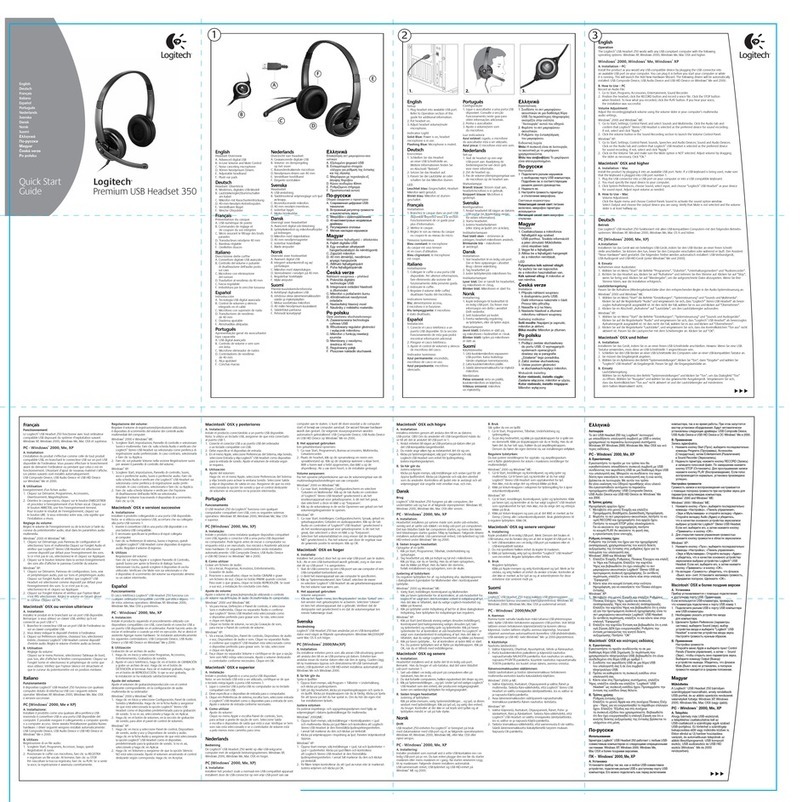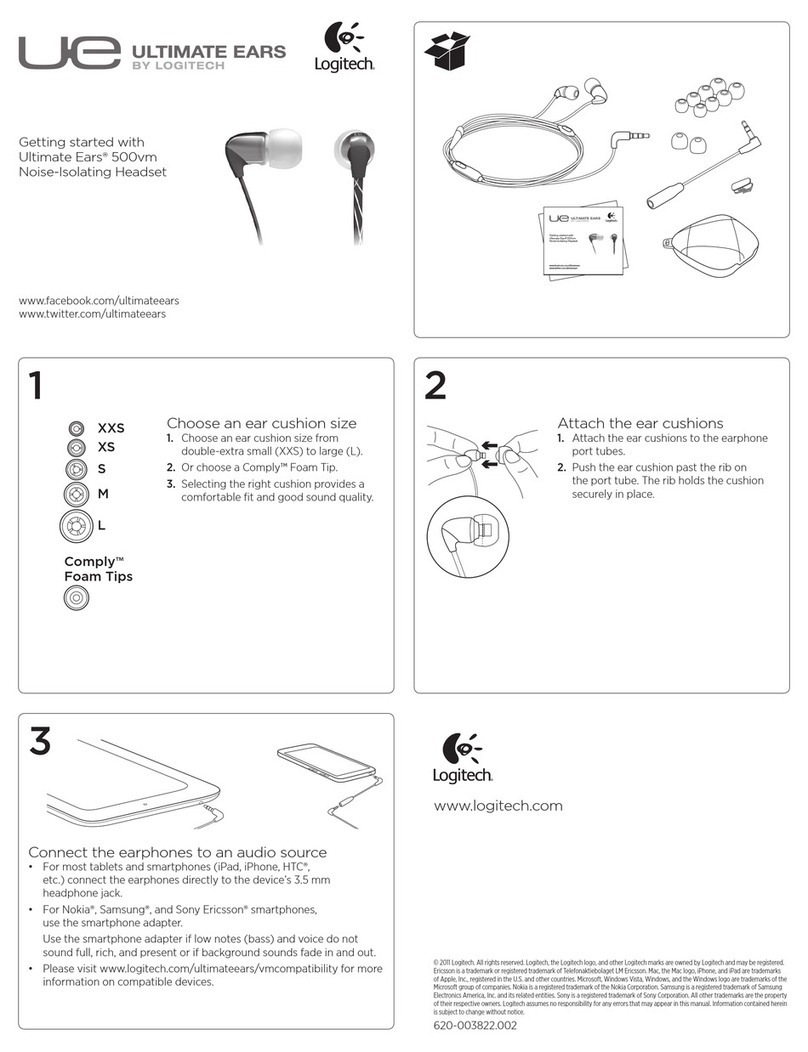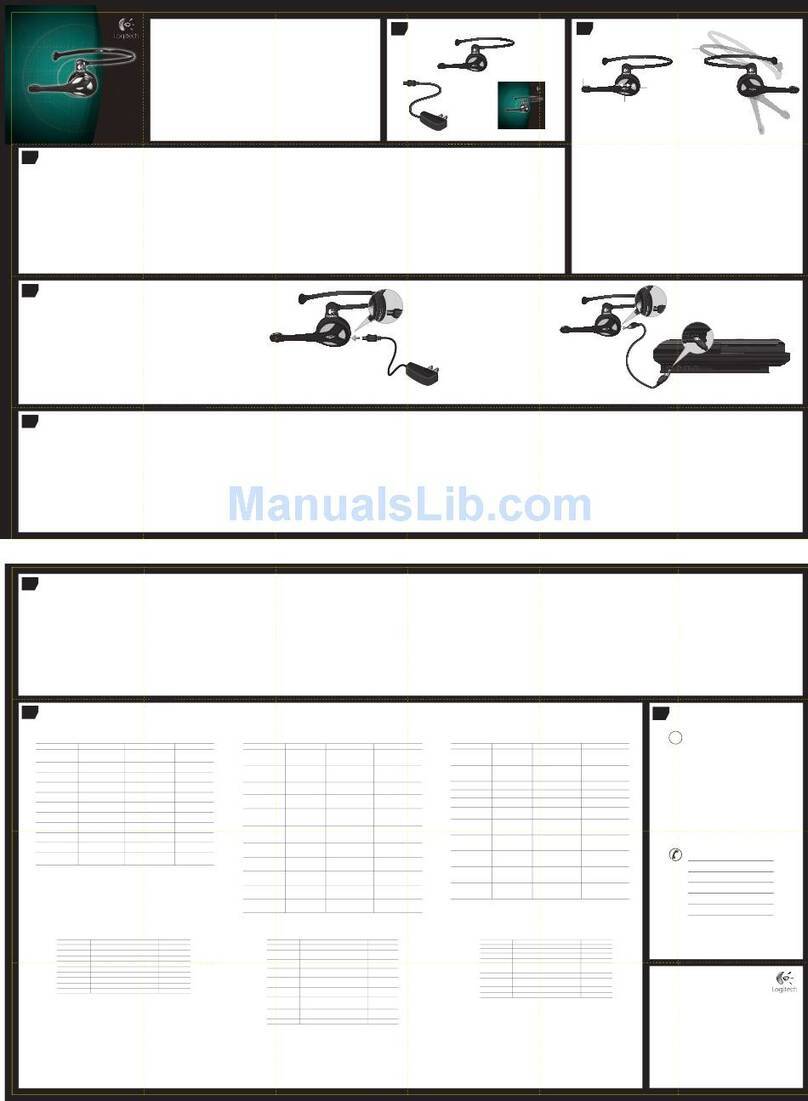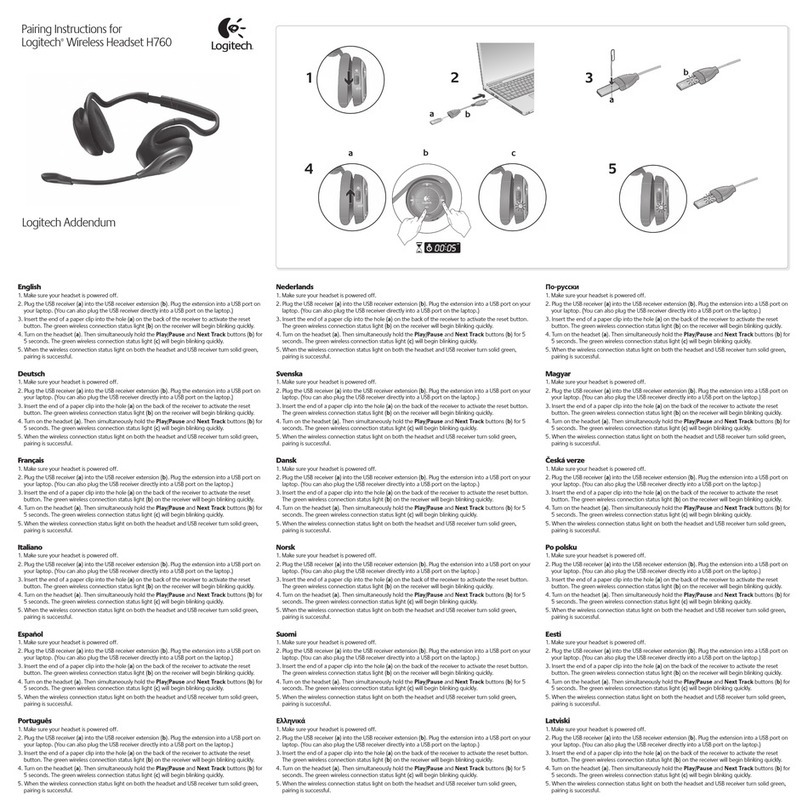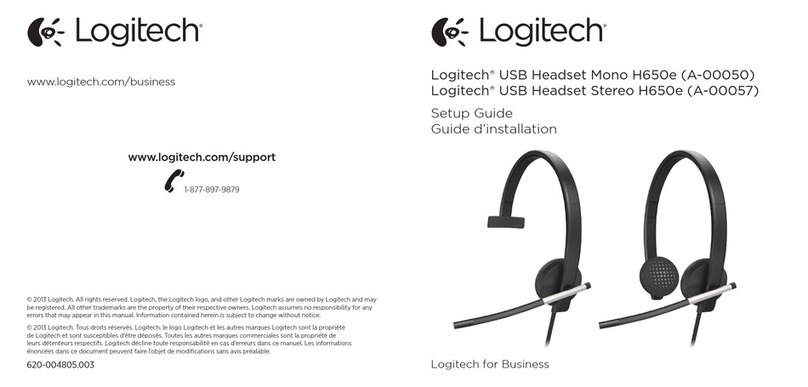The Audio Tuning Wizard
The rst time that you start your Logitech®
Cordless Headset software, it guides you through
the Mircrophone/Speaker Setup Utility and Audio
Tuning Wizard that lets you do the following:
• Select the audio input device (microphone)
and audio output device (speakers).
• Specify microphone input volume and
speaker output volume.
• Test audio settings.
Tip: To modify these settings later, start your
Cordless Headset software, click the Settings
Button, and then click the Audio tab.
Start Using Your Cordless Headset
Your cordless headset is now set up and ready to provide you with seamless audio in your internet calls. Just
open a supported PC calling application, and then begin placing calls. See packaging for a list of supported
applications.
Modify Your Cordless Headset Settings
To modify your cordless headset settings:
1. Start the CallCentral™ software by doing either of the following:
• On your desktop, double-click the CallCentral™ icon.
OR
• In the lower-right corner of your desktop in the taskbar, click the Cordless Headset icon.
2. Click the Settings Button.
3. Click the Audio tab.
4. Modify as desired.
Turning Off Your Headset
PC Software
Turning Off Your Headset
Press the Multi-Function Button (MFB) continuously on the headset for more than 3 seconds.
Here is a complete chart showing all of the PC functions:
How to What you do What you see What you hear
Turning on headset Press MFB on headset for 2 seconds 5 Blue LED flashes, then slow Blue
LED flashes Brief low-to-high tone
Connecting to USB Receiver Turn on headset, plug in USB Receiver
to USB port, wait 20 seconds
3 repeating Blue flashes on headset;
2 repeating Blue flashes on dongle No tone
Notification Incoming Call No action 3 Repeating Blue flashes on headset;
Alternating red/blue flashes on dongle Melody on headset
Answering Call on headset Press MFB on headset briefly 4 Repeating Blue Flashes on headset;
Solid Blue LED on dongle Single beep when answered
Answering Call on PC Click on-screen button with mouse to
answer call
4 Repeating Blue Flashes on headset;
Solid Blue LED on dongle Normal call audio
Call in Progress Notification No action 4 Repeating Blue Flashes on headset;
Solid Blue LED on dongle No beeps
Ending Call from headset Press MFB on headset briefly 3 repeating Blue flashes on headset;
2 repeating Blue flashes on dongle Single beep
Ending Call on PC Click on-screen button with mouse
to end call
3 repeating Blue flashes on headset;
2 repeating Blue flashes on dongle Single beep
MIC Mute-On Press and hold Vol(+) and Vol(-)
buttons simultaneously for 3 seconds
4 Repeating Blue Flashes on headset;
Solid Blue LED on dongle Beep every 30 seconds
Ending MIC Mute Press and hold Vol(+) and Vol(-)
buttons simultaneously for 3 seconds
4 Repeating Blue Flashes on headset;
Solid Blue LED on dongle Single beep
Placing Outgoing call
from PC
Click on button on PC with mouse to
place outgoing call
4 Repeating Blue Flashes on headset;
Solid Blue LED on dongle Normal call audio
Incoming Call Reject Press MFB for 3 seconds 4 Repeating Blue Flashes on headset;
2 repeating Blue flashes on dongle Double beep
Low Battery Notification No action Repeating Red flashes on headset Beep every 30 seconds
Standby or Connected
Notification No action 3 repeating Blue flashes on headset;
2 repeating Blue flashes on dongle No Audio
Turning Off headset Press MFB for 2 seconds 5 Red LED flashes on headset; Slow
repeating single Blue flash on dongle High to low tone
Charging headset Plug AC adapter into headset then into
electrical outlet Continuous Red LED No beeps
Disconnect from PC Press dongle button once, short press,
<1 second
Blue blink on headset; 1 repeating
Blue blink on dongle No beeps
Reconnect to PC Disconnect from phone, press button
on dongle, short press
3 repeating Blue flashes on headset;
2 repeating Blue flashes on dongle No tone