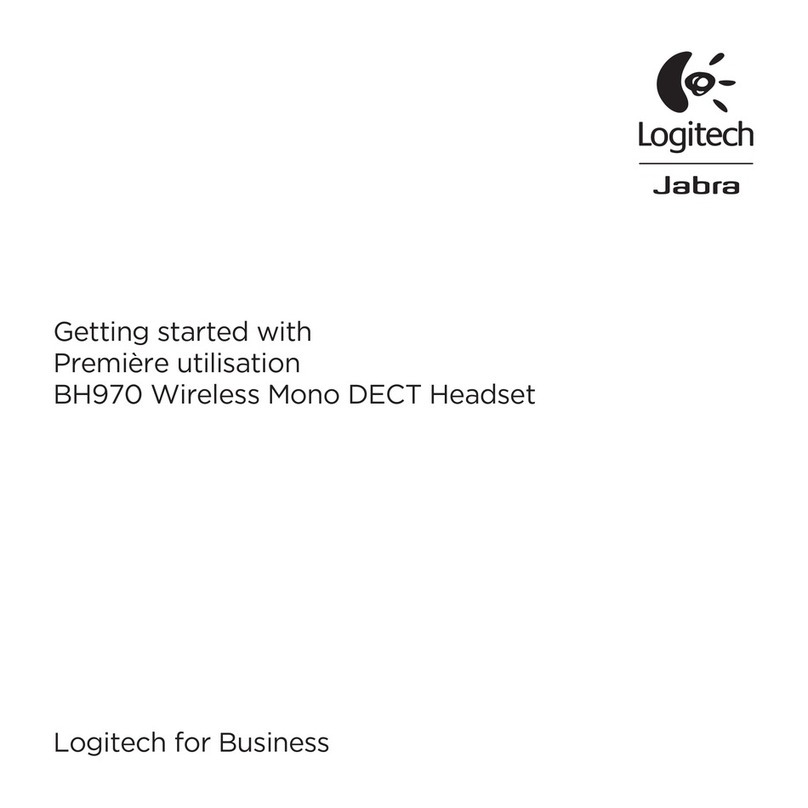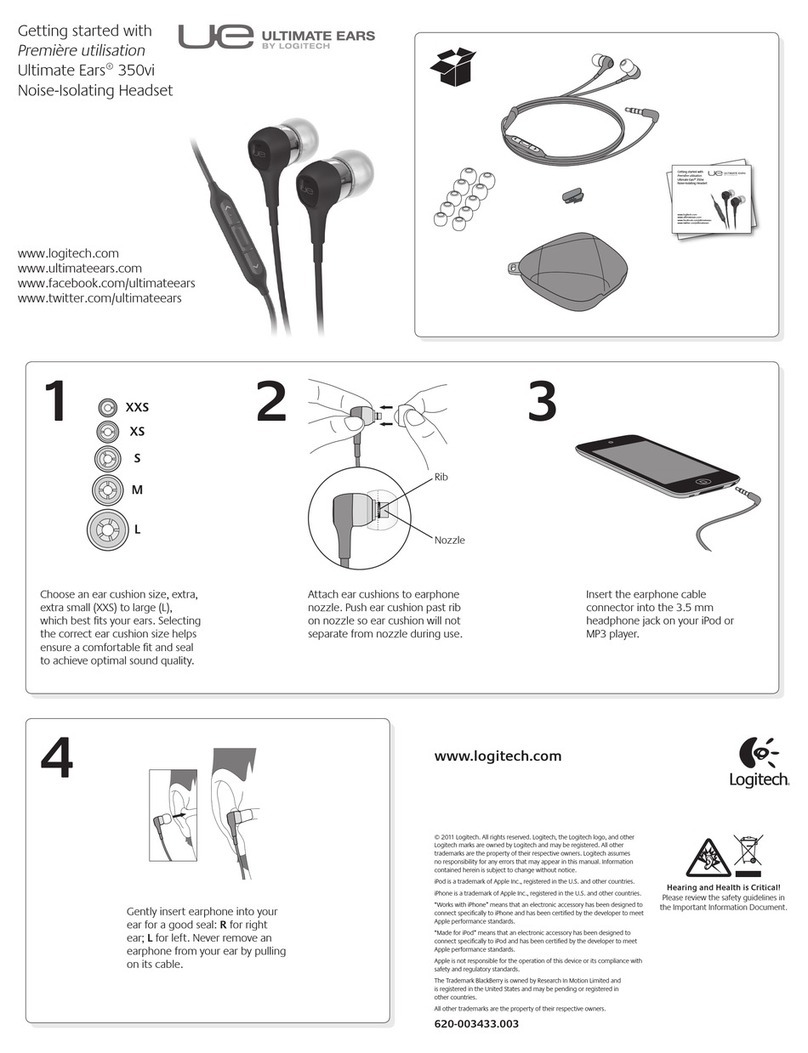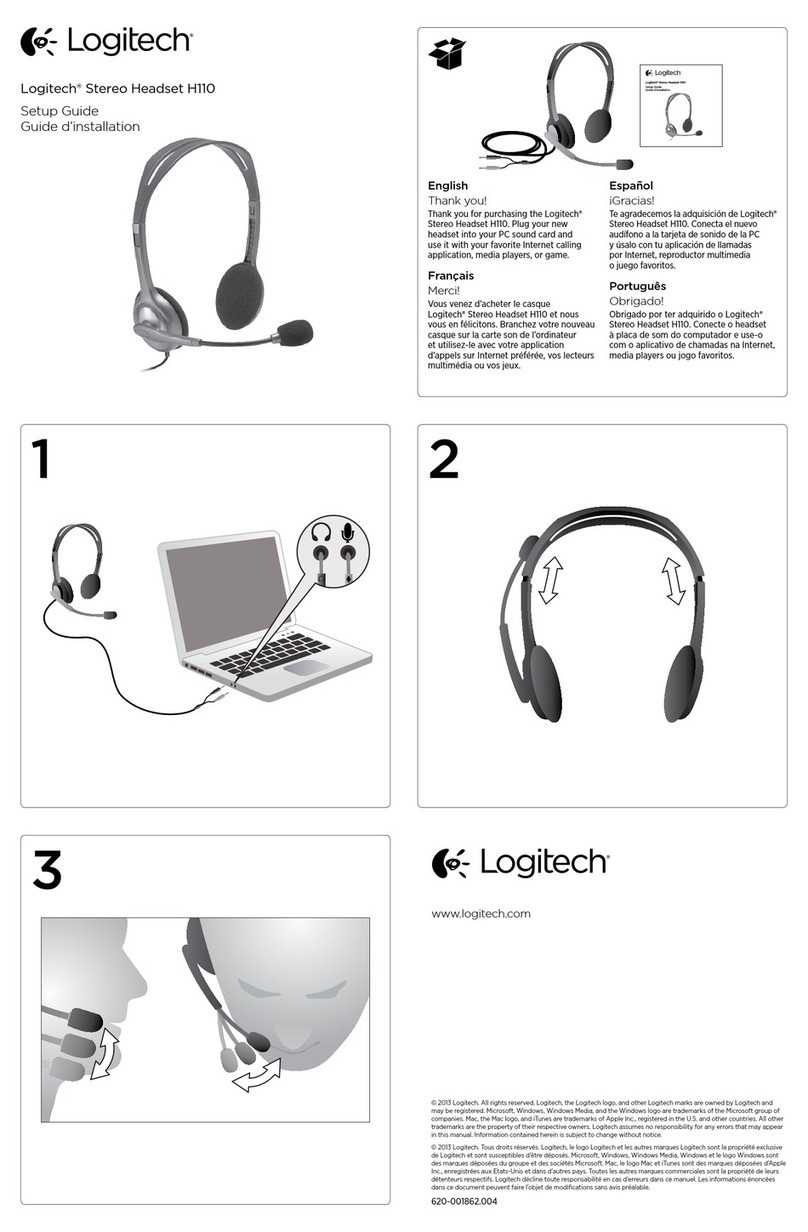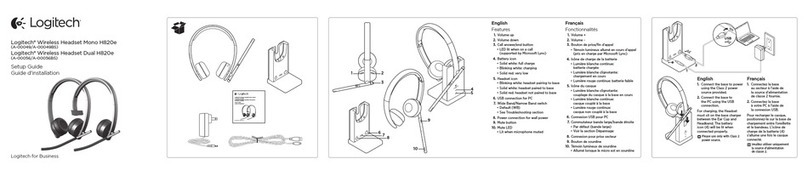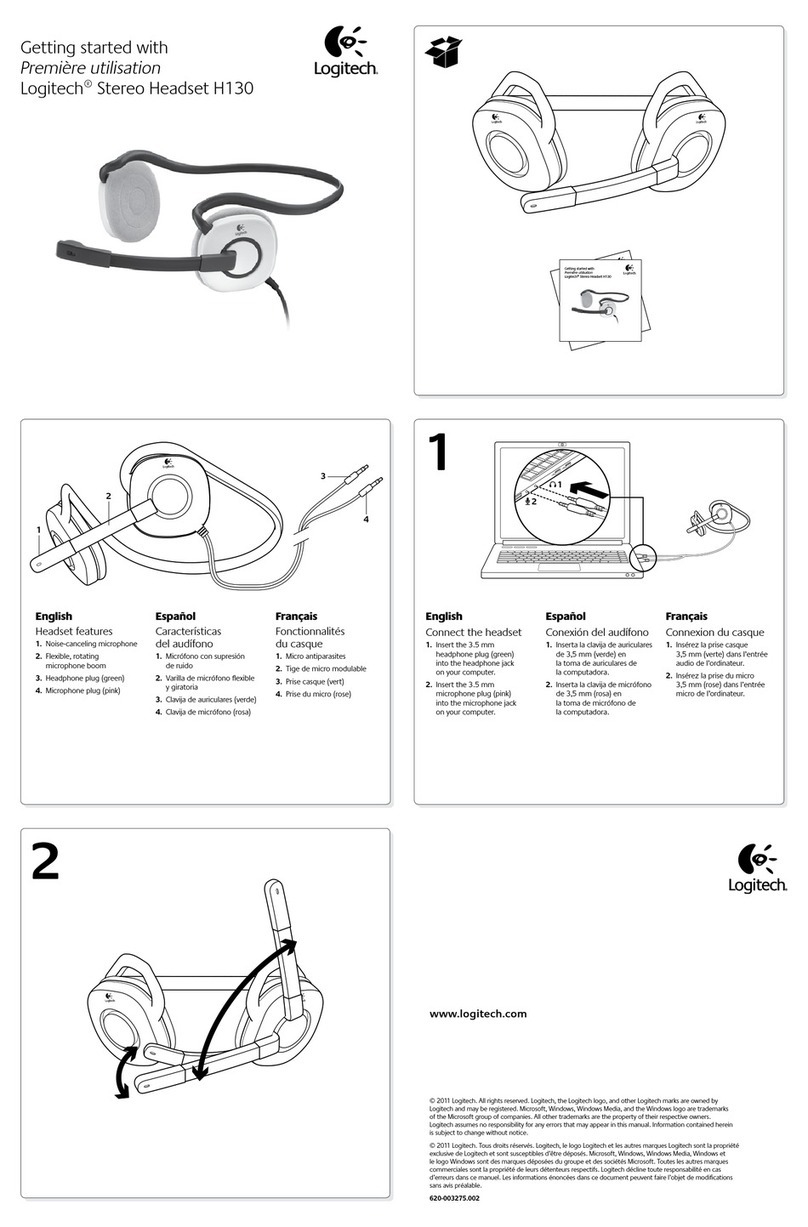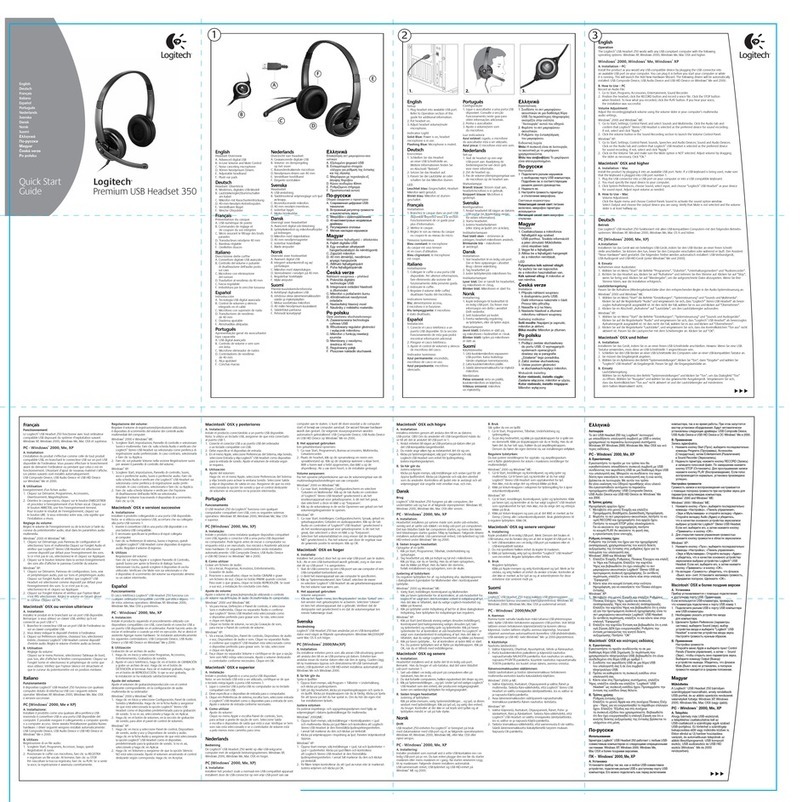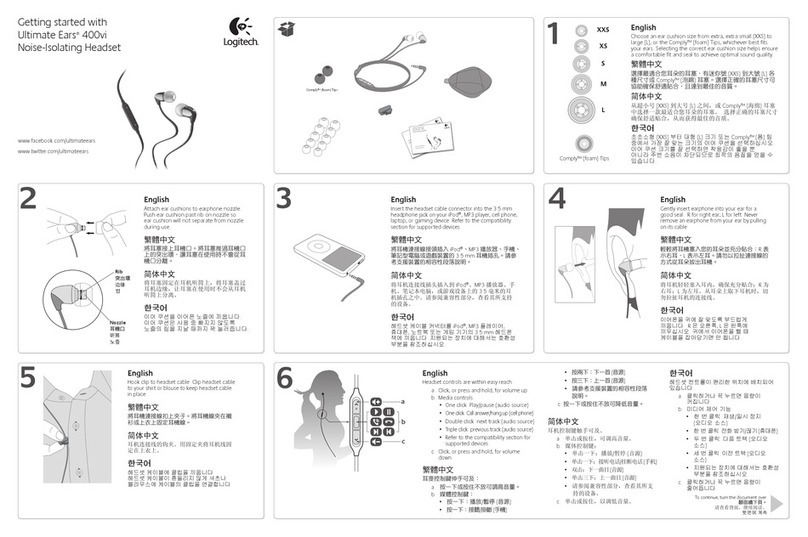device. For information and steps on how to recover a non-responsive headset, please see G933
Power/Charging Issue.
+G633 - Troubleshooting - Connection Issue: Randomly or frequently disconnects
1. Plug the USB cable directly into the motherboard. Avoid plugging it into a hub of any
type. Computer case USB ports will be considered hubs for troubleshooting purposes.
2. Check for firmware updates.
3. If possible, try a different USB cable and repeat Step 1.
4. If the headset does not disconnect with using a different cable, the USB cord needs to be
replaced.
+G633 - Troubleshooting - Power or charging Issue: Won't turn on with either USB
cable or 3.5 mm
1. Plug the USB cable directly into the motherboard. Avoid plugging it into a hub of any
type. Computer case USB ports will be considered hubs for troubleshooting purposes.
2. Check for firmware updates.
3. If possible, try a different USB cable and repeat Step 1.
4. If headset powers on using a different cable, the USB cord needs to be replaced.
5. If headset still doesn’t power on using a different cable, test with 3.5mm.
6. Confirm the mic boom is in the MUTE position and the power switch is in the OFF
position.
7. Connect the headset, using the included 3.5mm cable, to a known working device such as
a cellphone, console controller, or PC sound card. Call a friend, join a voice party using
the software or platform of your choice, or record a voice clip to test mic functionality.
8. If the test fails, RMA if under warranty. Wiring on the G633 or 3.5mm jack may be
faulty.
+G633 - Troubleshooting - Power/Charging Issue: USB cable not working - loose or
faulty
1. Plug the USB cable directly into the motherboard. Avoid plugging it into a hub of any
type. Computer case USB ports will be considered hubs for troubleshooting purposes.
2. Check for firmware updates.
3. If possible, try a different USB cable and repeat Step 1.
4. If the headset does not disconnect with using a different cable, the USB cord needs to be
replaced.
+G633 - Troubleshooting - Audio Issue: Mic has stopped working
Confirm the boom mic is in the down position and the red light at the tip of the
microphone is off.
Confirm the voice communication application in use is not muted.
Confirm the G633 mic is selected as the default device in the Sound settings: