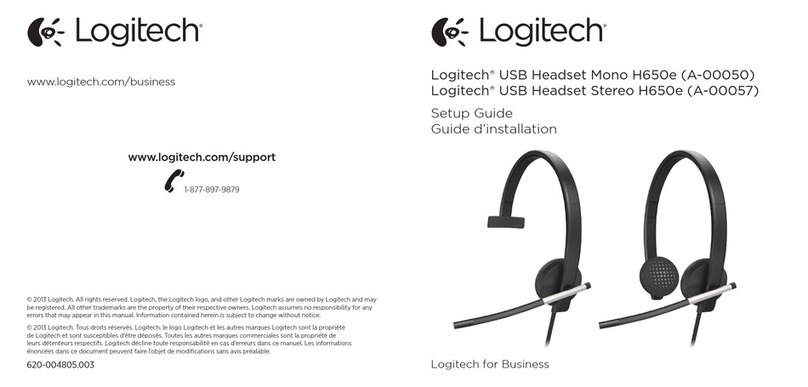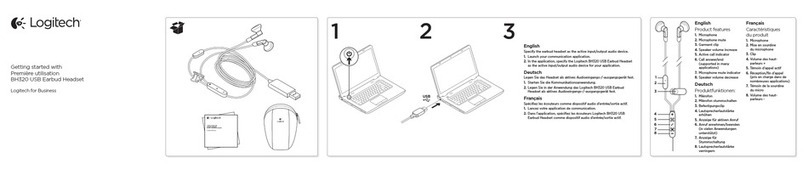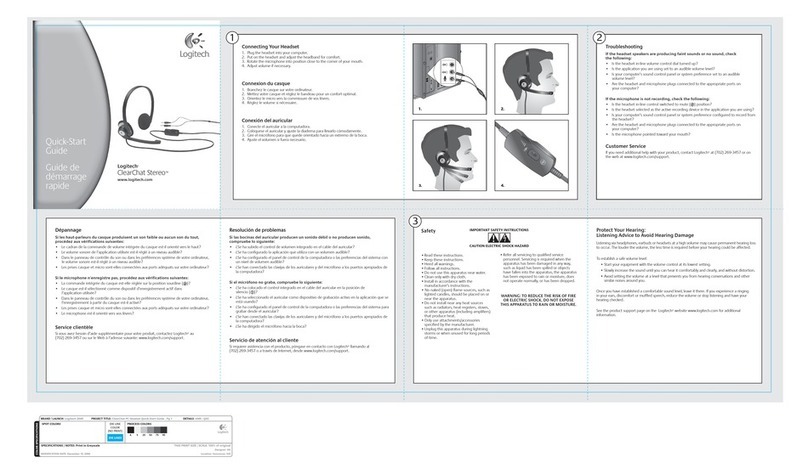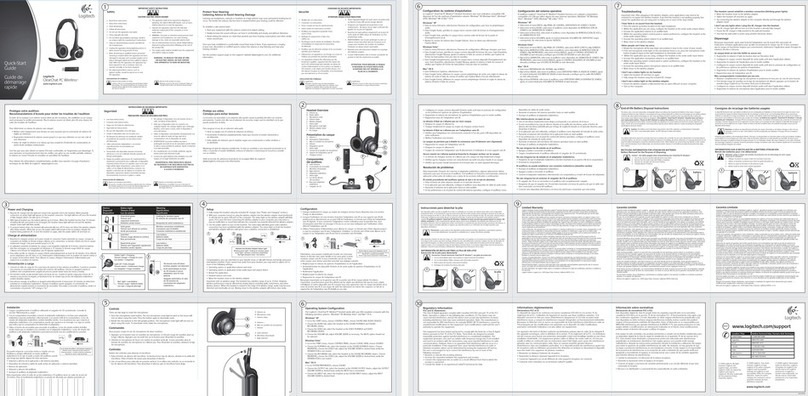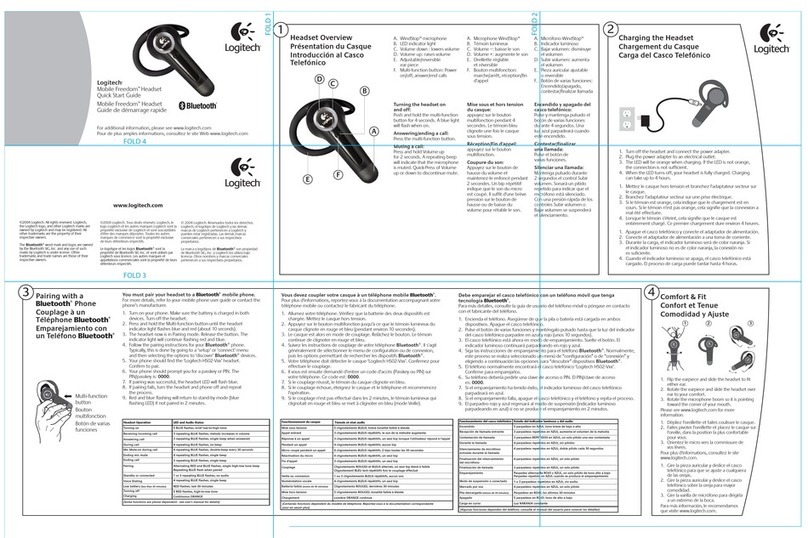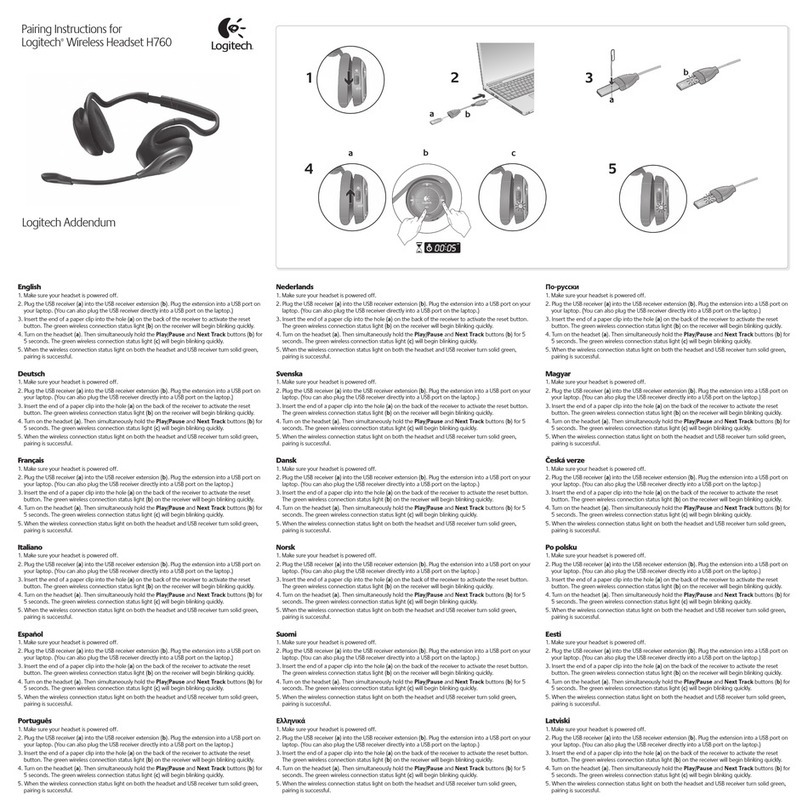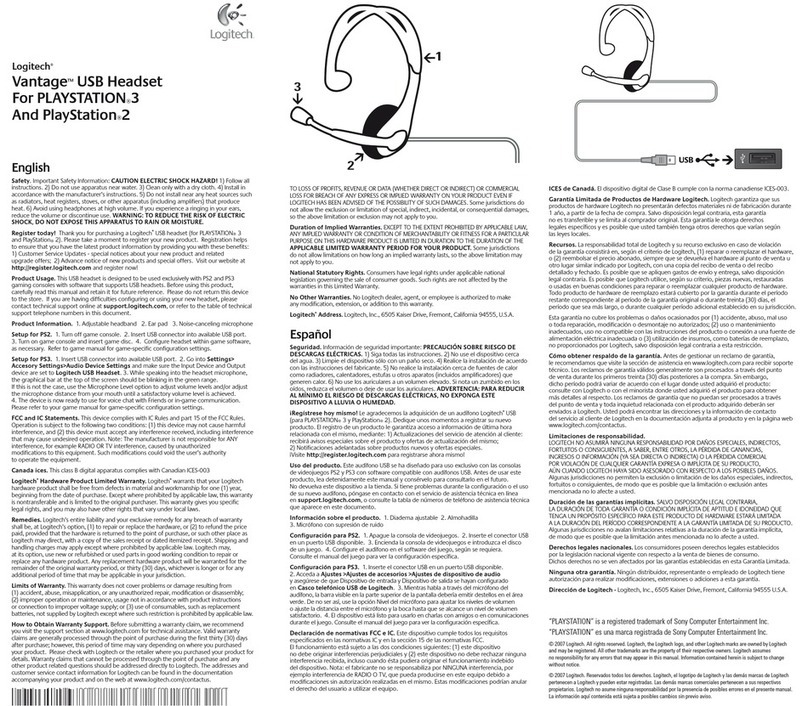English
Know your product
1. USB Headset H390
2. Microphone boom
3. Microphone
4. Volume controls (+/–)
5. Mute button
6. Mute light
7. USB connector
8. Documentation
Set up your product
1. Turn on your computer.
2. Connect the headset to a computer USB port.
Troubleshooting
Headset not working
• Adjust the headset volume on the cable control.
• Make sure the headset is not on mute. The mute light flashes when mute has
been activated.
• Check the USB cable connection to your computer. Try a dierent USB port
on your computer. Connect directly to your computer. Do not use a USB hub.
• In your application and operating system,check the volume and microphone
settings.
• Restart your application.
• Close all applications and make sure the headset is the default input/output
device for your operating system:
Windows® Vista and Windows® 7
1. Go to Start > Control Panel > Sound > Playback tab.
2. Choose “Logitech USB Headset.”
3. Click “Set Default,” and then click “OK.”
4. Select the Recording Tab.
5. Choose “Logitech USB Headset.”
6. Click “Set Default,” and then click “OK.”
Windows® 8
1. From Start Menu,select Desktop tile
2. From Charms menu,select Settings>Control Panel>Hardware and Sound
3. Go to Sound>Playback tab
4. Choose “Logitech USB Headset H390.”
5. Click “Set Default,” and then click “OK.”
6. Select the Recording Tab.
7. Choose “Logitech USB Headset H390.”
8. Click “Set Default,” and then click “OK.”
Mac OS X
1. Open System Preferences and select “Sound.”
2. Select the Input tab,and then choose “Logitech USB Headset.”
3. Select the Output tab,and then choose the “Logitech USB Headset.” Close
the window.
For additional help
If you have more questions about your product,go to www.logitech.com/support
繁體中文
認識產品
1. USB 耳機麥克風 H390
2. 麥克風收音桿
3. 麥克風
4. 音量控制鈕 (+/–)
5. 靜音按鈕
6. 靜音指示燈
7. USB 接頭
8. 說明文件
設定產品
1. 開啟電腦電源。
2. 將耳機麥克風連接到電腦的 USB 連接埠。
疑難排解
耳機麥克風無法正常運作
•使用線控裝置調整耳機麥克風音量。
•確認耳機麥克風並未設成靜音。 如果啟用了靜音功能,靜音指示燈就會閃爍。
•檢查 USB 連接線是否連接到電腦。 嘗試使用電腦上的其他 USB 連接埠。 直接
連接到電腦。 不要使用 USB 集線器。
•檢查您的應用程式與作業系統中的音量與麥克風設定。
•重新啟動應用程式。
•關閉所有應用程式,並確認此耳機麥克風是您作業系統的預設輸入/輸出裝置:
Windows® Vista 及Windows® 7
1. 移至「開始」>「控制台」>「音效」>「播放」索引標籤。
2. 選擇「羅技 USB 耳機麥克風」。
3. 按一下「設成預設值」,然後按一下「確定」。
4. 選取「錄音」索引標籤。
5. 選擇「羅技 USB 耳機麥克風」。
6. 按一下「設成預設值」,然後按一下「確定」。
Windows® 8
1. 在「開始功能表」中,選擇桌面圖示
2. 在Charms 功能表中,選取「設定」>「控制台」>「硬體和音效」
3. 移至「聲音」>「播放」索引標籤
4. 選擇「羅技 USB 耳機麥克風 H390」。
5. 按一下「設成預設值」,然後按一下「確定」。
6. 選取「錄音」索引標籤。
7. 選擇「羅技 USB 耳機麥克風 H390」。
8. 按一下「設成預設值」,然後按一下「確定」。
Mac OS X
1. 開啟「系統偏好設定」然後選擇「聲音」索引標籤。
2. 選取「輸入」標籤,然後選擇「羅技 USB 耳機麥克風」。
3. 選取「輸出」標籤,然後選擇「羅技 USB 耳機麥克風」。 關閉視窗。
其他更多的產品說明
如果您對產品有其他疑問,請瀏覽 www.logitech.com/support
Getting started with
Logitech® USB Headset H390
Getting started with
Logitech® USB Headset H390
1
2
3
54
7
8
6
USB
Model/型號:A-00009