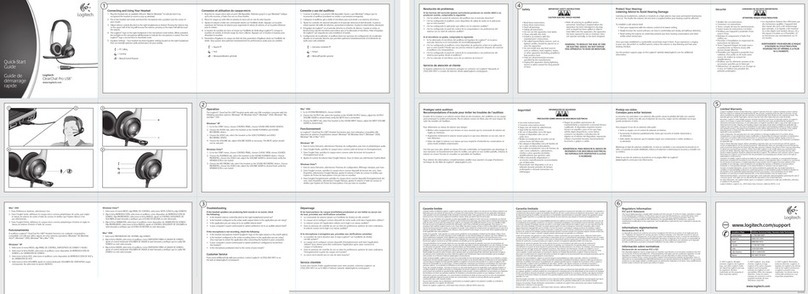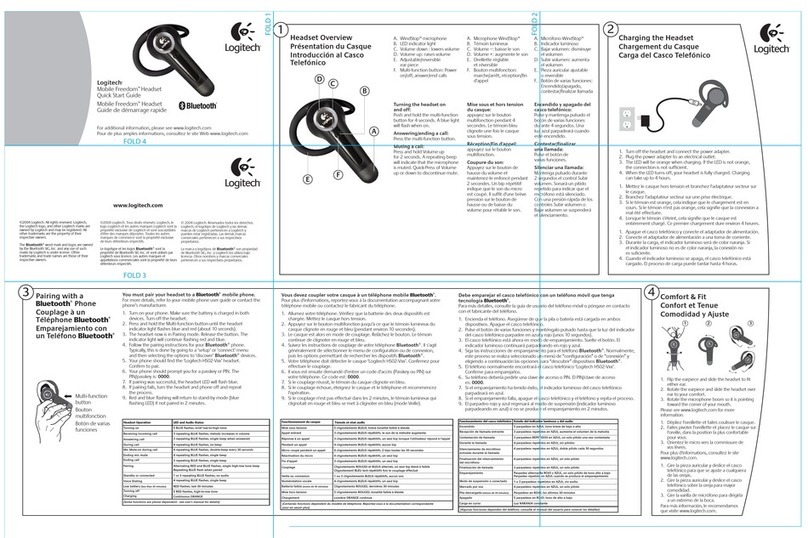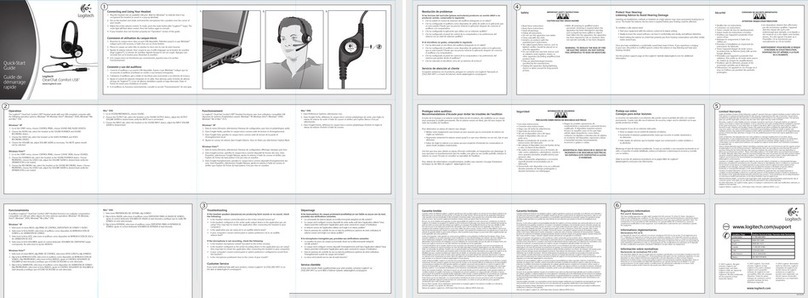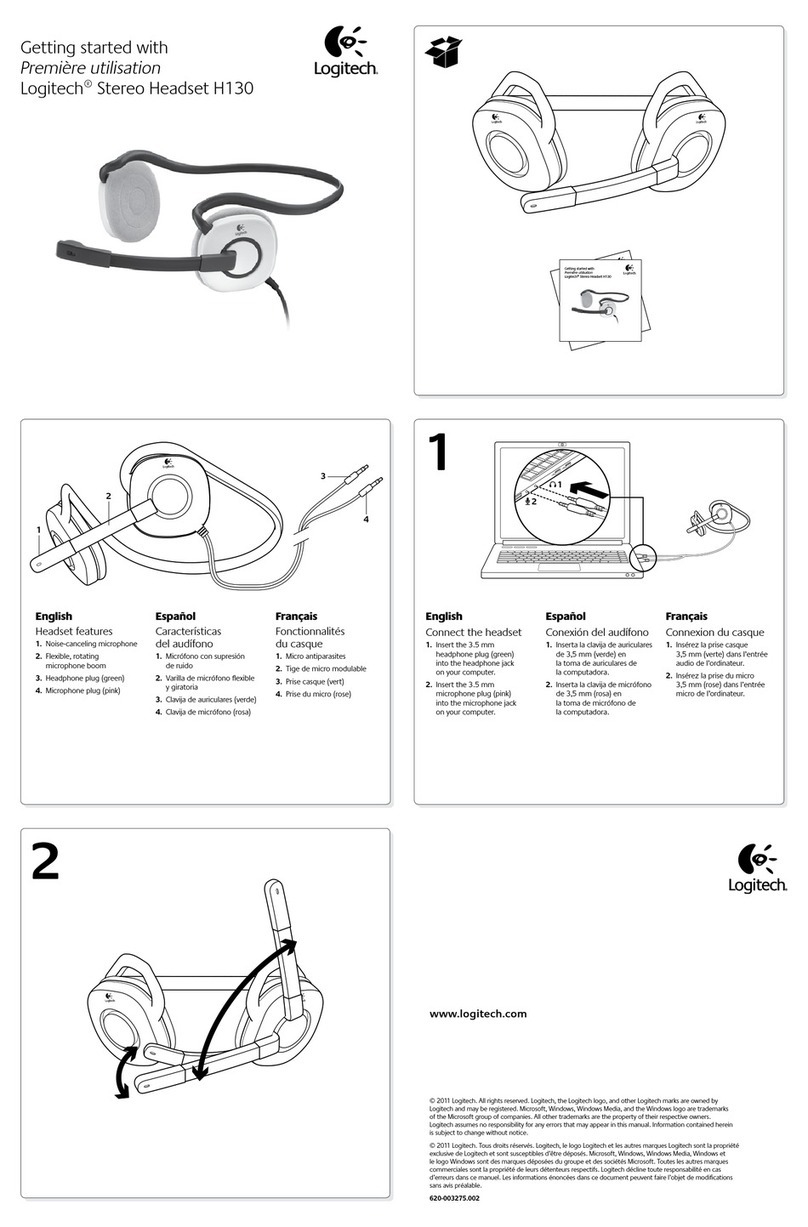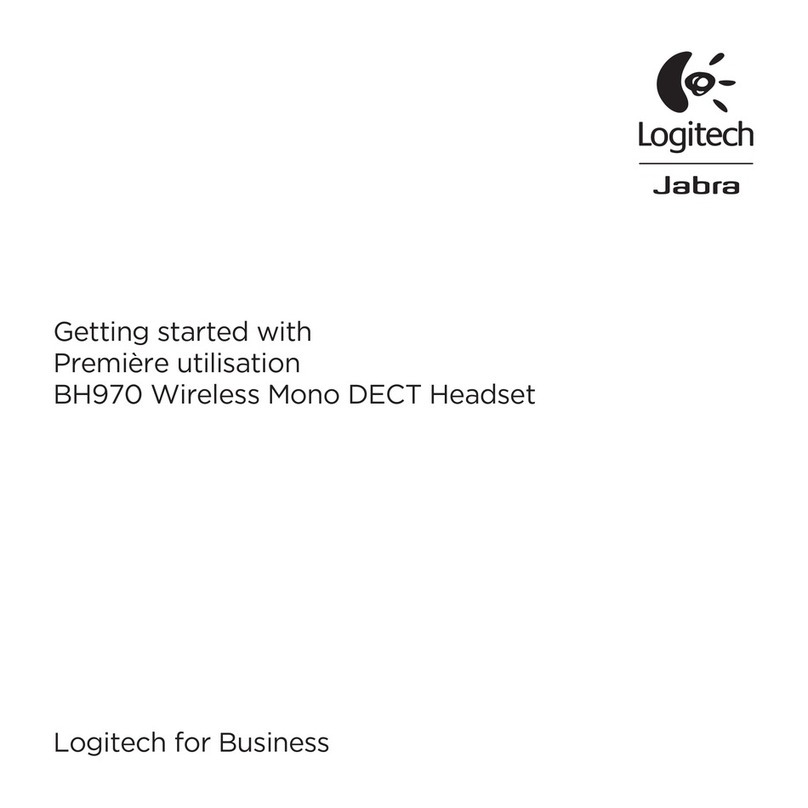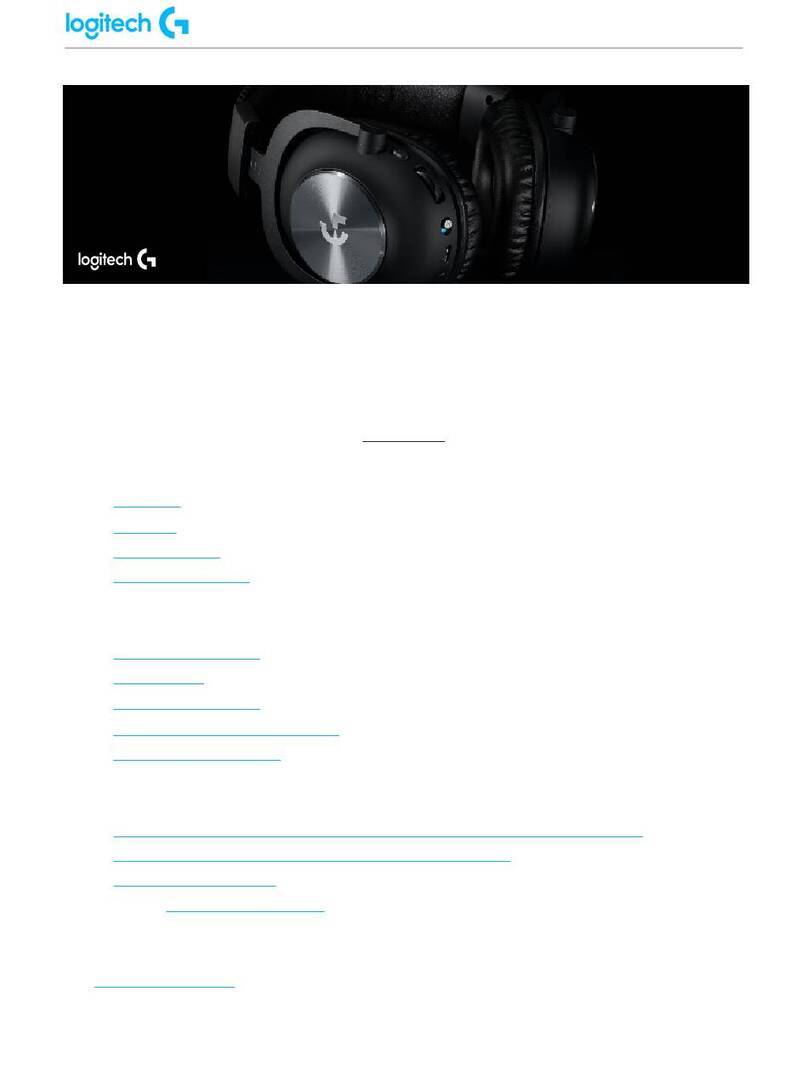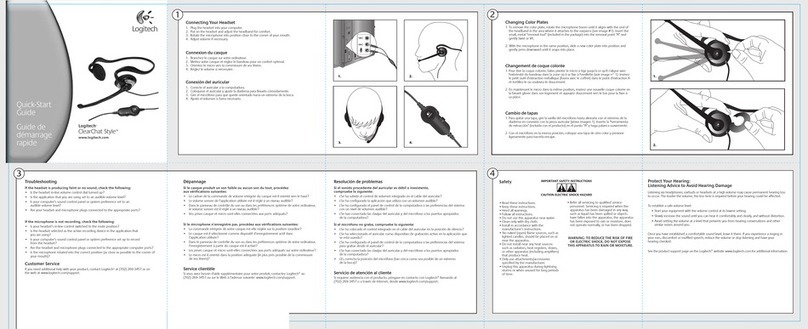English
1. Make sure your headset is powered off.
2. Plug the USB receiver (a) into the USB receiver extension (b). Plug the extension into a USB port on
your laptop. (You can also plug the USB receiver directly into a USB port on the laptop.)
3. Insert the end of a paper clip into the hole (a) on the back of the receiver to activate the reset
button. The green wireless connection status light (b) on the receiver will begin blinking quickly.
4. Turn on the headset (a). Then simultaneously hold the Play/Pause and Next Track buttons (b) for
5 seconds. The green wireless connection status light (c) will begin blinking quickly.
5. When the wireless connection status light on both the headset and USB receiver turn solid green,
pairing is successful.
Deutsch
1. Make sure your headset is powered off.
2. Plug the USB receiver (a) into the USB receiver extension (b). Plug the extension into a USB port on
your laptop. (You can also plug the USB receiver directly into a USB port on the laptop.)
3. Insert the end of a paper clip into the hole (a) on the back of the receiver to activate the reset
button. The green wireless connection status light (b) on the receiver will begin blinking quickly.
4. Turn on the headset (a). Then simultaneously hold the Play/Pause and Next Track buttons (b) for
5 seconds. The green wireless connection status light (c) will begin blinking quickly.
5. When the wireless connection status light on both the headset and USB receiver turn solid green,
pairing is successful.
Français
1. Make sure your headset is powered off.
2. Plug the USB receiver (a) into the USB receiver extension (b). Plug the extension into a USB port on
your laptop. (You can also plug the USB receiver directly into a USB port on the laptop.)
3. Insert the end of a paper clip into the hole (a) on the back of the receiver to activate the reset
button. The green wireless connection status light (b) on the receiver will begin blinking quickly.
4. Turn on the headset (a). Then simultaneously hold the Play/Pause and Next Track buttons (b) for
5 seconds. The green wireless connection status light (c) will begin blinking quickly.
5. When the wireless connection status light on both the headset and USB receiver turn solid green,
pairing is successful.
Italiano
1. Make sure your headset is powered off.
2. Plug the USB receiver (a) into the USB receiver extension (b). Plug the extension into a USB port on
your laptop. (You can also plug the USB receiver directly into a USB port on the laptop.)
3. Insert the end of a paper clip into the hole (a) on the back of the receiver to activate the reset
button. The green wireless connection status light (b) on the receiver will begin blinking quickly.
4. Turn on the headset (a). Then simultaneously hold the Play/Pause and Next Track buttons (b) for
5 seconds. The green wireless connection status light (c) will begin blinking quickly.
5. When the wireless connection status light on both the headset and USB receiver turn solid green,
pairing is successful.
Español
1. Make sure your headset is powered off.
2. Plug the USB receiver (a) into the USB receiver extension (b). Plug the extension into a USB port on
your laptop. (You can also plug the USB receiver directly into a USB port on the laptop.)
3. Insert the end of a paper clip into the hole (a) on the back of the receiver to activate the reset
button. The green wireless connection status light (b) on the receiver will begin blinking quickly.
4. Turn on the headset (a). Then simultaneously hold the Play/Pause and Next Track buttons (b) for
5 seconds. The green wireless connection status light (c) will begin blinking quickly.
5. When the wireless connection status light on both the headset and USB receiver turn solid green,
pairing is successful.
Português
1. Make sure your headset is powered off.
2. Plug the USB receiver (a) into the USB receiver extension (b). Plug the extension into a USB port on
your laptop. (You can also plug the USB receiver directly into a USB port on the laptop.)
3. Insert the end of a paper clip into the hole (a) on the back of the receiver to activate the reset
button. The green wireless connection status light (b) on the receiver will begin blinking quickly.
4. Turn on the headset (a). Then simultaneously hold the Play/Pause and Next Track buttons (b) for
5 seconds. The green wireless connection status light (c) will begin blinking quickly.
5. When the wireless connection status light on both the headset and USB receiver turn solid green,
pairing is successful.
Nederlands
1. Make sure your headset is powered off.
2. Plug the USB receiver (a) into the USB receiver extension (b). Plug the extension into a USB port on your
laptop. (You can also plug the USB receiver directly into a USB port on the laptop.)
3. Insert the end of a paper clip into the hole (a) on the back of the receiver to activate the reset button.
The green wireless connection status light (b) on the receiver will begin blinking quickly.
4. Turn on the headset (a). Then simultaneously hold the Play/Pause and Next Track buttons (b) for 5
seconds. The green wireless connection status light (c) will begin blinking quickly.
5. When the wireless connection status light on both the headset and USB receiver turn solid green,
pairing is successful.
Svenska
1. Make sure your headset is powered off.
2. Plug the USB receiver (a) into the USB receiver extension (b). Plug the extension into a USB port on your
laptop. (You can also plug the USB receiver directly into a USB port on the laptop.)
3. Insert the end of a paper clip into the hole (a) on the back of the receiver to activate the reset button.
The green wireless connection status light (b) on the receiver will begin blinking quickly.
4. Turn on the headset (a). Then simultaneously hold the Play/Pause and Next Track buttons (b) for 5
seconds. The green wireless connection status light (c) will begin blinking quickly.
5. When the wireless connection status light on both the headset and USB receiver turn solid green,
pairing is successful.
Dansk
1. Make sure your headset is powered off.
2. Plug the USB receiver (a) into the USB receiver extension (b). Plug the extension into a USB port on your
laptop. (You can also plug the USB receiver directly into a USB port on the laptop.)
3. Insert the end of a paper clip into the hole (a) on the back of the receiver to activate the reset button.
The green wireless connection status light (b) on the receiver will begin blinking quickly.
4. Turn on the headset (a). Then simultaneously hold the Play/Pause and Next Track buttons (b) for 5
seconds. The green wireless connection status light (c) will begin blinking quickly.
5. When the wireless connection status light on both the headset and USB receiver turn solid green,
pairing is successful.
Norsk
1. Make sure your headset is powered off.
2. Plug the USB receiver (a) into the USB receiver extension (b). Plug the extension into a USB port on your
laptop. (You can also plug the USB receiver directly into a USB port on the laptop.)
3. Insert the end of a paper clip into the hole (a) on the back of the receiver to activate the reset button.
The green wireless connection status light (b) on the receiver will begin blinking quickly.
4. Turn on the headset (a). Then simultaneously hold the Play/Pause and Next Track buttons (b) for 5
seconds. The green wireless connection status light (c) will begin blinking quickly.
5. When the wireless connection status light on both the headset and USB receiver turn solid green,
pairing is successful.
Suomi
1. Make sure your headset is powered off.
2. Plug the USB receiver (a) into the USB receiver extension (b). Plug the extension into a USB port on your
laptop. (You can also plug the USB receiver directly into a USB port on the laptop.)
3. Insert the end of a paper clip into the hole (a) on the back of the receiver to activate the reset button.
The green wireless connection status light (b) on the receiver will begin blinking quickly.
4. Turn on the headset (a). Then simultaneously hold the Play/Pause and Next Track buttons (b) for 5
seconds. The green wireless connection status light (c) will begin blinking quickly.
5. When the wireless connection status light on both the headset and USB receiver turn solid green,
pairing is successful.
Ελληνικά
1. Make sure your headset is powered off.
2. Plug the USB receiver (a) into the USB receiver extension (b). Plug the extension into a USB port on your
laptop. (You can also plug the USB receiver directly into a USB port on the laptop.)
3. Insert the end of a paper clip into the hole (a) on the back of the receiver to activate the reset button.
The green wireless connection status light (b) on the receiver will begin blinking quickly.
4. Turn on the headset (a). Then simultaneously hold the Play/Pause and Next Track buttons (b) for 5
seconds. The green wireless connection status light (c) will begin blinking quickly.
5. When the wireless connection status light on both the headset and USB receiver turn solid green,
pairing is successful.
По-русски
1. Make sure your headset is powered off.
2. Plug the USB receiver (a) into the USB receiver extension (b). Plug the extension into a USB port on
your laptop. (You can also plug the USB receiver directly into a USB port on the laptop.)
3. Insert the end of a paper clip into the hole (a) on the back of the receiver to activate the reset
button. The green wireless connection status light (b) on the receiver will begin blinking quickly.
4. Turn on the headset (a). Then simultaneously hold the Play/Pause and Next Track buttons (b) for
5 seconds. The green wireless connection status light (c) will begin blinking quickly.
5. When the wireless connection status light on both the headset and USB receiver turn solid green,
pairing is successful.
Magyar
1. Make sure your headset is powered off.
2. Plug the USB receiver (a) into the USB receiver extension (b). Plug the extension into a USB port on
your laptop. (You can also plug the USB receiver directly into a USB port on the laptop.)
3. Insert the end of a paper clip into the hole (a) on the back of the receiver to activate the reset
button. The green wireless connection status light (b) on the receiver will begin blinking quickly.
4. Turn on the headset (a). Then simultaneously hold the Play/Pause and Next Track buttons (b) for
5 seconds. The green wireless connection status light (c) will begin blinking quickly.
5. When the wireless connection status light on both the headset and USB receiver turn solid green,
pairing is successful.
Česká verze
1. Make sure your headset is powered off.
2. Plug the USB receiver (a) into the USB receiver extension (b). Plug the extension into a USB port on
your laptop. (You can also plug the USB receiver directly into a USB port on the laptop.)
3. Insert the end of a paper clip into the hole (a) on the back of the receiver to activate the reset
button. The green wireless connection status light (b) on the receiver will begin blinking quickly.
4. Turn on the headset (a). Then simultaneously hold the Play/Pause and Next Track buttons (b) for
5 seconds. The green wireless connection status light (c) will begin blinking quickly.
5. When the wireless connection status light on both the headset and USB receiver turn solid green,
pairing is successful.
Po polsku
1. Make sure your headset is powered off.
2. Plug the USB receiver (a) into the USB receiver extension (b). Plug the extension into a USB port on
your laptop. (You can also plug the USB receiver directly into a USB port on the laptop.)
3. Insert the end of a paper clip into the hole (a) on the back of the receiver to activate the reset
button. The green wireless connection status light (b) on the receiver will begin blinking quickly.
4. Turn on the headset (a). Then simultaneously hold the Play/Pause and Next Track buttons (b) for
5 seconds. The green wireless connection status light (c) will begin blinking quickly.
5. When the wireless connection status light on both the headset and USB receiver turn solid green,
pairing is successful.
Eesti
1. Make sure your headset is powered off.
2. Plug the USB receiver (a) into the USB receiver extension (b). Plug the extension into a USB port on
your laptop. (You can also plug the USB receiver directly into a USB port on the laptop.)
3. Insert the end of a paper clip into the hole (a) on the back of the receiver to activate the reset
button. The green wireless connection status light (b) on the receiver will begin blinking quickly.
4. Turn on the headset (a). Then simultaneously hold the Play/Pause and Next Track buttons (b) for
5 seconds. The green wireless connection status light (c) will begin blinking quickly.
5. When the wireless connection status light on both the headset and USB receiver turn solid green,
pairing is successful.
Latviski
1. Make sure your headset is powered off.
2. Plug the USB receiver (a) into the USB receiver extension (b). Plug the extension into a USB port on
your laptop. (You can also plug the USB receiver directly into a USB port on the laptop.)
3. Insert the end of a paper clip into the hole (a) on the back of the receiver to activate the reset
button. The green wireless connection status light (b) on the receiver will begin blinking quickly.
4. Turn on the headset (a). Then simultaneously hold the Play/Pause and Next Track buttons (b) for
5 seconds. The green wireless connection status light (c) will begin blinking quickly.
5. When the wireless connection status light on both the headset and USB receiver turn solid green,
pairing is successful.