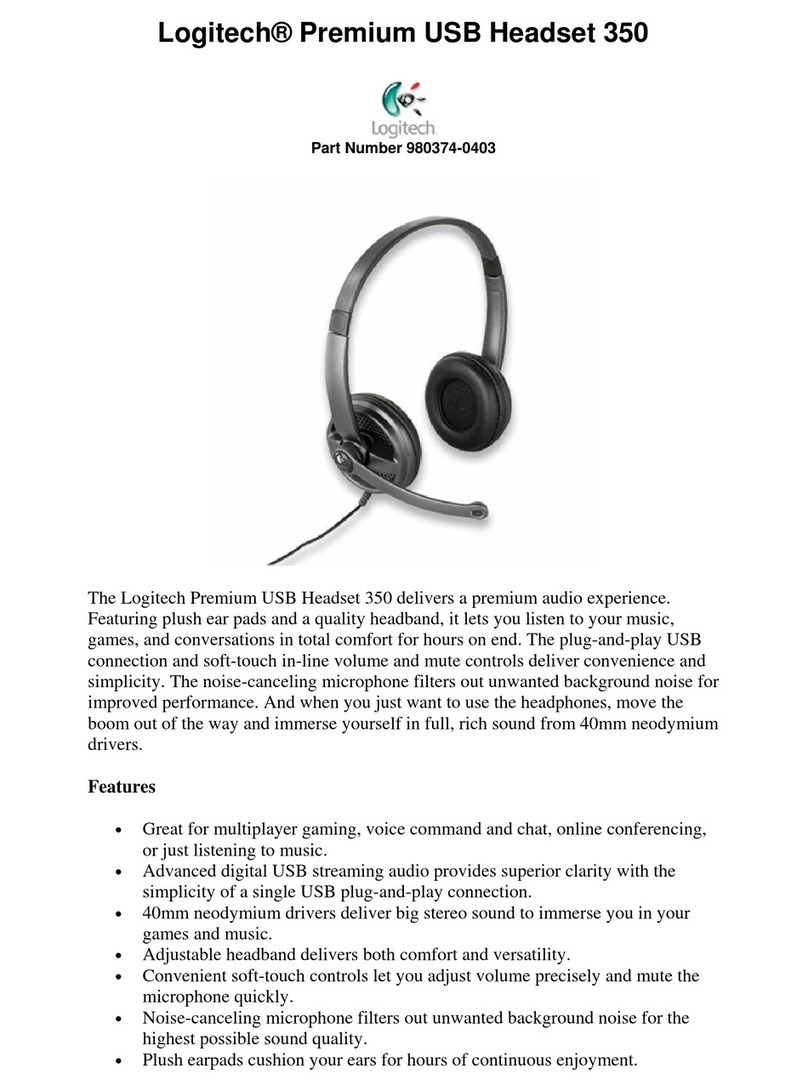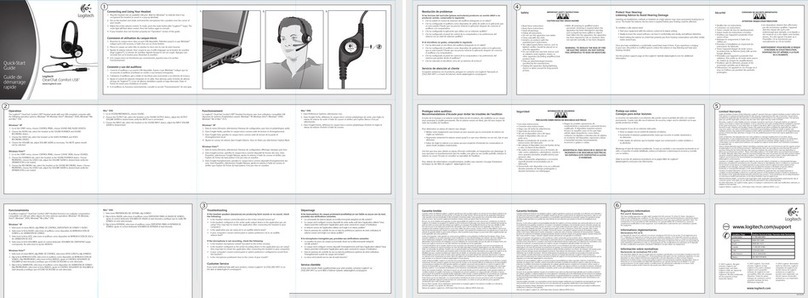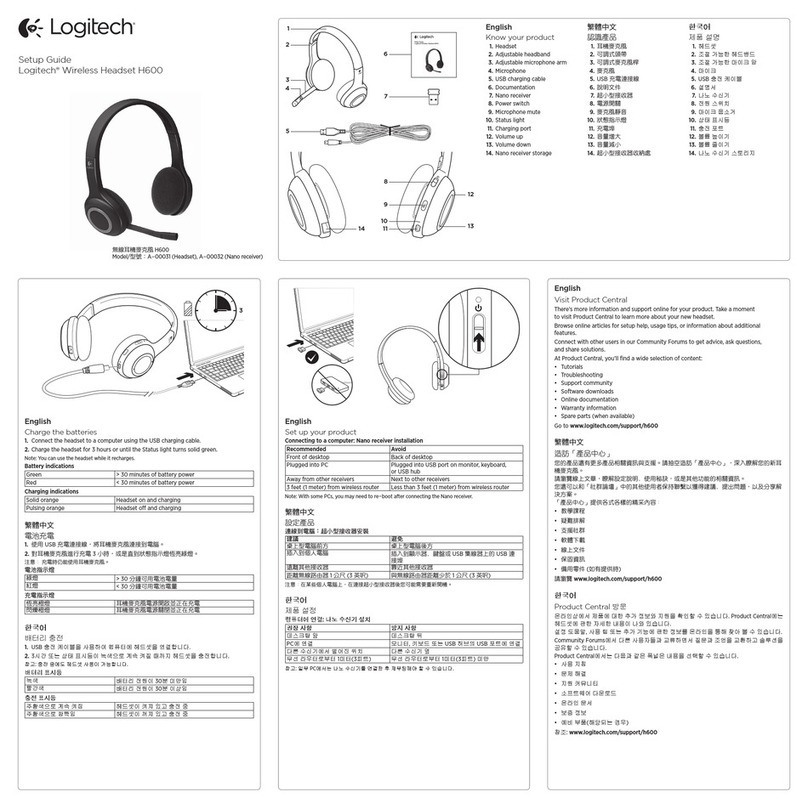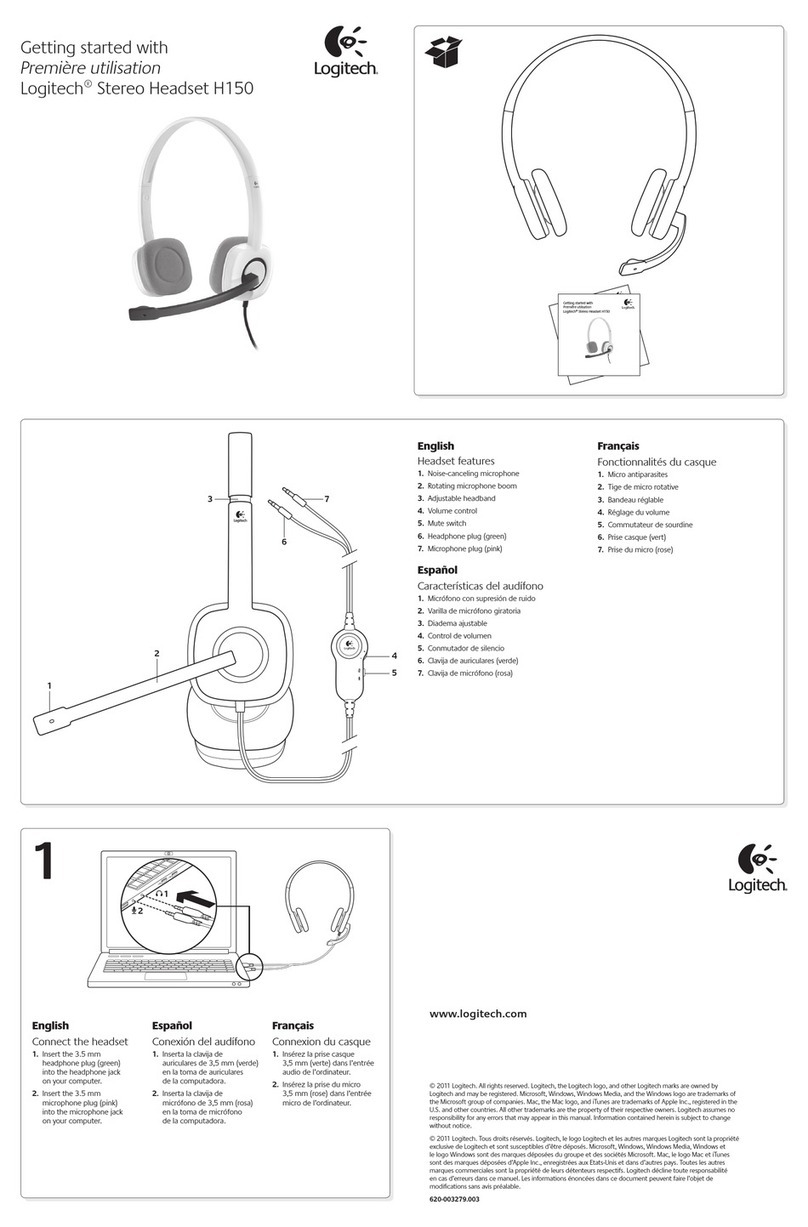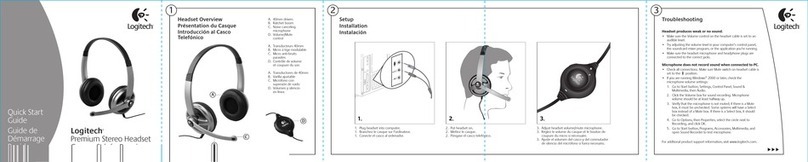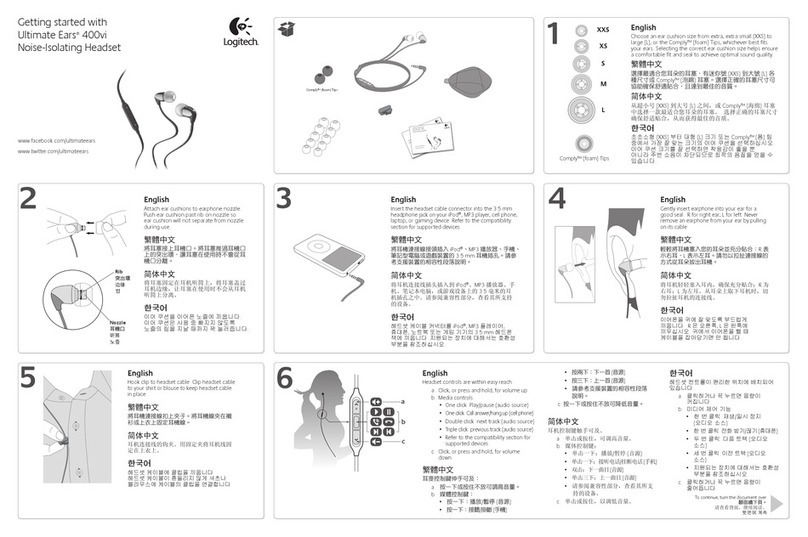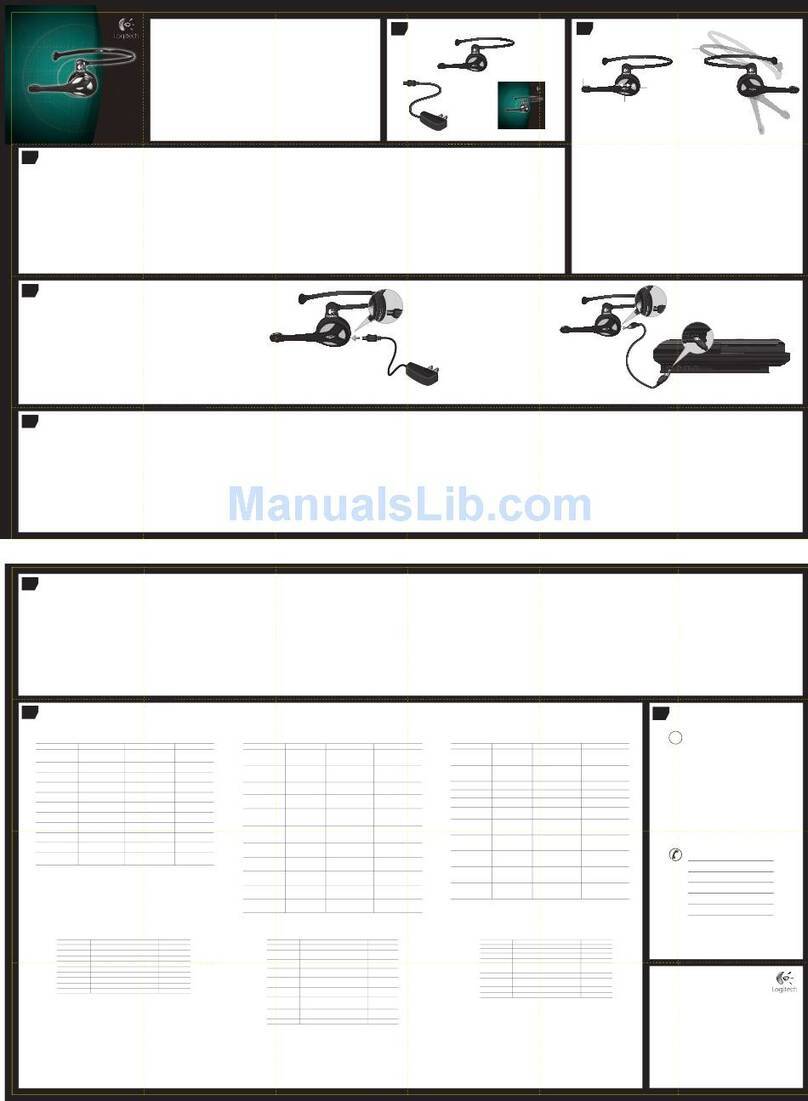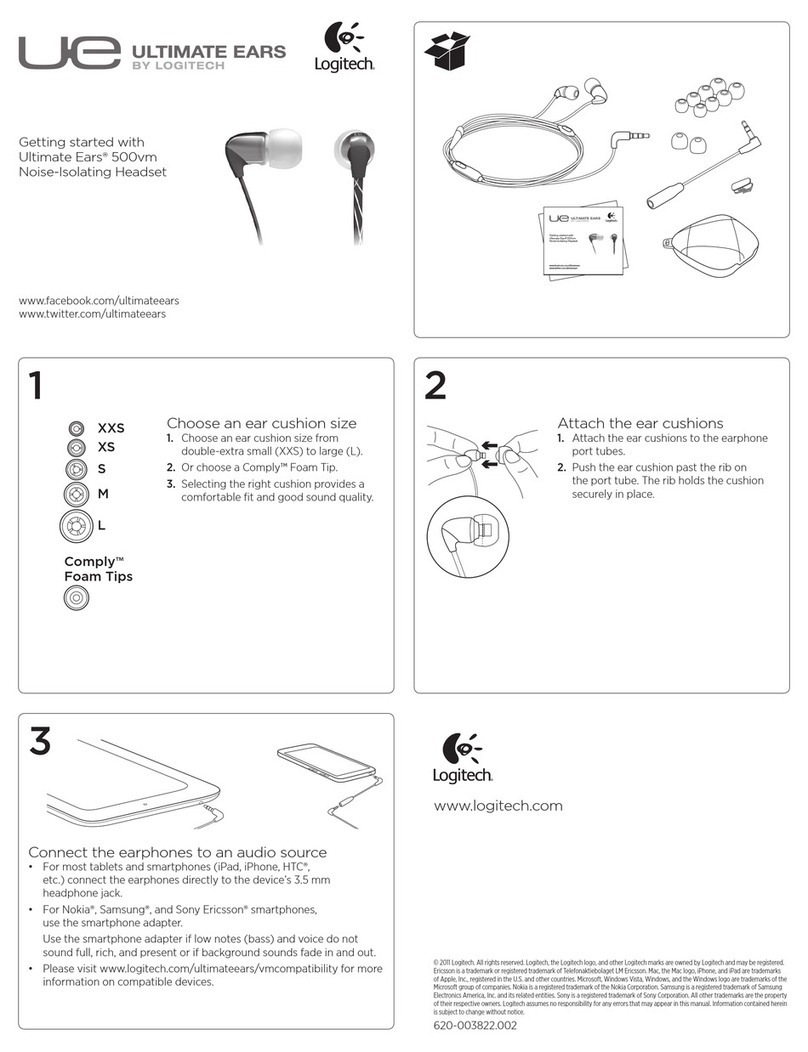English
Visit Product Central
There’s more information and support online for your
product. Take a moment to visit Product Central to learn
more about your new headset.
Browse online articles for setup help, usage tips, or
information about additional features.
Connect with other users in our Community Forums to get
advice, ask questions, and share solutions.
At Product Central, you’ll find a wide selection of content:
• Tutorials
• Troubleshooting
• Support community
• Software downloads
• Online documentation
• Warranty information
• Spare parts (when available)
Go to www.logitech.com/support/h540
繁體中文
造訪「產品中心」
您的產品還有更多產品相關資訊與支援。請抽空造訪「產品
中心」,深入瞭解您的新耳機麥克風。
請瀏覽線上文章,瞭解設定說明、使用秘訣,或是其他功能
的相關資訊。
您還可以和「社群論壇」中的其他使用者保持聯繫以獲得建
議、提出問題,以及分享解決方案。
「產品中心」提供各式各樣的精采內容:
• 教學課程
• 疑難排解
• 支援社群
• 軟體下載
• 線上文件
• 保固資訊
• 備用零件 (如有提供時)
請瀏覽 www.logitech.com/support/h540
한국어
Product Central 방문
온라인상에서 제품에 대한 추가 정보와 지원을 확인할 수있
습니다. Product Central에는 헤드셋에 관한 자세한 내용이
나와 있습니다.
설정 도움말, 사용 팁또는 추가 기능에 관한 정보를 온라인
을통해 찾아 볼수있습니다.
Community Forums에서 다른 사용자들과 교류하면서 질문
과조언을 교환하고 솔루션을 공유할 수있습니다.
Product Central에서는 다음과 같은 폭넓은 내용을 선택할
수있습니다.
• 사용 지침
• 문제 해결
• 지원 커뮤니티
• 소프트웨어 다운로드
• 온라인 문서
• 보증 정보
• 예비 부품(해당되는 경우)
www.logitech.com/support/h540 으로 이동
English
Troubleshooting
Headset not working
• Adjust headset volume.
• Make sure the microphone is not on mute. The
microphone mute LED turns red when mute has been
activated.
• Check the USB cable connection to your computer. Try
a dierent USB port on your computer. Connect directly
to your computer. Do not use a USB hub.
• In your application and operating system, check the
volume and microphone settings. Restart your application.
• Close all applications and make sure the headset is the
default input/output device for your operating system:
Windows® Vista and Windows® 7
1. Go to Start > Control Panel > Sound > Playback tab.
2. Choose “Logitech USB Headset H540.”
3. Click “Set Default,” and then click “OK.”
4. Select the Recording Tab.
5. Choose “Logitech USB Headset H540.”
6. Click “Set Default,” and then click “OK.”
Windows® 8
1. From Start Menu, select Desktop tile
2. From Charms menu, select Settings>Control
Panel>Hardware and Sound
3. Go to Sound>Playback tab
4. Choose “Logitech USB Headset H540.”
5. Click “Set Default,” and then click “OK.”
6. Select the Recording Tab.
7. Choose “Logitech USB Headset H540.”
8. Click “Set Default,” and then click “OK.”
Mac OS X
1. Open System Preferences and select “Sound.”
2. Select the Input tab, and then choose “Logitech USB
Headset H540.”
3. Select the Output tab, and then choose the “Logitech
USB Headset H540.” Close the window.
No emergency calls with Skype
Skype is not a replacement for your
ordinary telephone and can’t be used
for emergency calling.
繁體中文
疑難排解
耳機麥克風無法正常運作
• 調整耳機麥克風音量。
• 確認耳機麥克風並未設成靜音。 當啟用靜音功能時,麥
克風靜音 LED 燈號會亮起紅燈。
• 檢查 USB 連接線是否連接到電腦。 嘗試使用電腦上的
其他 USB 連接埠。 直接連接到電腦。 不要使用 USB 集
線器。
• 檢查您的應用程式與作業系統中的音量與麥克風設定。
重新啟動應用程式。
• 關閉所有應用程式,並確認此耳機麥克風是您作業系統的
預設輸入/輸出裝置:
Windows® Vista 及Windows®7
1. 移至「開始」>「控制台」>「音效」>「播放」索引
標籤。
2. 選擇「羅技 USB 耳機麥克風 H540」。
3. 按一下「設成預設值」,然後按一下「確定」。
4. 選取「錄音」索引標籤。
5. 選擇「羅技 USB 耳機麥克風 H540」。
6. 按一下「設成預設值」,然後按一下「確定」。
Windows® 8
1. 在「開始功能表」中,選擇桌面圖示
2. 在Charms 功能表中,選取「設定」>「控制台」>「硬
體和音效」
3. 移至「聲音」>「播放」索引標籤
4. 選擇「羅技 USB 耳機麥克風 H540」。
5. 按一下「設成預設值」,然後按一下「確定」。
6. 選取「錄音」索引標籤。
7. 選擇「羅技 USB 耳機麥克風 H540」。
8. 按一下「設成預設值」,然後按一下「確定」。
MacOSX
1. 開啟「系統偏好設定」然後選擇「聲音」索引標籤。
2. 選取「輸入」標籤,然後選擇「羅技 USB 耳機麥克風
H540」。
3. 選取「輸出」標籤,然後選擇「羅技 USB 耳機麥克風
H540」。 關閉視窗。
Skype 無法撥打緊急服務電話
Skype 並非用來取代您的普通電話,
而且不能用於撥打緊急電話。
한국어
문제 해결
헤드셋이 작동하지 않음
• 헤드셋 볼륨을 조절합니다.
• 마이크가 음소거되어 있지 않은지 확인합니다. 음소거
가활성화된 경우 마이크 음소거 LED가빨간색으로 켜집
니다.
• 컴퓨터에 USB 케이블이 연결되어 있는지 확인합니다. 컴
퓨터의 다른 USB 포트를 사용해 보십시오. 컴퓨터에 직접
연결합니다. USB 허브를 사용하지 마십시오.
• 응용 프로그램 및운영 체제에서 볼륨과 마이크 설정을 확
인합니다. 응용 프로그램을 다시 시작합니다.
• 모든 응용 프로그램을 닫고 헤드셋이 운영 체제의 기본 입
력/출력 장치인지 확인합니다.
Windows® Vista 및Windows® 7
1. 시작 > 제어판 > 사운드 > 재생 탭으로 이동합니다.
2. “로지텍 USB 헤드셋 H540”을선택합니다.
3. “기본값 설정”을클릭한 다음 “확인”을클릭합니다.
4. 녹음 탭을 선택합니다.
5. “로지텍 USB 헤드셋 H540”을선택합니다.
6. “기본값 설정”을클릭한 다음 “확인”을클릭합니다.
Windows® 8
1. 시작 메뉴에서 바탕 화면 타일을 선택합니다.
2. Charms 메뉴에서 설정 > 제어판 > 하드웨어 및소리를
선택합니다.
3. 소리 > 재생 탭으로 이동합니다.
4. “로지텍 USB 헤드셋 H540”을선택합니다.
5. “기본값 설정”을클릭한 다음 “확인”을클릭합니다.
6. 녹음 탭을 선택합니다.
7. “로지텍 USB 헤드셋 H540”을선택합니다.
8. “기본값 설정”을클릭한 다음 “확인”을클릭합니다.
Mac OS X
1. 시스템 환경설정을 열고 “사운드”를선택합니다.
2. 입력 탭을 선택한 다음 “로지텍 USB 헤드셋 H540”을
선택합니다.
3. 출력 탭을 선택한 다음 “로지텍 USB 헤드셋 H540”을
선택합니다. 창을 닫습니다.
Skype로긴급 전화 사용 불가
Skype는일반 전화를 대체할 수없으며
긴급 전화에 사용할 수없습니다.