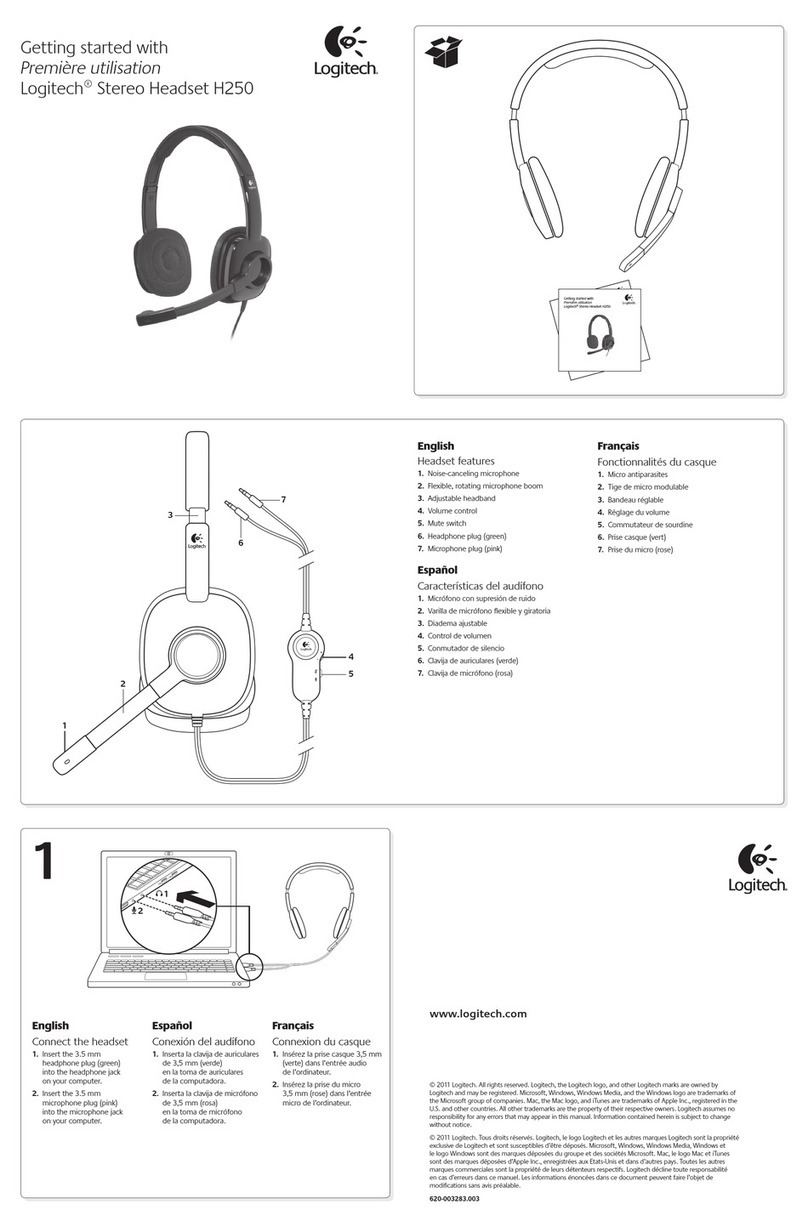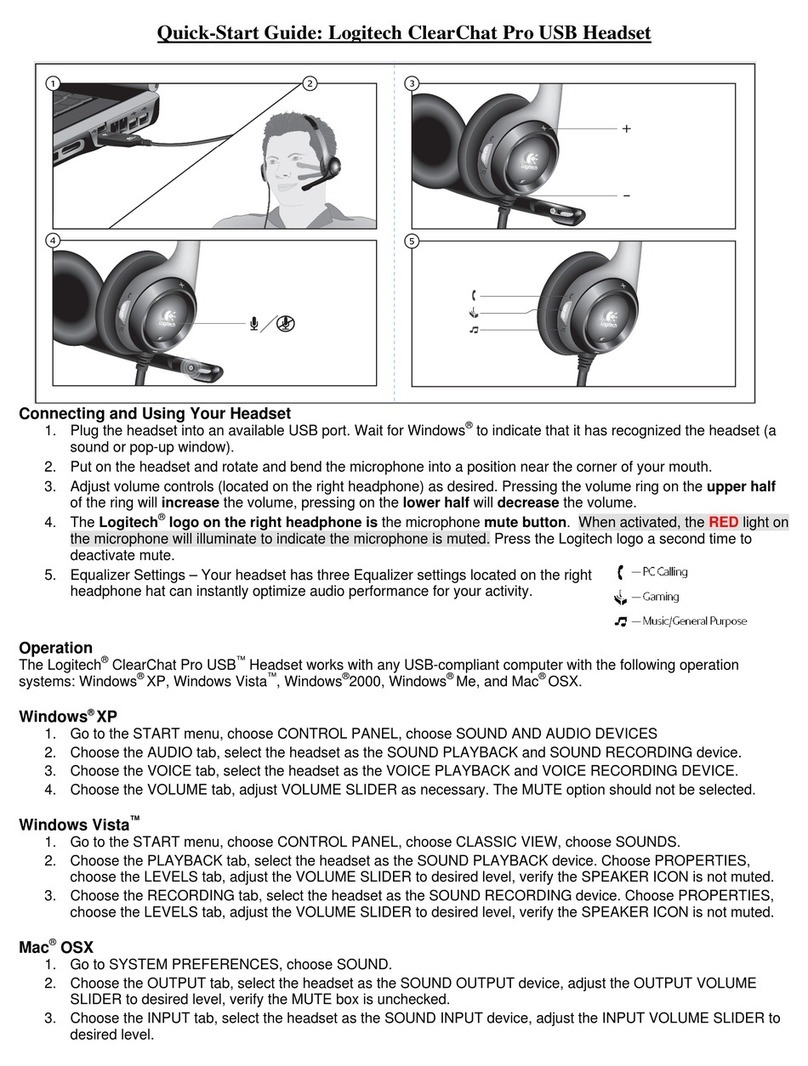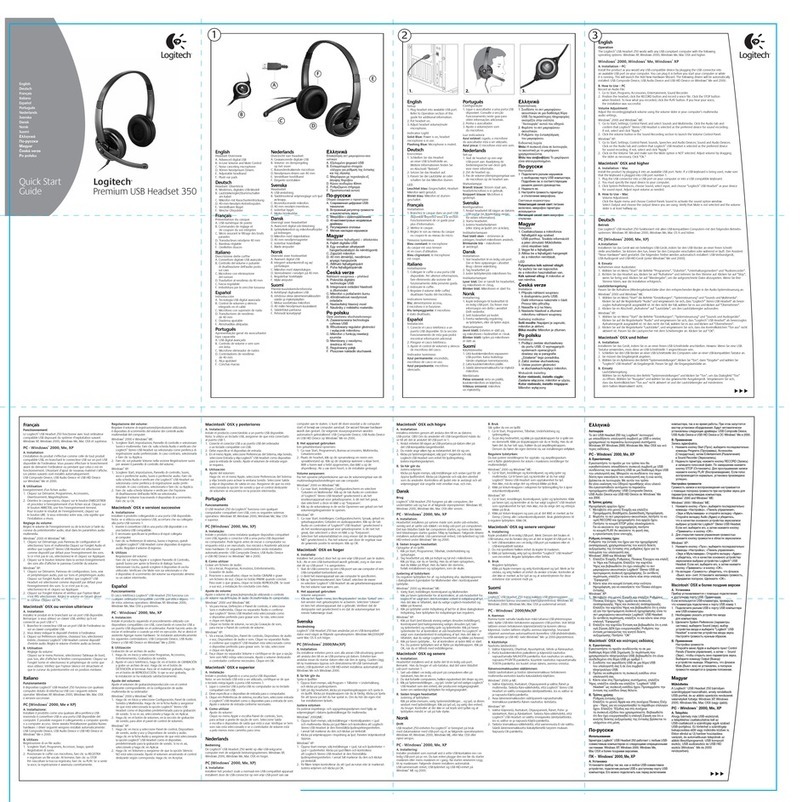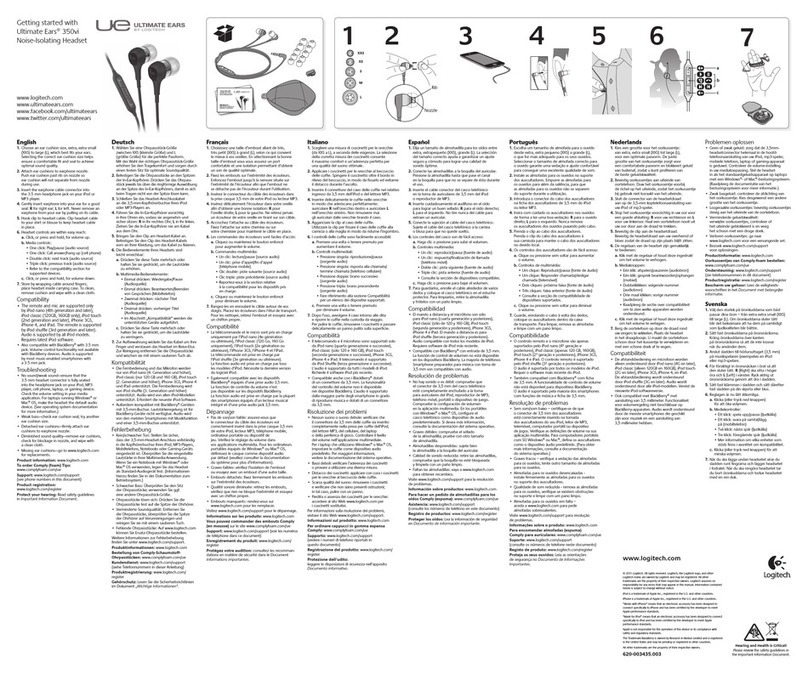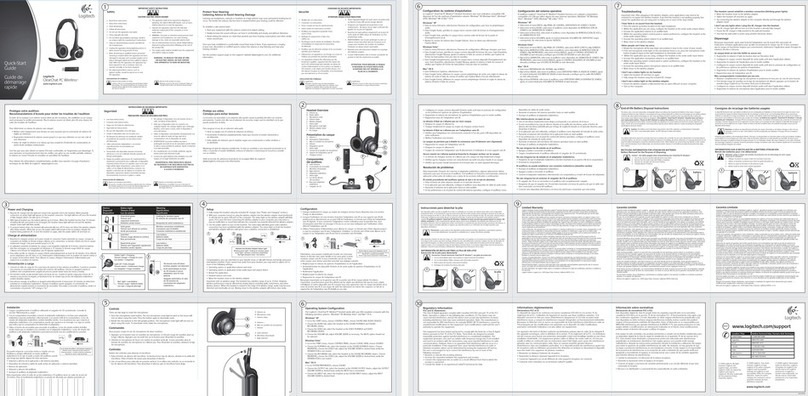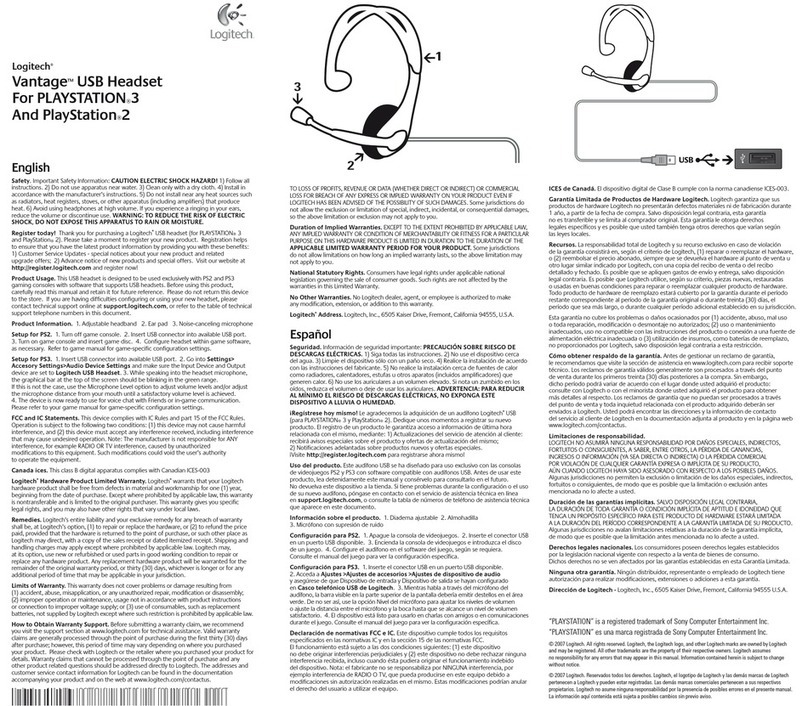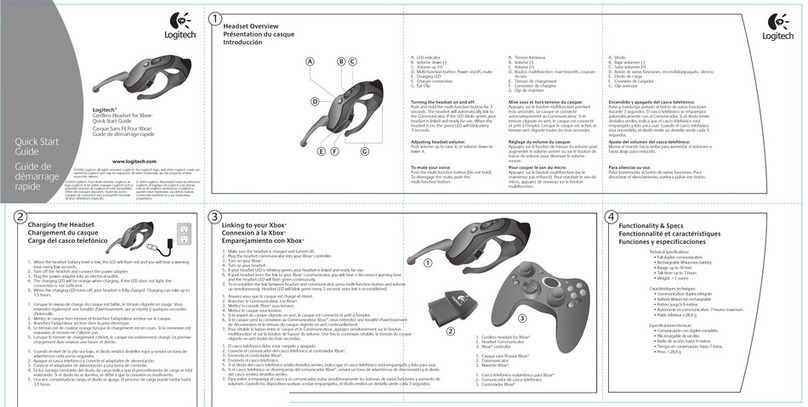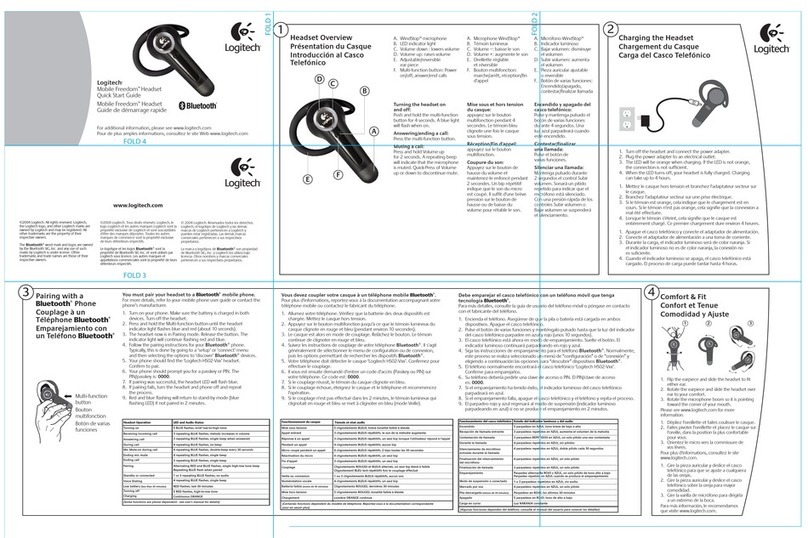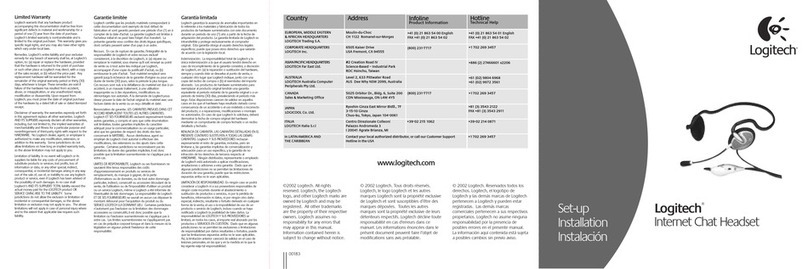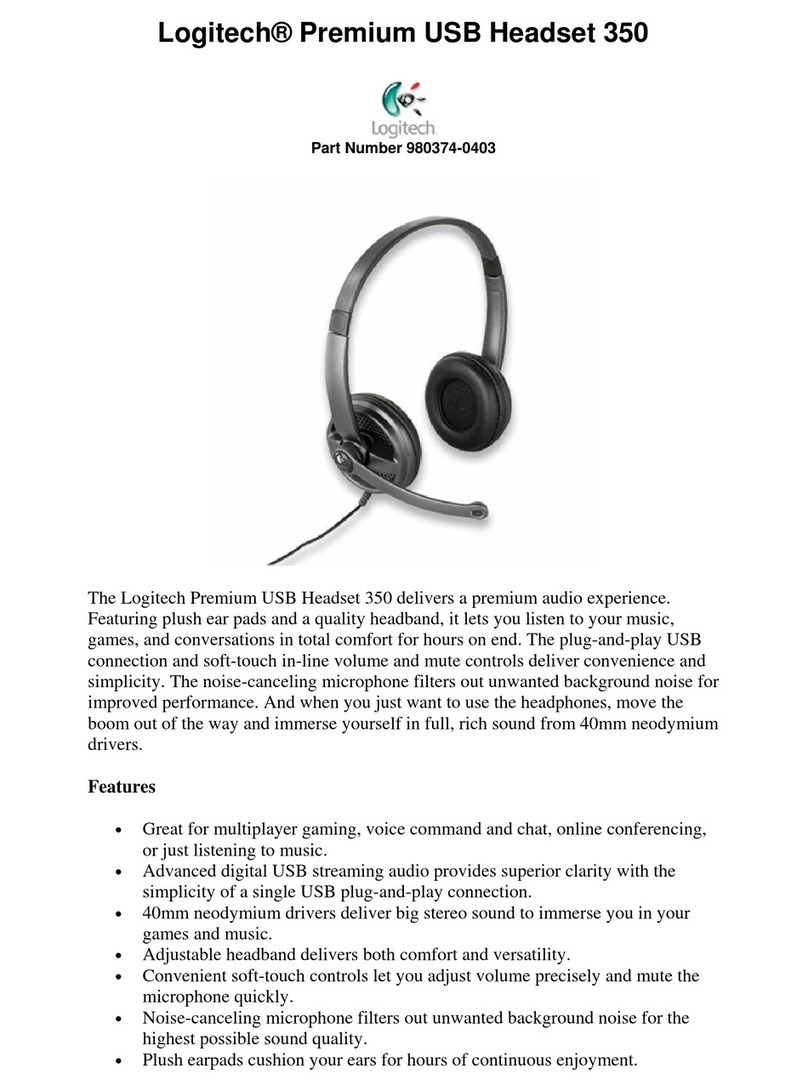6
7
www.logitech.com
©2006 Logitech. Tous droits
réservés. Logitech, le logo
Logitech et les autres marques
Logitech sont la propriété
exclusive de Logitech et sont
susceptibles d'être des
marques déposées. Toutes les
autres marques de commerce
sont la propriété exclusive de
leurs détenteurs respectifs.
©2006 Logitech. All rights
reserved. Logitech, the Logitech
logo, and other Logitech marks
are owned by Logitech and may
be registered. All other
trademarks are the property of
their respective owners.
© 2006 Logitech.
Reservados todos los
derechos. Logitech, el
logotipo de Logitech y las
demás marcas de Logitech
pertenecen a Logitech y
pueden estar registradas. Las
demás marcas comerciales
pertenecen a sus respectivos
propietarios.
624269-0403
Limited Warranty
Logitech warrants that any hardware product accompanying this documentation shall be free from significant defects in
material and workmanship for a period of one (1) year from the date of purchase. Logitech’s limited warranty is nontransferable
and is limited to the original purchaser. This warranty gives you specific legal rights, and you may also have other rights which
vary under local laws.
Remedies. Logitech’s entire liability and your exclusive remedy for any breach of warranty shall be, at Logitech’s option, to: (a)
repair or replace the hardware, provided that the hardware is returned to the point of purchase or such other place as Logitech
may direct, with a copy of the sales receipt, or (b) refund the price paid. Any replacement hardware will be warranted for the
remainder of the original warranty period or thirty (30) days, whichever is longer. These remedies are void if failure of the
hardware has resulted from accident, abuse, misapplication, or any unauthorized repair, modification or disassembly. Upon
request from Logitech, you must prove the date of original purchase of the hardware by a dated bill of sale or dated itemized
receipt.
DISCLAIMER OF WARRANTY. THE WARRANTIES EXPRESSLY SET FORTH IN THIS AGREEMENT REPLACE ALL OTHER WARRANTIES.
LOGITECH AND ITS SUPPLIERS EXPRESSLY DISCLAIM ALL OTHER WARRANTIES, INCLUDING, BUT NOT LIMITED TO, THE IMPLIED
WARRANTIES OF MERCHANTABILITY AND FITNESS FOR A PARTICULAR PURPOSE AND NONINFRINGEMENT OF THIRD-PARTY RIGHTS
WITH RESPECT TO THE HARDWARE. NO LOGITECH DEALER, AGENT, OR EMPLOYEE IS AUTHORIZED TO MAKE ANY MODIFICATION,
EXTENSION, OR ADDITION TO THIS WARRANTY. Some jurisdictions do not allow limitations on how long an implied warranty
lasts, so the above limitation may not apply to you.
LIMITATION OF LIABILITY. IN NO EVENT WILL LOGITECH OR ITS SUPPLIERS BE LIABLE FOR ANY COSTS OF PROCUREMENT OF
SUBSTITUTE PRODUCTS OR SERVICES, LOST PROFITS, LOSS OF INFORMATION OR DATA, OR ANY OTHER SPECIAL, INDIRECT,
CONSEQUENTIAL, OR INCIDENTAL DAMAGES ARISING IN ANY WAY OUT OF THE SALE OF, USE OF, OR INABILITY TO USE ANY
LOGITECH PRODUCT OR SERVICE, EVEN IF LOGITECH HAS BEEN ADVISED OF THE POSSIBILITY OF SUCH DAMAGES. IN NO CASE
SHALL LOGITECH’S AND ITS SUPPLIERS’ TOTAL LIABILITY EXCEED THE ACTUAL MONEY PAID FOR THE LOGITECH PRODUCT OR
SERVICE GIVING RISE TO THE LIABILITY. Some jurisdictions do not allow the exclusion or limitation of incidental or consequential
damages, so the above limitation or exclusion may not apply to you. The above limitations will not apply in case of personal
injury where and to the extent that applicable law requires such liability.
Regulatory Information
FCC and IC Statements
This Class B digital apparatus complies with Canadian ICES-003 and part 15 of the FCC Rules. Operation is subject to the
following two conditions: (1) This device may not cause harmful interference, and (2) this device must accept any interference
received, including interference that may cause undesired operation. Note: The manufacturer is not responsible for ANY
interference, for example RADIO OR TV interference, caused by unauthorized modifications to this equipment. Such
modifications could void the user’s authority to operate the equipment.
Garantie limitée
Logitech certifie que les produits matériels accompagnant cette documentation sont exempts de tout défaut de fabrication et
de toute malfaçon majeurs et sont garantis pendant une période d'un (1) an à compter de la date d'achat. La garantie Logitech
est limitée à l'acheteur initial et ne peut faire l'objet d'un transfert. La présente garantie vous confère des droits légaux
spécifiques, qui peuvent varier d'un pays à l'autre.
Recours. En cas de rupture de garantie, l'intégralité de la responsabilité de Logitech et votre recours exclusif consisteront, au
choix de Logitech, à: (a) réparer ou remplacer le matériel, sous réserve qu'il soit renvoyé au point de vente ou à tout autre lieu
indiqué par Logitech, accompagné d'une copie du justificatif d'achat, ou (b) rembourser le prix d'achat. Tout produit remplacé
sera garanti jusqu'à l'échéance de la garantie d'origine ou pour une durée de trente (30) jours, selon la période la plus longue.
Ces recours sont nuls si la défaillance du matériel est due à un accident, à un mauvais traitement, à une utilisation inappropriée
ou à des réparations, modifications ou démontages non autorisés. A la demande de Logitech, vous devez prouver la date de
l'achat original du matériel avec une facture datée de la vente ou un reçu détaillé et daté.
GARANTIE LIMITEE. LES GARANTIES PREVUES DANS CET ACCORD REMPLACENT TOUTES LES AUTRES GARANTIES.
LOGITECH ET SES FOURNISSEURS DECLINENT EXPRESSEMENT TOUTE AUTRE GARANTIE, Y COMPRIS SANS QUE CETTE
ENUMERATION SOIT LIMITATIVE, TOUTE GARANTIE IMPLICITE DU CARACTERE ADEQUAT POUR LA COMMERCIALISATION OU UN
USAGE PARTICULIER AINSI QUE TOUTE GARANTIE DE NON VIOLATION DES DROITS DE TIERS A L'EGARD DU MATERIEL. AUCUN
DISTRIBUTEUR, AGENT OU EMPLOYE DE LOGITECH N'EST AUTORISE A EFFECTUER DES MODIFICATIONS, DES EXTENSIONS OU DES
AJOUTS DANS CETTE GARANTIE. Certaines juridictions ne reconnaissent pas les limitations de durée des garanties implicites; il est
donc possible que la limitation susmentionnée ne s'applique pas à votre cas.
LIMITES DE RESPONSABILITE. EN AUCUN CAS LOGITECH OU SES FOURNISSEURS NE SAURAIENT ETRE TENUS RESPONSABLES A
L'EGARD DES COUTS D'APPROVISIONNEMENT EN PRODUITS OU SERVICES DE REMPLACEMENT, DU MANQUE A GAGNER, DE LA
PERTE D'INFORMATIONS OU DE DONNEES, OU DE TOUT AUTRE DOMMAGE PARTICULIER, INDIRECT OU ACCIDENTEL DECOULANT
DE QUELQUE FAÇON QUE CE SOIT DE LA VENTE, DE L'UTILISATION OU DE L'IMPOSSIBILITE D'UTILISER UN PRODUIT OU UN SERVICE
LOGITECH, MEME SI LOGITECH A ETE INFORME DE L'EVENTUALITE DE TELS DOMMAGES. LA RESPONSABILITE DE LOGITECH ET DE
SES FOURNISSEURS NE SAURAIT EN AUCUN CAS DEPASSER LE MONTANT DEBOURSE POUR L'ACQUISITION DES PRODUITS OU
SERVICES LOGITECH MIS EN CAUSE. Certaines juridictions n'autorisent pas l'exclusion ou la limitation des dommages accessoires
ou consécutifs; il est donc possible que la limitation ou l'exclusion susmentionnée ne s'applique pas à votre cas. En outre, il est
possible que les limitations susmentionnées ne s'appliquent pas en cas de blessures corporelles là où les juridictions n'autorisent
pas de telles limitations.
Informations réglementaires
Déclarations FCC et IC
Ce dispositif de classe B est conforme à la norme Canadienne ICES-003 et à la section 15 du règlement de la FCC. L'utilisation de
l'appareil est soumise aux deux conditions suivantes: (1) le dispositif concerné ne doit pas causer d'interférences dangereuses, et
(2) il doit accepter toute interférence reçue, y compris les interférences risquant d'engendrer un fonctionnement indésirable.
Remarque: le fabricant n'est en aucun cas responsable de toute interférence (interférences radio ou TV) provoquée par des
modifications non autorisées sur le dispositif. De telles modifications pourraient contraindre l'utilisateur à ne plus utiliser son
équipement.
Troubleshooting
For more information, see the “Product Support” page on www.logitech.com.
PC
1. Make sure your headset is plugged all the way in. Try unplugging and replugging the
headset cable and if applicable, restarting the PC calling application.
2. Verify that your Volume and Playback settings are not muted and that the volume for
these devices are at least halfway up. Refer to the Volume Adjustment section in this
guide.
3. Under USB, check that the application you are using has USB Audio Device selected as
the recording device.
4. In Multimedia Properties under Start, Settings, Control Panel, Multimedia, check that
your recording preferred device is USB Audio Device, and that the “Use only preferred
devices” box has been checked.
5. Check that the device is listed in the Device Manager. Go to Start, Settings, Control
Panel, System, and select the Device Manager tab (Hardware tab, Device Manager for
Windows® Me and 2000). Choose “view devices by type.” Select Sound, Video and
Game Controllers. You should see “USB Composite Device” listed. If not, unplug and
replug device. Reboot computer.
6. On a computer system that does not follow proper USB conventions, there is a chance
that the system may lock up when you plug in the device. If this occurs on your system,
contact your computer’s manufacturer.
7. If you are having problems with the quality of your sound recordings, then change your
recording to 16-bit quality in sound recorder by going to File, Properties, Convert Now.
Under Name, choose CD Quality.
8. Under Analog, verify that the mic connection and the headphone connection are not
reversed.
9. If you need additional help with your product, contact Logitech® at (702) 269-3457 or
on the web at www.logitech.com/support.
Macintosh
1. Check that your USB keyboard is only plugged into USB port number 1.
2. Verify that your operating system is OS X or greater. Operating systems below OS X do not
support this device.
3. Check that USB audio is selected as your input device. Follow the Mac installation
instructions in this guide.
4. Check the volume level as described in the previous section.
Resolución de problemas
Si desea más información, consulte la página Asistencia al producto en www.logitech.com.
PC
1. Cerciórese de que ha conectado correctamente el casco telefónico. Desconecte y vuelva a
conectar el cable del casco telefónico y, en caso necesario, reinicie la aplicación de llamadas
mediante PC.
2. Asegúrese de que ni el volumen ni la reproducción están silenciados y el volumen para esos
dispositivos está al menos en la posición intermedia. Consulte la sección Ajuste del volumen
de esta guía.
3. En USB, compruebe que la aplicación que esté utilizando tenga seleccionada la opción de
dispositivo de audio USB como dispositivo de grabación.
4. Acceda al cuadro de propiedades multimedia, a través de Inicio, Configuración, Panel de
control, Multimedia, y asegúrese de que el dispositivo seleccionado es USB Audio Device y
está marcada la casilla Usar sólo los dispositivos preferidos.
5. Asegúrese de que el dispositivo está en la lista Administrador de dispositivos. Haga click en
Inicio y seleccione Configuración, Panel de control, Sistema; haga click en la ficha
Administrador de dispositivos (ficha Hardware, sección Administrador de dispositivos para
Windows® Me y 2000). Seleccione Ver dispositivos por tipo. Seleccione Dispositivos de
sonido, video y juegos. Debería estar seleccionada la opción USB Composite Device. De no
ser así, desconecte y vuelva a conectar el dispositivo. Reinicie la computadora.
6. En sistemas que no cumplen estrictamente las convenciones USB, existe la posibilidad de
que el sistema bloquee módulos adicionales. Si éste fuera el caso en su sistema, póngase en
contacto con el fabricante de la computadora.
7. Si tiene problemas con la calidad de las grabaciones de sonido, cambie la grabación a 16
bits en la Grabadora de sonidos haciendo click en Archivo, Propiedades, Convertir ahora. En
Nombre, seleccione Calidad de CD.
8. En Analógica, compruebe que no se hayan invertido las conexiones de micrófono y
audífonos.
9. Si requiere asistencia con el producto, póngase en contacto con Logitech® en el teléfono
(702) 269-3457 o través de la página Web www.logitech.com/support.
Macintosh
1. El teclado USB debe estar conectado sólo al puerto USB 1.
2. Su sistema operativo debe ser OS X o posterior. Los sistemas operativos anteriores a OS X no
son compatibles con este dispositivo.
3. Debe estar seleccionada la opción de audio USB como dispositivo de entrada. Siga las
instrucciones de instalación en Mac detalladas en esta guía.
4. Compruebe el nivel de volumen tal y como se indica en la sección anterior.
Dépannage
Pour plus de renseignements, reportez-vous à la page de soutien technique de www.logitech.com.
PC
1. Assurez-vous que la prise de votre casque d'écoute est enfoncée complètement. Essayez de
débrancher et de rebrancher le câble du casque d’écoute et si possible, redémarrez l’application
d’appel du PC.
2. Assurez-vous que l’option Muet des paramètres de volume et de lecture n’est pas cochée et que le
curseur du volume des divers périphériques est au moins en position centrale. Reportez-vous à la
section Réglage du volume de ce guide.
3. Vérifiez si l’application que vous utilisez indique qu’USB Audio Device est sélectionné en tant que
dispositif d’enregistrement.
4. Dans les Propriétés multimédia, sous Démarrer, Paramètres, Panneau de configuration et
Multimédia, assurez vous que votre périphérique d’enregistrement par défaut est USB Audio Device
et que l’option Utiliser uniquement les périphériques par défaut a été cochée.
5. Vérifiez si dispositif figure dans la liste du Gestionnaire de périphériques. Rendez-vous à Démarrer,
Paramètres, Panneau de configuration, Système, puis sélectionnez Device Manager (onglet
Hardware et Device Manager sous Windows® Me et 2000). Sélectionnez Afficher les périphériques
par type. Cliquez sur Contrôleurs son, vidéo et jeu. USB Composite Device devrait aussi apparaître
dans la liste. Si tel n’est pas le cas, débranchez, puis rebranchez le dispositif. Redémarrez
l’ordinateur.
6. Si vous branchez le dispositif sur un ordinateur qui n’est pas compatibles aux conventions USB, il est
possible que le système se verrouille. Si une telle situation survient, communiquez avec le fabricant
de l’ordinateur.
7. Si vous éprouvez de la difficulté à obtenir une bonne qualité d’enregistrement, réglez-le en qualité
16 bits dans l’enregistreur de sons en cliquant sur Fichier, Propriétés, Convertir maintenant. Sous
l'onglet Nom, sélectionnez Qualité CD.
8. En mode analogique, vérifiez si la fiche du micro et celle du casque d'écoute sont inversées.
9. Si vous avez besoin d’assistance avec votre produit, contactez Logitech® au (702) 269-3457 ou
visitez leur site Web à l’adresse suivante: www.logitech.com/support.
Macintosh
1. Vérifiez si le clavier USB est branché sur le port USB n°1.
2. Assurez-vous que vous utilisez le système d’exploitation Mac OS X ou une version plus
récente. Les systèmes d’exploitation plus anciens que cette version ne prennent pas en
charge ce périphérique.
3. Vérifiez si l’option USB audio est sélectionnée comme périphérique d’entrée.
Conformez-vous aux directives d’installation Mac présentées dans ce guide.
4. Vérifiez le volume tel que décrit dans la partie précédente.
Garantía limitada
Logitech garantiza la ausencia de anomalías importantes en lo referente a los materiales y fabricación de todos los
productos de hardware suministrados con este documento durante un periodo de un (1) año a partir la fecha de
adquisición del producto. La garantía limitada de Logitech es intransferible y protege exclusivamente al comprador
original. Esta garantía otorga al usuario derechos legales específicos; puede que posea otros derechos que variarán de
acuerdo con la legislación local.
Indemnización. La responsabilidad total de Logitech y la única indemnización a la que el usuario tendrá derecho en caso
de incumplimiento de la garantía consistirá, a discreción de Logitech, en: (a) la reparación o sustitución del hardware,
siempre y cuando éste se devuelva al punto de venta, o cualquier otro lugar que Logitech indique, junto con una copia del
recibo de compra o (b) el reembolso del importe abonado. Cualquier hardware suministrado para reemplazar al producto
original tendrá una garantía equivalente al periodo restante de la garantía original o a un periodo de treinta (30) días,
prevaleciendo el periodo más largo. Estas disposiciones carecen de validez en aquellos casos en los que el hardware haya
resultado dañado como consecuencia de un accidente o el uso indebido o incorrecto del producto, o a reparaciones,
modificaciones o montajes no autorizados. En caso de que Logitech lo solicitara, deberá demostrar la fecha de compra
original del hardware mediante un comprobante de compra fechado o un recibo detallado y fechado.
RENUNCIA DE GARANTÍA. LAS GARANTÍAS DETALLADAS EN EL PRESENTE CONTRATO SUSTITUYEN A TODAS LAS
DEMÁS GARANTÍAS.
LOGITECH Y SUS FILIALES RECHAZAN EXPRESAMENTE EL RESTO DE GARANTÍAS, INCLUIDAS ENTRE OTRAS, LAS GARANTÍAS
IMPLÍCITAS DE COMERCIALIZACIÓN Y ADECUACIÓN PARA UN USO ESPECÍFICO, LA GARANTÍA DE NO INFRACCIÓN DE LOS
DERECHOS DE TERCEROS RESPECTO A LA DOCUMENTACIÓN, EL SOFTWARE Y EL HARDWARE. NINGÚN DISTRIBUIDOR,
AGENTE NI EMPLEADO DE LOGITECH ESTÁ AUTORIZADO A INTRODUCIR MODIFICACIONES, AMPLIACIONES NI ADICIONES EN
LA PRESENTE GARANTÍA. Dado que en algunas jurisdicciones no se permiten las limitaciones de duración de una garantía,
puede que las restricciones expuestas arriba no le sean aplicables.
LIMITACIÓN DE RESPONSABILIDAD. EN NINGÚN CASO SE PODRÁ CONSIDERAR A LOGITECH NI A SUS PROVEEDORES
RESPONSABLES POR NINGÚN COSTE INCURRIDO DURANTE EL ABASTECIMIENTO O SUSTITUCIÓN DE PRODUCTOS O
SERVICIOS, NI POR LA PÉRDIDA DE BENEFICIOS, INFORMACIÓN NI DATOS, NI POR NINGÚN OTRO DAÑO ESPECIAL, INDIRECTO,
RESULTANTE O FORTUITO DERIVADO EN CUALQUIER FORMA DE LA VENTA, EL USO O LA NO DISPONIBILIDAD DEL USO DE UN
PRODUCTO O SERVICIO DE LOGITECH, INCLUSO CUANDO SE HAYA NOTIFICADO A LOGITECH LA POSIBILIDAD DE TALES
DAÑOS. LA RESPONSABILIDAD DE LOGITECH Y SUS PROVEEDORES SE LIMITARÁ, EN TODOS LOS CASOS, AL IMPORTE REAL
ABONADO POR LOS PRODUCTOS O SERVICIOS DE LOGITECH. Dado que en algunas jurisdicciones no se permiten las
exclusiones o limitaciones de responsabilidad por daños resultantes o fortuitos, puede que las limitaciones o exclusiones
expuestas arriba no le sean aplicables. Así, la limitación anterior carecerá de validez en caso de lesiones personales, en que
y en la medida en la que la ley vigente considere responsable al fabricante.
Información sobre normativas
Declaración de normativas FCC e ICC
Este dispositivo digital de clase B cumple todos los requisitos especificados en la normativa Canadiense ICES 003 y en la
sección 15 de las normativas FCC. El funcionamiento está sujeto a las dos condiciones siguientes: (1) este dispositivo no
debe originar interferencias perjudiciales y (2) este dispositivo no debe rechazar ninguna interferencia recibida, incluso
cuando ésta pudiera originar el funcionamiento indebido del dispositivo. Nota: el fabricante no se responsabiliza por
NINGUNA interferencia, por ejemplo interferencia de RADIO O TV, que pueda producirse en este equipo debido a
modificaciones sin autorización realizadas en el mismo. Estas modificaciones podrían anular el derecho del usuario para
utilizar el equipo.
DIE LINES
SPOT COLORS
PROCESS COLORS
DIE LINE COLOR (NO PRINT)
COLOR SPECIFICATIONS
THIS PRINT SIZE / SCALE:
_________% of original
Designer: AS
Location: Vancouver, WA
SPECIFICATIONS / NOTES:
n/a
MODIFICATION DATE: April 27, 2006
BRAND / LAUNCH : Logitech 2006’
PROJECT TITLE: Premium Notebook
Headset (V22)
DETAILS: AMR / QSG BACK
K 5 25 50 75 95