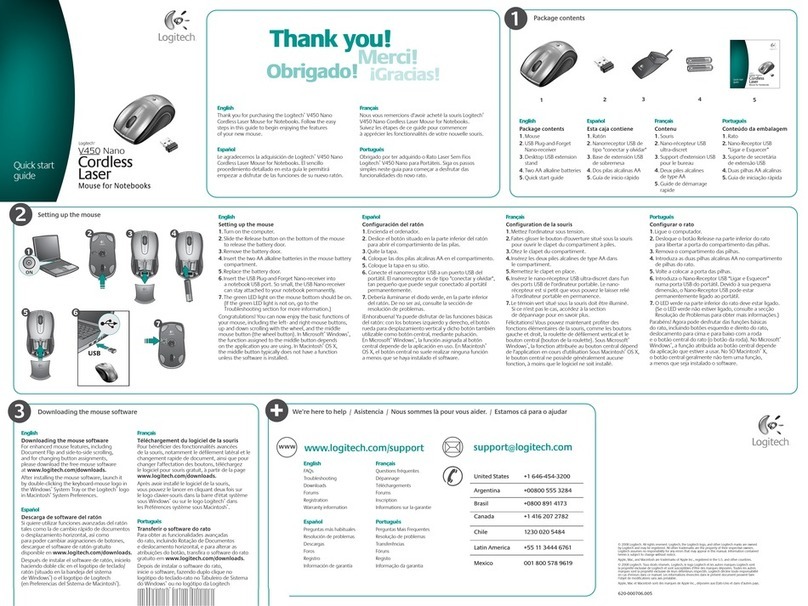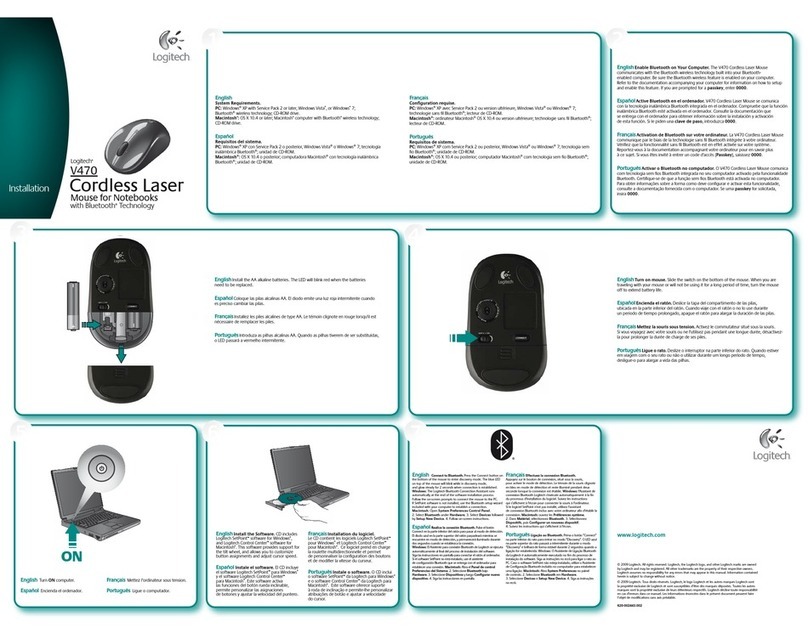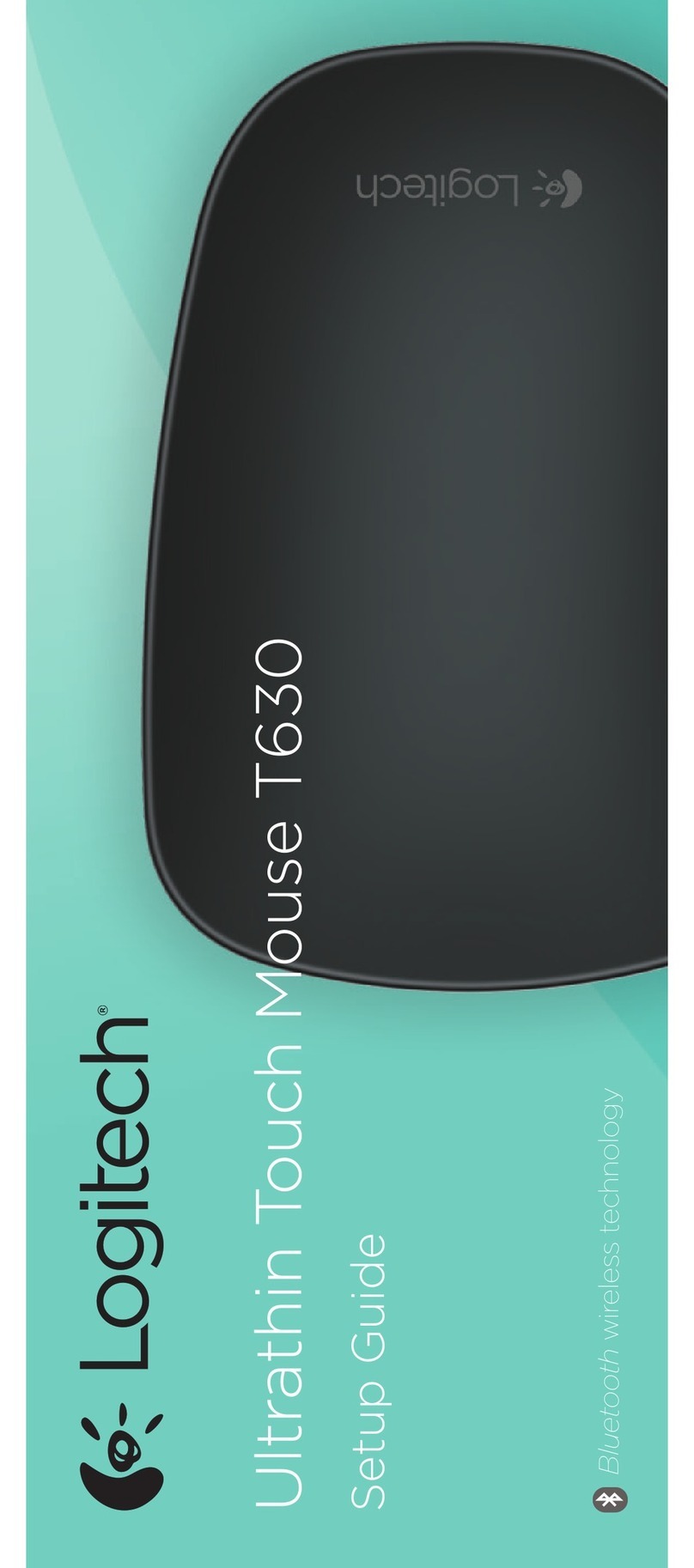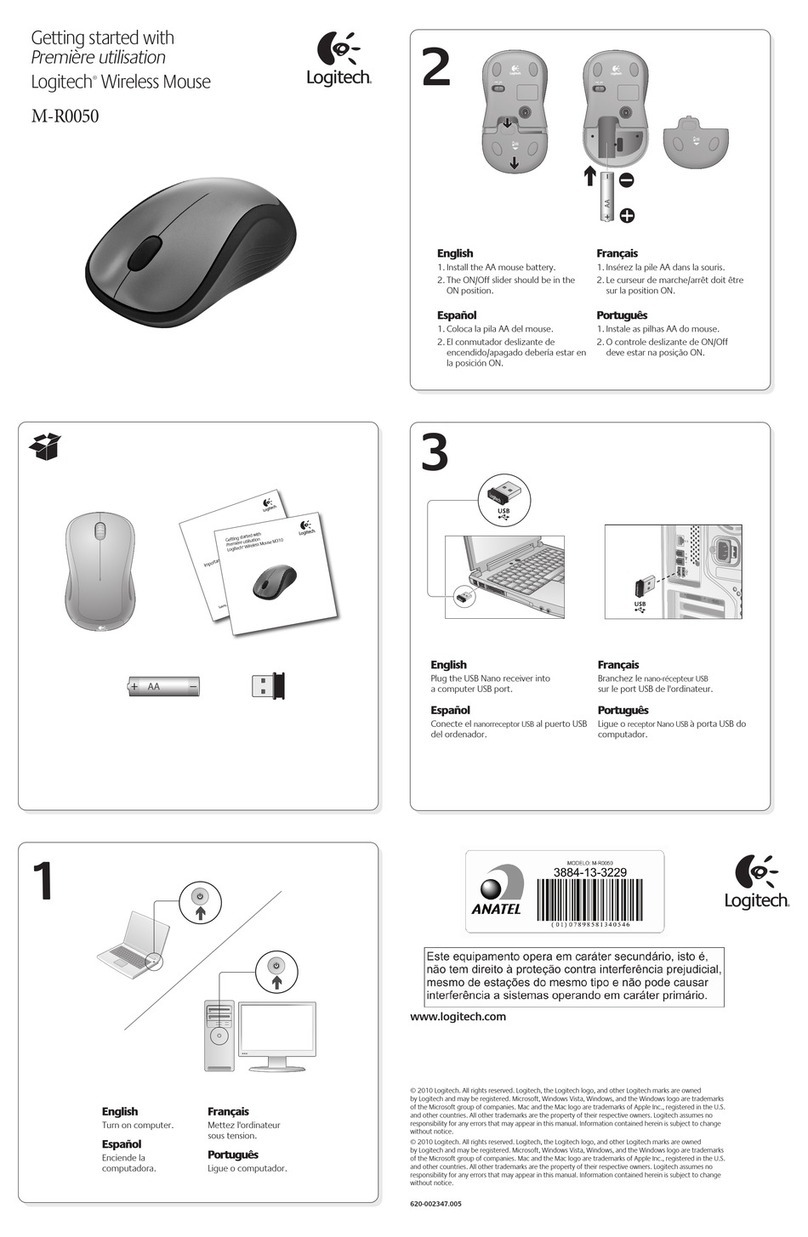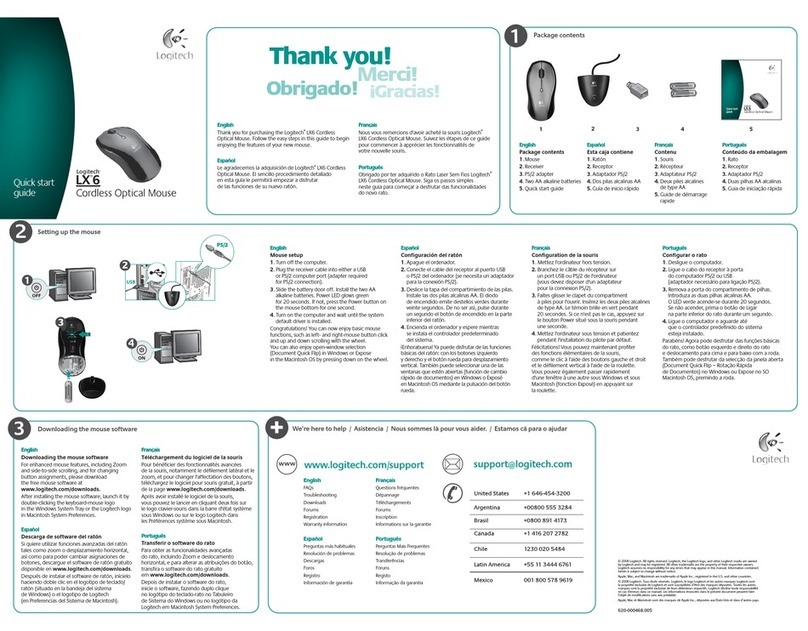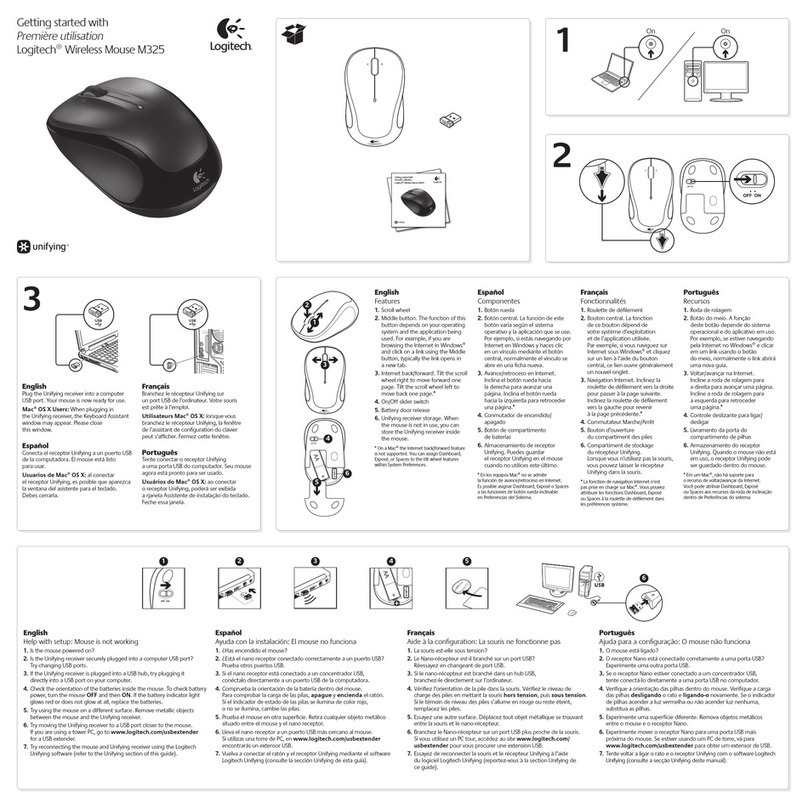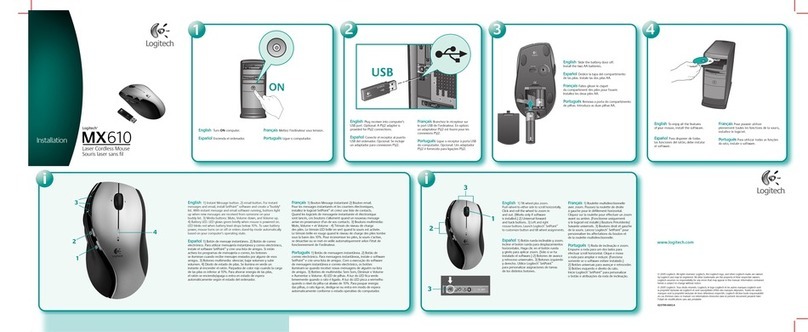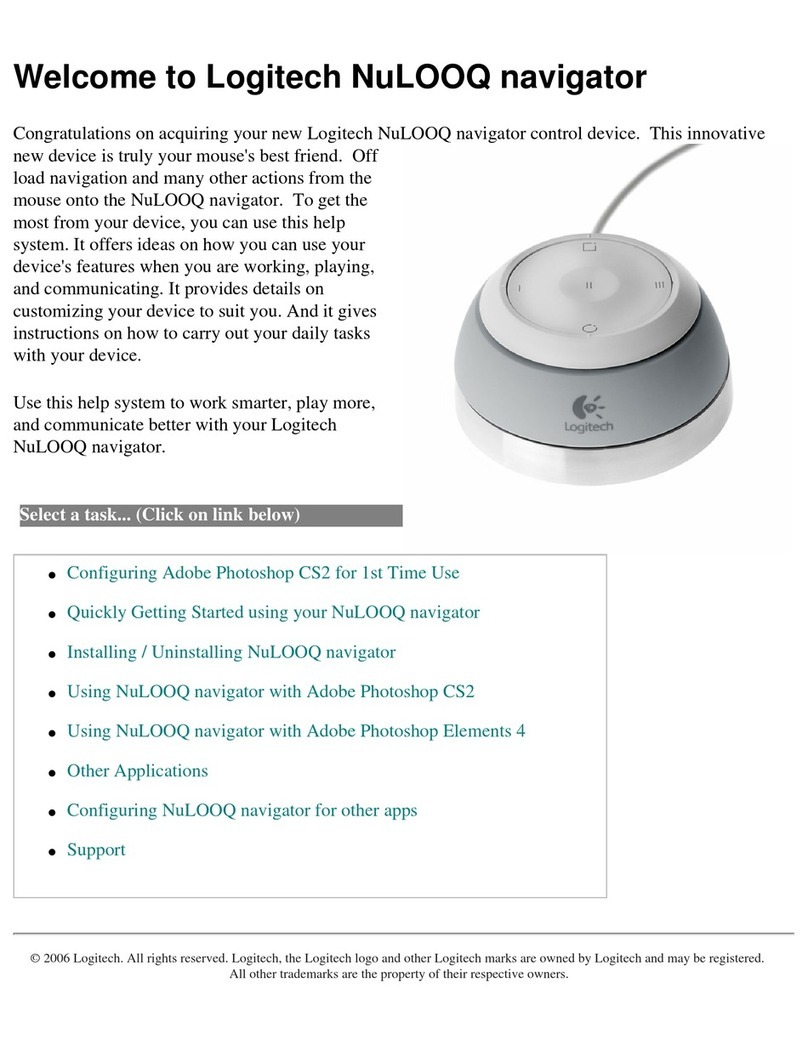© 2013 Logitech. All rights reserved. Logitech, the Logitech logo, and other Logitech marks are owned
by Logitech and may be registered. All other trademarks are the property of their respective owners.
Logitech assumes no responsibility for any errors that may appear in thismanual. Information contained
herein is subject to change without notice.
620-005144.004
www.logitech.com
English
Features (default)
1. Wheel
2. Battery/mode indicator
3. Performance/Endurance mode switch:
Blue light for performance mode
Green light for endurance mode
4. G10=DPI+
5. G11=DPI-
6. DPI display
7. Programmable keys (in default)
G4=Forward
G5=Backward
G6=Battery level check
G7=1
G8=2
G9=3
繁體中文
功能 (預設)
1. 滾輪
2. 電池/模式指示燈
3. 效能/持久模式切換:
藍燈為效能模式
綠燈為持久模式
4. G10=DPI+
5. G11=DPI-
6. DPI 顯示
7. 可自訂按鍵 (預設狀態)
G4=前進
G5=後退
G6=電池電量檢查
G7=1
G8=2
G9=3
한국어
기능(기본값)
1. 휠
2. 배터리/모드 표시기
3. 퍼포먼스/지속 모드 전환:
퍼포먼스 모드: 파란색 표시등
지속 모드: 녹색 표시등
4. G10=DPI+
5. G11=DPI-
6. DPI 디스플레이
7. 프로그래밍 가능한 키(기본값)
G4=앞으로
G5=뒤로
G6=배터리 레벨 확인
G7=1
G8=2
G9=3
English
Troubleshooting
No pointer movement?
• Make sure the power switch is on the ON position.
• Verify that the batteries still have available power and that they are
inserted in the proper direction.
• Restart your computer.
• Should you need to pair your G602 to the gaming receiver,
download the Logitech Connect Utility from www.logitech.com/
downloads.
Erratic pointer movement or missed button clicks?
• Remove metallic objects between the G602 and the gaming receiver.
• If the receiver is plugged into a USB hub, try plugging it directly into
the computer instead.
• Move the receiver closer to the G602 by using the included receiver
extension cable.
• Try tracking on a dierent surface. Highly-reflective or transparent surfaces,
like glass, do not deliver good tracking results.
繁體中文
疑難排解
沒有游標動作?
• 請確定電源開關是在開 (ON) 的位置。
• 確認電池仍有足夠的可用電力,且電池以正確的方向放入。
• 重新啟動您的電腦。
• 如果需要將您的 G602 與遊戲接收器配對,請從www.logitech.com/
downloads 下載「羅技連線公用程式」。
游標移動飄忽不定或按鈕點擊會間斷?
• 將G602 和遊戲接收器之間的金屬物移走。
• 如果接收器是插在 USB 集線器上,請嘗試將其直接插入電腦。
• 使用隨附的接收器延長線讓接收器移近 G602。
• 嘗試在其他材質表面使用滑鼠。 高反射性或透明的表面,例如玻璃,無
法提供良好的追蹤效果。
한국어
문제 해결
포인터가 움직이지 않는 경우
• 전원 스위치가 켜기 위치에 있는지 확인합니다.
• 배터리 잔량이 아직 남아 있으며 올바른 방향으로 배터리를 삽입했는지
확인합니다.
• 컴퓨터를 다시 시작합니다.
• 게이밍 수신기와 G602를페어링해야 하는 경우 www.logitech.com/
downloads에서 Logitech Connect Utility를다운로드합니다.
포인터 움직임이 불규칙하거나 버튼 클릭이 작동하지 않는 경우
• G602와게이밍 수신기 사이에 있는 금속 물체를 제거합니다.
• 수신기가 USB 허브에 연결되어 있는 경우 대신 컴퓨터에 직접 연결해 봅
니다.
• 제공된 수신기 연장 케이블을 사용하여 수신기를 G602 가까이로 이동합
니다.
• 다른 표면에서 트래킹해 봅니다. 유리와 같은 투명한 표면이나 반사율이
높은 표면에서는 트래킹 결과가 좋지 않습니다.
1
4 5 6 7
32
www.logitech.com/support/g602
M/N:C-U0007
CMIIT ID: 2010DJ0355
Approval No.: ETA-418/2010/WRLO
5
DZL-C-U0007
Z855
CCAI10LP0020T1
M/N:C-U0008
CMIIT ID: 2011DJ1853
Approval No.: ETA-1115/2011/WRLO
5
KCC-CRM-DZL-C-U0008
CCAI11LP0640T0
Z855
F710 Wireless Gamepad
Requires Logitech Gaming software installation (www.logitech.com/support/f710)
In XInput mode, the gamepad uses standard Windows
XInput gamepad drivers. It is not necessary to install the
Logitech Gaming software (www.logitech.com/support/f710)
unless you will be using the gamepad in DirectInput mode.
Gaming
Some games do not support either DirectInput or XInput gamepads.
If your gamepad doesn’t work in either XInput or DirectInput modes
in your game, you can configure it by switching it to DirectInput
mode and using the Logitech Gaming software. The Logitech
Gaming software cannot be used to configure the gamepad when it
is in XInput mode.
F710 Gamepad
必須安裝羅技遊戲軟體 (www.logitech.com/support/f710)
羅技遊戲軟體(www.logitech.com/
support/f710) (除非在 DirectInput 模式中使用遊戲控制器)。
技遊戲軟體設定遊戲控制器)。
羅技遊戲軟體將控制器切換至 DirectInput 模式加以設定。若遊
戲控制器處於 Xinput 模式,則無法使用羅技遊戲軟體設定控
制器。
F710 Gamepad의 기능
컨트롤 XInput 게임 DirectInput 게임
1. 왼쪽 버튼/
트리거
2. 오른쪽 버튼/
트리거
3. D-패드
4. 아날로그 미니
스틱 2개
5. 모드 버튼
6. 모드/상태
표시등
7. 진동 버튼†
8. 작동 버튼 4개
9. 시작 버튼
10. Logitech
버튼
11. 뒤로 버튼
디지털 버튼,
아날로그 트리거
디지털 버튼,
아날로그 트리거
8방향 D-패드
클릭하여 버튼
작동 가능
스포츠 모드를 가리킴(왼쪽의 아날로그 스틱과
D-패드가 서로 교대). 모드 버튼으로 조절
비행 또는 스포츠 모드 선택. 비행 모드: 아날로그 스틱
이 작동을 조절하고 D-패드가 POV 조절. 상태 표시등은
꺼져 있음. 스포츠 모드: D-패드가 작동을 조절하고
아날로그 스틱이 POV 조절. 상태 표시등이 켜져 있음.
진동 피드백
켜기/끄기
A, B, X, Y
시작
안내 버튼 또는
키보드의 Home 키
후면
프로그래밍이 가능한*
디지털 버튼과 트리거
프로그래밍이 가능한*
디지털 버튼과 트리거
프로그래밍이 가능한
8방향 D-패드*
프로그래밍 가능*
(클릭하여 버튼 작동
가능)
진동 피드백
켜기/끄기*
프로그래밍 가능*
2차 프로그래밍이
가능한 작동 버튼*
기능 없음
2차 프로그래밍이
가능한 작동 버튼
* 로지텍 게이밍 소프트웨어 설치 필요(www.logitech.com/support/f710)
† 진동 피드백을 지원하는 게임에서만 진동 기능이 작동됩니다.
자세한 내용은 게임 안내문을 참조하십시오.
게임 인터페이스 모드 사용
새로 나온 로지텍 게임패드는 XInput과 DirectInput 인터페이스
모드를 모두 지원합니다. 게임패드 측면에 있는 스위치를 밀어
이 두 모드 사이를 전환할 수 있습니다. 게임패드는 XInput
모드로 놔두는 것이 좋으며 이 모드는 게임패드 측면에 “X”
(1)로 표시되어 있습니다.
XInput 모드에 있을 때 게임패드는 표준 Windows XInput
게임패드 드라이버를 사용합니다. 게임패드를 DirectInput
모드로 사용하지 않는다면 로지텍 게이밍 소프트웨어
(www.logitech.com/support/f710)를 설치할 필요가 없습니다.
Xinput은 Windows 운영 체제를 사용하는 게임의 가장 최신 입력
표준입니다. 게임패드를 지원하는 최신 게임들은 대부분 XInput
을 사용합니다. XInput 게임패드를 지원하는 게임이고 게임패드
가 XInput 모드로 되어 있으면 진동 피드백 및 게임패드의 모든
컨트롤이 정상으로 작동됩니다. XInput 게임패드를 지원하는 게
임에서 게임패드가 DirectInput 모드로 되어 있을 경우 게임패
드를 XInput 모드로 전환하거나 Logitech 게이밍 소프트웨어를
사용하도록 구성하지 않으면 게임패드가 작동하지 않습니다.
DirectInput은 Windows 운영 체제를 사용하는 게임의 예전 입력
표준입니다. 게임패드를 지원하는 예전 게임들은 대부분
DirectInput을 사용합니다. DirectInput 게임패드를 지원하는 게임
에서 게임패드가 XInput 모드로 되어 있는 경우 대부분의 게임패
드 기능이 작동되나, 왼쪽과 오른쪽 트리거 버튼이 개별적이
아닌 단일 버튼으로 작동되고 진동 피드백을 이용할 수 없습니
다. DirectInput 게임을 최상의 상태로 즐기려면 게임패드를
DirectInput 모드에 놓으십시오. 이 모드는 게임패드 측면(2)에
“D”로 표시되어 있습니다.
DirectInput나 XInput 게임패드 어느 쪽도 지원하지 않는 게임도
있습니다. 게임패드가 XInput이나 DirectInput 모드 중 어느 쪽에
서도 작동되지 않는 경우 DirectInput 모드로 전환한 후 Logitech
게이밍 소프트웨어를 사용하여 구성할 수 있습니다. 게임패드
가 XInput 모드로 되어 있을 때는 Logitech 게이밍 소프트웨어를
이용하여 게임패드를 구성할 수 없습니다.
설치 도움말
게임패드가 작동하지 않습니다.
• USB 연결을 점검합니다.
• USB 수신기는 전원이 확실히 연결된 USB 포트에 꽂아야 합니
다. USB 허브를 사용하는 경우에는 자체 전원이 필요합니다.
• USB 수신기를 다른 USB 포트에 꽂아 봅니다.
• 배터리가 제대로 연결되어 있는지 확인합니다.
• 새 배터리를 사용해 봅니다.
• 무선 연결이 때때로 실패하는 경우 포함된 USB 연장 케이블을
사용해 봅니다.
• Windows® 제어판/게임 컨트롤러 화면에서, gamepad = “OK”
및 controller ID = 1.
• 컴퓨터를 다시 시작합니다.
게임패드 컨트롤이 이상하게 작동됩니다.
• 이 설명서의 “게임 인터페이스 모드 사용” 및 “기능”을 참조하
여 XInput과 DirectInput 인터페이스 모드가 게임패드 기능에
미치는 영향에 대해 자세히 알아보십시오.
한국어
TouchSense® Technology
TouchSense Technology licensed from Immersion Corporation and protected
by one or more of the following United States Patents listed at
http://www.immersion.com/haptics-technology/patent-marking/index.html
TouchSense Technology 是由 Immersion Corporation 授權,並受下列網頁
列出的一或多個美國專利保護:
http://www.immersion.com/haptics-technology/patent-marking/index.html
TouchSense Technology는 Immersion Corporation에서 사용이 허가되었으며
http://www.immersion.com/haptics-technology/patent-marking/index.html에
리스트된 미국 특허 중 하나 이상에 의해 보호를 받고 있습니다.
F710 Wireless Gamepad
620-003097.008
© 2013 Logitech. Logitech, the Logitech logo, and other Logitech marks are owned by
Logitech and may be registered. I-FORCE™ Force Feedback Technology Licensed from
Immersion Corporation. All other trademarks are the property of their respective owners.
Logitech assumes no responsibility for any errors that may appear in this manual. Information
contained herein is subject to change without notice.