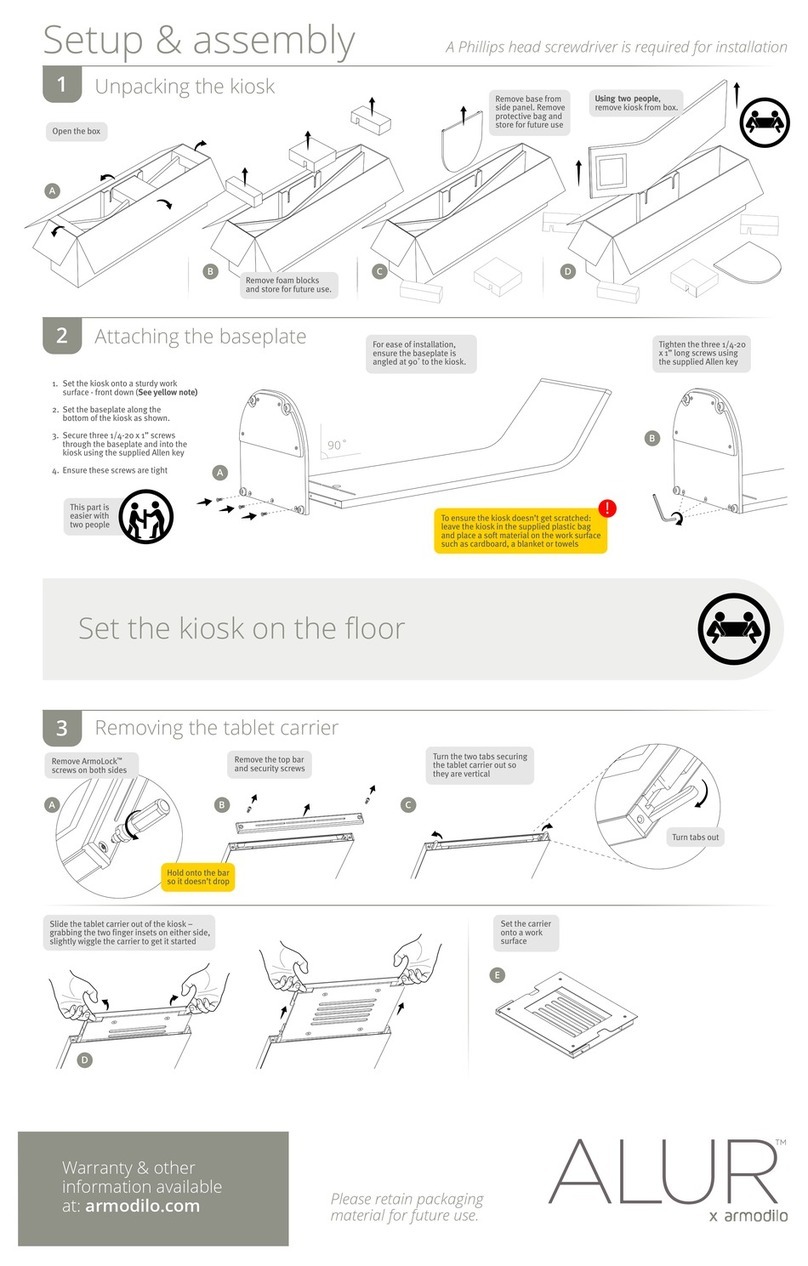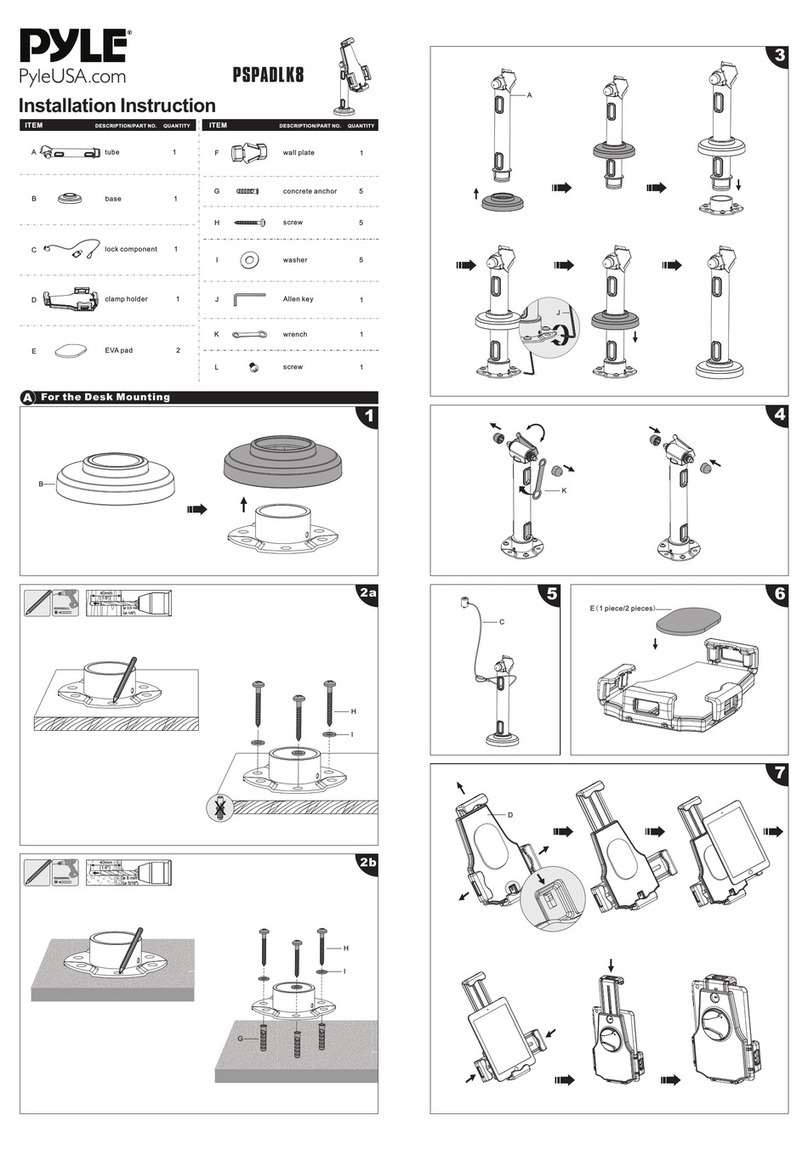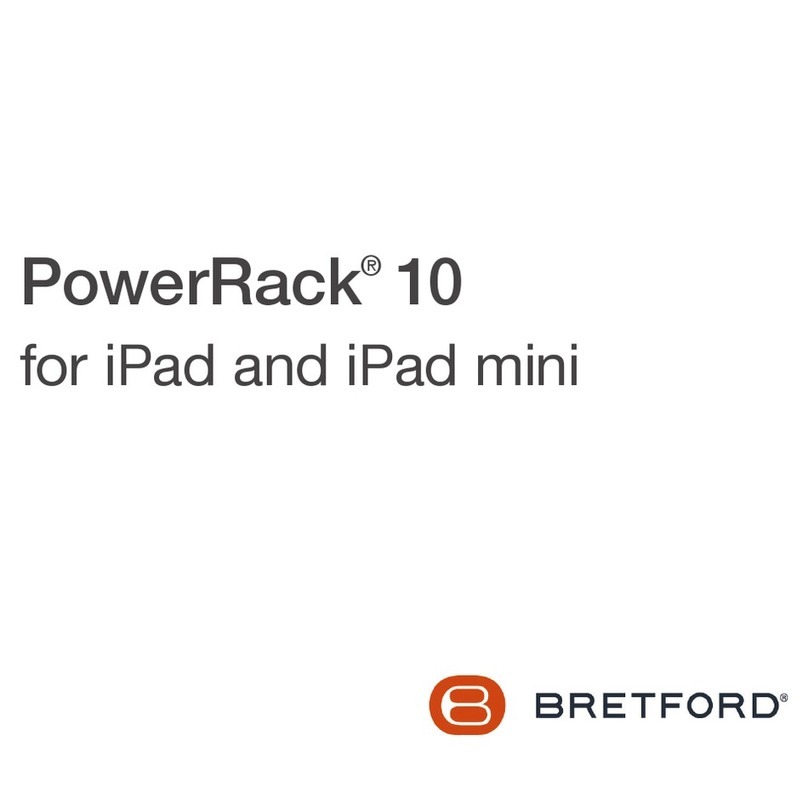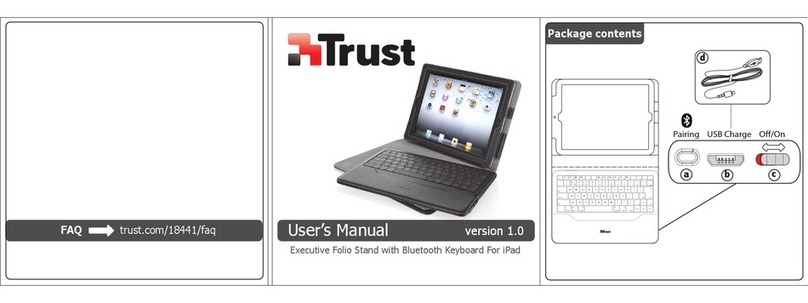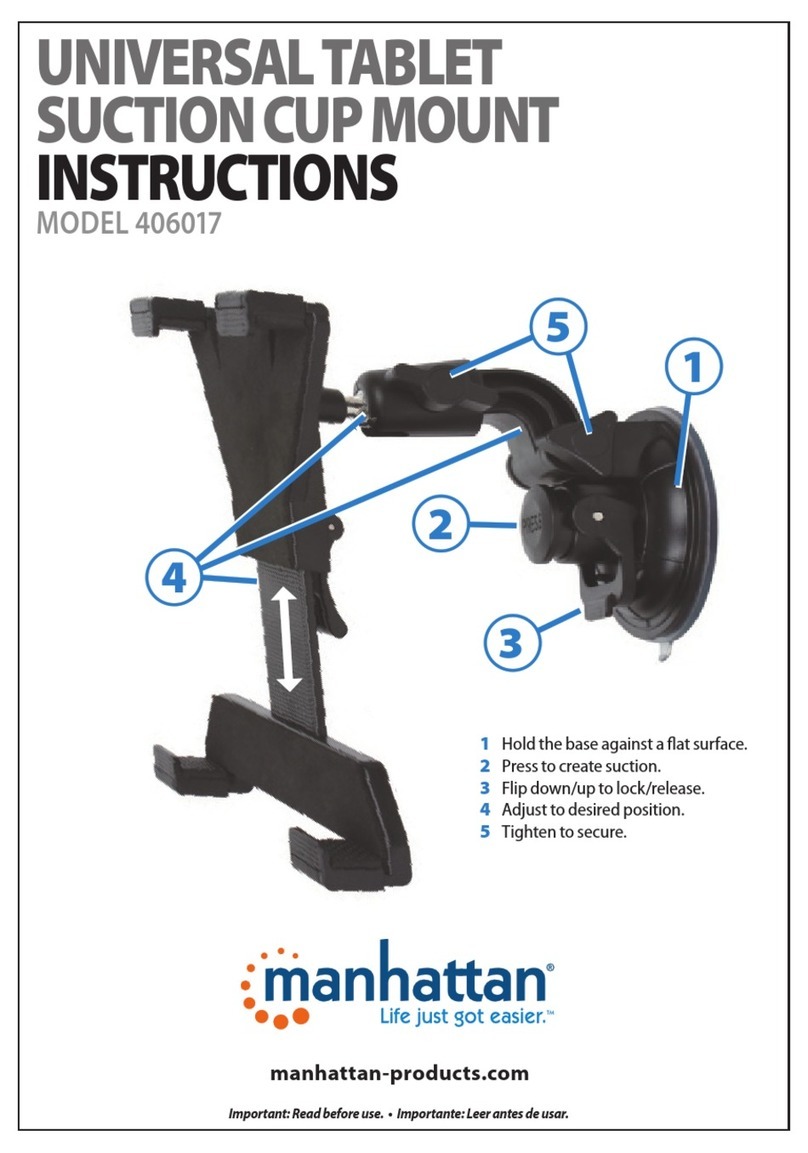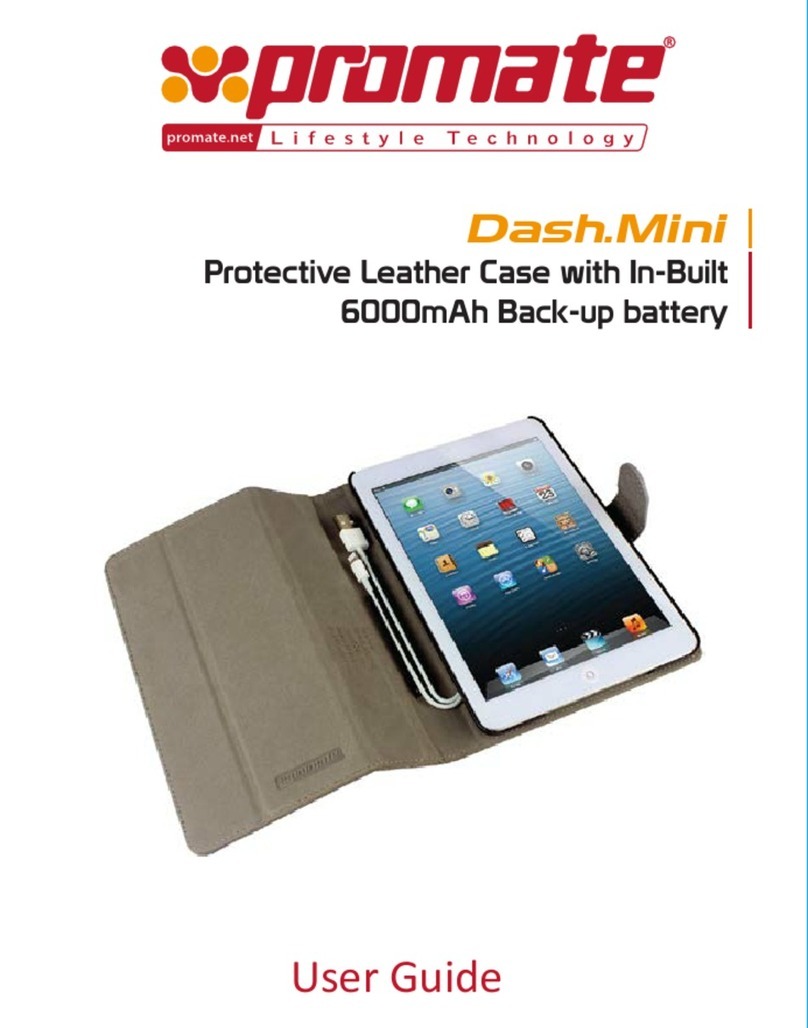Logitech SLIM COMBO Dimensions
Other Logitech Tablet Accessories manuals

Logitech
Logitech AnyAngle iC1051 User manual

Logitech
Logitech Big Bang User manual

Logitech
Logitech Big Bang User manual

Logitech
Logitech Keyboard Folio Mini User manual

Logitech
Logitech PRO FOLIO SLIM Assembly Instructions

Logitech
Logitech SLIM COMBO User manual

Logitech
Logitech Ultrathin iK1060 User manual

Logitech
Logitech Ultrathin Keyboard Folio User manual

Logitech
Logitech Joystick for Ipad User manual
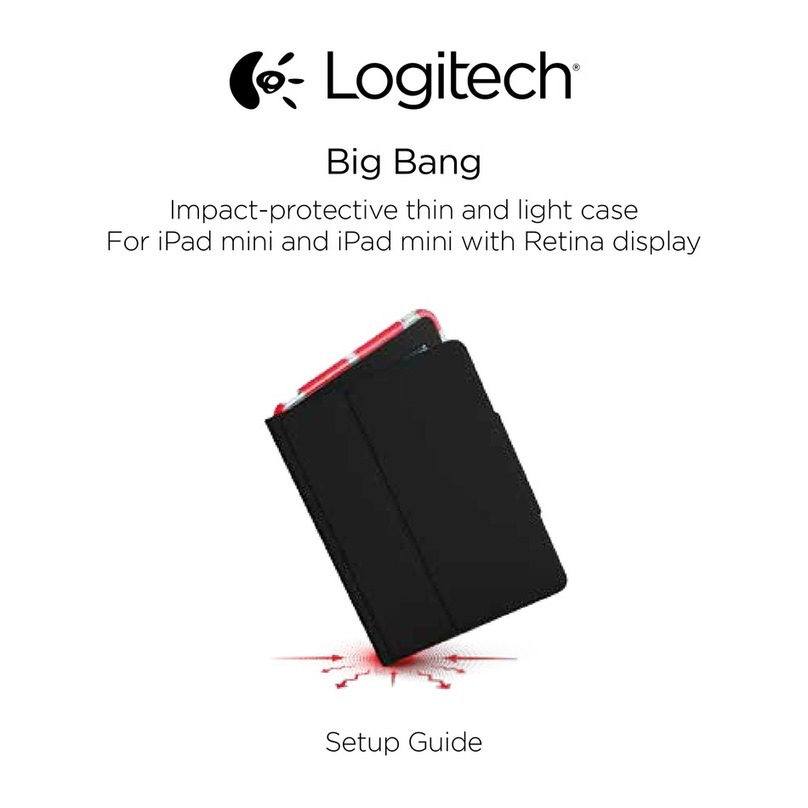
Logitech
Logitech Big Bang User manual

Logitech
Logitech Logitech Keyboard Case User manual

Logitech
Logitech Turnaround User manual

Logitech
Logitech Logitech Keyboard Case User manual

Logitech
Logitech UNIVERSAL FOLIO UK1050 User manual

Logitech
Logitech Logitech Solar User manual

Logitech
Logitech Ultrathin Keyboard Cover User manual

Logitech
Logitech Keyboard Folio Mini User manual

Logitech
Logitech FOCUS User manual

Logitech
Logitech iK1051 User manual
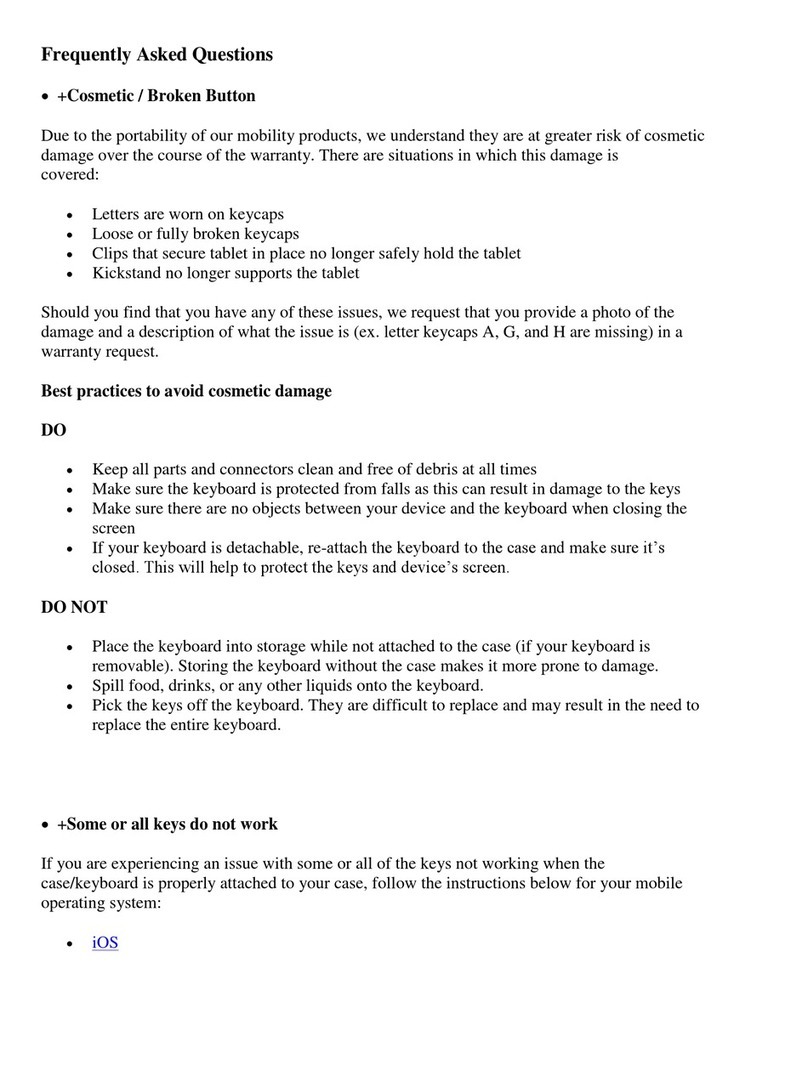
Logitech
Logitech Slim Combo 12.9 Instruction Manual
Popular Tablet Accessories manuals by other brands
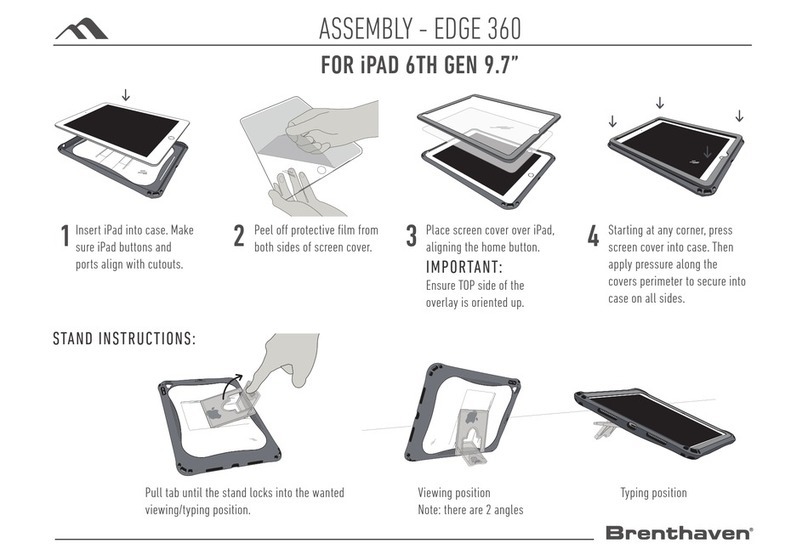
Brenthaven
Brenthaven EDGE 360 manual
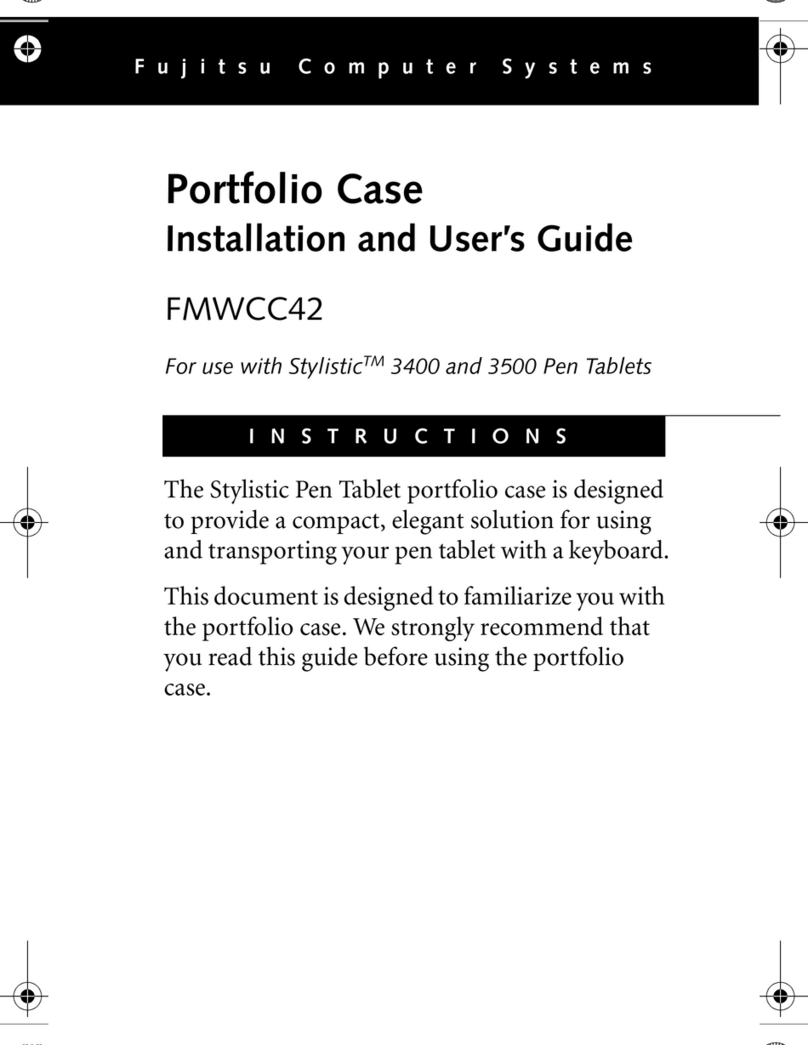
Fujitsu
Fujitsu Stylistic 3400 Installation and user guide

Heckler Design
Heckler Design WindFall STAND Assembly & installation

Kensington
Kensington KeyFolio SecureBack quick start guide

Xplore
Xplore Companion Keyboard manual

Infinite Peripherals
Infinite Peripherals INFINEA X MINI quick start guide