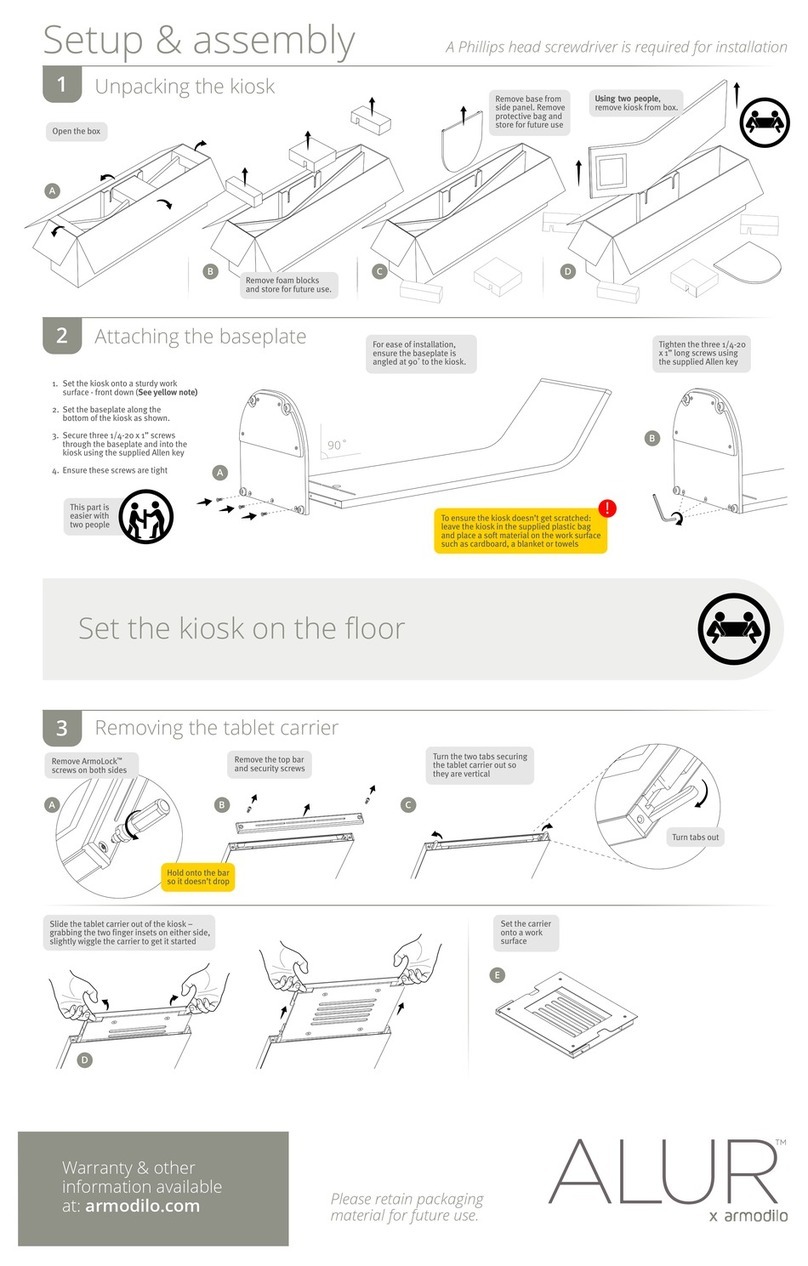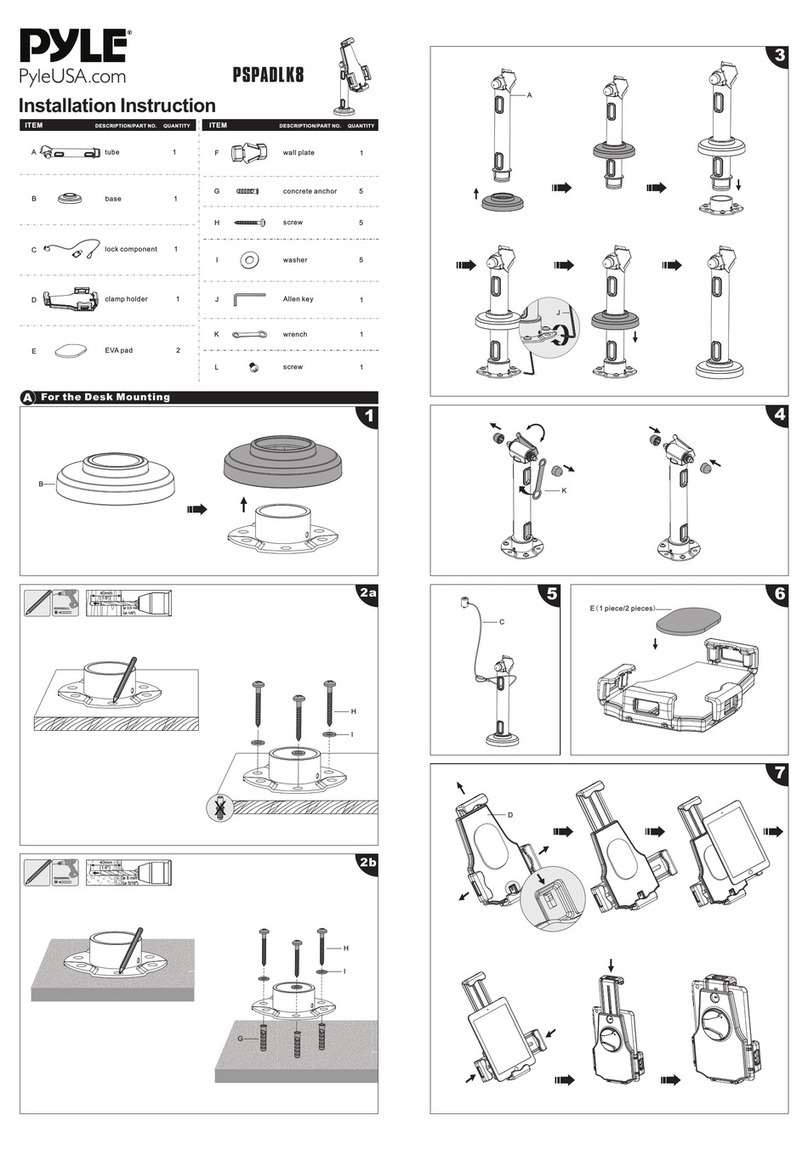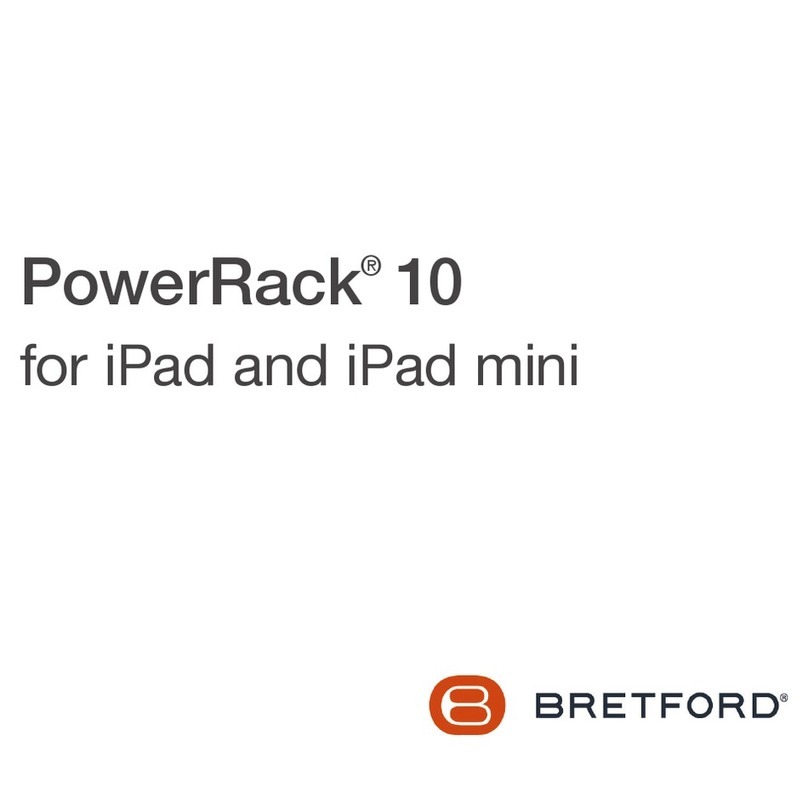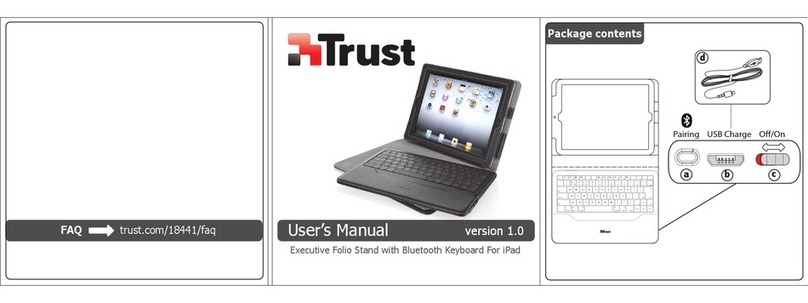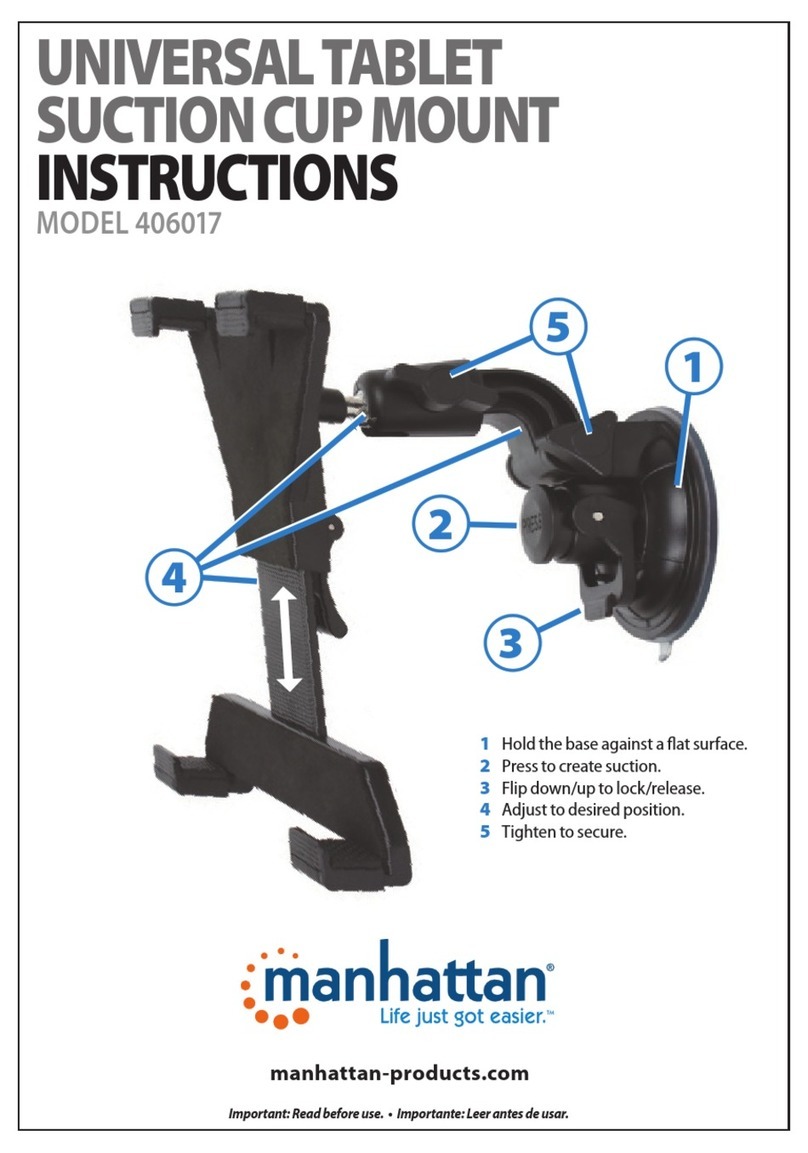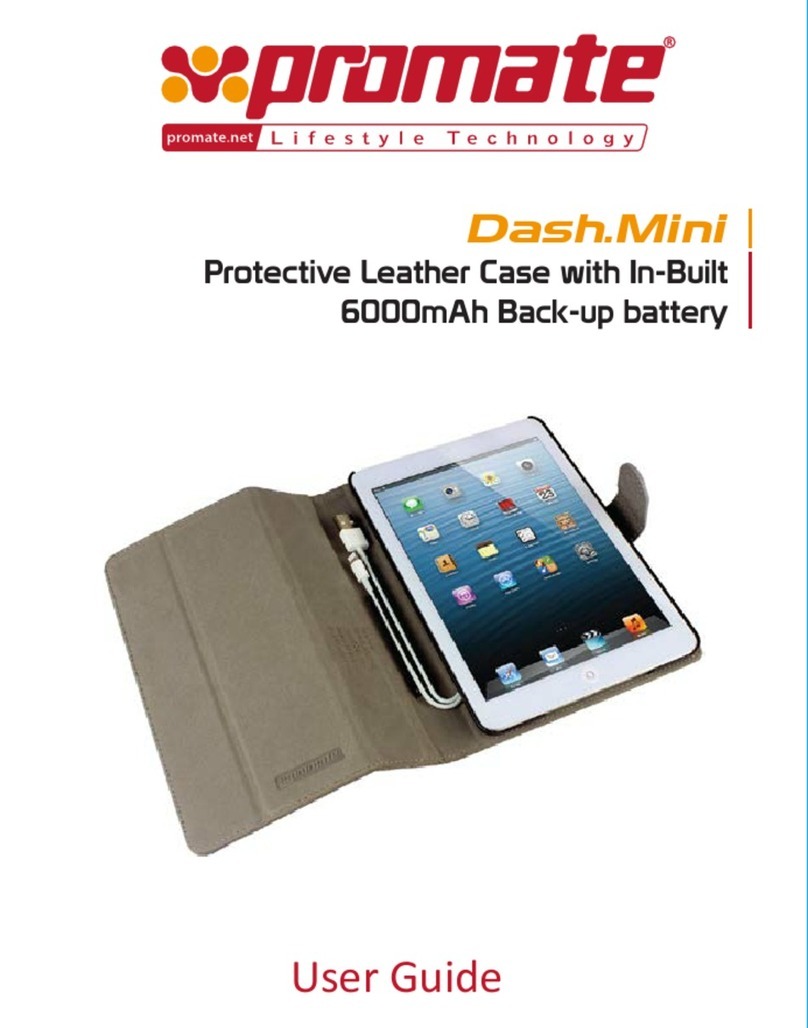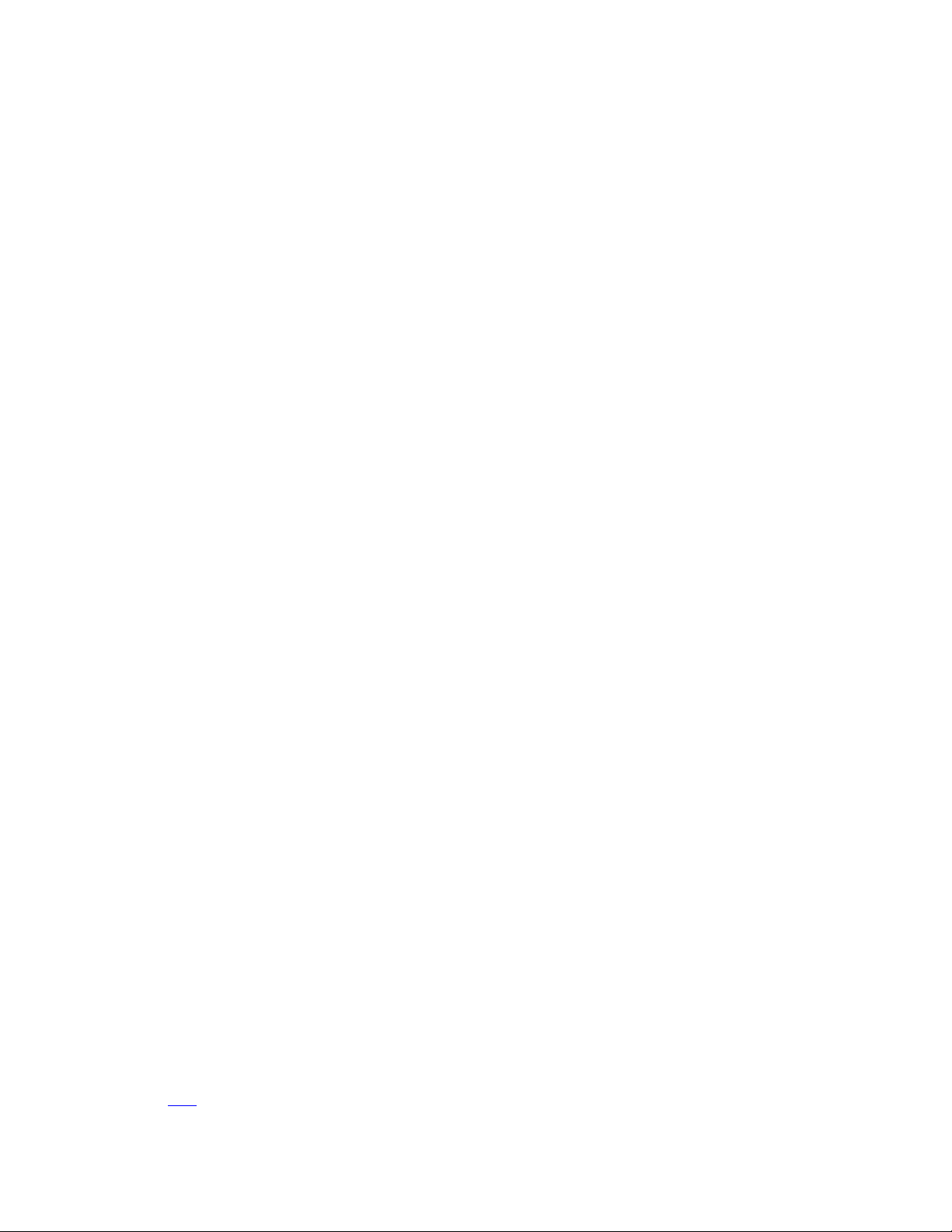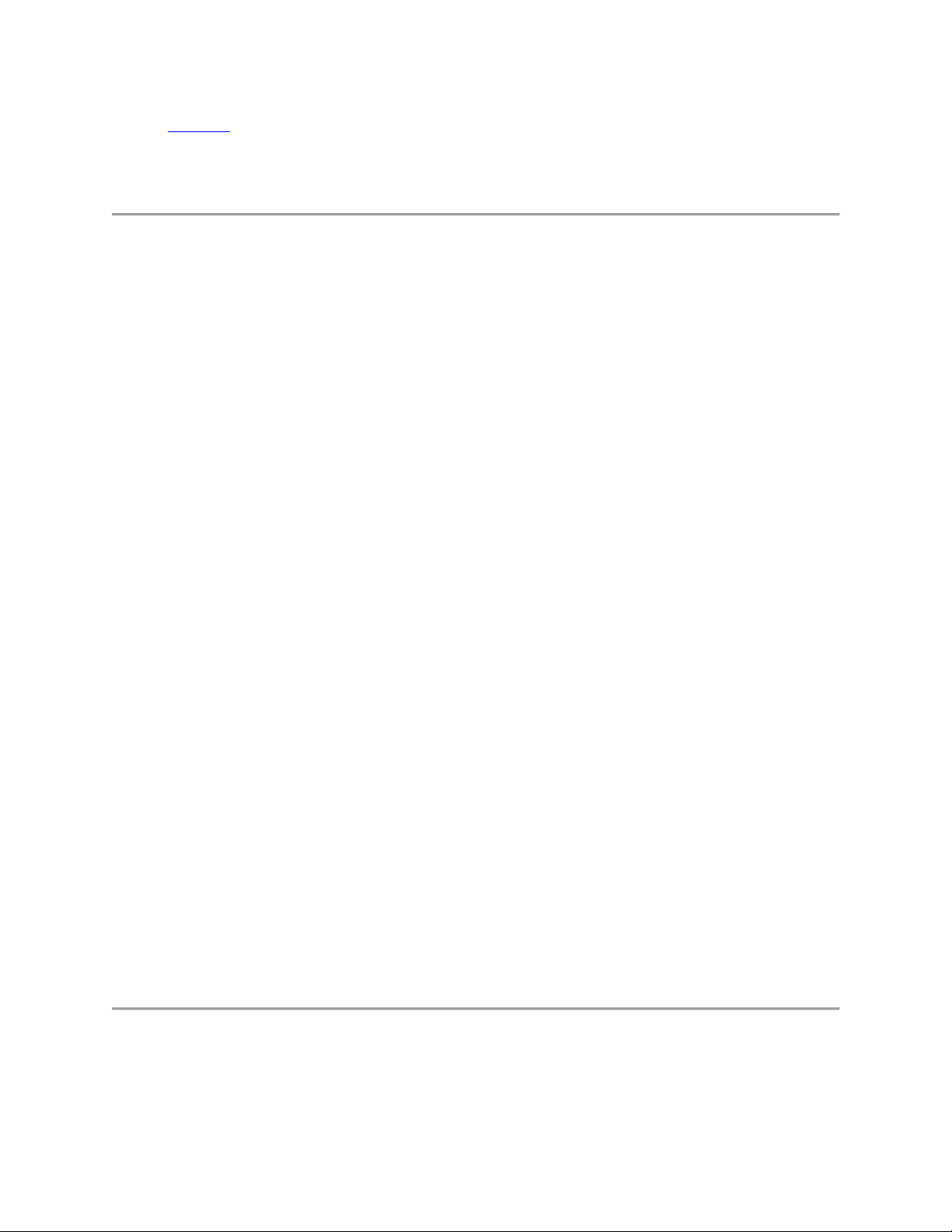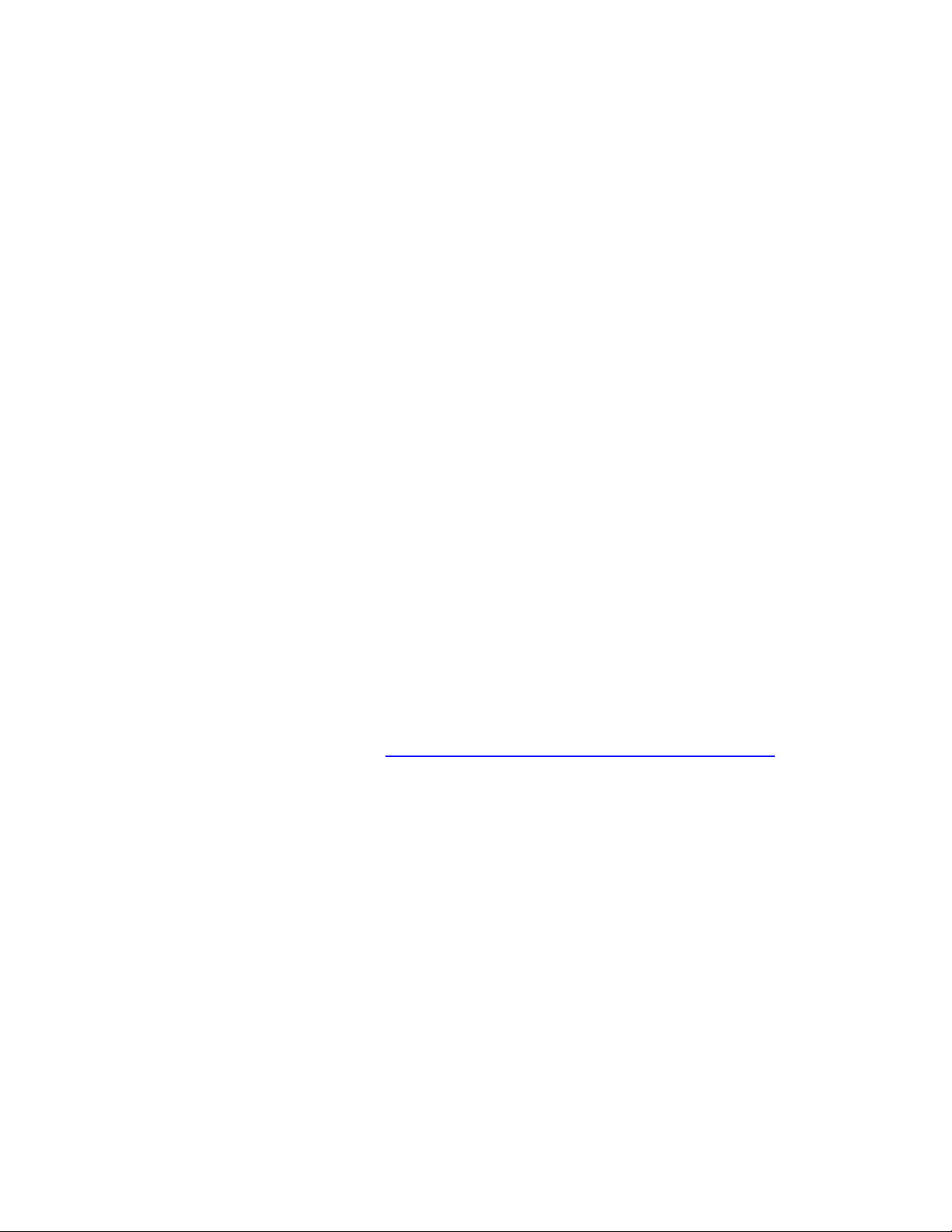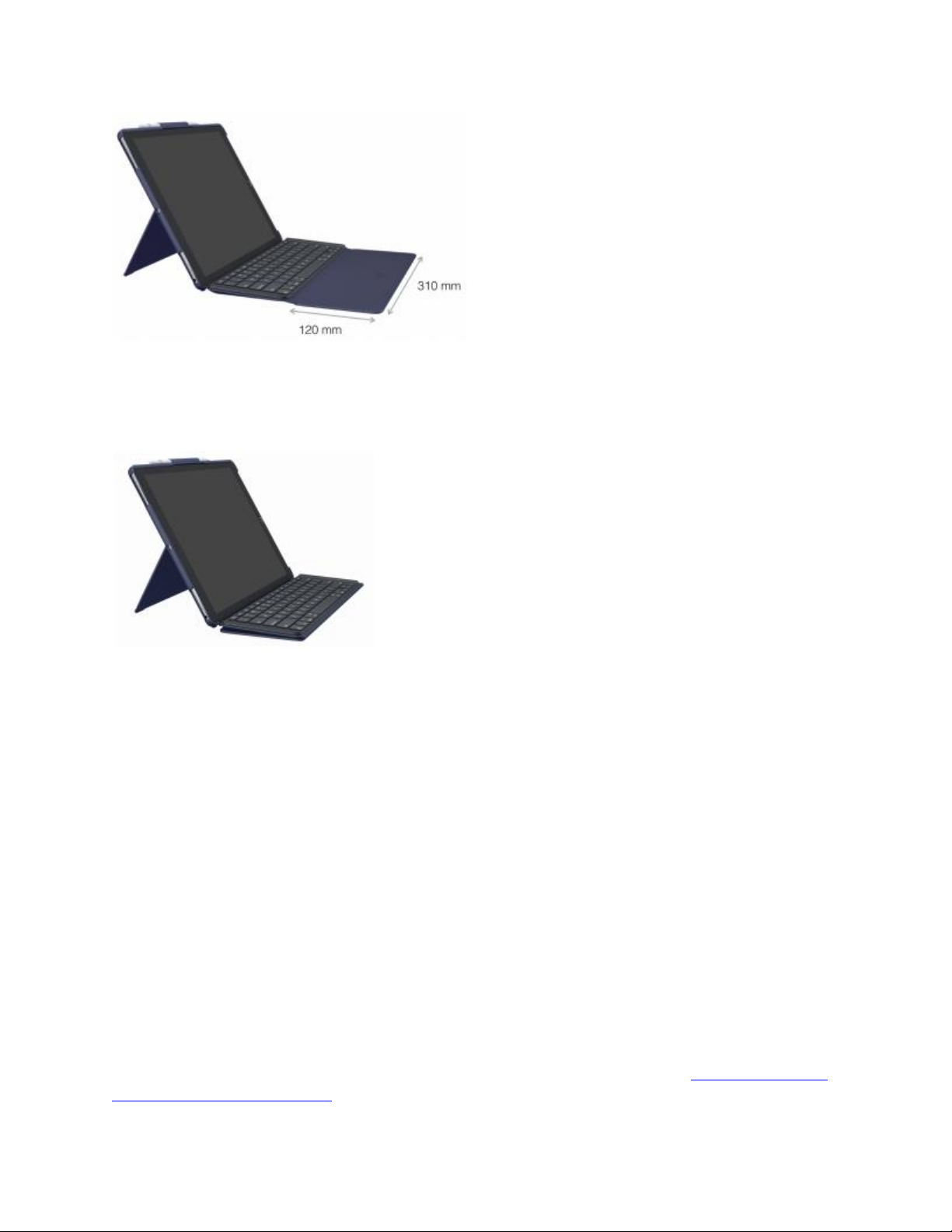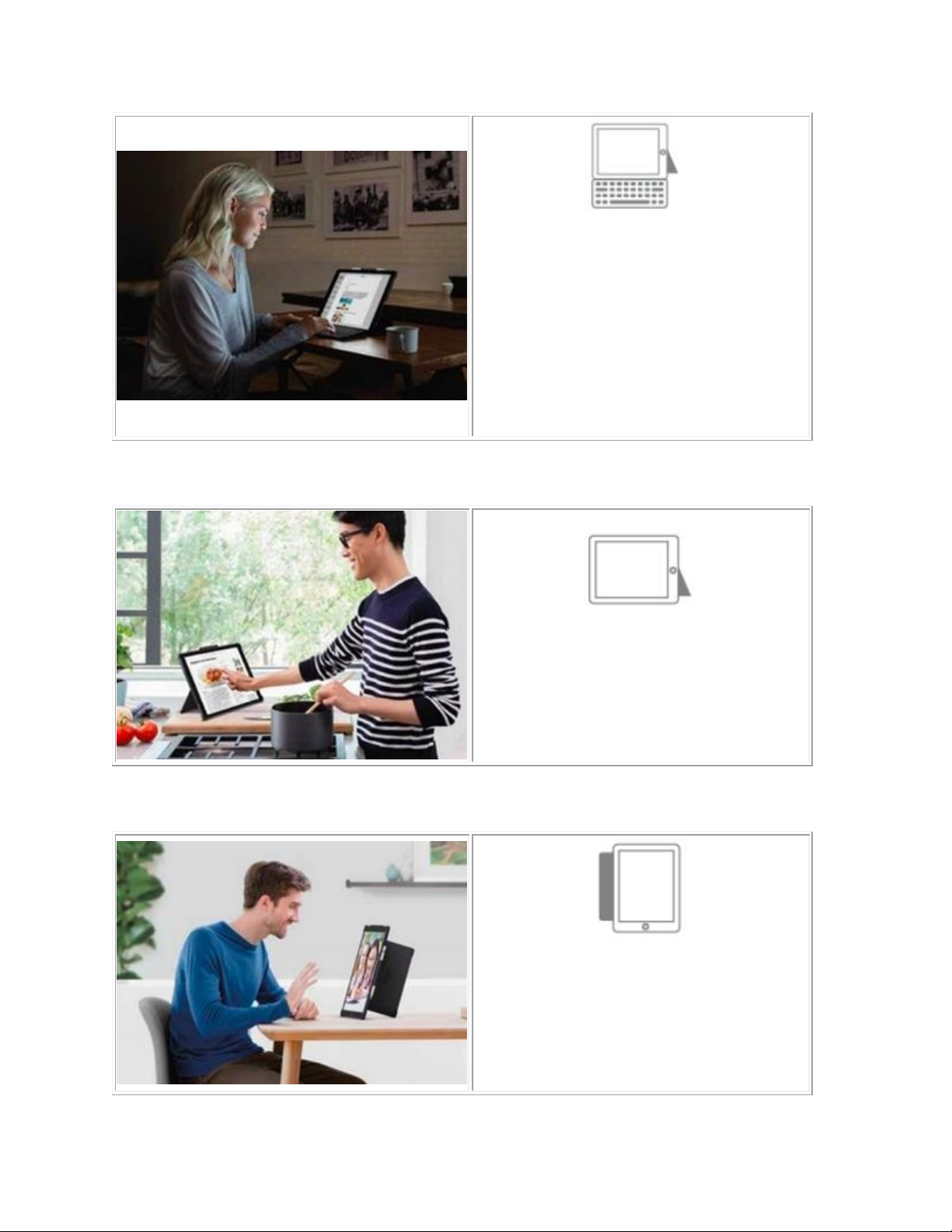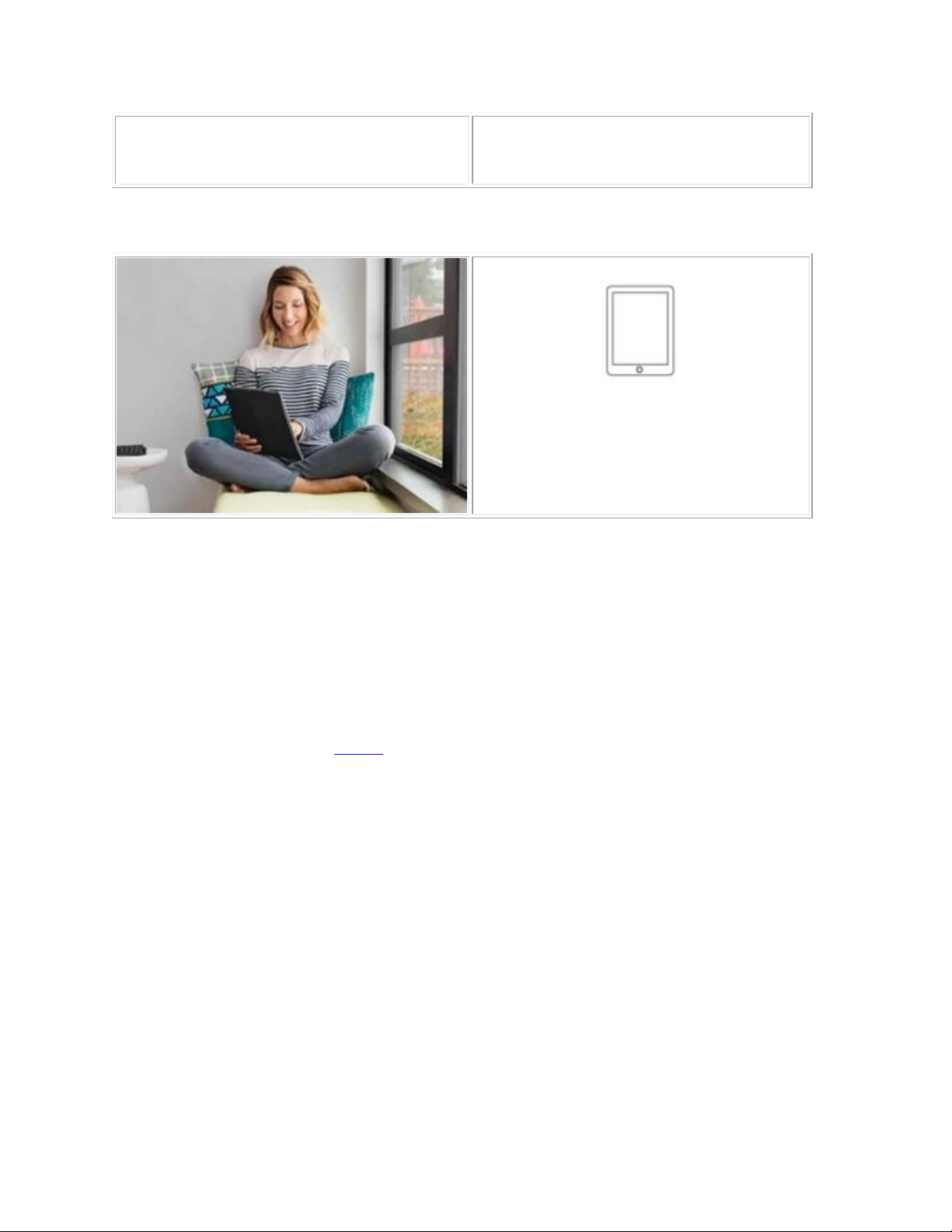Logitech Slim Combo 12.9 Instruction Manual
Other Logitech Tablet Accessories manuals

Logitech
Logitech FOCUS User manual
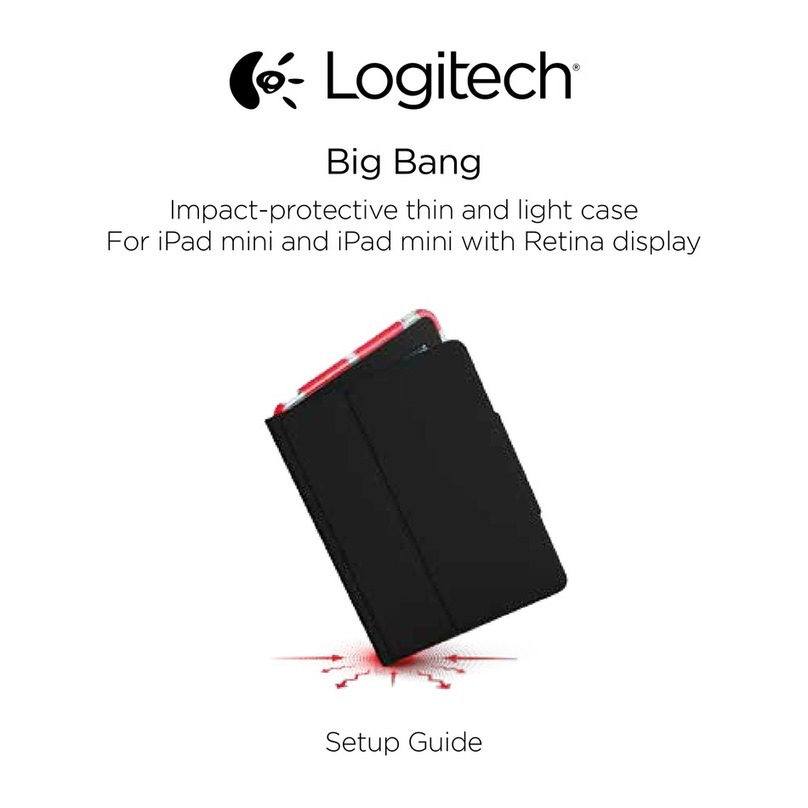
Logitech
Logitech Big Bang User manual

Logitech
Logitech RUGGED COMBO User manual

Logitech
Logitech FOCUS iK0772 User manual

Logitech
Logitech Ultrathin User manual

Logitech
Logitech Ultrathin iK1060 User manual

Logitech
Logitech Ultrathin User manual

Logitech
Logitech aK1060 User manual

Logitech
Logitech SLIM COMBO Dimensions

Logitech
Logitech Folio S37 User manual

Logitech
Logitech Logitech Solar User manual

Logitech
Logitech Big Bang User manual

Logitech
Logitech iF410 mini User manual

Logitech
Logitech AnyAngle iC1051 User manual

Logitech
Logitech COMBO TOUCH User manual

Logitech
Logitech SLIM COMBO User manual

Logitech
Logitech Solar Keyboard Folio User manual
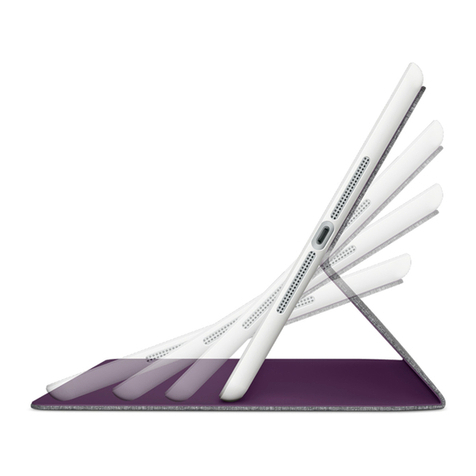
Logitech
Logitech Hinge User manual

Logitech
Logitech Keyboard Folio Mini User manual

Logitech
Logitech Ultrathin User manual
Popular Tablet Accessories manuals by other brands
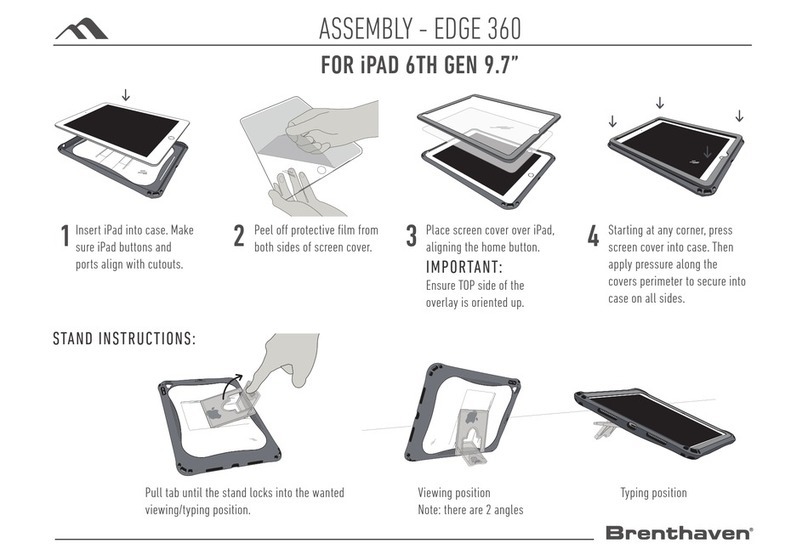
Brenthaven
Brenthaven EDGE 360 manual
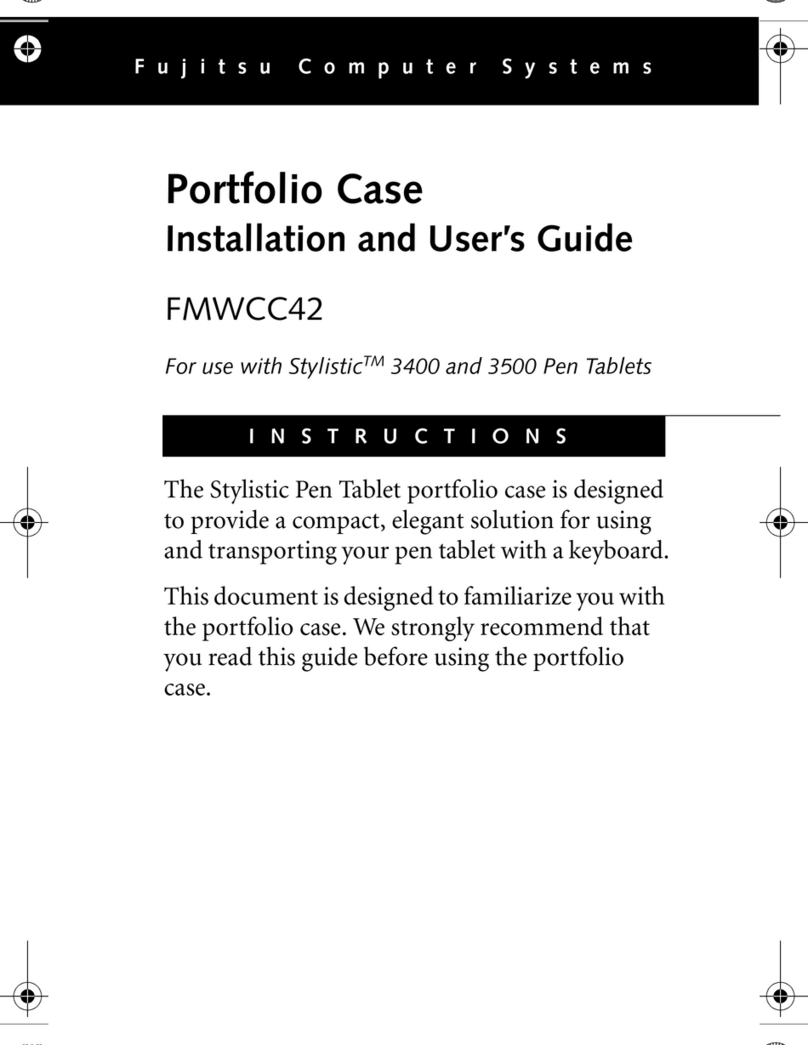
Fujitsu
Fujitsu Stylistic 3400 Installation and user guide

Heckler Design
Heckler Design WindFall STAND Assembly & installation

Kensington
Kensington KeyFolio SecureBack quick start guide

Xplore
Xplore Companion Keyboard manual

Infinite Peripherals
Infinite Peripherals INFINEA X MINI quick start guide