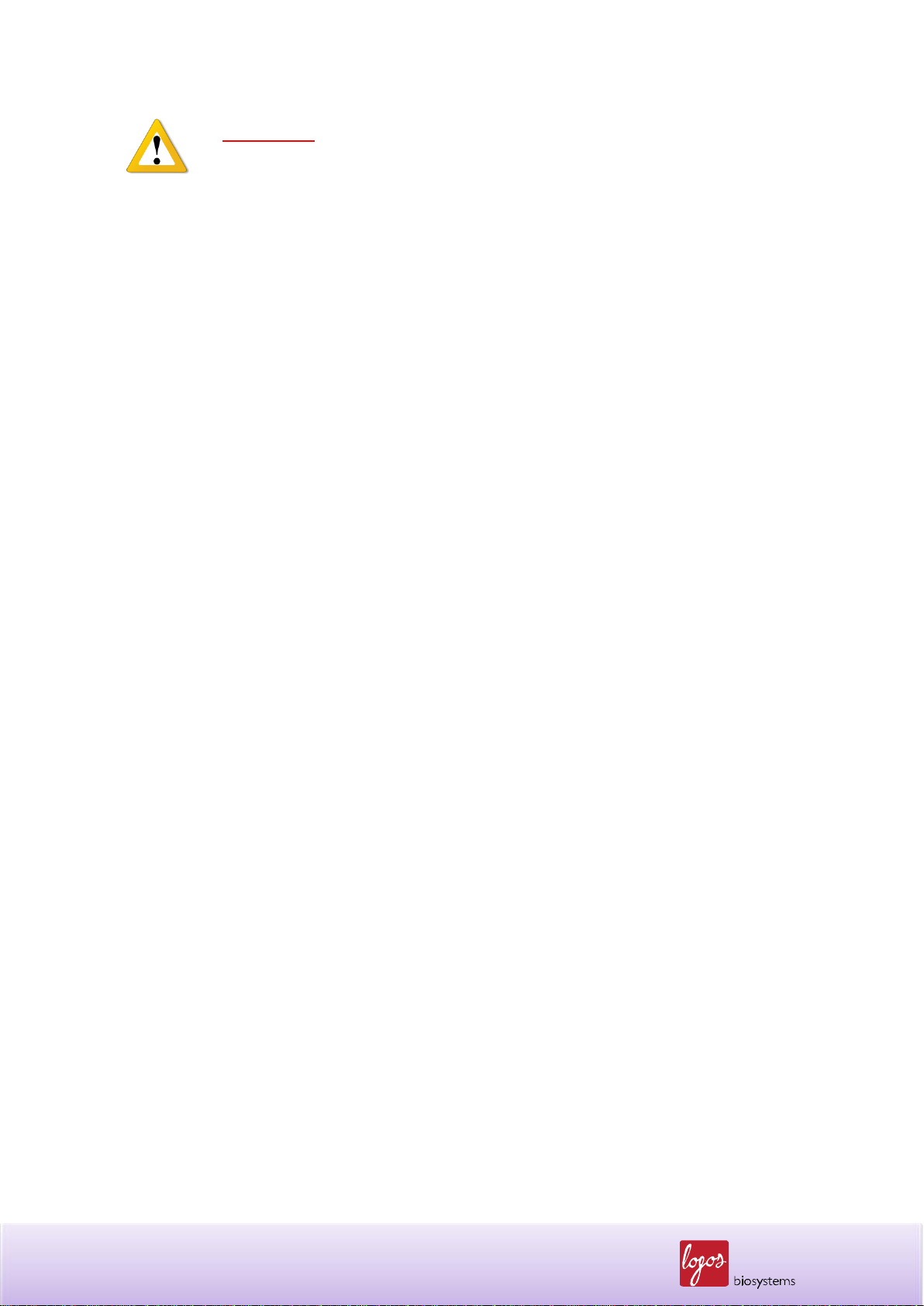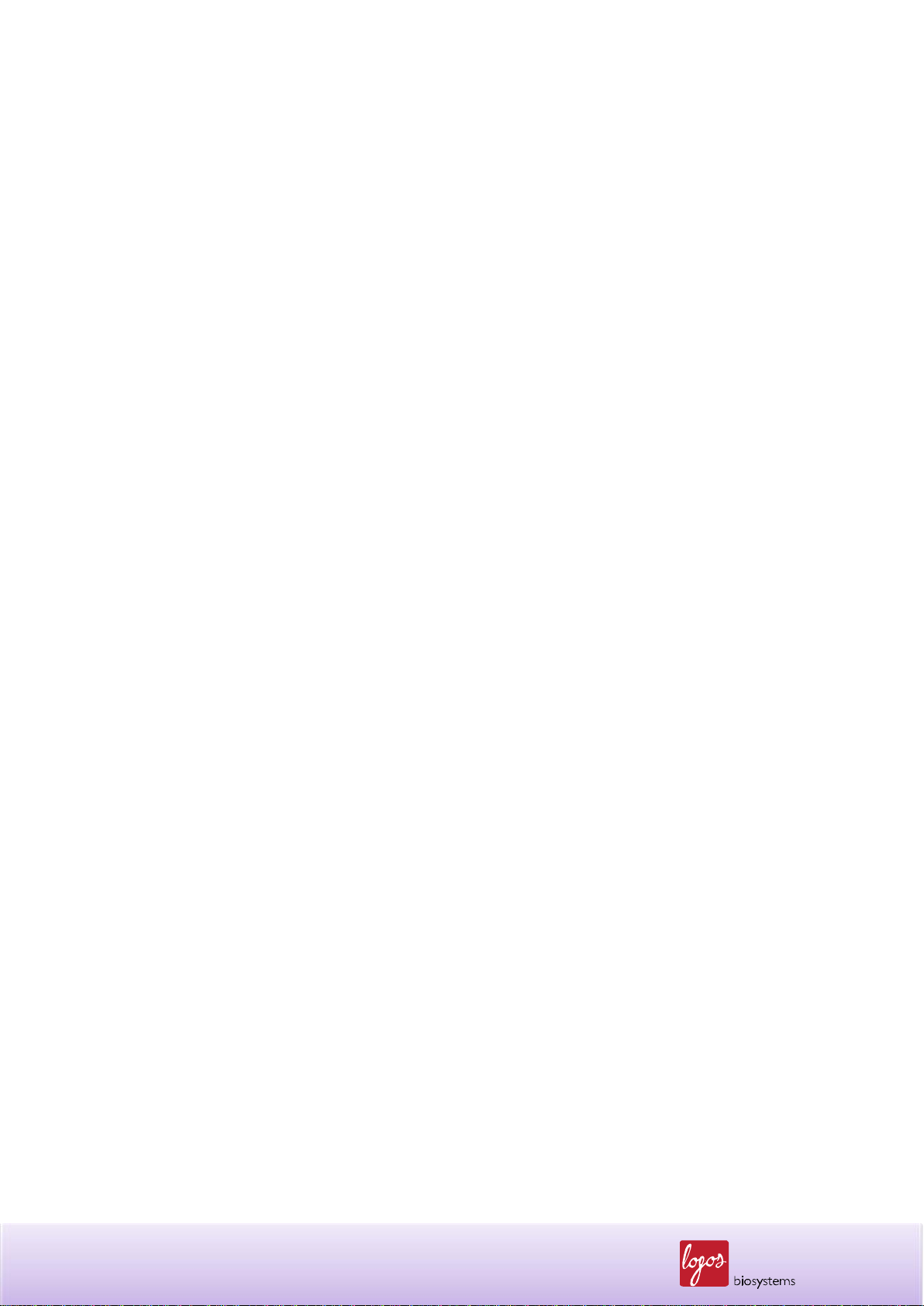Chapter 1 –Introduction
1.1 Product Overview
The LUNA™ Automated Cell Counter is a small, fast, and affordable image-based cell counting
device that automatically counts various kinds of cells for research use.
The LUNA™ Automated Cell Counter helps measure the number, as well as viability of cells (live,
dead, total cells) with sophisticated optical components and advanced image analysis algorithms.
Due to several innovations introduced by Logos Biosystems, LUNA™ provides a state of the art cell
counting device and eliminates the tedium and subjectivity of manual cell counting.
The LUNA™ Automated Cell Counter can be used in a very simple procedure. First, mix 10 µl of the
cell sample with 10 µl of Trypan Blue Stain or Erythrosin B Stain. Second, load the cell suspension
into the LUNA™ Cell Counting Slide. Third, insert the slide into the slide port of the instrument and
adjust the focus knob to get an appropriate cell image. Last, press the “Count” button and the results
of cell count and viability will be displayed on the screen. The counting image can be downloaded
onto a USB drive in TIF format for future analysis.
The LUNA™ Automated Cell Counter provides key data as below:
Number of live and dead cells / mL
Number of total cells / mL
Viability percentage (% live cells to total cells)
Cell images (showing live cells as green circles and dead cells as red circles)
Histogram of cell size distribution
Both reusable and disposable slides can be used with the LUNA™. The LUNA™ Reusable Slide is
compatible with the LUNA™ family of automated cell counters for both brightfield and fluorescence
cell counting. Designed for cost-efficient an accurate cell counting, the LUNA™ Reusable Slide
combines the economy of manual cell counting with the speed, accuracy, and convenience of
automated cell counting. The disposable LUNA™ Cell Counting Slides maintain the highest standard
of cell counting accuracy and offer the ultimate counting experience with no mess or cleanup. Each
counting slide has 2 chambers, labeled as Aand B, so that one slide can be used for the same sample
reading in duplicate or for 2 different samples if preferred.