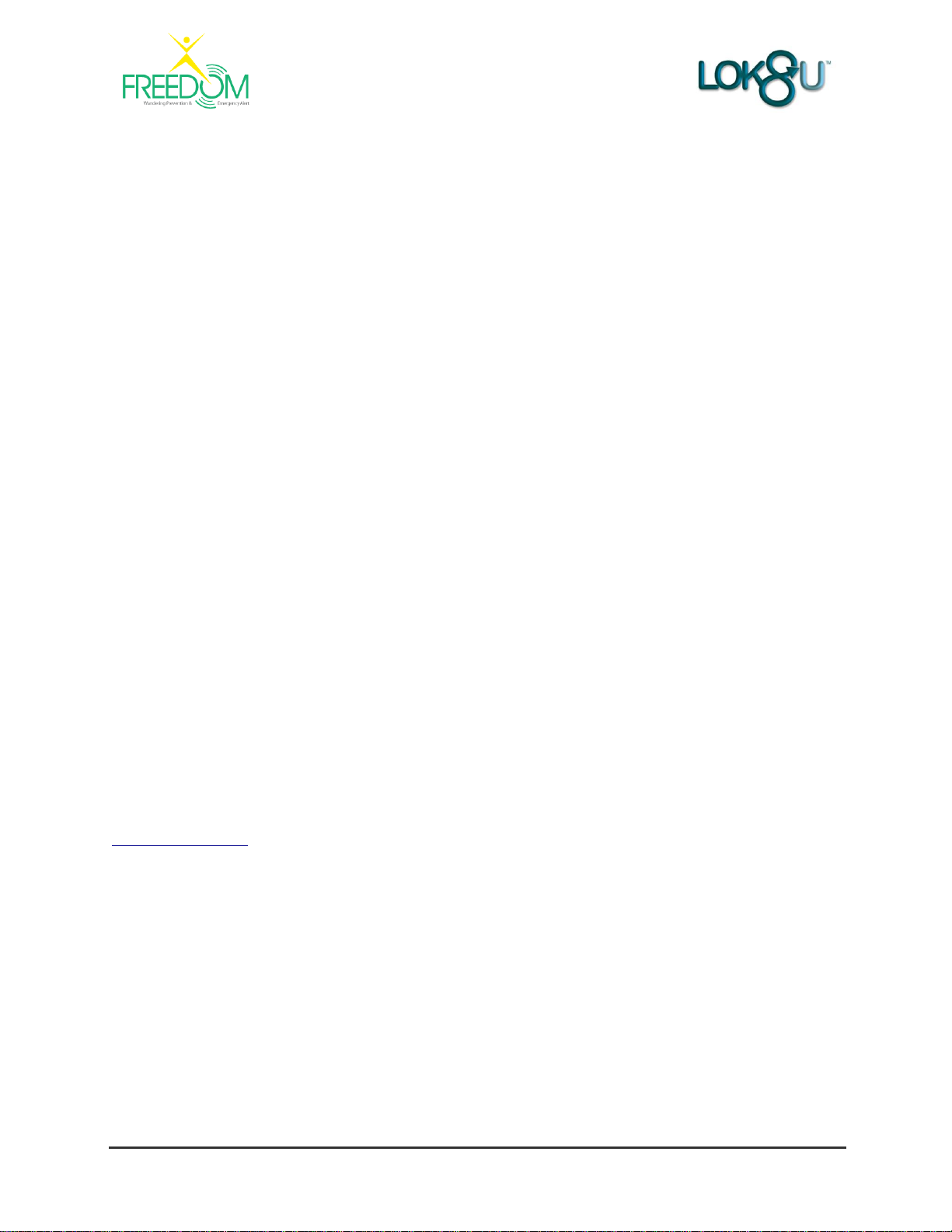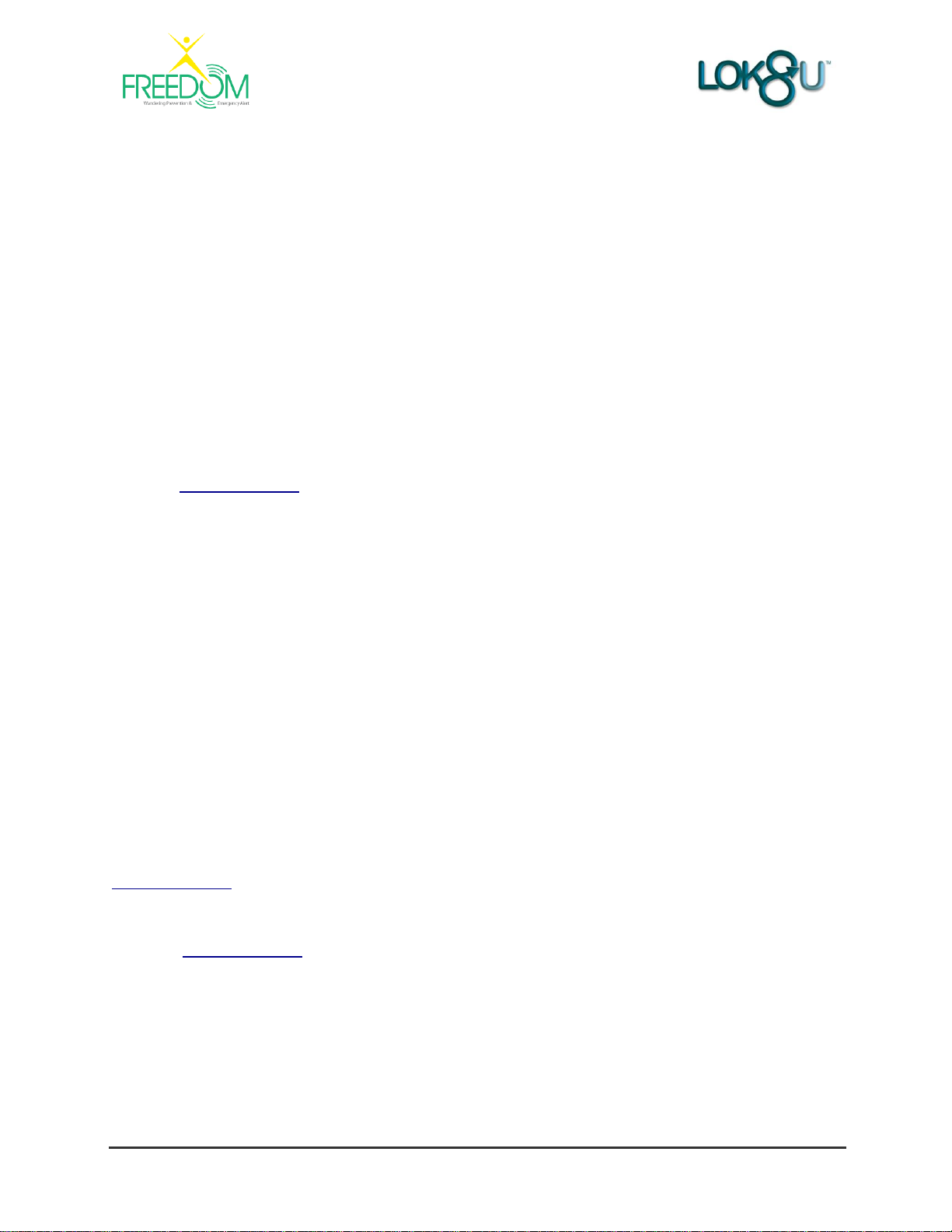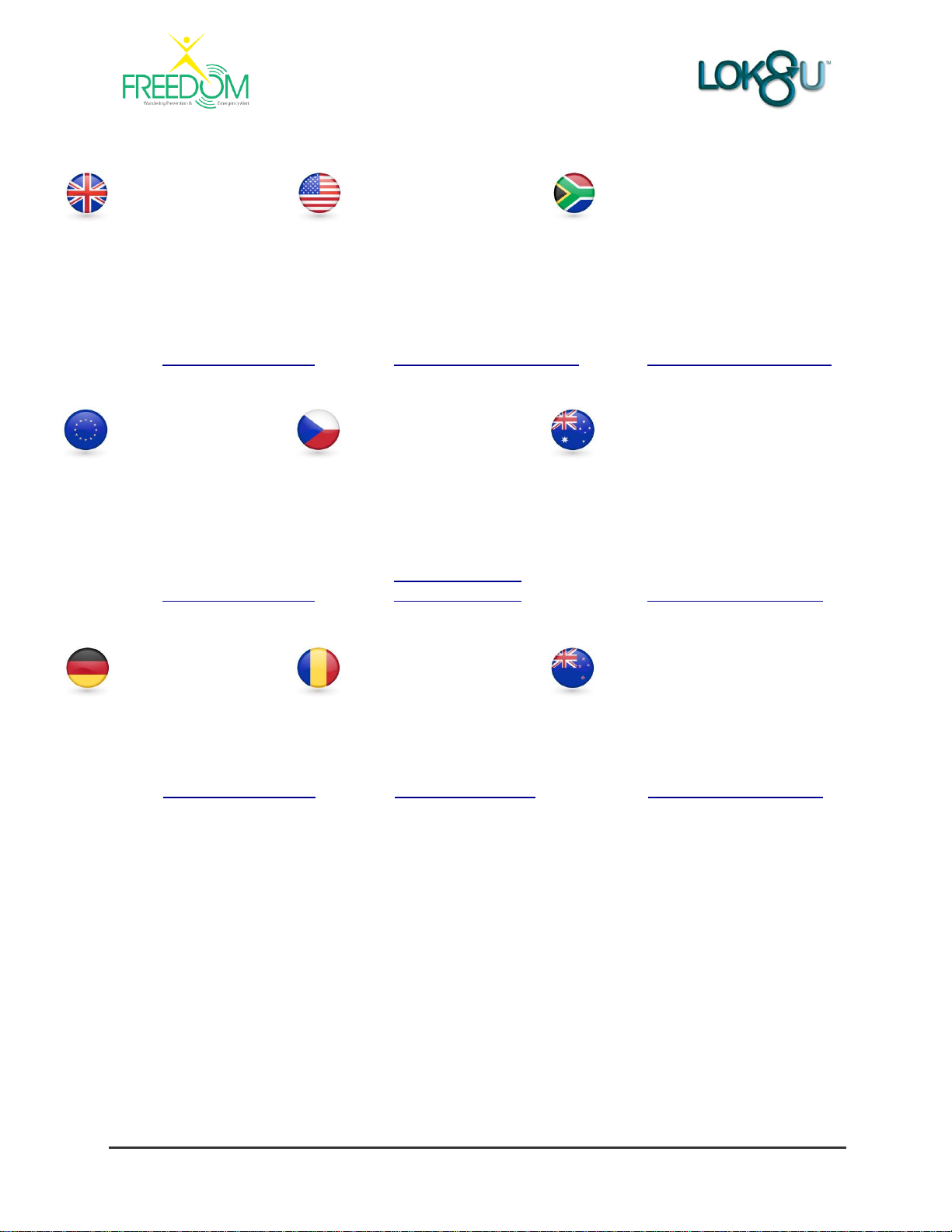Freedom User Guide V1.02
Table of Contents
Preface ..................................................................................................................................................2
Lok8u Ltd and its Subsidiaries...........................................................................................................4
1. Introduction......................................................................................................................................5
2. Product Design and Functionality Summary................................................................................5
3. Getting Started.................................................................................................................................7
3.1 Charge Freedom & Portable RF Receiver...................................................................................8
3.2 Create Account and Register Freedom......................................................................................10
3.3 Configure My Details and User Profile.......................................................................................16
3.4 Activate Freedom .......................................................................................................................18
4. Portable RF Receiver.....................................................................................................................19
4.1 Portable RF Receiver Display Explained...................................................................................19
4.2 Portable RF Receiver –Main Menu Functions Explained.........................................................19
4.3 Synchronizing or Changing the Time.........................................................................................20
4.4 Setting the Proximity Range of...................................................................................................22
4.5 Set Preferences..........................................................................................................................24
4.6 Display Last Address / Location.................................................................................................29
4.7 In Proximity Find (WRU).............................................................................................................31
4.7 Receiving Alerts on Portable RF Receiver.................................................................................33
5. Using the Freedom Watch ............................................................................................................36
5.1 Wearing the Freedom Watch.....................................................................................................36
5.2 Removing the Freedom Watch...................................................................................................37
5.3 Panic Button Function................................................................................................................38
5.4 SMS & email Alerts.....................................................................................................................39
6. Customer Account - Portal Login ................................................................................................40
6.1 Freedom –Main Page................................................................................................................41
6.3 Forgotten Password ...................................................................................................................45
8. Where are you “wru” Request......................................................................................................46
8.1 Requesting “wru” From your Mobile Phone ...............................................................................46
8.2 Requesting “wru” from a Desk-top Computer (Customer Portal) ..............................................47
9. Live Track .......................................................................................................................................51
10. Alerts.............................................................................................................................................57
10.1 Add New Recipient of Alerts.....................................................................................................57
10.2 Edit Recipient of Alerts.............................................................................................................59
10.3 Change the Recipient of Alerts ................................................................................................61
11. Product Specification..................................................................................................................63
11.1 Freedom Watch........................................................................................................................63
11.2 Freedom Portable RF Receiver ...............................................................................................63
11.3 Universal USB Charger............................................................................................................63
12. Waterproof Specification ............................................................................................................64
13. Certification and Approvals........................................................................................................65
13.1 CE Certification.........................................................................................................................65
13.2 WEE..........................................................................................................................................65
13.3 FCC ..........................................................................................................................................66
14. APPENDIX I...................................................................................................................................67
14.1 Product Information, Care & Safety .........................................................................................67
15. APPENDIX II..................................................................................................................................70
15.1 Useful Information ....................................................................................................................70
16 APPENDIX III..................................................................................................................................71
16.1 Troubleshooting........................................................................................................................71
©
C
o
p
y
r
i
g
h
t
E
n
v
i
s
i
o
n
S
B
S
.
2
0
0
4
.
A
l
l
r
i
g
h
t
s
r
e
s
e
r
v
e
d
.
P
r
o
t
e
c
t
e
d
b
y