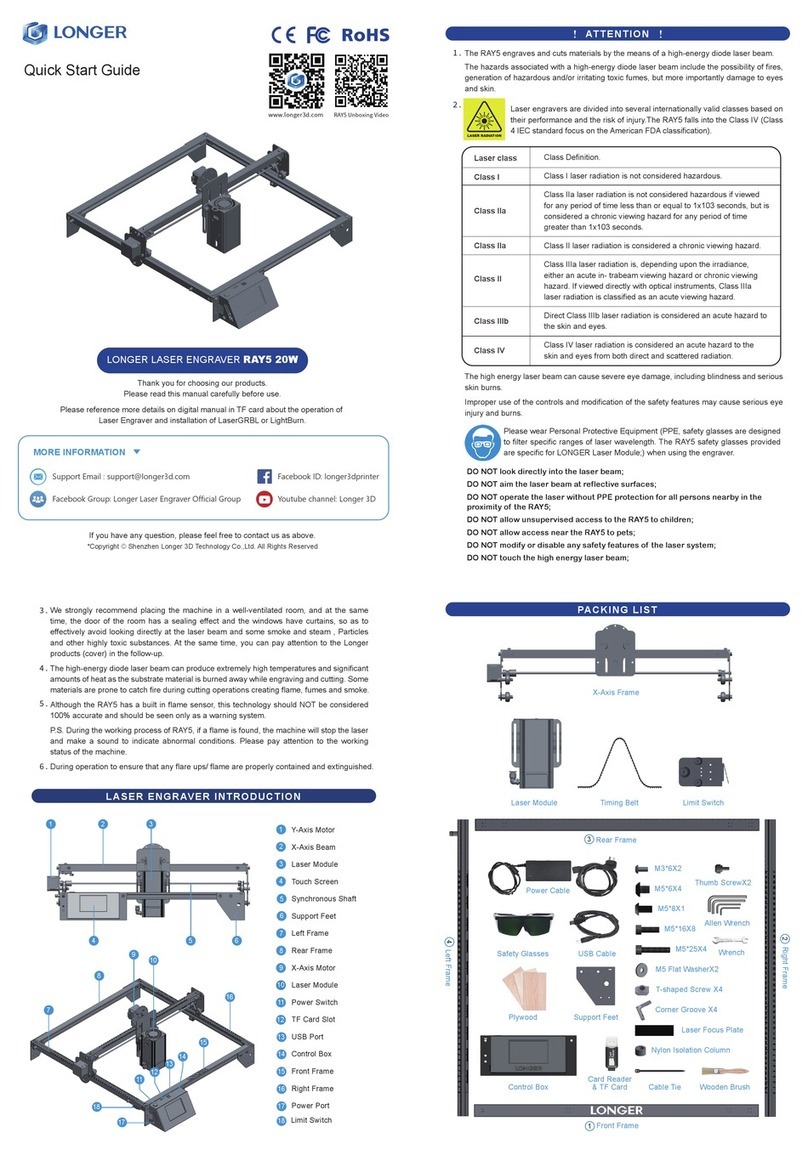www.longer3d.com info@longer3d.com
1
Contents
Safety Precautions .......................................................................................................... 2
A. Product information ................................................................................................... 9
(1) Model parameter ......................................................................................................... 9
(2) Packing List ................................................................................................................. 11
(3) Machine assembly ..................................................................................................... 12
(4) Leveling ...................................................................................................................... 13
(5) Installation of the filament ........................................................................................ 14
B. Machine operation ................................................................................................ 15
(1)Machine control interface description ....................................................................... 20
C. Installation and use of Cura 4.8 slicing software ......................................................... 26
(1) Software installation .................................................................................................. 26
(2)Add 3D model into Cura 4.8 ........................................................................................ 27
(3)Slicing parameters....................................................................................................... 27
(4)Slice and save Gcode files ........................................................................................... 27
(5)More ........................................................................................................................... 27
D. FAQ manual .......................................................................................................... 27
Question1: How to update the firmware? ...................................................................... 27
Question 2:What if the filament does not discharge from the machine? ...................... 28
Question 3: ...................................................................................................................... 29
When the machine returns the filament, it can't be returned. What should I do when
stuck in the pneumatic joint? .......................................................................................... 29
Question 4: What should I do if I cannot resume printing after power shutdown? ....... 30
Question 5: ...................................................................................................................... 31
The left side of the platform can be leveled, but the right side cannot be leveled. ....... 31
Question6: ....................................................................................................................... 32
Filament does not stick to the platform .......................................................................... 32
Question7: ....................................................................................................................... 33
Print online encounters no content on the right side. .................................................... 33
Question8: ....................................................................................................................... 34
The touch screen displays the file name garbled. ........................................................... 34