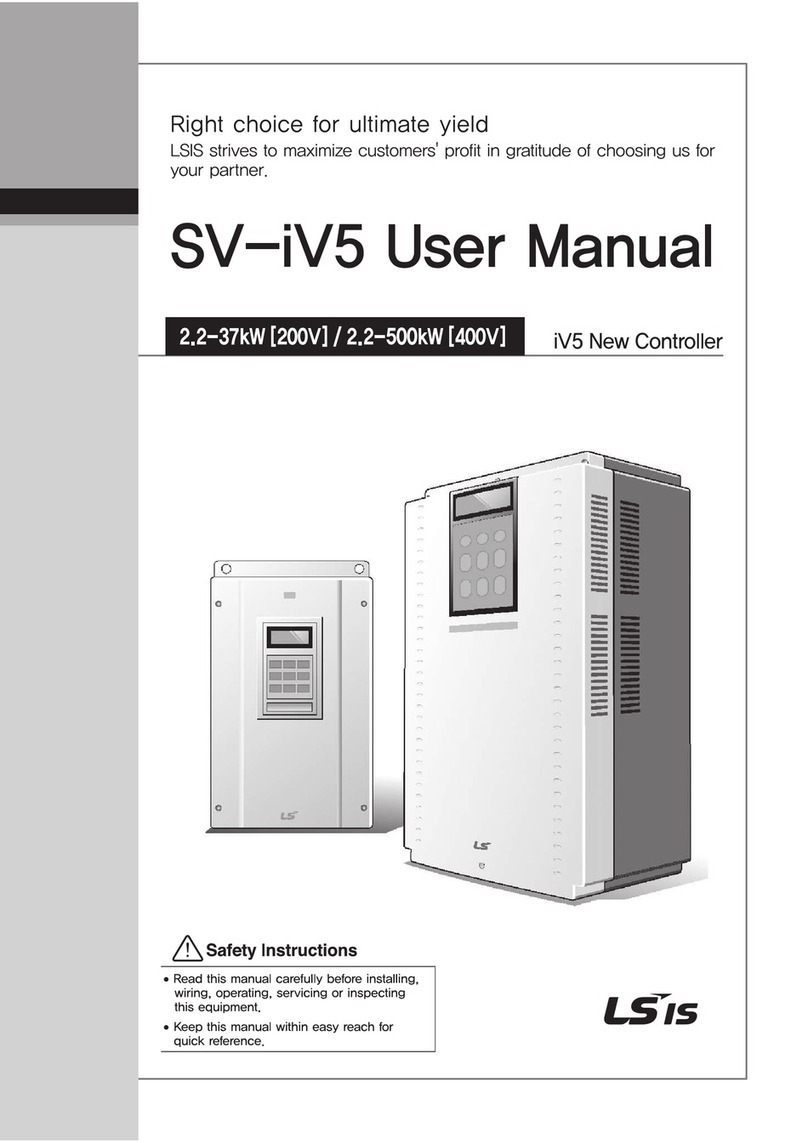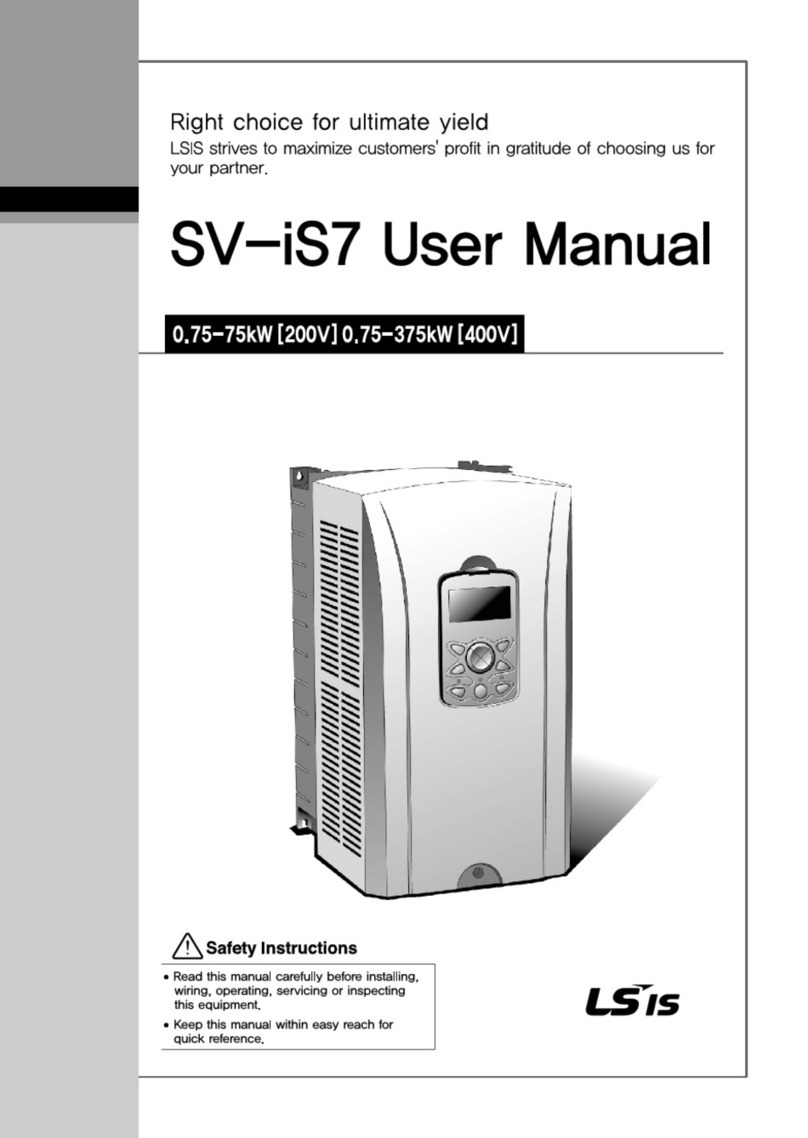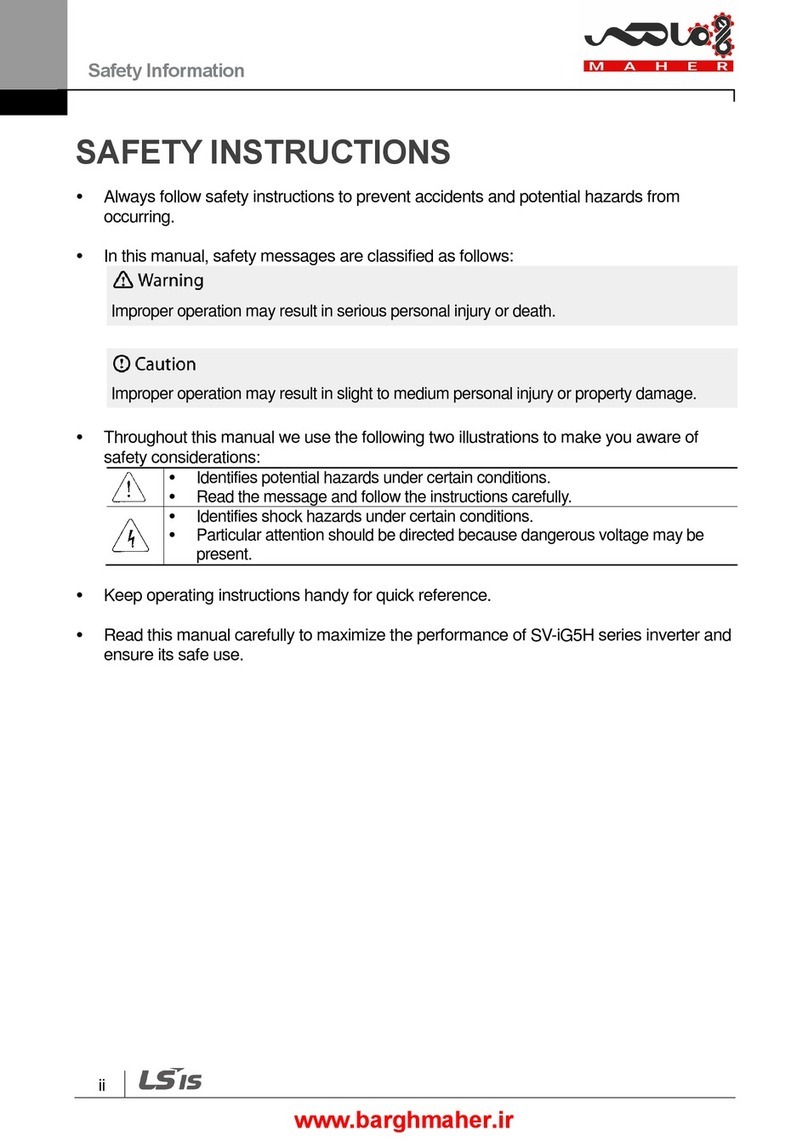LSIS H100 Programming manual
Other LSIS Inverter manuals
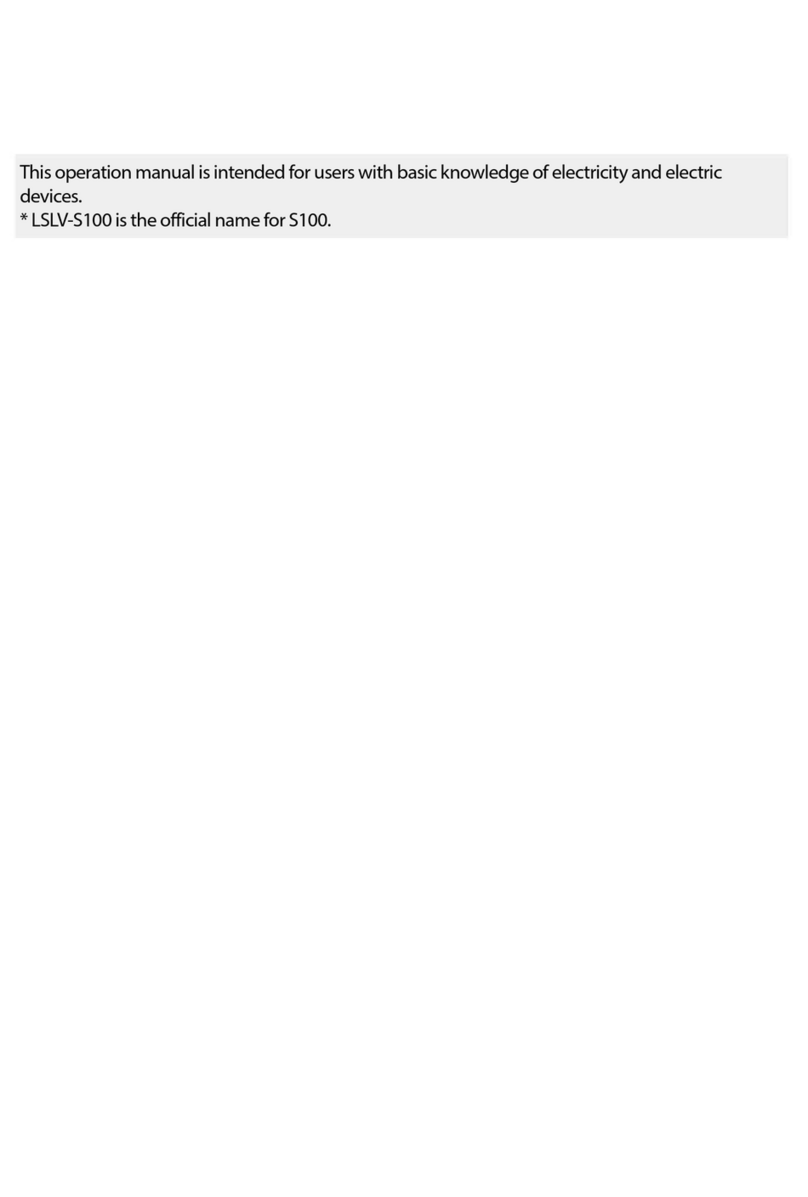
LSIS
LSIS LSLV-S100 Series User manual
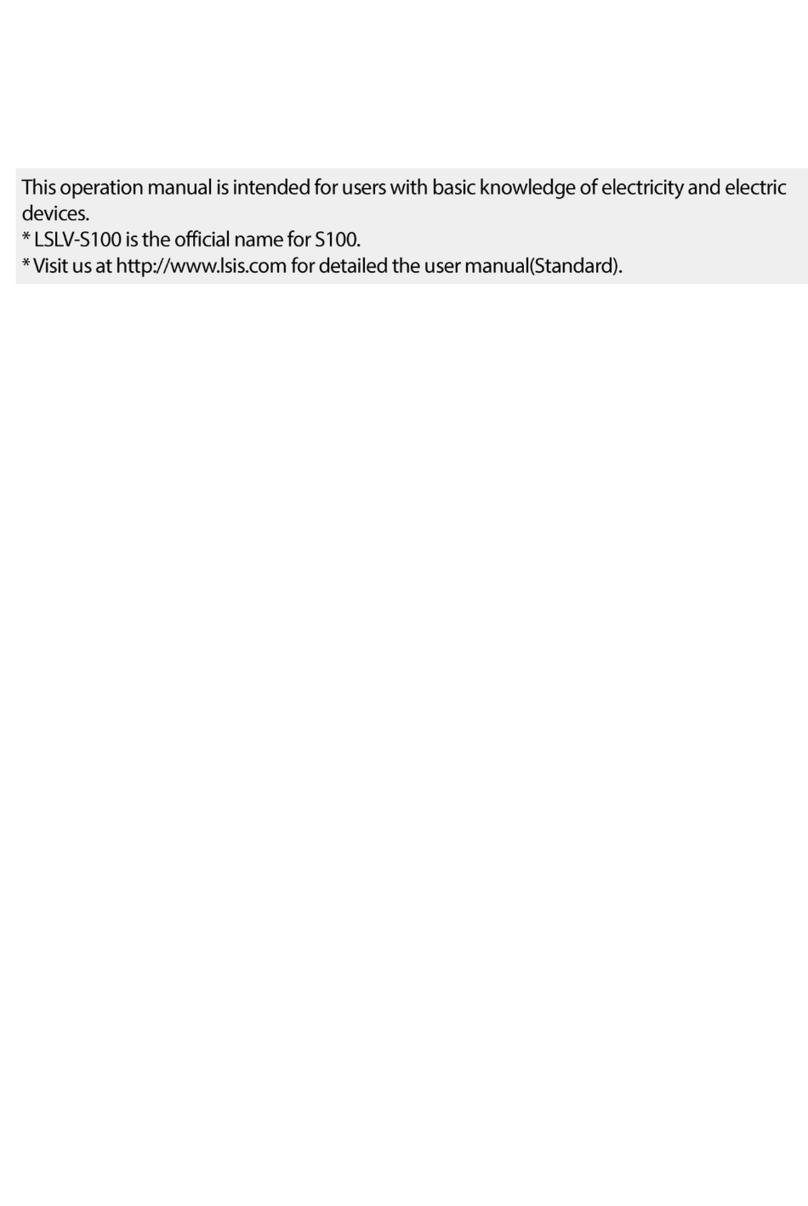
LSIS
LSIS LSLV-S100 Series User manual

LSIS
LSIS sv-ig5a User manual
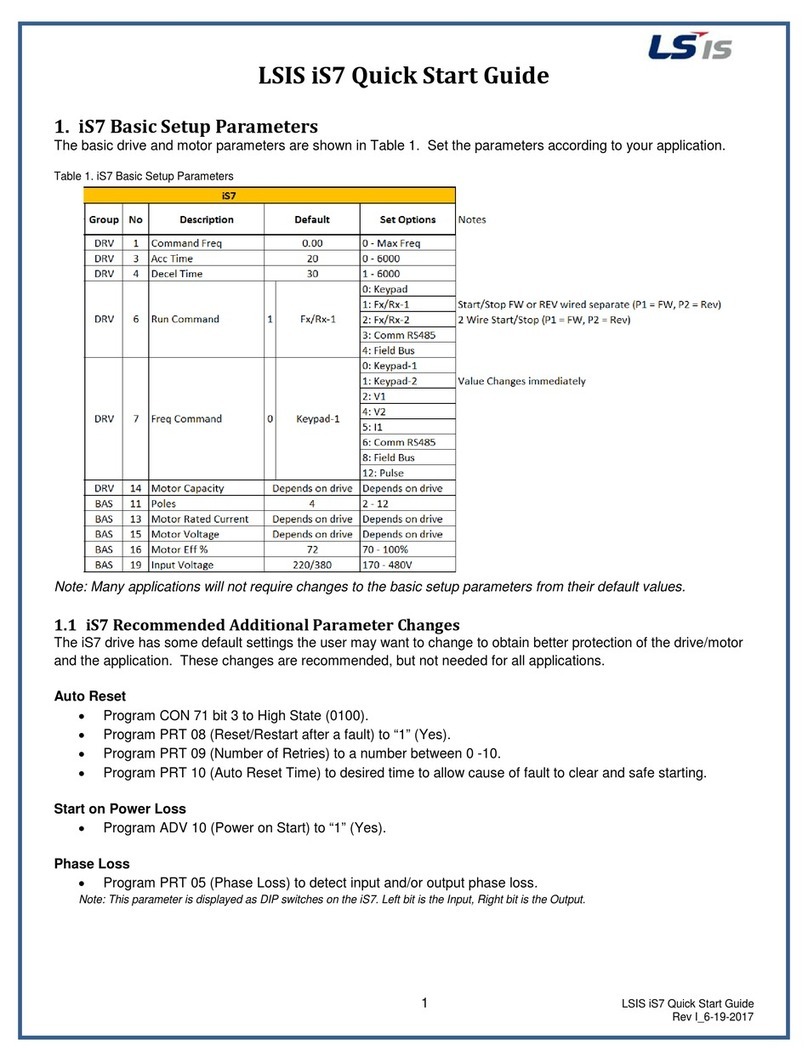
LSIS
LSIS iS7 PROFInet User manual

LSIS
LSIS SV-iS7 series User manual
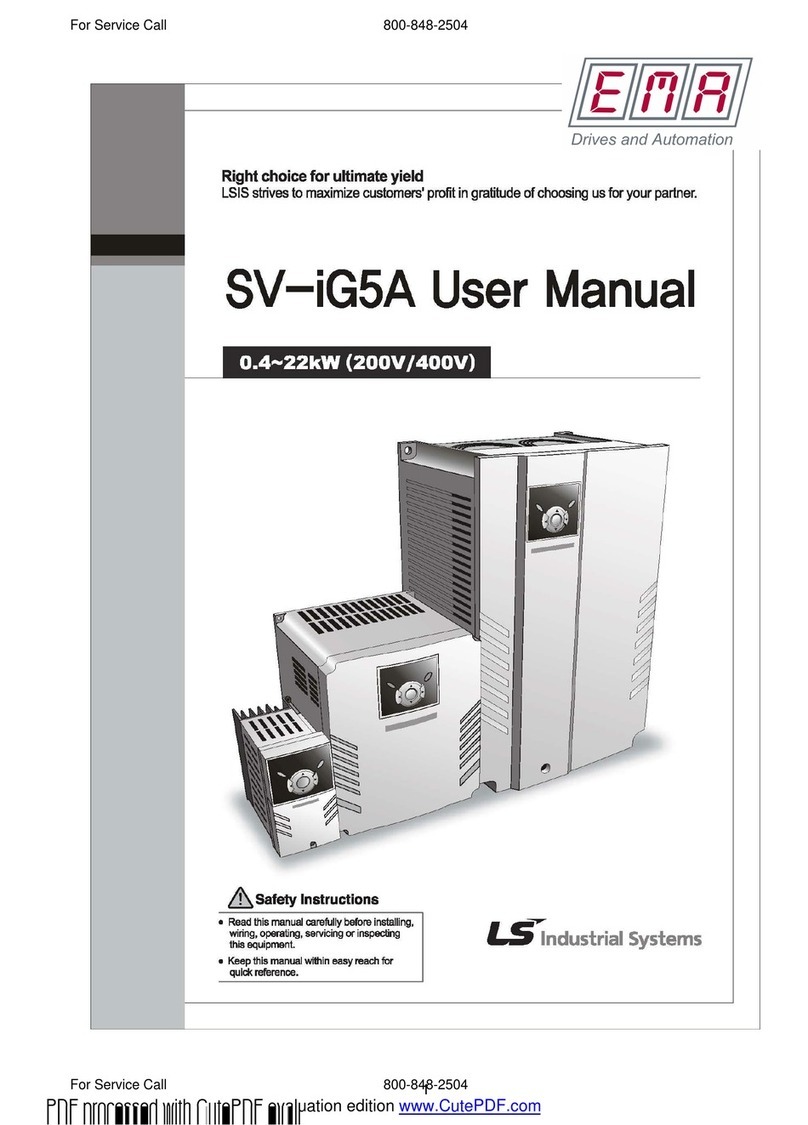
LSIS
LSIS sv-ig5a User manual

LSIS
LSIS H100-2 User manual

LSIS
LSIS LSLV0055H100-4COFN User manual

LSIS
LSIS SV-iS7 series User manual

LSIS
LSIS LSLV-S100 Series User manual
Popular Inverter manuals by other brands

BARRON
BARRON EXITRONIX Tucson Micro Series installation instructions

Baumer
Baumer HUBNER TDP 0,2 Series Mounting and operating instructions

electroil
electroil ITTPD11W-RS-BC Operation and Maintenance Handbook

Silicon Solar
Silicon Solar TPS555-1230 instruction manual

Mission Critical
Mission Critical Xantrex Freedom SW-RVC owner's guide

HP
HP 3312A Operating and service manual