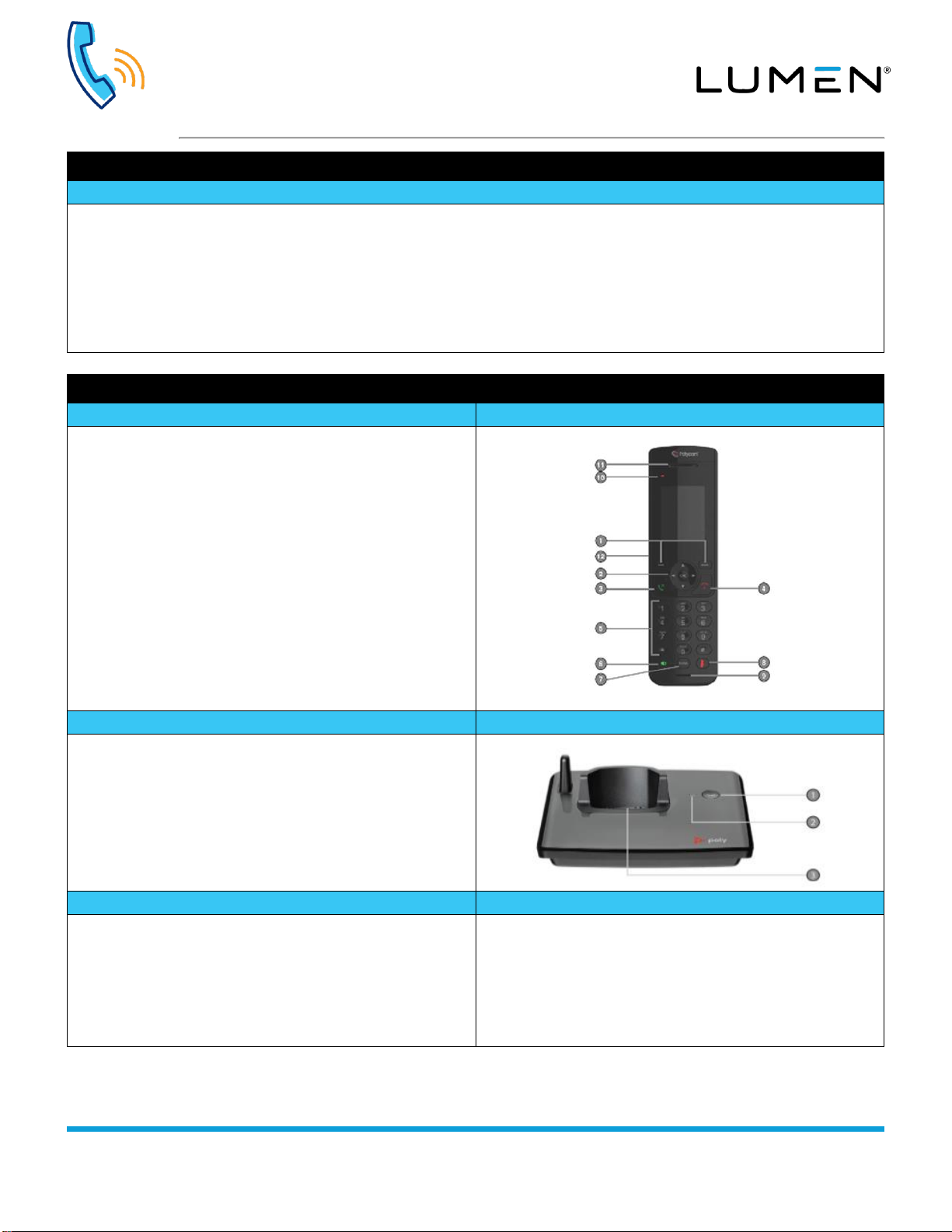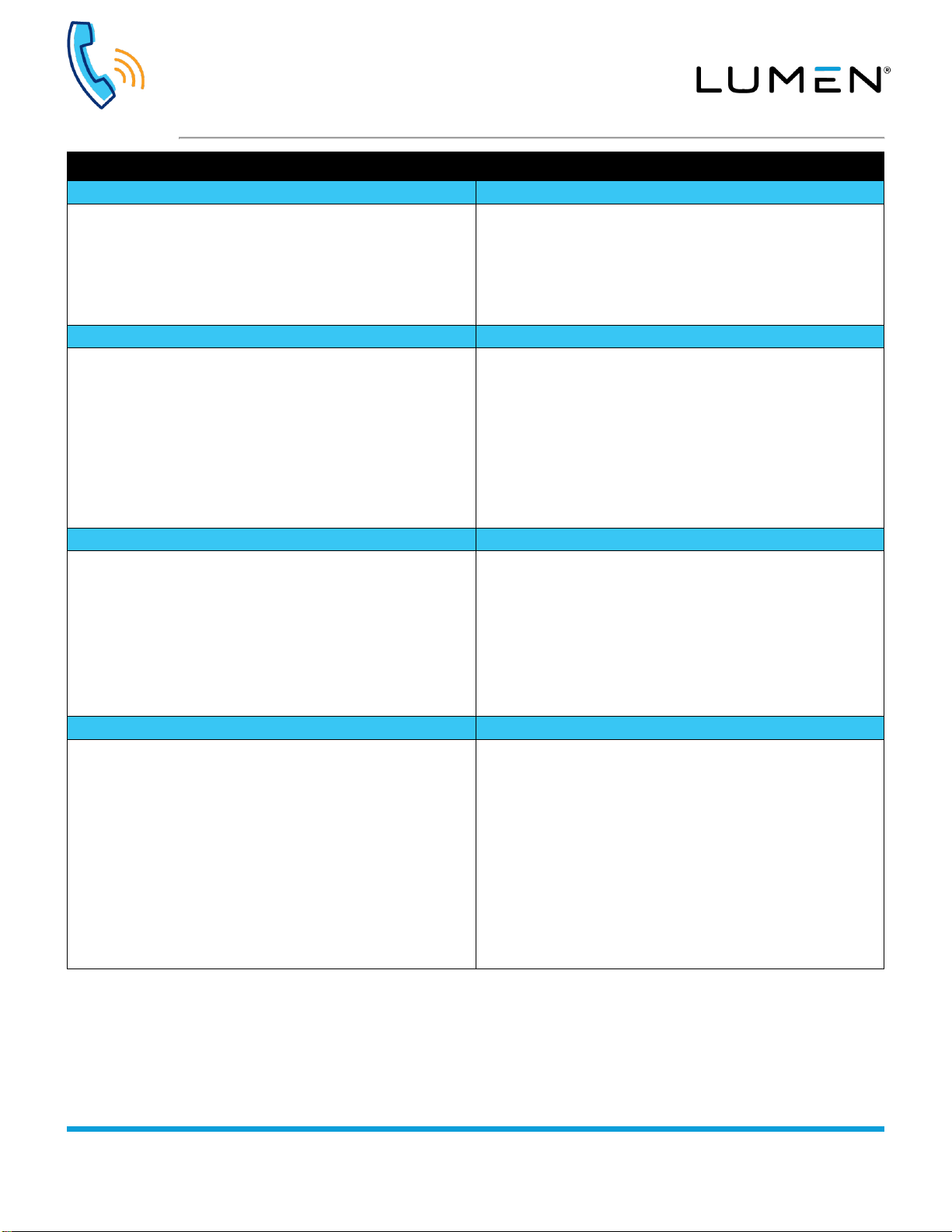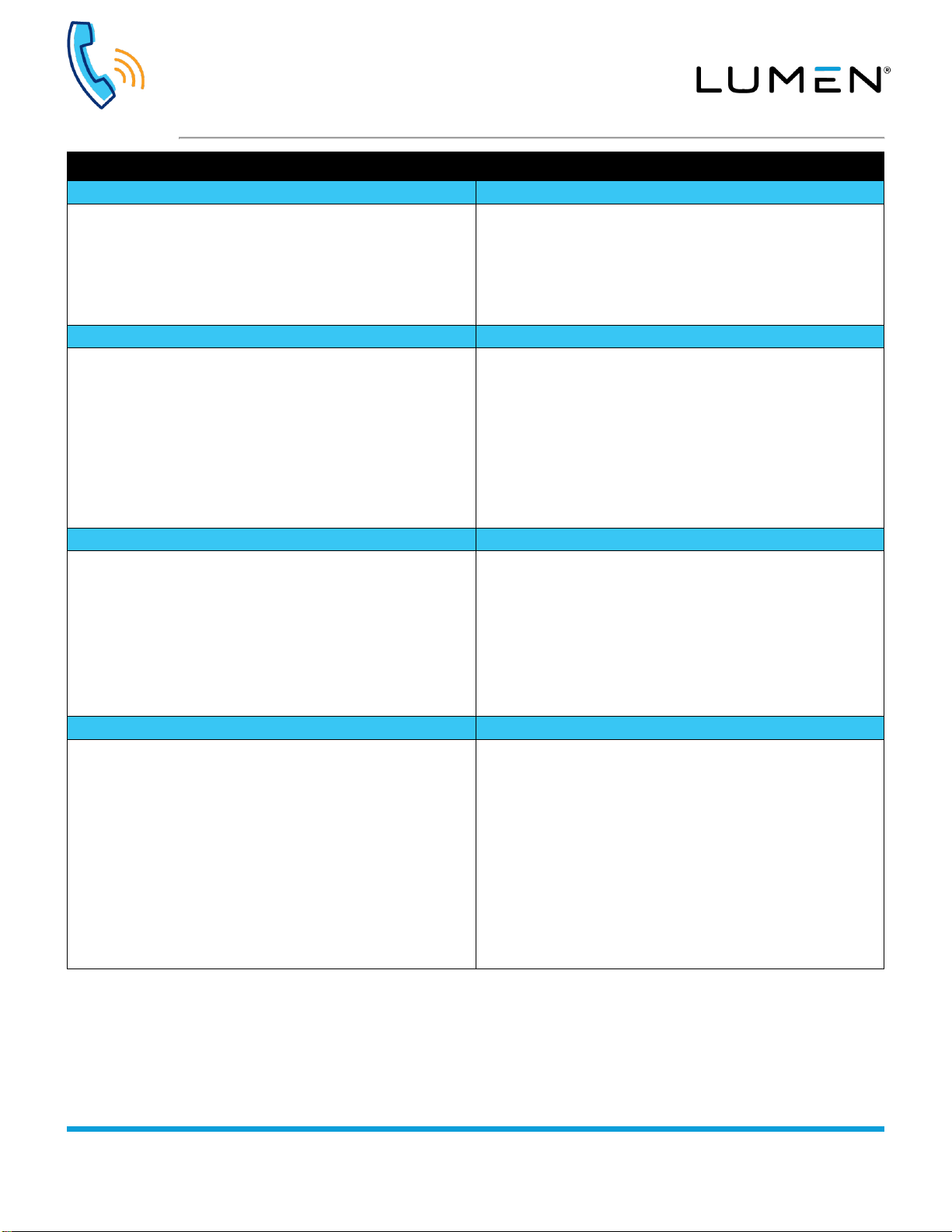
Poly VVX D230 WiFi Handset
Quick Reference Guide
page 2 of 3
Services not available everywhere. Business customers only. Lumen may change, cancel or substitute products and services,
or vary them by service area at its sole discretion without notice. ©2020 Lumen Technologies. All Rights Reserved.
Press the Menu soft key to expose the following features:
1. Call Logs
2. Messages
3. Directories
4. DND
5. Call forwarding
6. Preferences
7. Settings
After accessing menu options by pressing the Menu soft key, use the
Up/Down Navigation keys to scroll through various options. With an
option highlighted, press the OK button to select. Continue using the
Navigation keys, the OK button, and the Soft Keys at the bottom of
the display, to manage features within the Menu option.
Making a call:
1. Enter a 10-digit number, or extension, on the keypad
2. To use the handset: press the Green handset button to send
your call
3. To use the speakerphone: press the Speakerphone button then
the Green handset button to send your call
Ending a call:
1. Press the Red handset button or return the handset to the cradle
Note: Pressing the Red handset button is less disruptive to your
caller
Answering a call:
1. Press the Green handset button or the Speakerphone button
Answering a second call while on an active call
1. You hear a tone when receiving an incoming call
2. Press the Green handset button to answer on the handset;
press the Speakerphone button then the Green handset button
to answer on handsfree
3. This automatically places your existing caller on hold
Note: Press the Swap soft key to move between active and held
calls
Consultative transfer allows you to announce the call before
completing the transfer:
Consultative transfer:
1. While on an active call, press the Options soft key
2. With Transfer highlighted, press the OK button or Select soft key
3. Enter the extension or 10-digit phone number you wish to
transfer to
4. Press the Green handset button or the New Call soft key
5. After announcing the call, press the Transfer soft key to complete
the transfer
Blind transfer does not allow you to announce the call:
Blind transfer:
1. While on an active call, press the Options soft key
2. Navigate to Blind Transfer, press the OK button or Select soft
key
3. Enter the extension or 10-digit number you wish to transfer to
4. Press the Transfer soft key to complete the transfer
Hold/navigate between calls
Conference (3-way) calling
Placing a call on hold:
1. While on an active call, press the Options soft key
2. With Hold highlighted, press the OK button or Select soft key
Resume a held call:
1. Press the Options soft key
2. With Resume highlighted, press the OK button or Select soft key
Navigate between active calls:
1. With an active call and a call on hold, press the Swap soft key
2. This places your active call on hold and returns you to the caller
on hold
Note: The active caller will always be at the top of the display; refer to
caller ID to determine which caller you’re speaking to
Placing a 3-way conference call:
1. While on an active call, press the New Call soft key
2. Enter the extension or 10-digit number for the next party
3. Press the Call soft key
4. When the party answers, announce the conference call
5. Press the Options soft key
6. Navigate to Conference and press the OK button or Select soft
key
Note: If you disconnect from the call, all parties are disconnected as
well