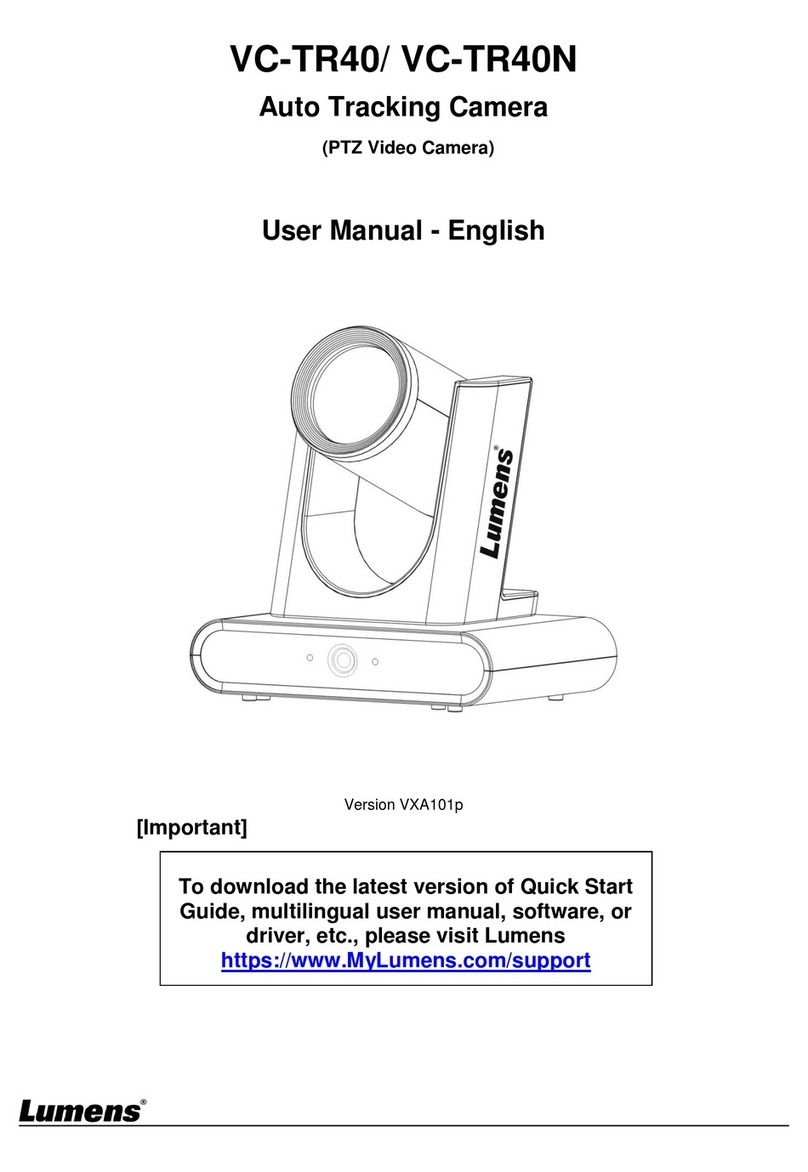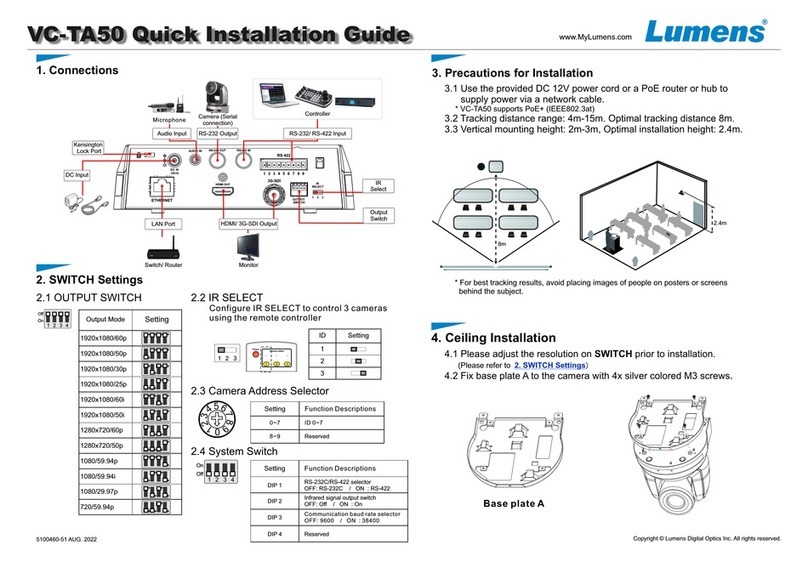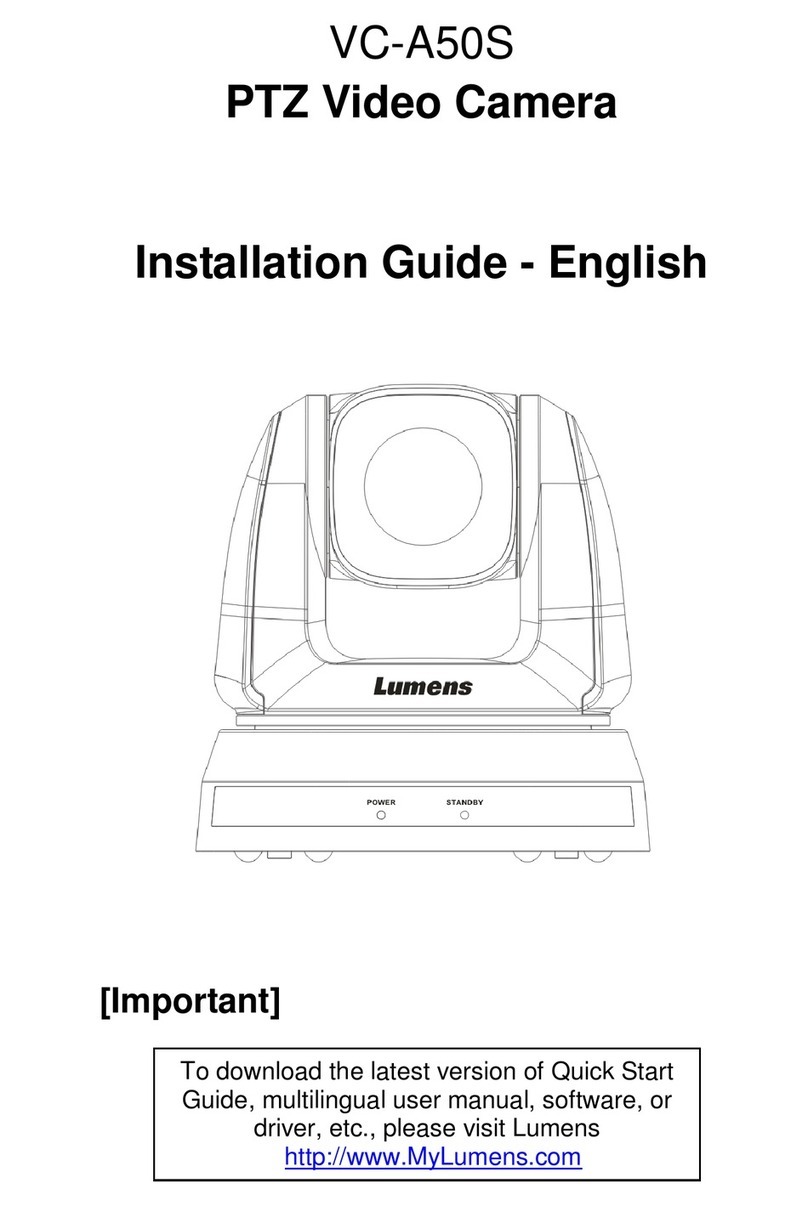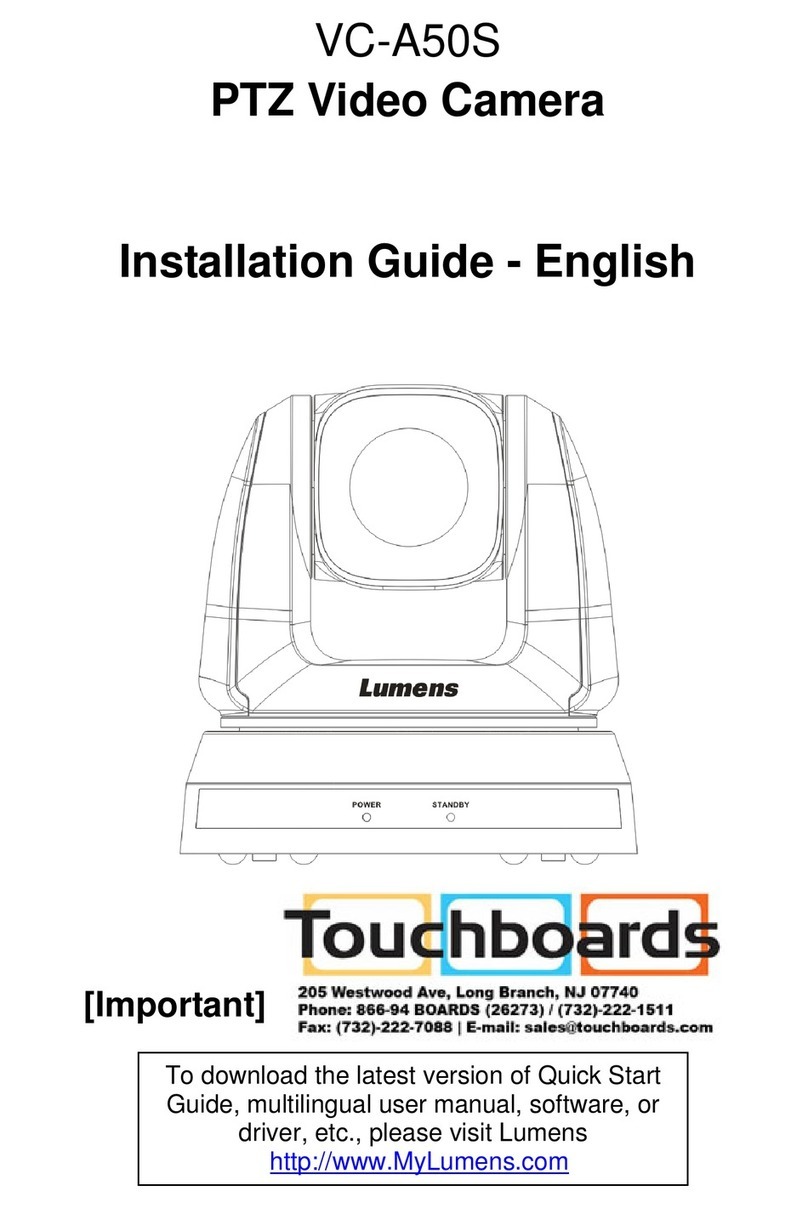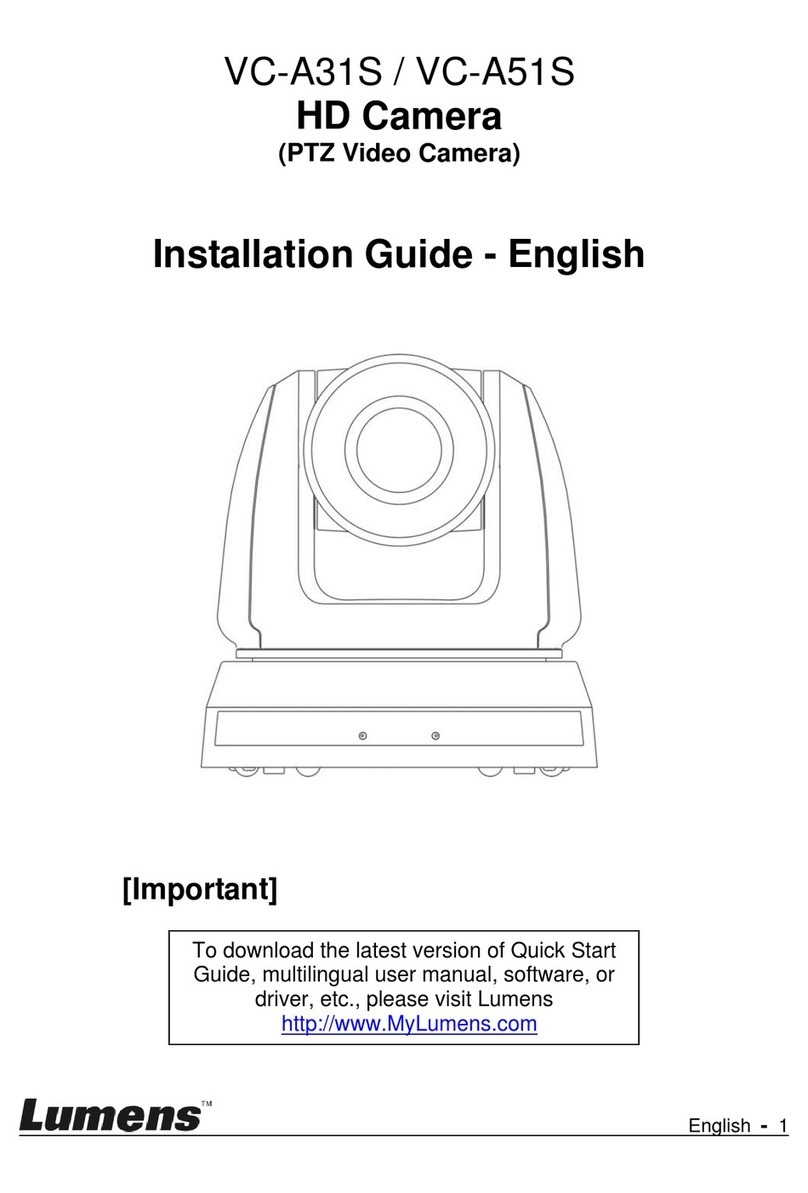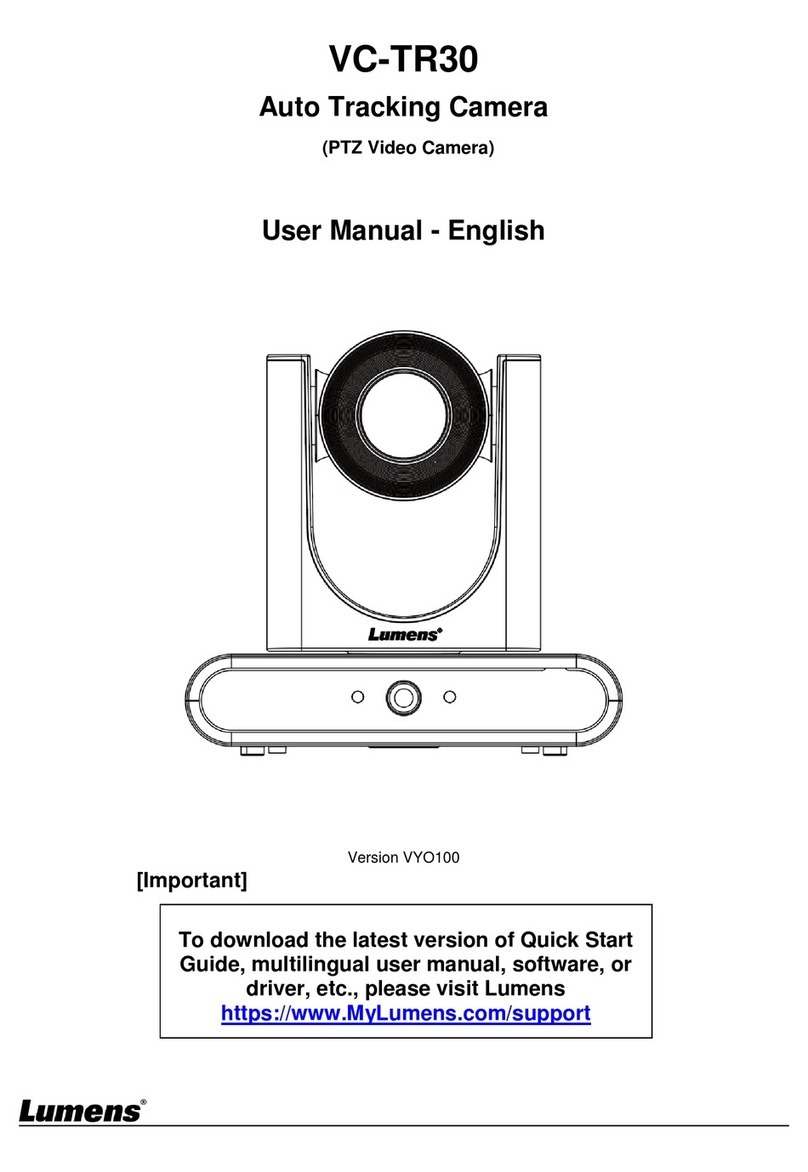www.MyLumens.com
Copyright © Lumens Digital Optics Inc. All rights reserved.
admin
9999
VC- TR40
VC-TR4 0
*Choose either Auto Tracking function or Auto Frame function.
*Choose either Auto Tracking function or Auto Frame function.
4
3
21
Press the remote control to start the auto-tracking function
*Power / Standby LED flashes green when the tracking function of the camera is activated.
Items Button Name Function
1 Auto Tracking Enable/Disable Auto Tracking
2 Full When the presenter’s full body is
framed by the camera
3 Upper When the speaker’s torso is framed
by the camera
4 Switch Force switch to a different presenter
5. Start Tracking
Connect VC-TR40 tonetwork router using Cat5e or Cat6 to view live
video and control the camera via a web browser.
To discover the IP address of the camera, use the remote control to
open the OSD Menu > [Network], check the IP address.
*If connectingthe camera directly to your computer, the default IP of VC-TR40 is
192.168.100.100.
Network Image Output
Open a web browser, and enter the IP address in the address bar.
Enter the username and password .
1
detect the position of the human body and adjust the person
to the center of the screen according to the number of people
in the meeting scene to present the best image and enhance
the efficiency of the meeting.
2 Press the Auto Frame button on the remote control to
enable/disable the smart viewfinder function.
With Auto-Framing technology, the camera will automatically
Auto Frame
6. Webpage Settings
* Please visit YouTube [My Lumens] channel to watch the
related videos for instructions