Lutron Electronics GRAFIK Eye QSGRJ-3P Operating instructions
Other Lutron Electronics Control Unit manuals

Lutron Electronics
Lutron Electronics RadioRA RA-SBT-CHR Operating and safety instructions
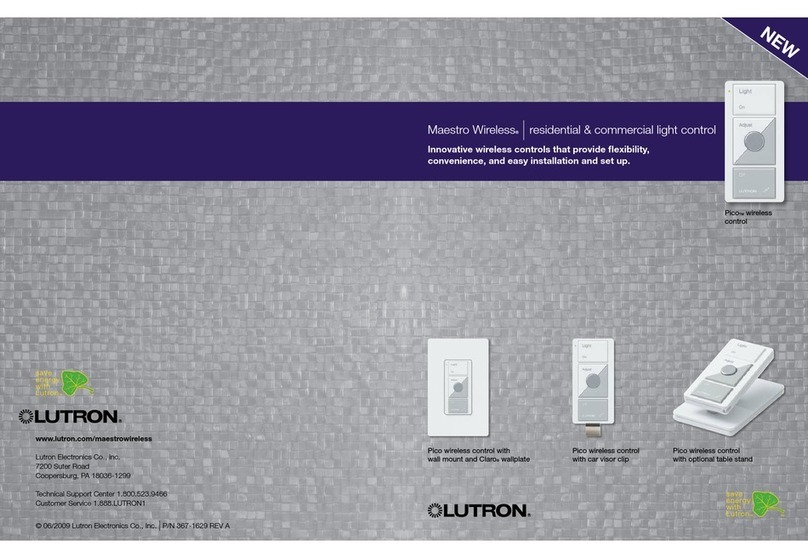
Lutron Electronics
Lutron Electronics Maestro Wireless Pico Series User manual

Lutron Electronics
Lutron Electronics GRAFIK Eye QSGRJ-8E Installation and operating instructions

Lutron Electronics
Lutron Electronics GRAFIK 6000 User manual

Lutron Electronics
Lutron Electronics LMM-16R-DV-B User manual

Lutron Electronics
Lutron Electronics Energi Savr Node User manual

Lutron Electronics
Lutron Electronics QSN-2DALUNV-S User manual
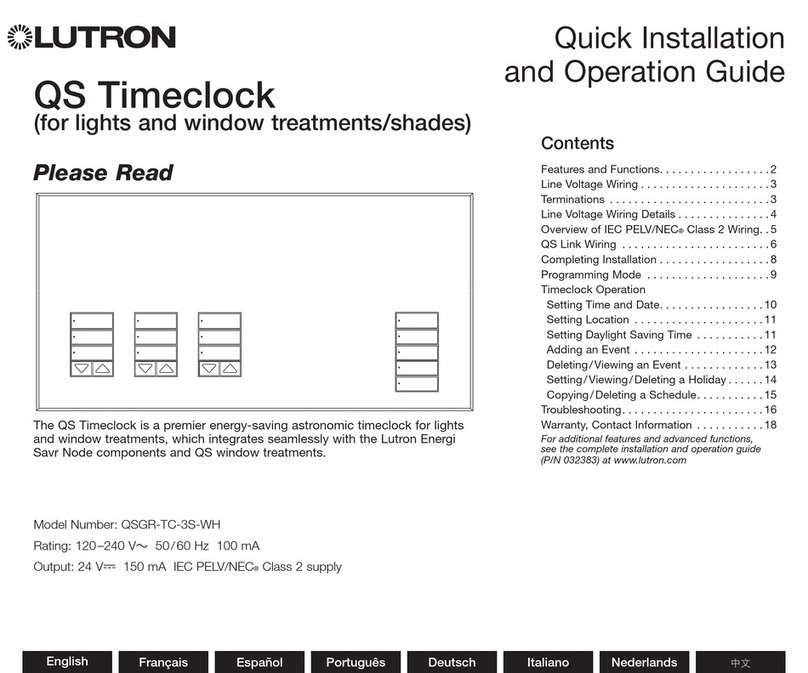
Lutron Electronics
Lutron Electronics QS Timeclock Owner's manual

Lutron Electronics
Lutron Electronics AYFSQ-F User manual

Lutron Electronics
Lutron Electronics GFS-5E User manual

Lutron Electronics
Lutron Electronics PPS-9312 User manual
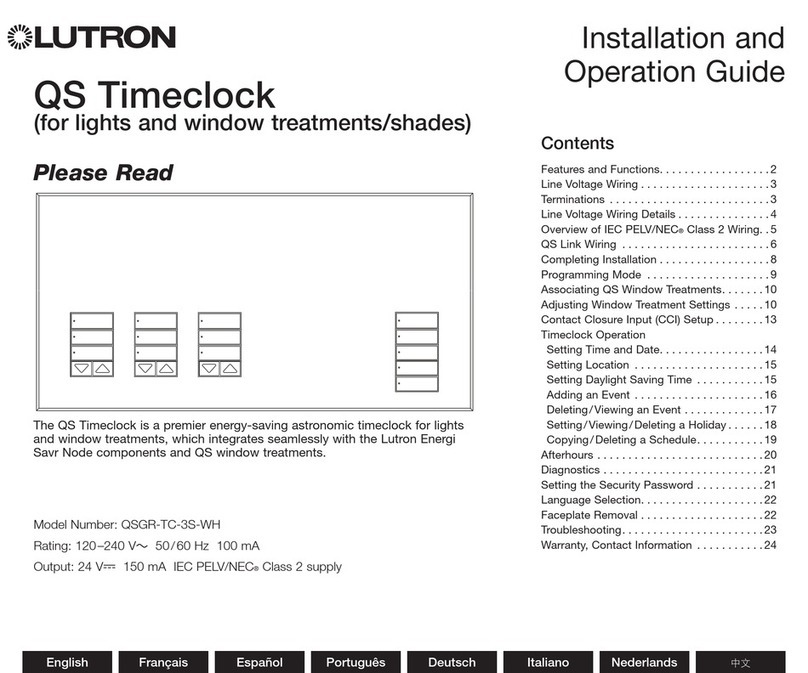
Lutron Electronics
Lutron Electronics QS Timeclock Operating instructions

Lutron Electronics
Lutron Electronics QSGRK-6D Owner's manual

Lutron Electronics
Lutron Electronics TriPak Series User manual

Lutron Electronics
Lutron Electronics PowPak RMK-CCO1-24-B User manual

Lutron Electronics
Lutron Electronics PowPak RMJS-16R-DV-B User manual

Lutron Electronics
Lutron Electronics Grafik Eye GRX-4000 Series User manual

Lutron Electronics
Lutron Electronics QSE-IO User manual
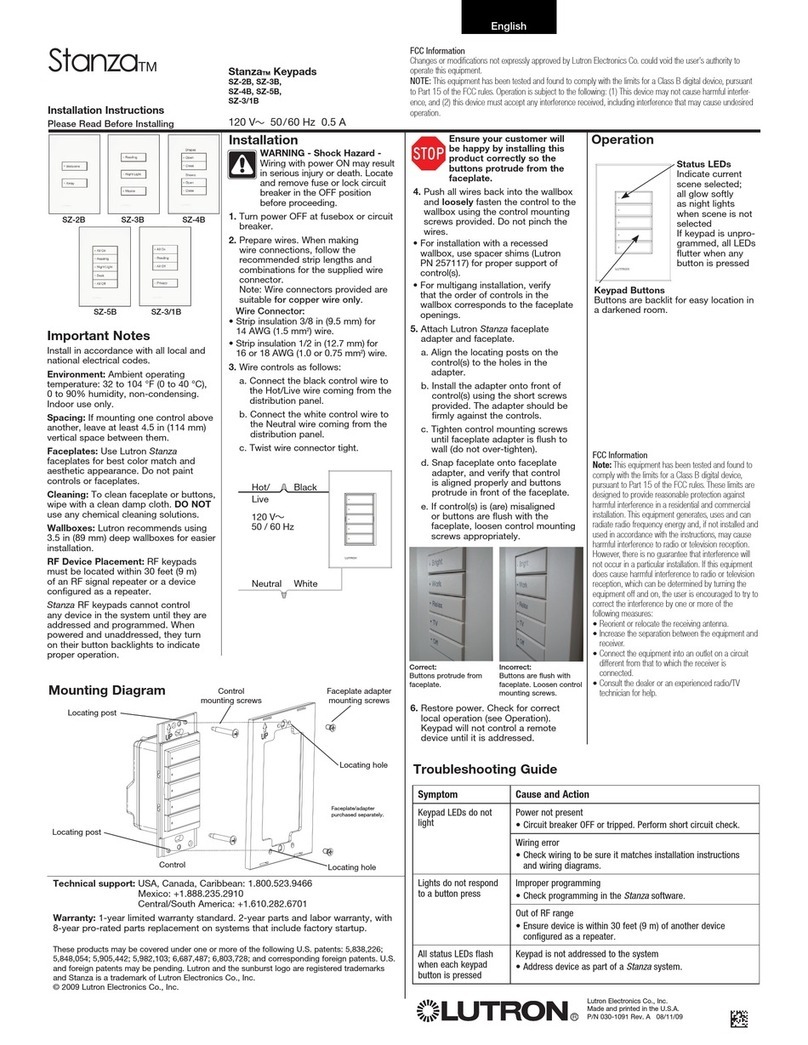
Lutron Electronics
Lutron Electronics Stanza SZ-2B User manual
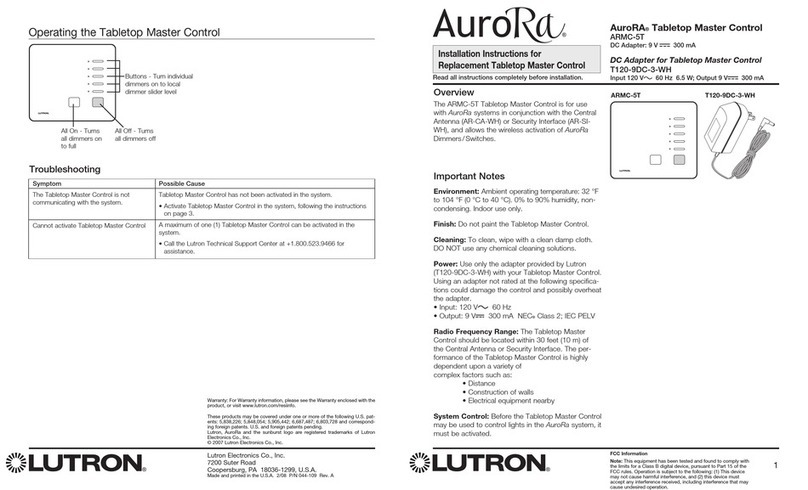
Lutron Electronics
Lutron Electronics AuroRA ARMC-5T Use and care manual

Lutron Electronics
Lutron Electronics GRAFIK Eye QSGRJ-3P Operating instructions
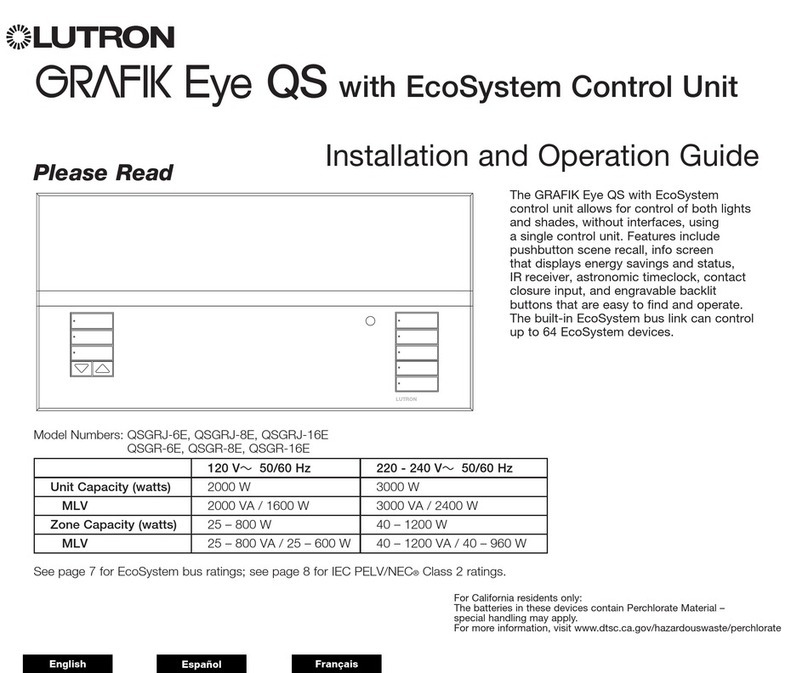
Lutron Electronics
Lutron Electronics GRAFIK Eye QS with EcoSystem Operating instructions

Lutron Electronics
Lutron Electronics PowPak FC-SENSOR User manual

Lutron Electronics
Lutron Electronics Grafik Eye GRX-4000 Series Assembly instructions
Popular Control Unit manuals by other brands

Festo
Festo Compact Performance CP-FB6-E Brief description

Elo TouchSystems
Elo TouchSystems DMS-SA19P-EXTME Quick installation guide

JS Automation
JS Automation MPC3034A user manual

JAUDT
JAUDT SW GII 6406 Series Translation of the original operating instructions

Spektrum
Spektrum Air Module System manual

BOC Edwards
BOC Edwards Q Series instruction manual

KHADAS
KHADAS BT Magic quick start

Etherma
Etherma eNEXHO-IL Assembly and operating instructions

PMFoundations
PMFoundations Attenuverter Assembly guide

GEA
GEA VARIVENT Operating instruction

Walther Systemtechnik
Walther Systemtechnik VMS-05 Assembly instructions

Altronix
Altronix LINQ8PD Installation and programming manual















