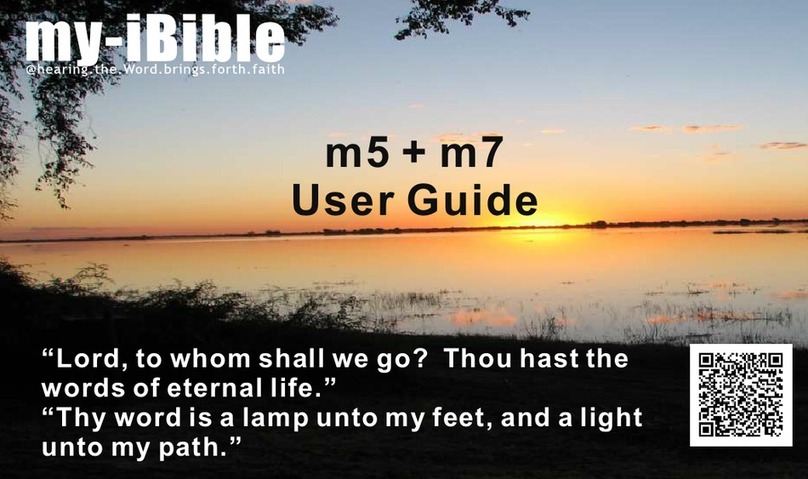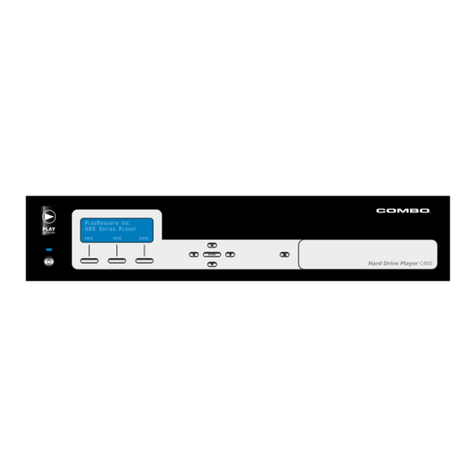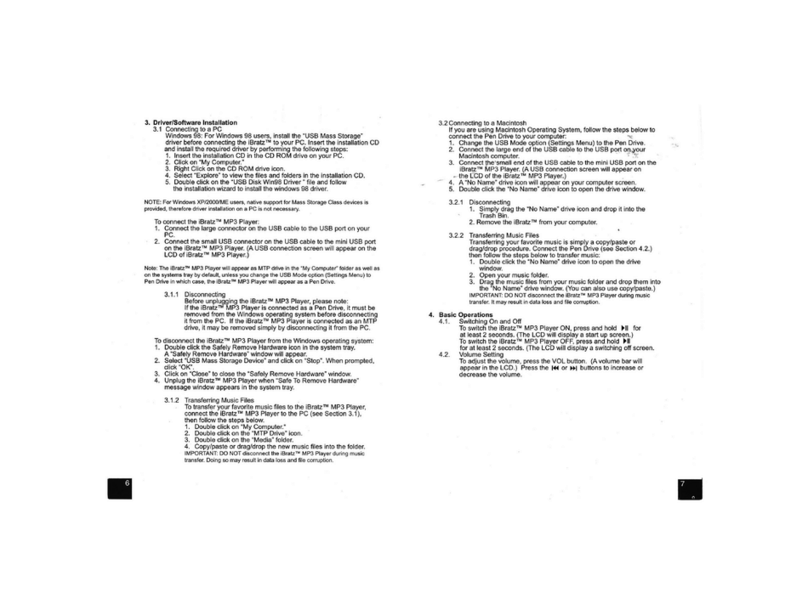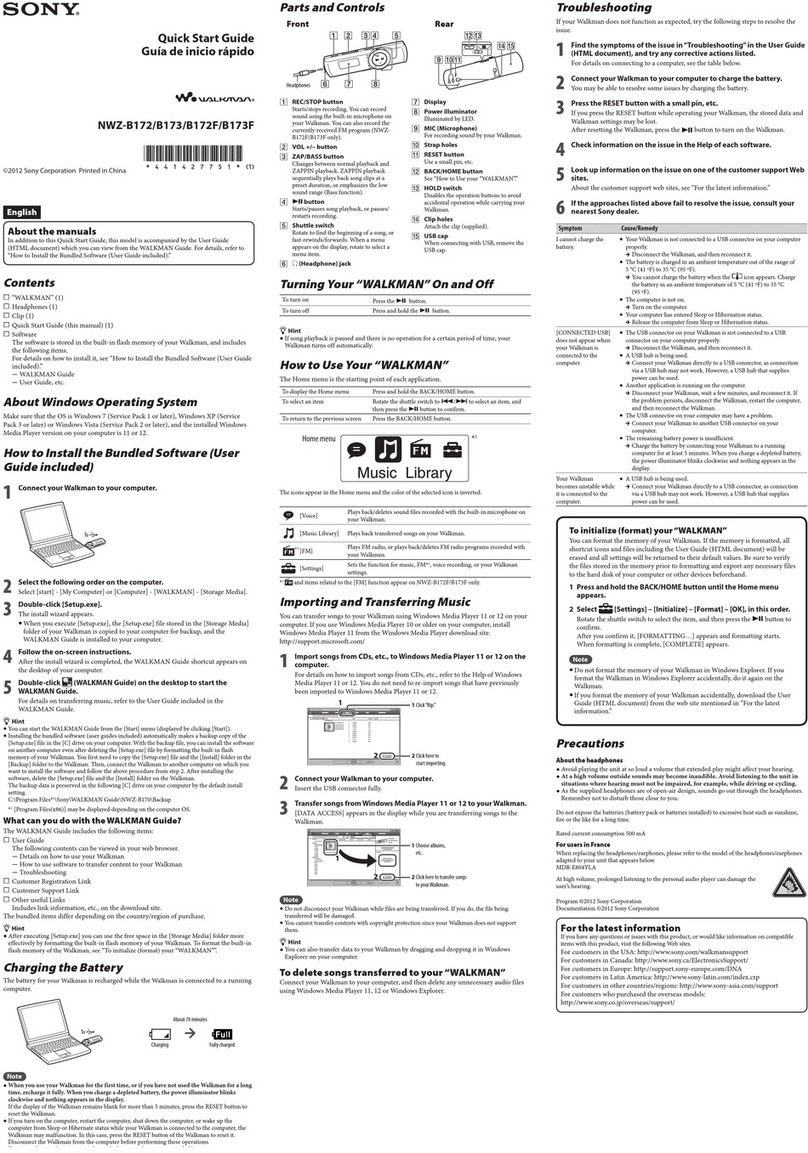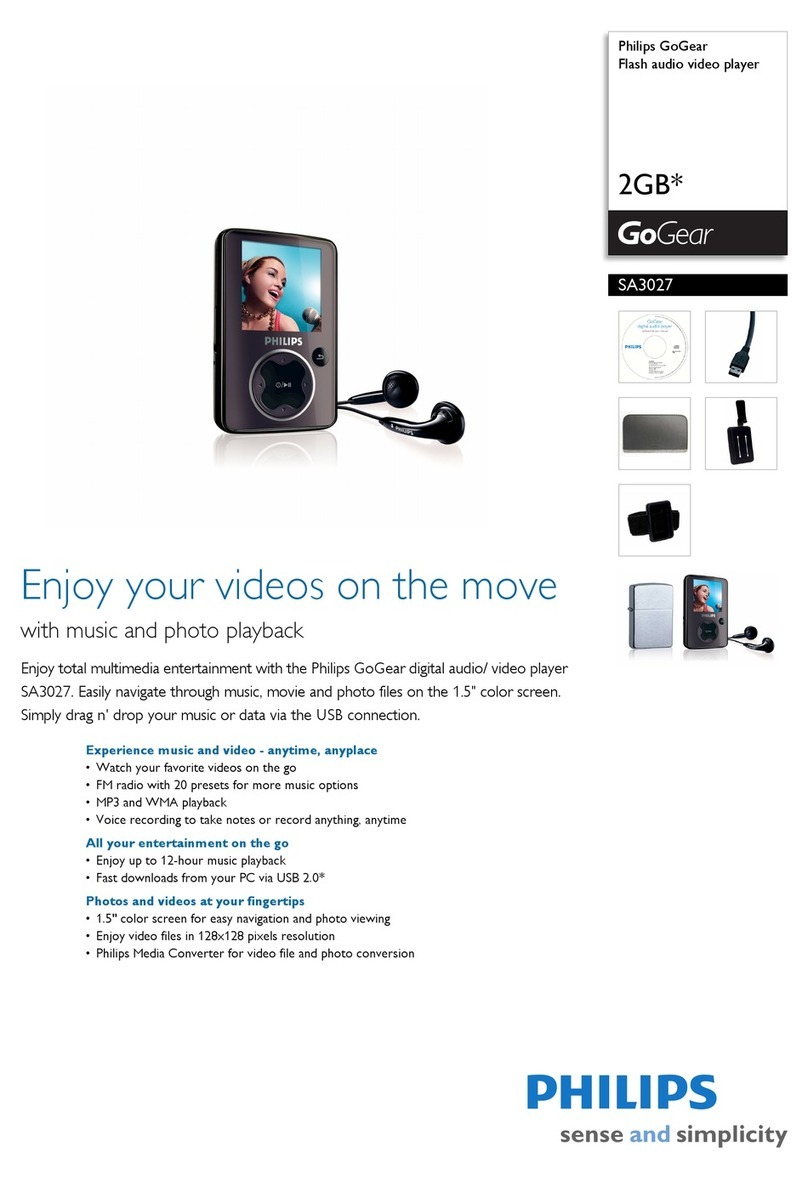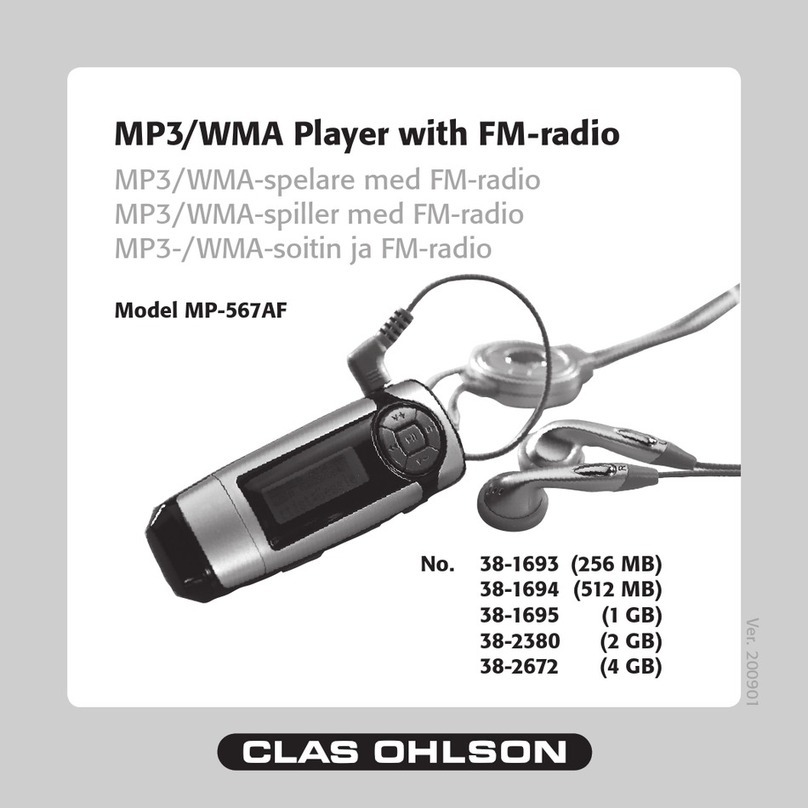Macvision MA833A User manual

MA833A OPERATION MANUAL

Attention:
The specification ordesign is subjectto change withoutprior notice.
MP1, MP2, MP3,WMA, WMV,ASF,WAV
Music format
Temperature -5 - 40
Supported operating
systems Windows98/SE/ME/2000/XP/2003, Mac OS 10,Linux 2.4.2
Multi-language
show
Simple Chinese, Trad Chinese, Japanese,Korean,
English, French, Italian,German, Spanish, Swedish,
Portugal, Danmark, Dutch
27
THIS DEVICE COMPLIESWITH PART 15 OFTHE FCC RULES.OPERATION IS
SUBJECT TOTHE FOLLOWING TWOCONDITIONS : ( 1) THIS DEVICES MAY NOT
CAUSE HARMFUL INTERFERENCE, AND (2) THIS DEVICE MUST ACCEPTANY
INTERFERENCE, RECEIVED, INCLUDINGINTERFERENCE THAT MAY CAUSE
UNDESIRED OPERATION.
Note: This equipment hasbeen tested andfound to complywith the limitsfor a Class
B digital device,pursuant to part15 of the FCC Rules.These limits are designed to
provide reasonable protection against harmful interference in a residential installation.
This equipment generates,uses and can radiate radio frequency energy and, if not
Installed and usedin accordance with the instructions, may cause harmful interference
to radio ommunications.However, there is no guarantee that interference will not
occur in aparticular installation. If this equipment does cause harmful interference
to radio ortelevision reception, which an be determined by turning the equipment
off and on,the user isencouraged to tryto correct theinterference by oneor more
of the followingmeasures:
-Reorient or relocatethe receiving antenna.
-Increase the separationbetween the equipment and receiver.
-Connect the equipmentinto an outlet on a circuit different from thatto which the
receiver is connected.
-Consult the dealeror an experienced radio/TV technician for help.
NOTE: THEMANUFACTURER ISNOT RESPONSIBLEFORANY RADIO OR TV
INTERFERENCE CAUSED BYUNAUTHORIZED MODIFICATIONSTO THIS
EQUIPMENT.SUCH MODIFICATIONSCOULD VOID THEUSER'S AUTHORITY
TO OPERATE THE EQUIPMENT.
FCC Certification
MP3, WMA, WMV,
ASF
Highest output ofearphones
MP3 bit rate
WMA, WMV,ASF bit rate
(L) 10mW+ (R) 10mW(32Ohm)
8K bps -320K bps
5K bps -384K bps
Frequency response
SNR 85dB
20Hz to 20KHz
Customer Service Number: 1.800.938.9886
Website: www.macvision.com

Table of Contents
17. Technical specification
26
USB2.0 full-speed
Connection to PC
EMS memory Flash storage: 64MB -1GB
Power supply One AAA No.7 alkaline battery
The longest playtime:10H
Record
Sampling rate
Record format
Record time
8KHz
WAV(32K bps), ACT(8K bps)
35H (ACT, 128M Flash)
Note:
"DRM" Stands for"Digital Rights Management".DRM refers to a collection of systems
used to protectthe copyrights ofelectronic media. Theseinclude digital musicand
movies, as wellas other datathat is stored and transferred digitally. For example, the
Apple iTunes Music Store uses a DRM system to limit the number of computers that
songs can beplayed on. Eachaudio file downloaded from the iTunes music store
includes information aboutthe owner ofthe file and how many times the file has been
transferred. The protectedfiles will notplay on computersthat have notbeen
authorized to playthe music.
1. Function summary 1
Display synchronized lyrics(Karaoke function) 9
Sound effect mode 9
Simple operation 7
6. Play music 7
Record mode 7
Music mode ,Play mode 6
5. Operation 6
Press PLAY 5
Key lock function 5
Adjust volume 5
Start up/shutdown 3
Use different functionmodes 4
Browse Tracks 3
Enter a menu 3
4. Basic functions 3
Display screen 3
3. Getting toknow the player 2
2. Announcement 2
Appearance andkeystroke 2
Add anddelete files 8

Choose record type 11
Record mode 10
7. Voicerecorder 10
15. Definition 24
14. Important recommendation 23
Reread separation (playsubmenu) 22
Reread times (playsubmenu) 22
Reread mode (playsubmenu) 21
Play speed (playsubmenu) 20
Play mode (playsubmenu) 20
16. Troubleshooting 25
17. Technical specifications 26
25
16. Troubleshooting
No power
No sound inearphones
Unusual situation with theword
displayed onscreen
Can not downloadmusic
normally
Check whether youhave chosen theright language.
Check if the USBline is broken orconnected solidly;
Check if thecorrect driver isinstalled;
Check if thedrive is fullor damaged.
Check if the batteriesare installed correctly;
Check if theUSB connection issolid;
Check if theplayer has beenstarted.
Check if thevolume is turneddown;
Check for a problemwith the connection ofearphones;
Ensure the cleanliness ofthe earphones;
Damaged MP3s canplay differently,or not atall.
Can not played theMusic files Check the digital format.This player doesnot support
DRM files.
9. Transferrecorded file ofACT intoWAVon your PC 12
8. Play recordedfiles 12
10. System Setup 12
Choose different directories(stop submemu) 19
13. Miscellaneous settings 19
12. Upgrade player 18
New folder 17
11. UseUSB disk 17
Detailed operating instructions 14
Brief introduction toevery options 13
How to enter 12
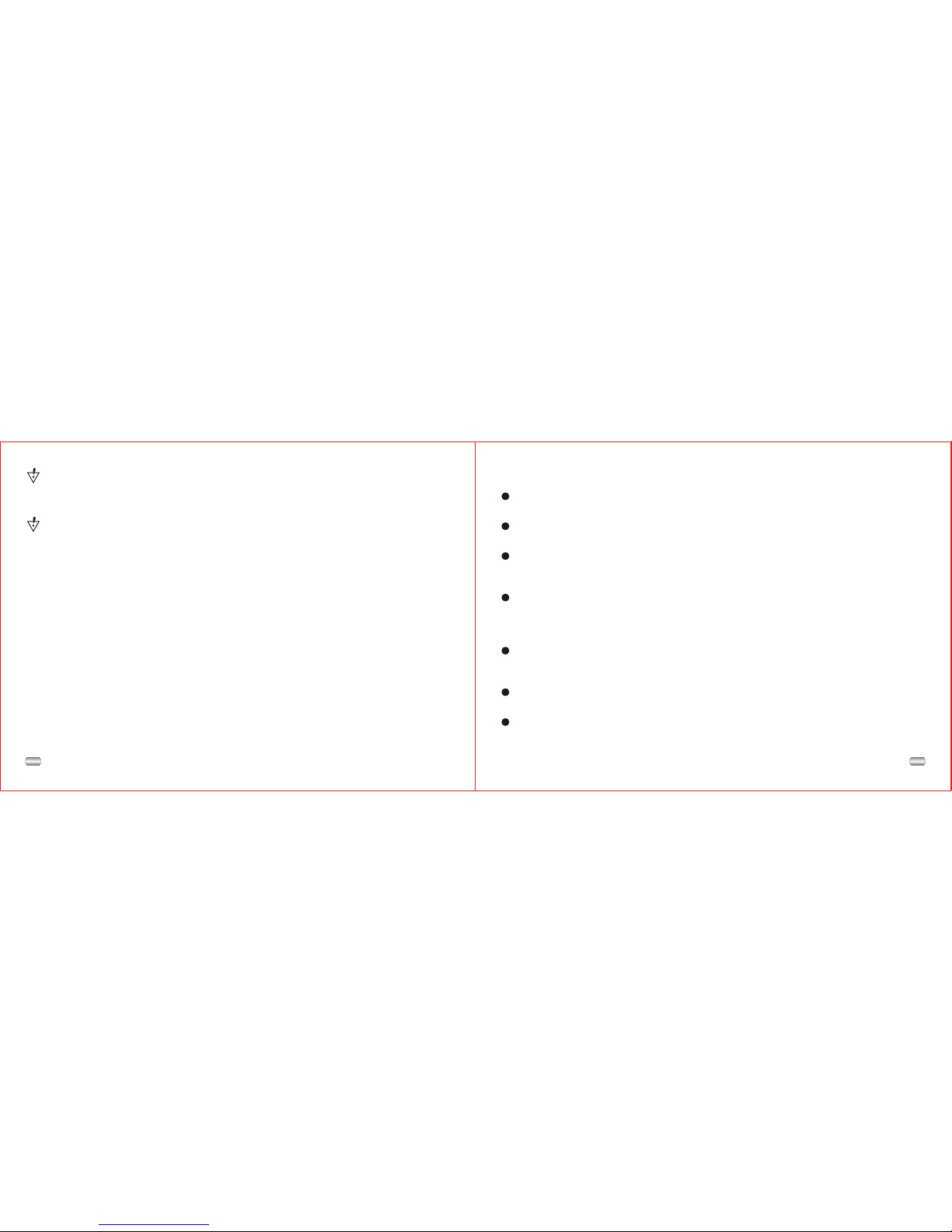
124
Digital Audio formats
MP1, MP2, MP3,WMA, WMV, ASF, WAV (Easy to work with Windows Media Player).
1. Function summary
Firmware upgrades (Check periodically)
www.macvision.com willprovide the latest software upgrades and functions.
Function of free-drive U disk
Manipulate files viathe "mobile disk"in "My PC"without any additionalprograms on
your PC(drive programneeds to beinstalled for operatingsystems prior toWIN2000).
"Dream-space" disk mode
Enables you toseparate the storagedisk via the"mobile disk" in"My PC" into two
disks using theutilities included onthe accompanying CDand encrypt oneof those
disks to hidethe disk space.This encrypted spacecan then notbe read byothers.
Record/Replay
Record your voicewith the microphoneand save as WAV or ACT. You can thenchoose
to replay thatall such recordingsor to replay selected recordings.
Seven tone equalizer
Can be setto Natural, rock,pop, classical, soft, jazz or heavy bass.
various play modes
Can be setto Natural, cyclesingle song, playdirectories, cycle directories,cycle all,
shuffle or browse.
Attention: Data in diskwill be erasedif you separate the disk into two sections,
please back upthe data onthe disk beforehand. Uniting two disks into one disk
will also cleanout the data.
Warning: Do not loseyour username andpassword. You can only erase the
encrypted disk byuniting partitions, whichwill erase thefiles.
15. Definition
WMA
Short for WindowsMedia Audio, WMA is Microsoft's digital music format. WMA is
probably the mostwidely used format,universally supported by almost every online
music service anddigital music player (except Apple).
WMA comesin both acopy-protected and non-protected version.
MP3
Short for MovingPictures Experts Group-1,Layer 3, MP3 is still used as general
terminology for anytype of digitalmusic file. In reality, MP3is not thedefault format
for most onlinestores and digitalmusic players. Most online stores automatically
convert MP3 filesto their defaultformat (WMA or AAC) before transferring the files
to a digitalmusic player.
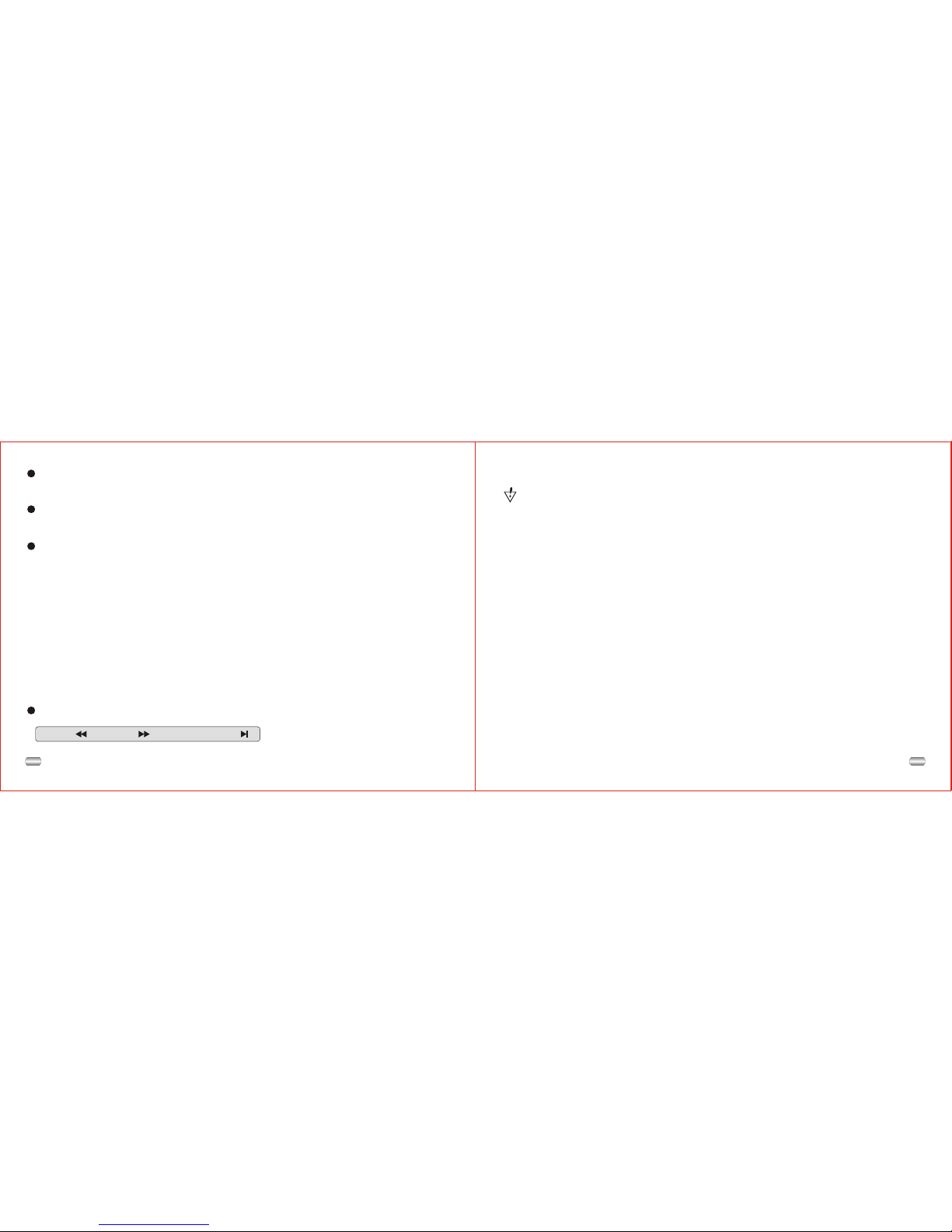
223
14. Important recommendation
Function of "Dream space"
In the past,MP3 users whowanted others tosee his individualdata could only
delete their privacysettings while friendsborrowed his MP3.
Now, thefunction of "dreamspace" solves thatproblem.
Using the includedutilities, users canseparate the diskinto two partitionswith
optional proportions. Two drives willshow up onthe computer (Windows 2K needs
SP4, or youwill find onedisk only). Choose"single normal disk"or "single encrypted
disk" under "systemsetup/online mode" andencrypt one ofthe disks tohide the
content. This datacan not beviewed without apassword. This is"dream space".
1). Connect playerto PC;
2). Run theMP3 player disktools;
3). Format first,choose the "encryptsubarea" option, chooseappropriate content;
4). Input usernameat "new username",input password at"new password", input
the same passwordat "confirm password",click "start" tobegin the partitioning;
5). Finish thepartition and followthe prompts;
6). PC willask to restart,press "Yes";
7). You will find two disks after rebooting (Win 2K SP3 and earlier will find one);
8). There arethree files inthe encrypted, twohidden files andan executable file;
9). Run "RdiskDecrypt.exe",input username andpassword in dialoguebox;
10). You must input user name and password every time you connect it with a PC.
Shutdown timer
Sleep mode andpower-save mode tosimplify and extendbattery use.
Full-cartoon menu
Graphic menus withcorresponding text display.
USB connection
Quick connection toUSB port.
2. Announcement
Thanks for purchasingour MP3 player. Before usingthe unit pleaseread this
manual carefully toobtain the bestpossible performance fromyour player and
keep it forfuture reference.
3. Getting to know the player
NEXT
LAST PLAY/STOP
Appearance and keystroke

Start up/shutdown
Start up orshutdown player bypress and hold "PLAY".
3
22
Return to "A-Breread" by dialingLast under thismode.
Dial Last togo back to"follow-read function".
3). Plays originalsound again afterplaying follow-read sound of user, repeats until Modeis
pressed to exit.
1). The reread icon displaysas after entering
this function. It plays original sound.
2). Icon changes to after playing original sound.
Now it plays the follow- readsound of user.
Contrast function (play mode not have this function)
The reread timedetermines how manytimes it shouldreread A-Bbefore exiting.
Reread times (Play submenu)
Display screen
AB
MP3 03 04: 13
ALL1Pre
Sky. MP3
Work mode
Play state
File format
Song number
Singer/Name of song Sound effect mode/Follow and contrast
Play time
Display electric quantity
Cycle mode
Reread mode
4. Basic functions
Enter a menu
Menus: Main menu(entered by momentarily holding Mode key when not playing),
Play submenu (enteredby pressing Modekey while playing), and Stop submenu
(entered by pressingMode key whennot playing).
Browse Tracks
Browse forward bysliding Mode keyclockwise and backwardby sliding Mode
key anti-clockwise;
Skip track forwardor backward whileplaying song bysliding and holding Mode
key clockwise oranti-clockwise;
Skip to nexttrack or backto previous trackwhile playing songby sliding and
Mode key clockwiseor anti-clockwise.
A B
3). It beginsto record thevoice of user when
Reread icon changesto follow-read icon ,
length is thesame as thetime of the A-B reread
4). Play originalvoice if thetime ends and the
icon changes to , dial nextto enter thisfunction
at this time.
Reread separation (Play submenu)
Reread separation determinesthe number of seconds between plays.

21
4
Under Reread mode,set "Play speed"directly by pressing VOL+ or VOL-.
1
01 01: 13
Jay - Sky.mp3
A1
01 01: 13
Jay - Sky.mp3
A B 1
01 01: 13
Jay - Sky.mp3
6). Dial Nextto confirm startingpoint B
Repeat play betweenA-B, exitReread after
setting times; Setpoint Aagain (see "reread
times" below forplay time)
1). Play musicor record. 2). Press Modeto enter submenu.
3). Dial Next tochoose "Reread mode". 4). Press Mode toenter "reread mode":
5). Dial Next toconfirm starting pointA.
Follow-read (play mode not have this function)
Go into differentmodes from mainmenu by slidingMode key clockwiseor
anti-clockwise then pressingMode key:
Use different function modes
00:00:00
8K/ACT 01/15
REC04 2004/07/28
Select Record mode,display
shows something like this:
00:00:00
8K/ACT 01/15
REC04 2004/07/28
Select Play mode, display
shows something like this:
Select System setup,display
shows this:
Record Time
Enter USB mode by connecting
with PC:
USB
Music Disk
A-B reread
Reread mode (Play submenu)
Enter by pressing"REC/A-B" directly orfrom submenu.
1). Rereading betweenA-B. 2). Dial Nextto enter follow-readmode.
A B 1
01 01: 13
Jay - Sky.mp3
A B
Main menu:
1
01 01: 13
Jay - Sky.mp3
Select Music mode, display
shows something like this:
Attention:
The speed settingwill apply toall songs untilchanged.

20 5
Play mode (play submenu)
You can choose different play modes while playing music or record files.
The unit willlock automatically afterthe pre-set lock time (please see pg. 14 to
reset theAuto locking time)
To unlockthe unit:
Push the "Next"key then the"Last" key to unlock the unit.
(Please refer tothe screen display):
Push key ,
to unlock !
Key lock function
Press PLAY
Play or stop(or pause whilerecording); exit fromsubmenu.
Play Random Play the musicin current folderat random
Repeat One Repeat to playone single musicfile
Repeat All Repeat to playall music incurrent folder
Play Directory Play all themusic in currentfolder
Browse and play, Intro Play ten seconds of songs in the current folder
R
Pre
D
1
A
Play speed (Play submenu)
You can choose different play speeds for MP3 files and record files.
0
1
01 01: 13
Jay - Sky.mp3
1). Playing music. 2). Press Modeto enter submenu.
3). Dial Nextto choose "playspeed". 4). Press Modeto enter "playspeed" menu.
5). Dial Next to speed up, Last to slow.
Adjust volume
Decrease volume bypressing VOL-; increasevolume by pressing VOL+.
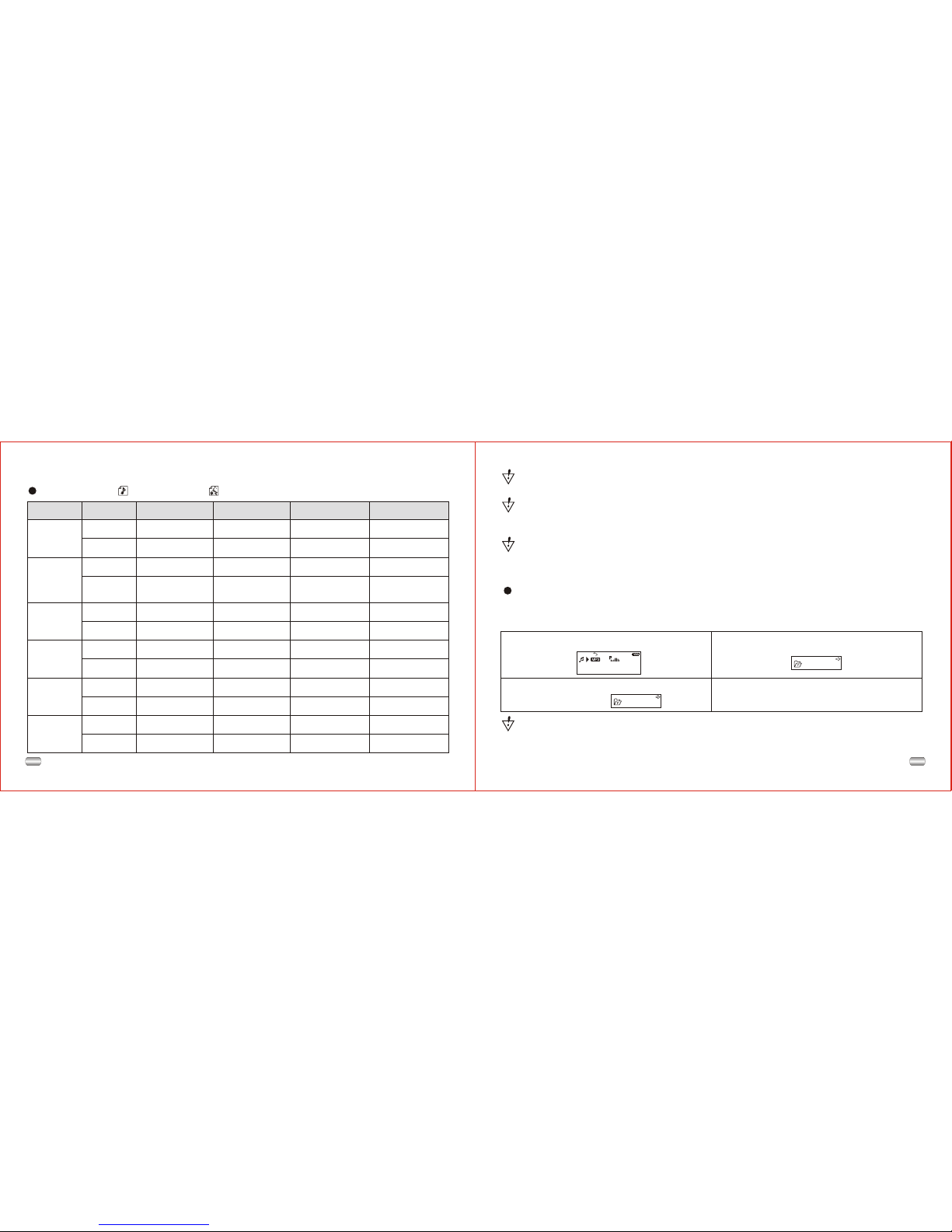
19
5. Operation
Music mode , Play mode
6
KEY Action Stop state Play state Play submenu Stop submenu
Play
Shutdown ShutdownShutdown Shutdown
Hold
Play Stop Exit from menu Exit menu
Mode
Enter main menu Enter main menu Enter main menuEnter main menu
Enter/stop
submenu
Select option or
enter next level
Enter/play
submenu
Long press
Press
Press
Next
Last
Vol+
Vol-
Dial Next song Next song and
play it Move submenu Move submenu
Browser forward
continuously Skip forward
Press
Last song Last song and
play it Move submenu Move submenu
Browser backward
continuously Skip backward Move backward
continuously
Increase volume
continuously
Decrease volume
continuously
X
X
X
X
X
X
X
X
Decrease volume
continuously
Press
Move forward
continuously
Increase volume
by one step
Hold Move forward
continuously
Dial
Hold Move backward
continuously
Hold
Hold
Increase volume
continuously
Increase volume
by one step
Decrease volume
by one step
Decrease volume
by one step
Select option or
enter next level
Upgrades for firmwareare for improvementand optimization of the performance
of the player. It could impact normal operation if you fail to upgrade firmware.
Upgrading the firmware could cause the player to functionincorrectly if not done
properly. Please read the instructions before you begin. This operation is meant
for people who have some computer experience.
Upgrade software forthe player isnot suited for other series of players.
13. Miscellaneous settings
Choose different directories (stop submenu)
In order to play and manage sorted files, users can put files into directories
(directories need tobe created beforehand).This player supportsninety-nine
one-level subdirectories.
2). Press Mode toenter "stop submenu".
3). Press Mode againto enter choose
directories interface.
4). Dial Next orLast to choose directories.To
select a chosendirectory press Mode.
1). Directories canbe made underrecord, stop
and play modes.
1
01 01: 13
Jay - Sky.mp3 ROOT
M2M
Attention: Directories within amode are independent of the other modes'
directories. They maybe given thesame name andsame settings asdirectories
in other modes,but they willnot intersect or otherwise correspond.

18 7
Play
Mode
Record mode
Key Action Stop state Record state
Hold Shutdown Stop record
Press Start to record Pause record
X
Enter main menuHold
X
Enter record submenuPress
6. Play music
Simple operation
Attention:
All keyshave no effectif keyboard is locked;
Player will shutdown automatically atset "Power
Off/power- save mode"time.
1). Connect earphoneplugging the pinof
earphone into earphone jack.
2). Please makesure keyboard isunlocked.
3). Start upplayer and enter"music mode"
by holding PLAY momentarily; press PLAY
to play music.
5). Control volume
VOL+: increase volume
VOL-: decrease volume
4). Choose music
Last: choose lastsong
Next: choose nextsong
USB
Success!
USB
F/W UPGRAD
6). Connect playerto PC.
1). Enter mainmenu. 2). Dial Nextto choose "systemsetup".
3). Press Modeto enter "system
setup".
4). Dial Nextto choose "firmware
upgrade".
5). Press Modeto enter "upgrade
firmware".
Firmware upgr
ade
Record Time
8). Choose new firmware from the CD, or download form the homepage of the
factory.
9). Click the "begin upgrade" button to start the upgrade.
10). Upgrade should be complete, follow prompts displayed on player:
12. Upgrade player
Upgrade this player or service the system firmware with the utility installedon the PC.
7). Run the upgrade tool "MP3 Player Update" on the computer,click the button
called "Choose newedition of firmwarefile".

17
8
"Delete all" will delete all files of the currentmode under the current directory.
(For example, onlymusic files willbe deleted if you choose Delete All under the
music mode).
Delete file (stop submenu)
Files can be deleted under their respective modes.
1
01 01: 13
Jay - Sky.mp3 ROOT
Del. file?
Delete file
Delete...
6). Dial Modeto confirm andbegin
deleting.
1). On Stopmode. 2). Press Modeto enter "stopsubmenu".
3). Dial Nextor Last tochoose "delete
one" or "deleteall". 4). Press Modeto enter deleteinterface.
5). Dial Nextto select "YES".
Del. file?
Attention: you must ejectplayer from USBif you deletefiles on PC,or it will tell
you "the filesare not deleted".
Add and Delete files
Toadd and delete file on your PC or Notebook computer, simply connect the unit to
the USB port,open the "Removable Disk" drive then you can add or delete files.
Before you disconnectthe player, please follow these steps or it may result in lost of
files:
1). Double clickthe "Safely Remove Hardware icon" in the dialog box.
New folder
This machine supports up to ninety-nine one-level folders created by the user.
Advanced Tip: Exit menus rapidlyby pressing Play after setting options.This
function works onany menu.
11. Use USB disk
This player hasa standard USBfunction, supports Windows98(a driver needsto be
installed), Windows 2000and newer (driversneed not tobe installed), MacOSX 10.3
or Linux RedHat 8.0 ornewer.
This player canbe supplied powervia USB, andcan be played without batteries. From
the main menu,choose the workmode you wantand enter it. (Toenter the main menu
from Standby,press Mode.)
Toconnect with PC,plug into USBconnector. Theplayer has threedisplay modes:
(1). Standby State (2). Downloading state (3). Uploading Mode
USB
Music Disk
USB Busy...
Music Disk
USB Busy...
Music Disk

16 9
2). Click stopand the nextdialog box appearson the display.
3). Click "OK",then you canunplug the unitsafely.
For further technicalassistance please goto our website www.macvision.comor call
1-800-938-9886.
Sound effect mode
5). Dial Next tochoose, press Mode to
select.
1
01 01: 13
Jay - Sky.mp3
Natural
1). Playing music 2). Enter play submenuby pressing MODE.
3). Dial Next tochoose menu item. 4). Enter "Equalizer"by
pressing MODE.
6). Instruction forall kinds of soundeffect (EQ):
(Heavy bass, DBB)
(Natural effect, Natural)
(Rock effect, Rock)
(POP effect, Pop)
(Classical effect, Classical)
(Soft effect, Soft)
(Jazz effect, Jazz)
Display synchronized lyrics (Karaoke function)
This player supports "LRC" files. (Search online for "LRC lyrics", play songand
lyrics simultaneously.)
How to uselyric files:
Keep the names of lyric file and song the same.
Such as:
Name of song: Jay-Sky.mp3
Name of lyric file: Jay-Sky.lrc
Set Replay
Press Mode toenter interface, Dialto choose:
"Manual mode" denotesthat you seta pause manually;
"AUTO mode" denotesthat it canpause automatically inreplay.
Adjust Contrast
See "Backlight time",operations are thesame.
Online Mode
Operating systems earlier than Windows 2000 Service Pack 4 cannot support two
partitions. To display chosendisk after connectedto PC, You need to choose which
disk you wantto use between"single normal disk"and "single cryptographicdisk"
after use thefunction of "dreamspace".
Memory Info
The number denotescapacity of disk,percentage denotes thespace used.
Firmware Version
For view thecurrent edition offirmware of player.
Firmware Upgrade
Enter this interfaceto upgrading yourfirmware.
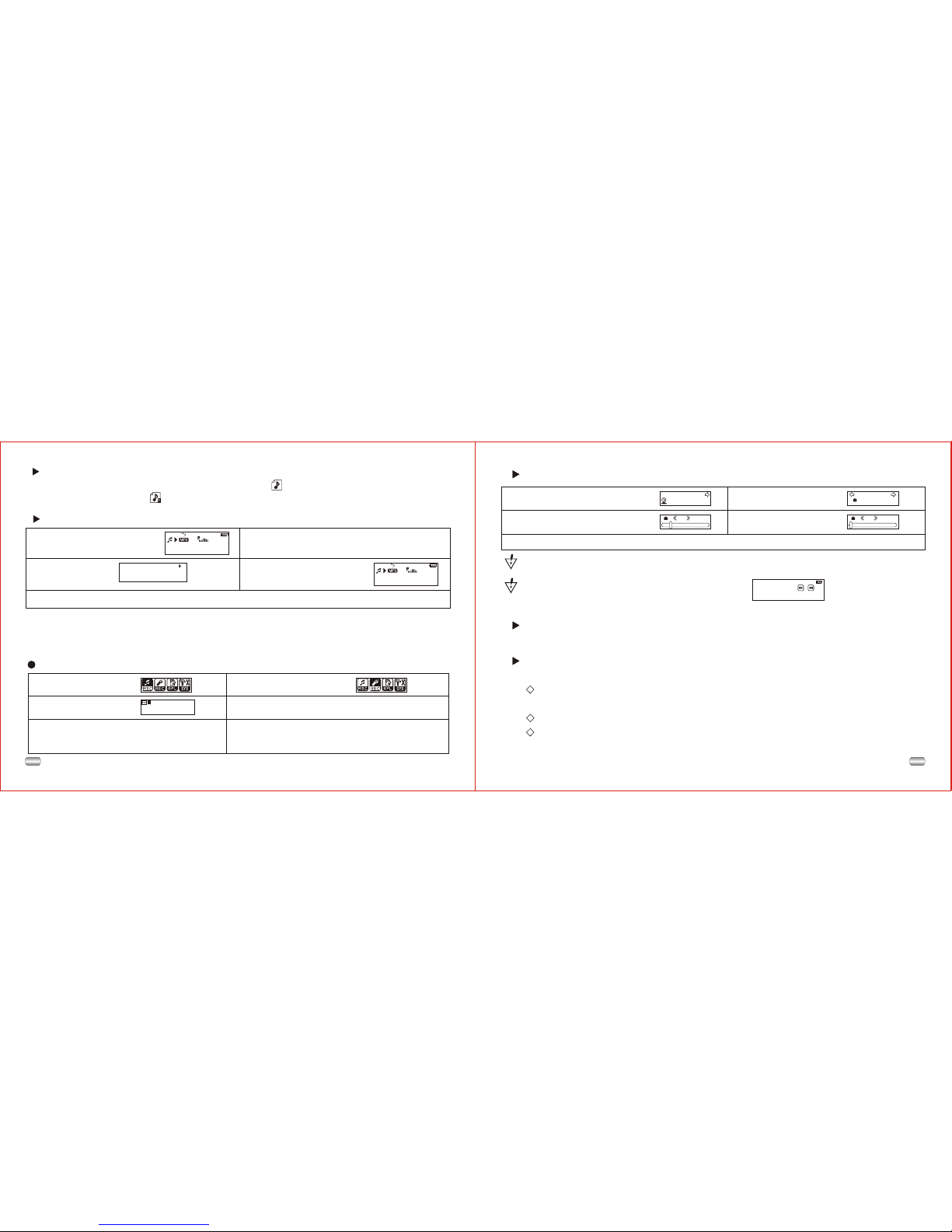
1510
Record mode
5). Other operationsuse steps 1through 3.
1). Enter mainmenu. 2). Dial Next tochoose
record mode.
00:00:00
8K/ACT 01/15
REC04 2004/07/28
3). Press Modeto enter
record mode. 4). Press Playto start recording.
7. Voice recorder
Make sure batteries have enough energy for recording.
Save ninety-nine recorded files in every directory.
How to displaythe lyrics:
1
01 01: 13
Jay - Sky.mp3
1
01 01: 33
Jay - Sky.mp3
All of your time spent,
Every time we're down.
4). Return tomusic mode
by pressing Mode.
1). Find lyricmatch with song: 2). Press andhold Mode toenter
lyric interface.
3). Display lyrics.
5). Cycle lyricsmanually: Turnlyrics forward or backward by pressing VOL+ or VOL-
6). Voicerecordings are savedin the current
directory; set in"stop record/submenu/ directories
of main disk"
How to knowwhether a songhas lyrics:
If there is a lyric file matching the song, the icon onthe upper leftcorner of music
mode should changeto " ".
Press Mode to enter interface, Dial to choose, press Mode to exit.
Set Language
Set Power off
Set Keylock time
2). Dial Next toselect
"Keylock time". Keylock time
Record Time
1). Interface forsetting system.
3). Press Modeto enter interface. 4). Dial Next/Last to
adjust time.
30 0
The keys willlocked automatically,in the status without any operationand over the
system keylock time.
Push key ,
to unlock !
Press "Next" key andthen press "Last" keyto unlock
(Please refer to thescreen display):
5). To exit press Mode after change.
Power-save mode shutsit down automaticallyif in theset time nokey is
pressed and playeris stopped;
"0" denotes thatthis function hasbeen closed;
"Sleep mode" shutsit down automaticallyif in theset time nokey is pressed
whether player isstopped or playing.Works once afterbeing set.
See "Backlight time", operations are the same, then:
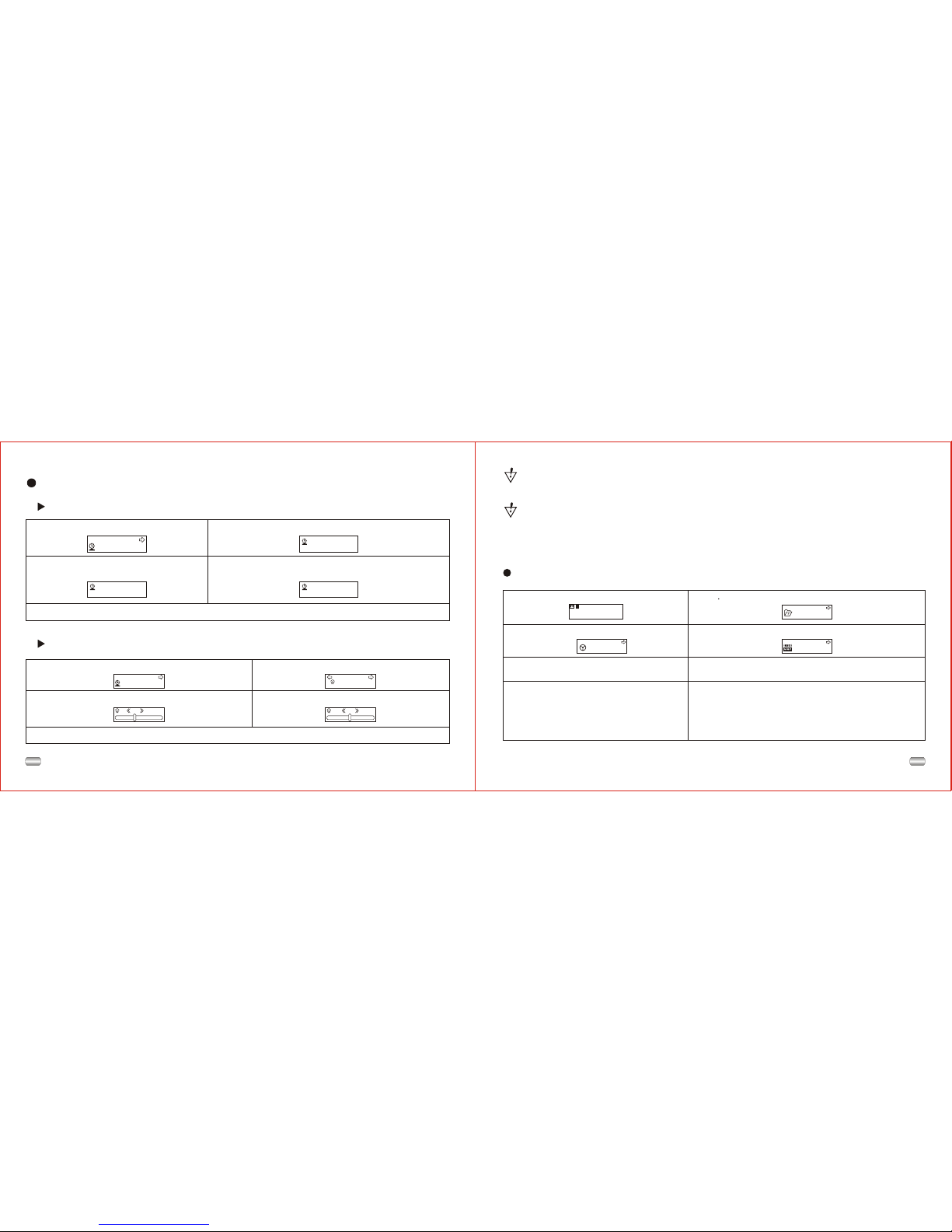
1114
Choose record type
00:00:00
8K/ACT 01/15
REC04 2004/07/28 ROOT
REC type Fine REC
1). Atthe interface ofstop record. 2). 2 Press Mode toenter record submenu.
3). Dial Next,choose the submenu
"record type":
4). Press Modeto enter theoption:
5). Dial Nextto choose recordtype. 6). Press Modeto confirm yourchoice.
7). Press Playto start recording
(VOR can pause recording).
8). Record type:
32K/WMA: high-quality,WAV format
8K/ACT:long recordingsACT format
32K/VOR: high-quality,sound control, WAV
8K/VOR: long records,sound control,ACT
If "The spaceis full" displays,there is nomore space fornew files; delete other
files to openmore space.
If "The directoryis full" displays,there are 99record files inthe current directory;
delete files orswitch to anotherdirectory.
Set Backlight time
2004-07-27
12:00:01
2005-07-27
12:00:01
2004-07-27
12:00:01
Record Time
1). Interface forsystem setup. 2). Press Modeto enter therecord time interface.
3). Press VOL+/- toselect number to
change: 4). Dial Next/Last to increase/decrease number:
5). Exit bypressing Mode afterchange.
Detailed operating instruction
Set "Record time"
15
Record Time
5). To exit press Mode after change.
1). Interface forsetting system. 2). Dial Next tochoose "backlight time".
3). Press Modeto enter interface. 4). Dial Next/Lastto adjust time.
Backlight
30
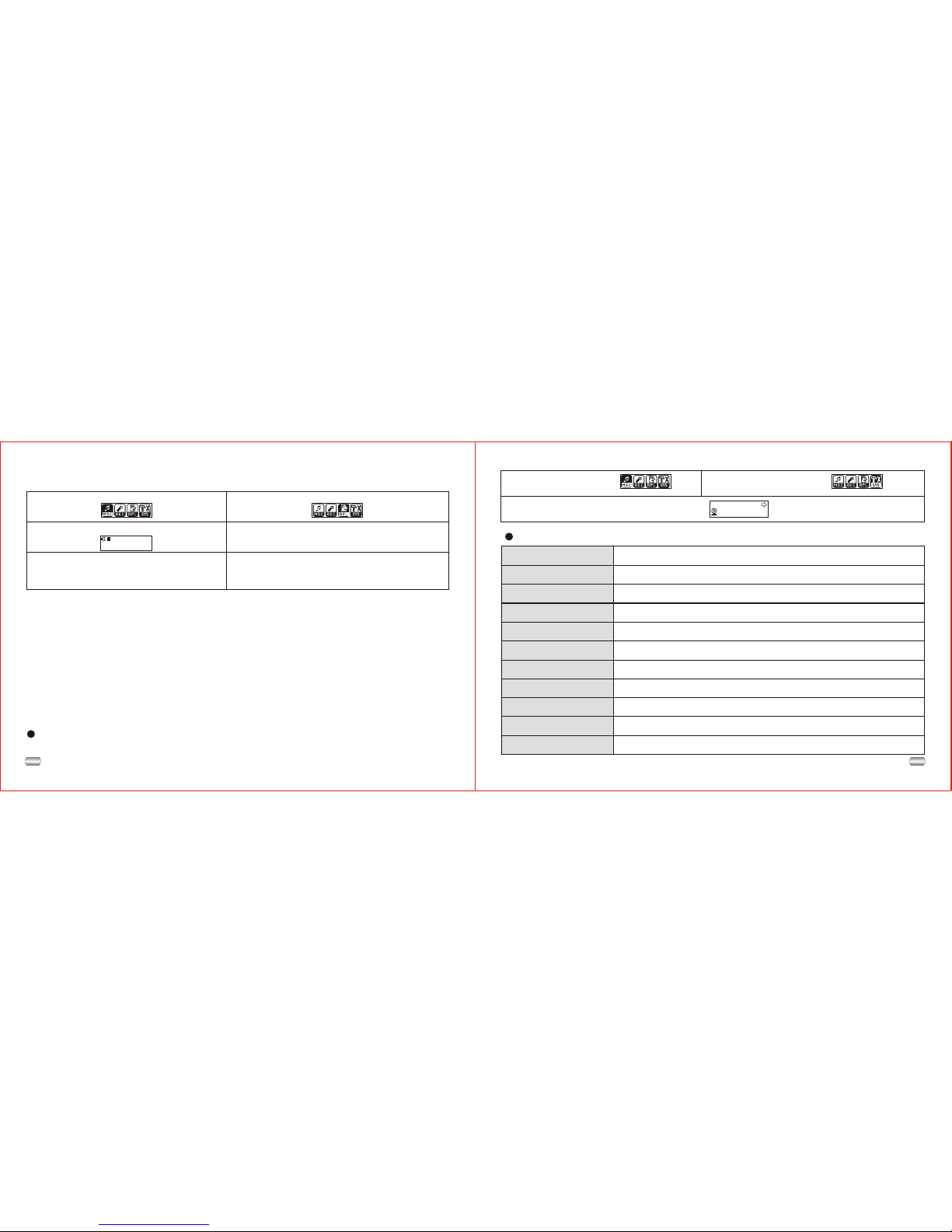
13
12
Brief introduction to every option
Record Time
3). Press Mode toenter "System setup".
1). Enter mainmenu. 2). Dial Next tochoose
"system setup".
Record time Set save timeand date forrecord files
Backlight The number ofseconds the displaylight stays on
Language Set different language
Power Off Set a timer to shut player down automatically
Replay mode Set the replayto manual orautomatic
Contrast Adjust the contrastof display screen
Online mode Set the "dreamspace" function
Memory Info View the memoryspace filled (megabytesand percent)
Firmware version Display the versionof installed firmware
Firmware Upgrade Exclusively used forupgrading firmware
Exit Exit the currentinterface
9. Transfer recorded file of ACT into WAV on your PC
8. Play recorded files
00:00:00
8K/ACT 01/15
REC04 2004/07/28
6). Control volume:
VOL+: increase volume
VOL-: decrease volume
1). Enter mainmenu. 2). Dial Next tochoose "Replay mode".
3). Press Modeto enter replaymode. 4). Press Playto start playing.
5). Choose recordfile:
Last: choose lastrecord file
Next: choose nextrecord file
10. System Setup
How to enter
Set system parameters here; every option should change with firmware upgrade.
Files recorded into the player in ACT format can be changed into WAV format with
the installation program:
1). Run "SoundConverter", click "open"
2). Choose theACT filesyou want tochange
3). Click "Transform" to start transforming to WAV files
Besides transformingACT into WAV, this tool can also play files of WAV and MP3.
Other manuals for MA833A
1
Table of contents
Other Macvision MP3 Player manuals