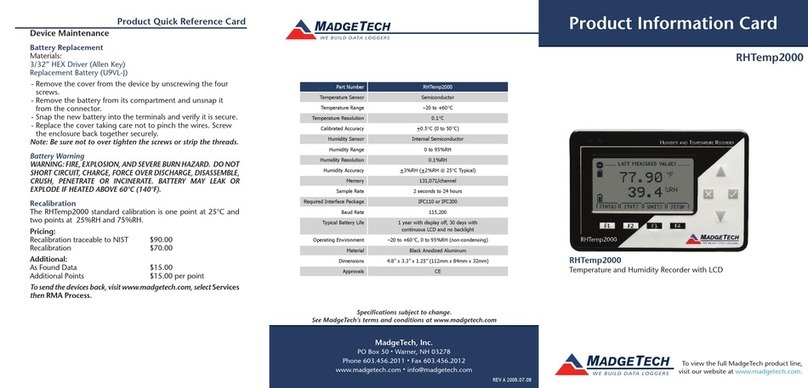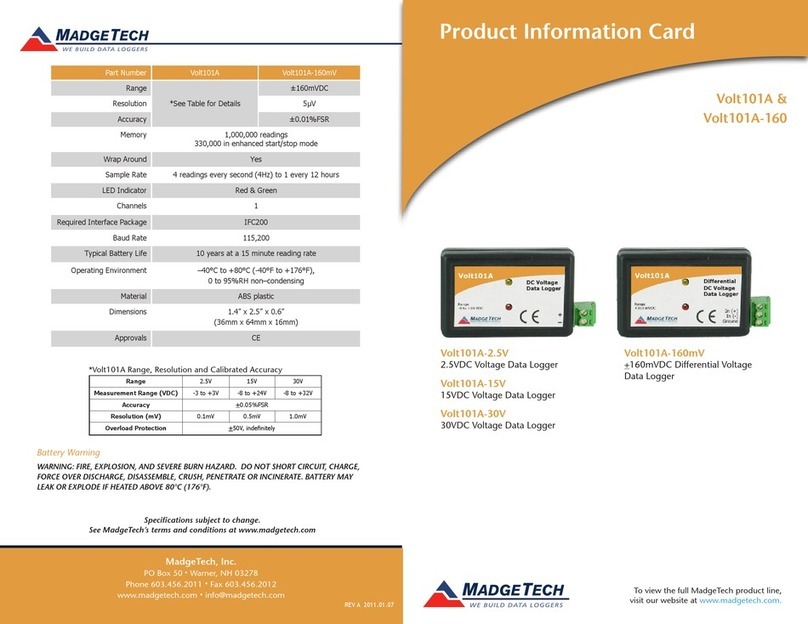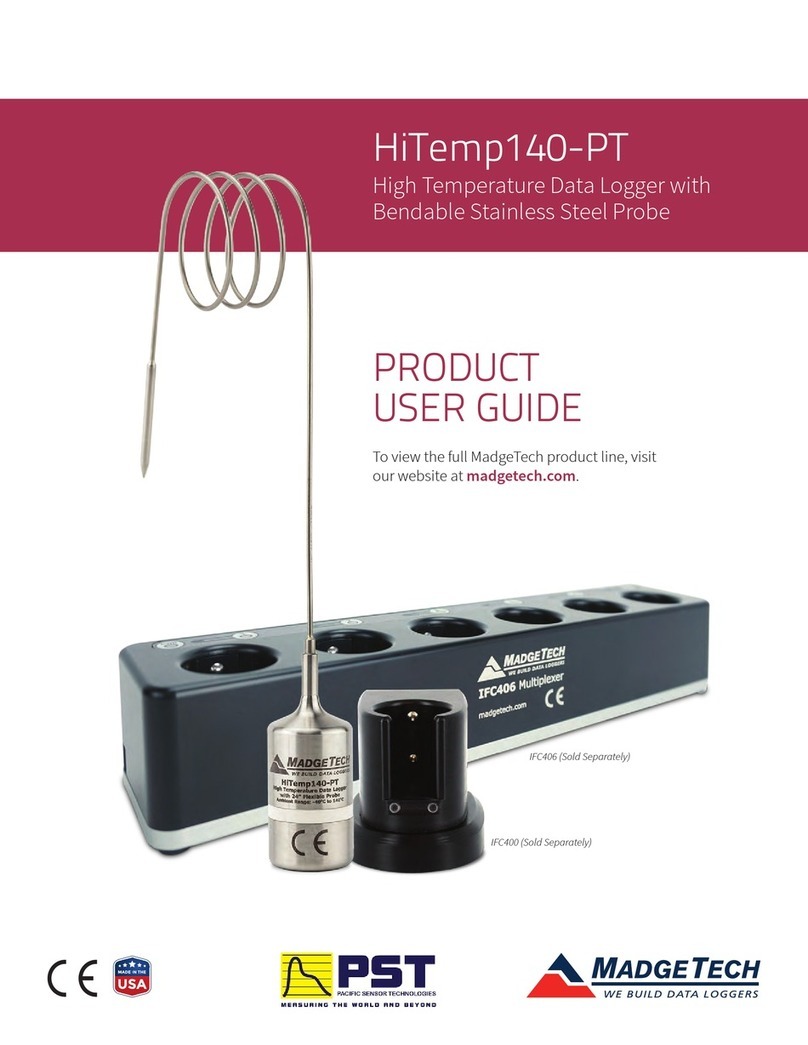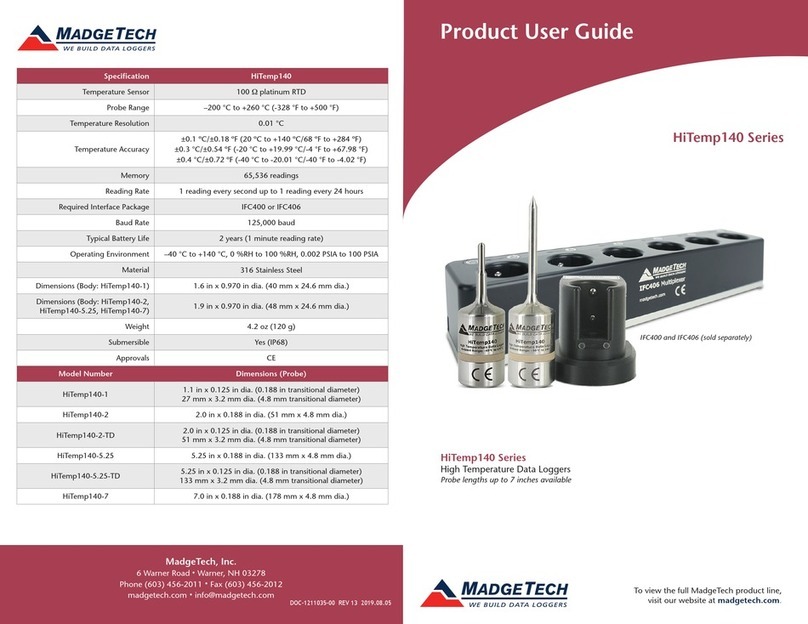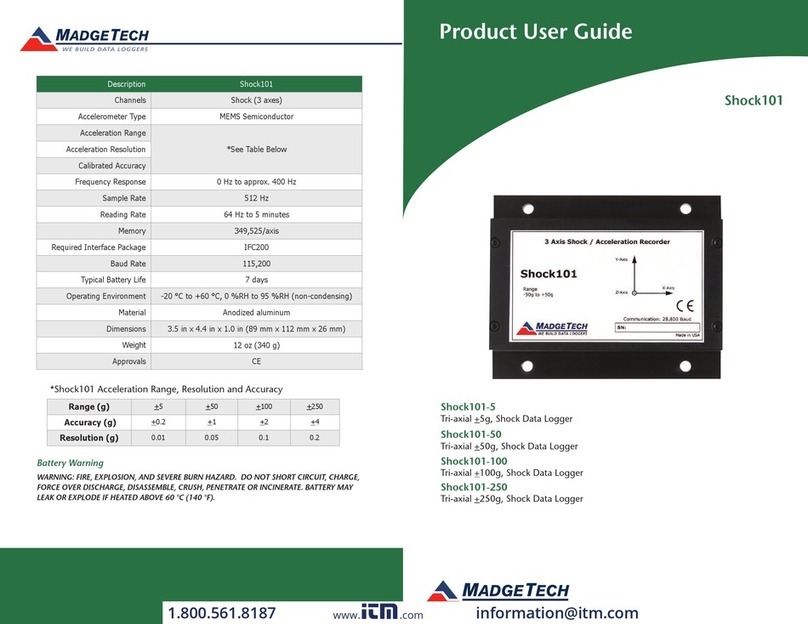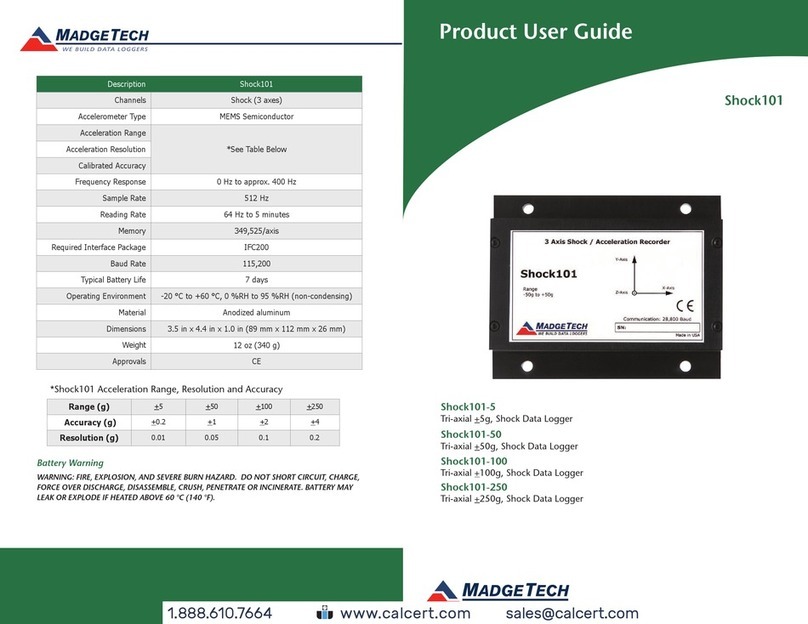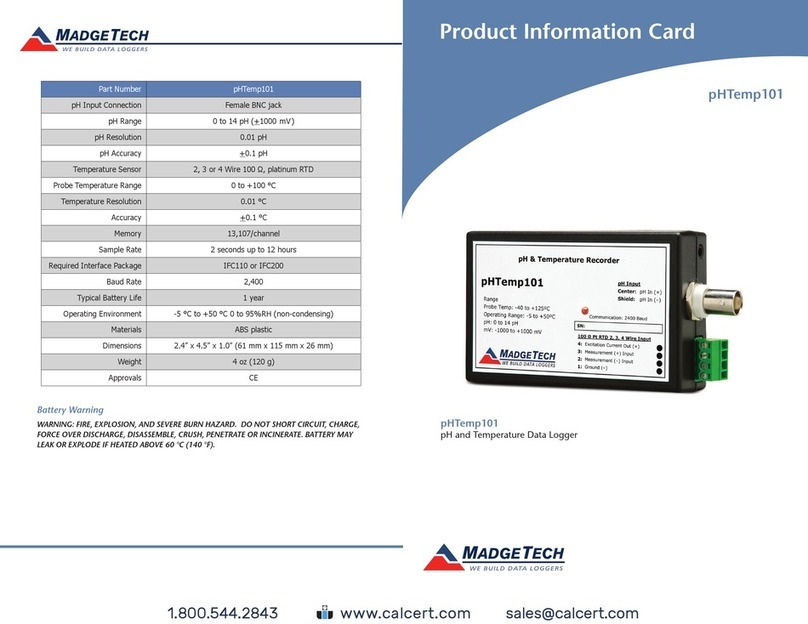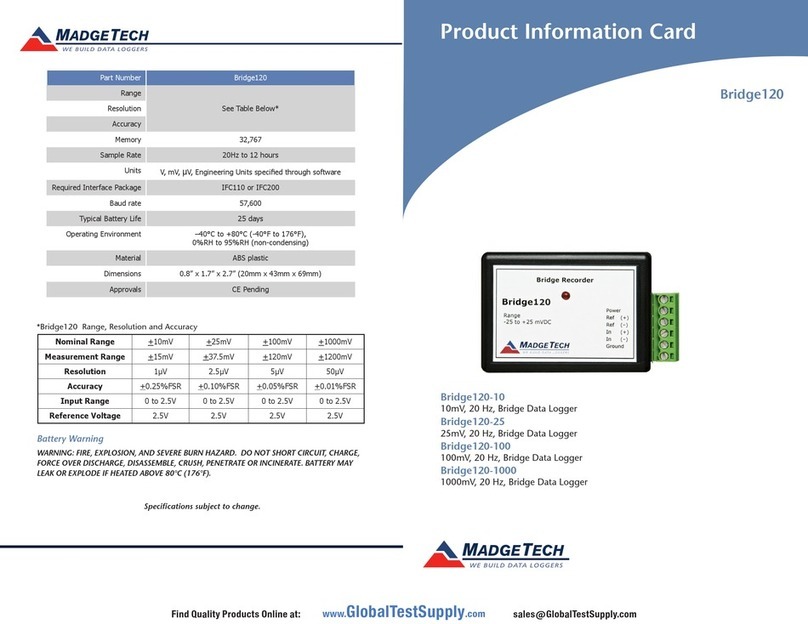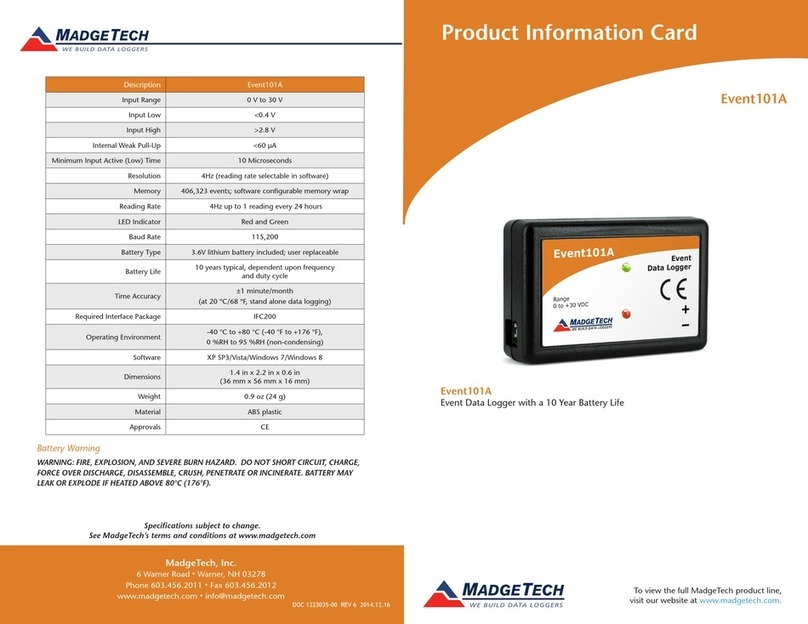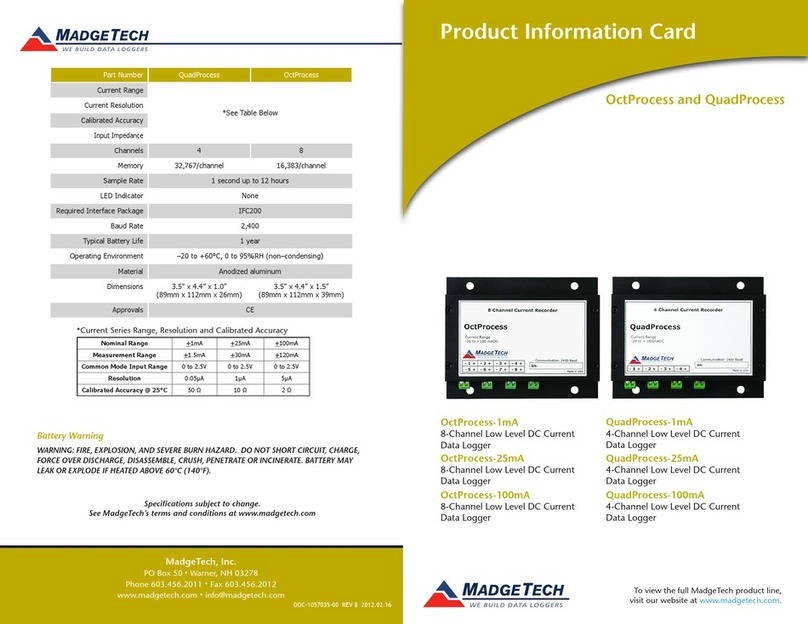Product User Guide | 3
Volt101A
PRODUCT USER GUIDE
Set Password
To password protect the device so that others cannot
start, stop or reset the device:
1. In the Connected Devices panel, click the device desired.
2. On the Device Tab, in the Information Group, click
Properties. Or, right-click the device and select
Properties in the context menu.
3. On the General Tab, click Set Password.
4. Enter and confirm the password in the box that
appears, then select OK.
LED Indicators
Green LED blinks: 10 seconds to indicate
logging and 15 seconds to indicate delay
start mode.
Red LED blinks: 10 seconds to indicate
low battery and/or memory and 1 second
to indicate an alarm condition.
Multiple Start/Stop Mode Activation
• To start device: Press and hold the pushbutton for
5 seconds, the green LED will flash during this time. The
device has started logging.
• To stop the device: Press and hold the pushbutton for
5 seconds, the red LED will flash during the this time.
The device has stopped logging.
Downloading Data from a Data Logger
1. Connect the logger to the interface cable.
2. Highlight the data logger in the Connected Devices list.
Click Stop on the menu bar.
3. Once the data logger is stopped, with the logger
highlighted, click Download. You will be prompted to
name your report.
4. Downloading will offload and save all the recorded
data to the PC.
Alarm Settings
To change the settings for the alarm:
1. Select Alarm Settings from the Device Menu in the
MadgeTech Software. A window will appear allowing to
set the high and low alarms and warning alarms.
2. Press Change to edit the values.
3. Check Enable Alarm Settings to enable the feature
and check each high and low, warn and alarm box
to activate it. The values can be entered in the field
manually or by using the scroll bars.
4. Click Save to save the changes. To clear an active
alarm or warn, press the Clear Alarm or Clear Warn
button.
5. To set an alarm delay, enter the duration of time into
the Alarm Delay box in which the readings can be
outside of the alarm parameters.
Trigger Settings
The device can be programmed to only record based off
user configured trigger settings.
1. In the Connected Devices panel, click the device
desired.
2. On the Device Tab, in the Information Group, click
Properties. Users can also right-click the device and
select Properties in the context menu.
3. Select Trigger Settings from the Device Menu: Start
Device or Identify Device and Read Status.
Note: Trigger formats are available in Window and Two Point (bi-level)
mode. Window allows for one range of monitoring and two point mode
allows for two ranges of monitoring.