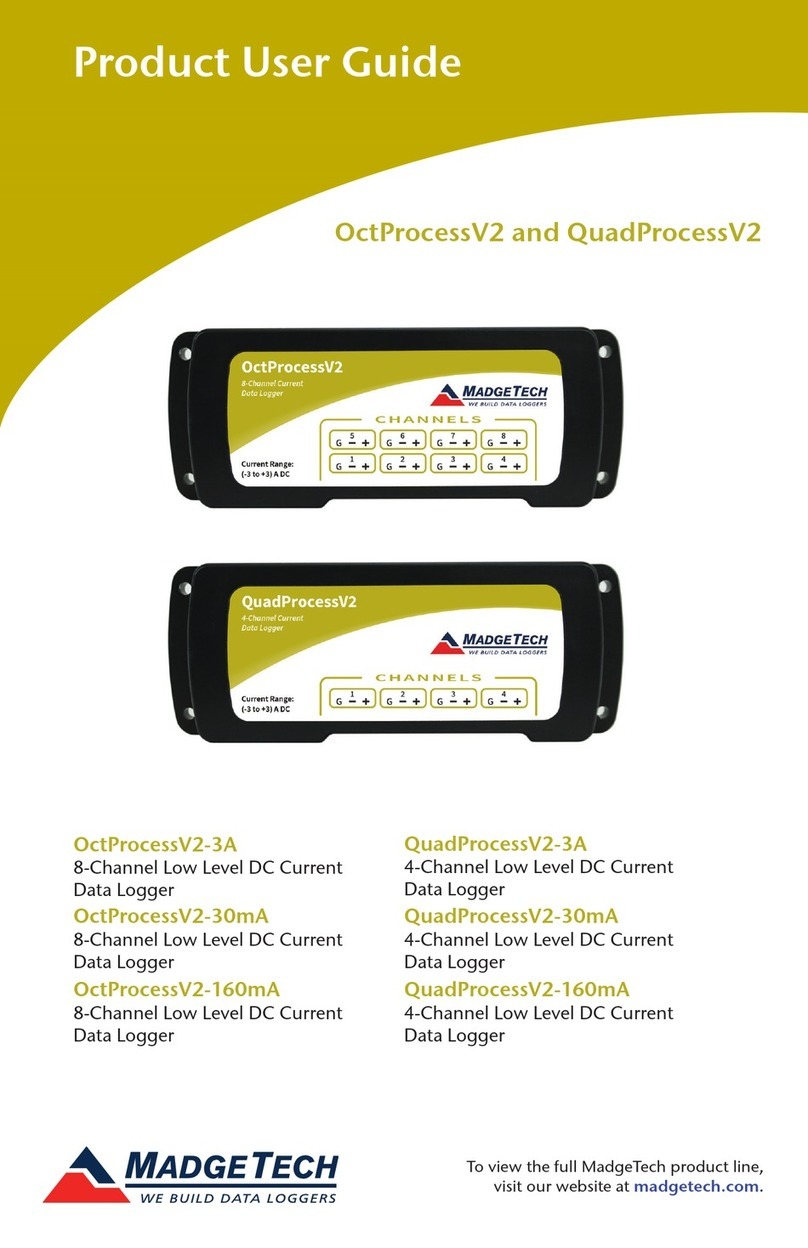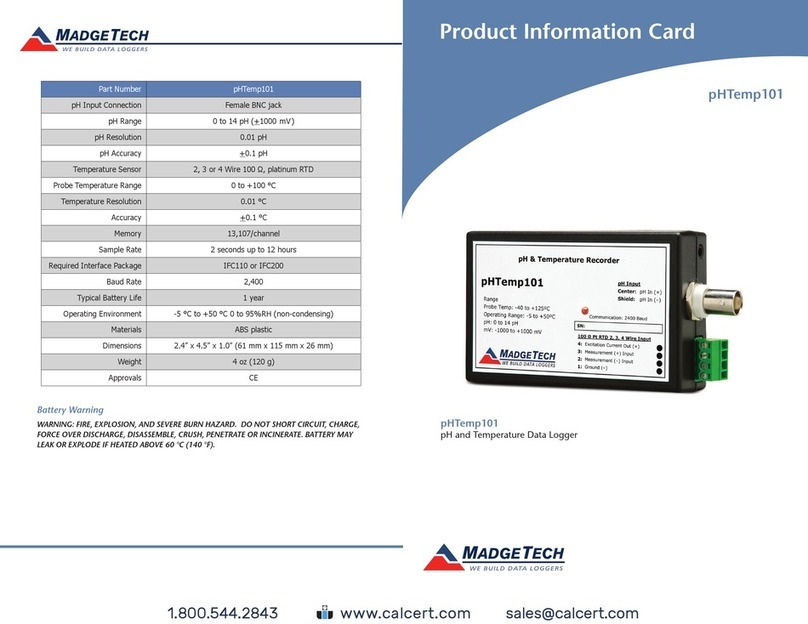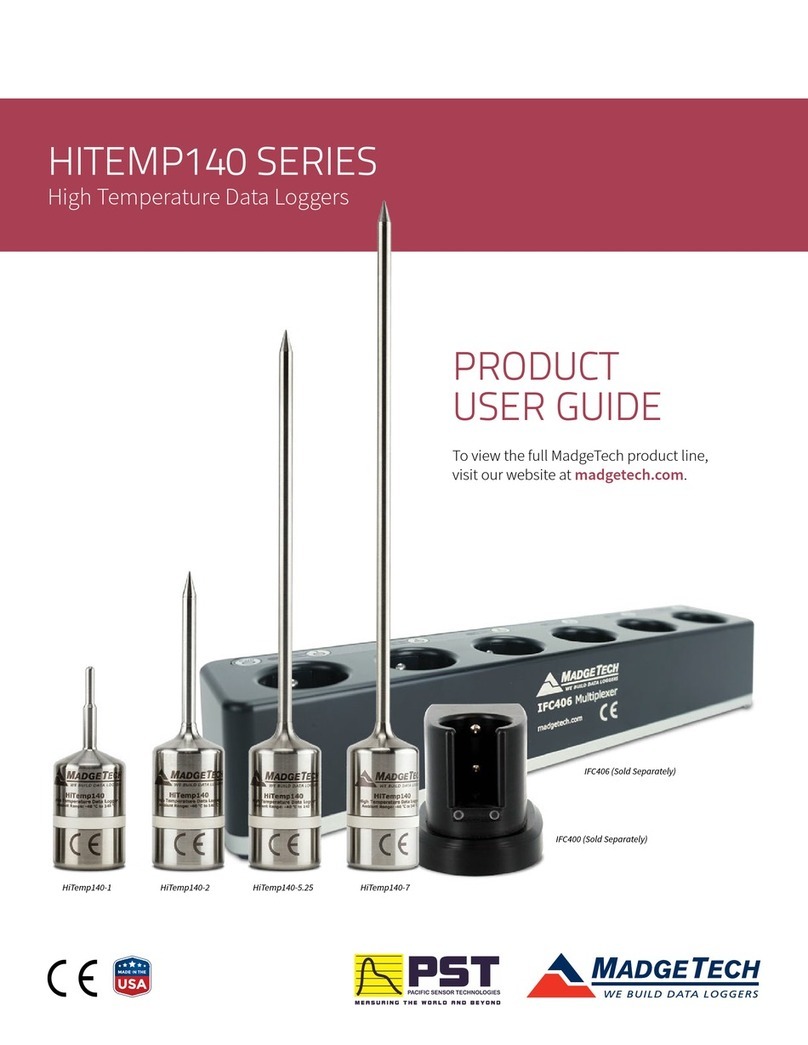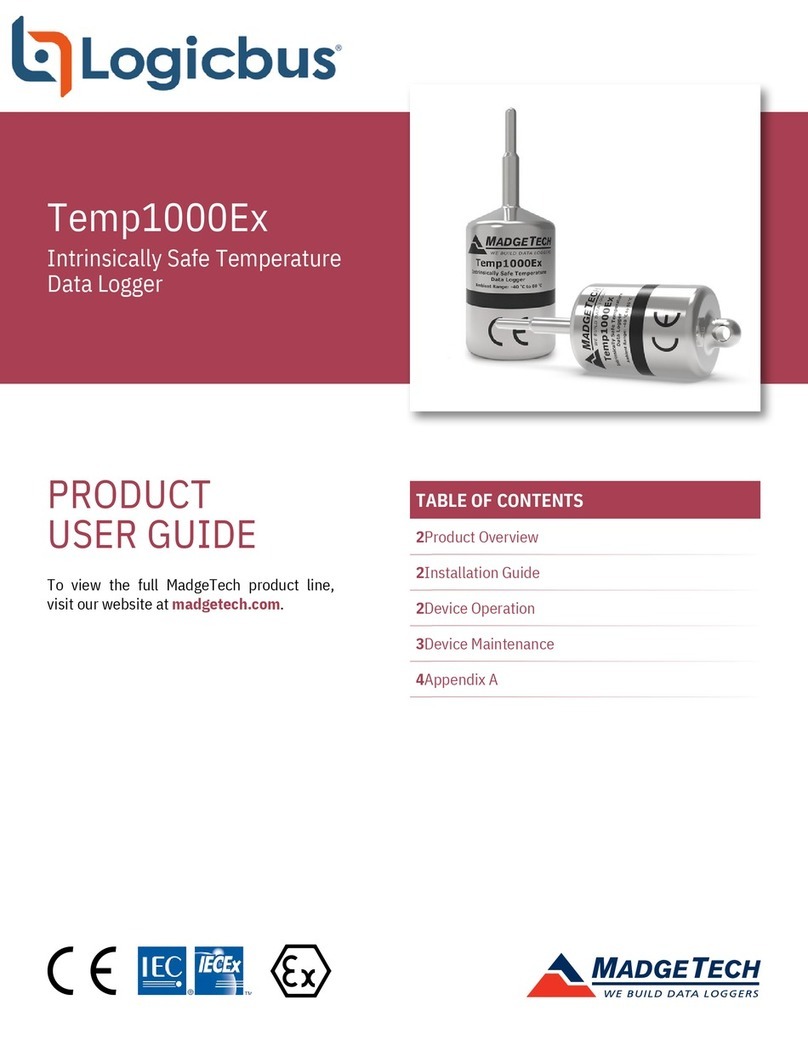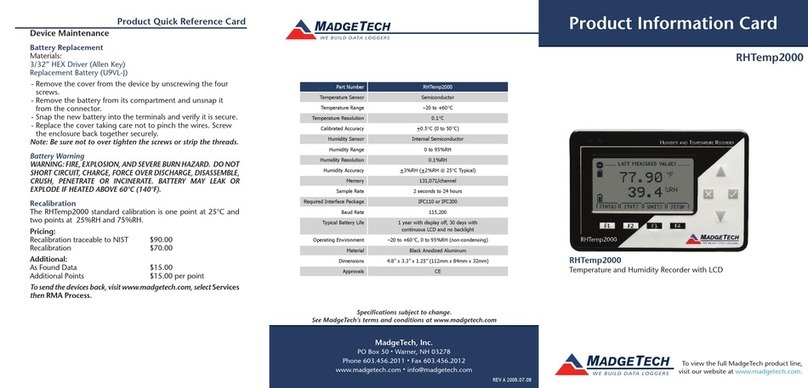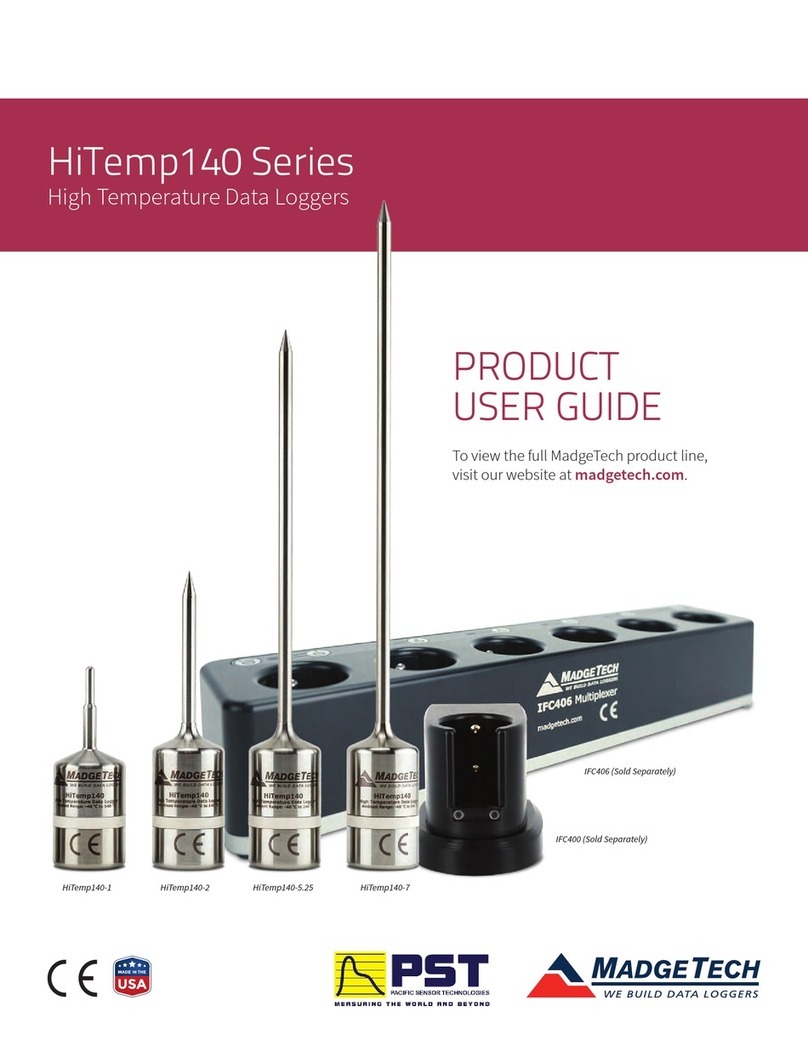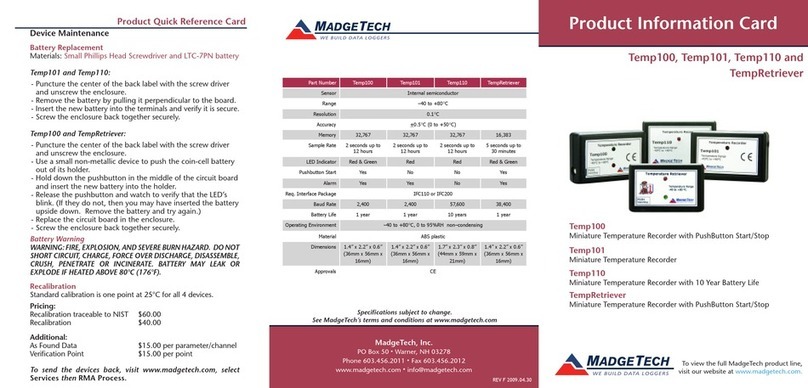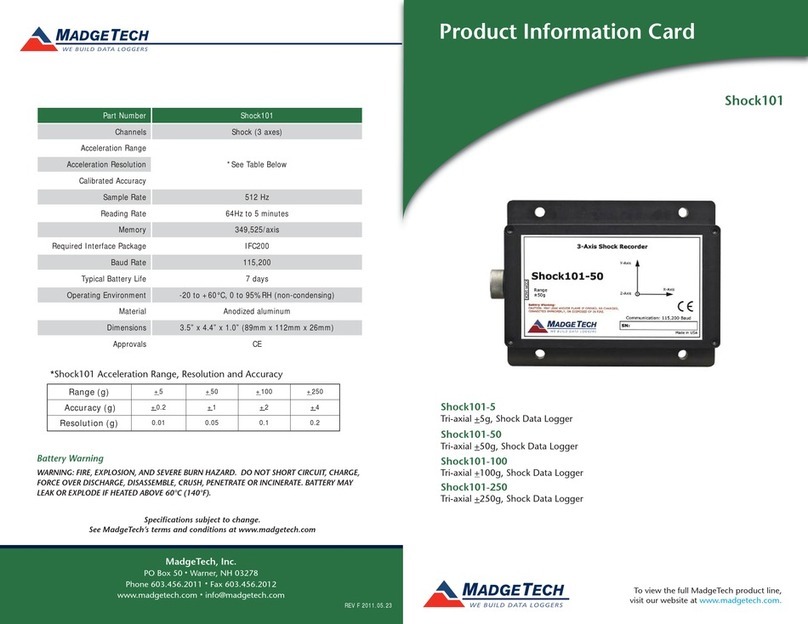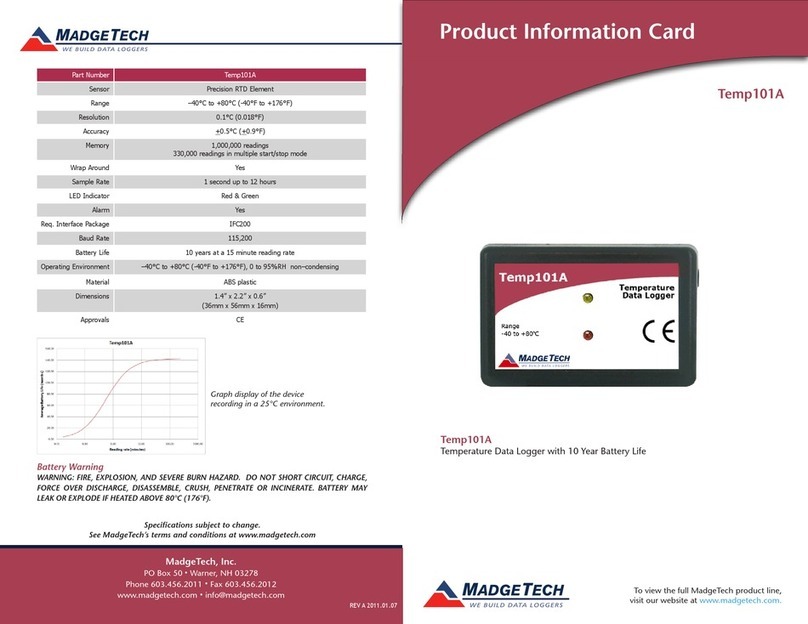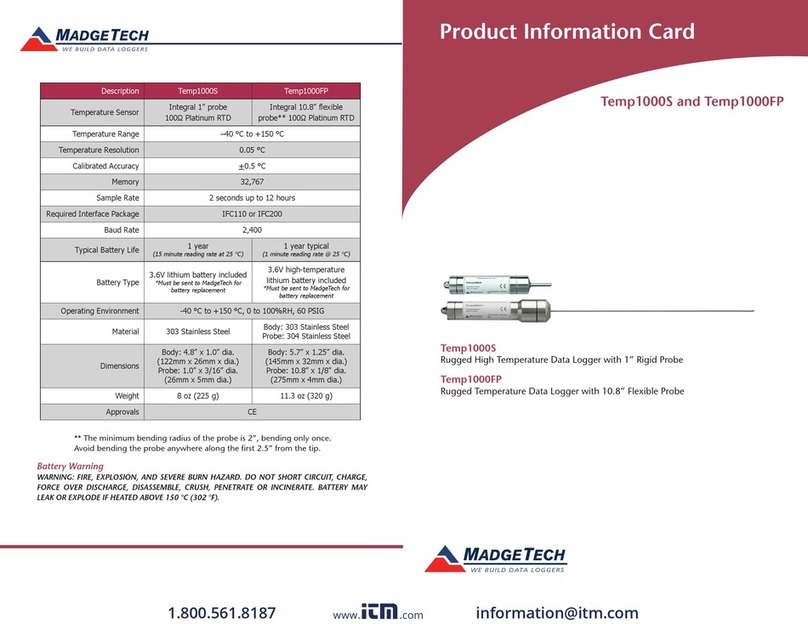Product Notes
Getting Started
To access the COM Port for the interface cable, unscrew the key-ring end cap. Screw the
end cap onto the data logger until the o-ring cannot be seen, before deploying it.
Submergibility
The Temp1000P is fully submergible and is rated IP68. It can be placed in environments
with up to 230 feet (70 m) of water.
O-Rings
O-ring maintenance is a key factor when properly caring for the Temp1000P. The o-rings
ensure a tight seal and prevent liquid from entering the inside of the device.
Please refer to the application note “O-Rings 101: Protecting Your Data”, found on the
MadgeTech website, for information on how to prevent O-ring failure.
Installation Guide
Installing the Interface cable
- IFC200
Insert the device into a USB port. The drivers will install automatically.
- IFC110
Plug the serial cable into the port and verify it is secure.
Installing the software
Insert the Software USB Stick in an open USB port. If the autorun does not appear, locate
the drive on the computer and double click on Autorun.exe. Follow the instructions
provided in the Wizard.
Device Operation
Connecting and Starting the data logger
- Once the software is installed and running, plug the interface cable into the data logger.
- Connect the USB end of the interface cable into an open USB port on the computer.
- The device will appear in the Connected Devices list, highlight the desired data logger.
- For most applications, select “Custom Start” from the menu bar and choose the desired
start method, reading rate and other parameters appropriate for the data logging
application and click “Start”. (“Quick Start” applies the most recent custom start options,
“Batch Start” is used for managing multiple loggers at once, “Real Time Start” stores the
dataset as it records while connected to the logger.)
- The status of the device will change to “Running”, “Waiting to Start” or “Waiting to
Manual Start”, depending upon your start method.
- Disconnect the data logger from the interface cable and place it in the environment to
measure.
Note: The device will stop recording data when the end of memory is reached or the device is stopped. At this point the device
cannot be restarted until it has been re-armed by the computer.
Temp1000P Product Information Card
Downloading data from a data logger
- Connect the logger to the interface cable.
- Highlight the data logger in the Connected Devices list. Click “Stop” on the menu bar.
- Once the data logger is stopped, with the logger highlighted, click “Download”. You will
be prompted to name your report.
- Downloading will offload and save all the recorded data to the PC.
Device Maintenance
Battery Replacement
Materials:
Small Needle Nose Pliers
Replacement Battery (TLH-5902)
- Carefully unscrew the sensor end cap and pull the electronics out.
- The battery is the purple cylinder on the circuit board.
- Gently pull out the old battery.
- Insert the new battery one lead at a time, using pliers to fully push the leads into the
sockets. Note: The battery should be flat against the circuit board, and the positive lead
should be closest to the communications jack.
- Ensure the circuit board is inserted into the white plastic bushing. The sensor cable
should not be twisted, or kinked. From the connection to the circuit board, it should run
up towards the battery, then down to the sensor.
- Insert the electronics back into the tube and carefully screw the cap on.
Recalibration
The Temp1000P standard calibration is at two points, 30 °C and 80 °C.
.
www.calcert.com sales@calcert.com1.888.610.7664 0
5
10
15
20
25
30