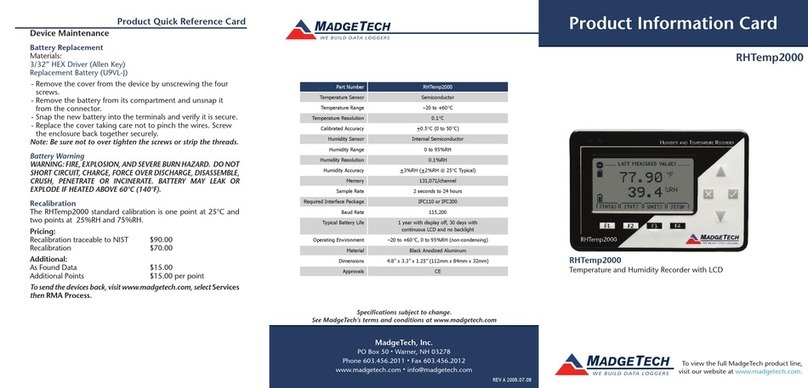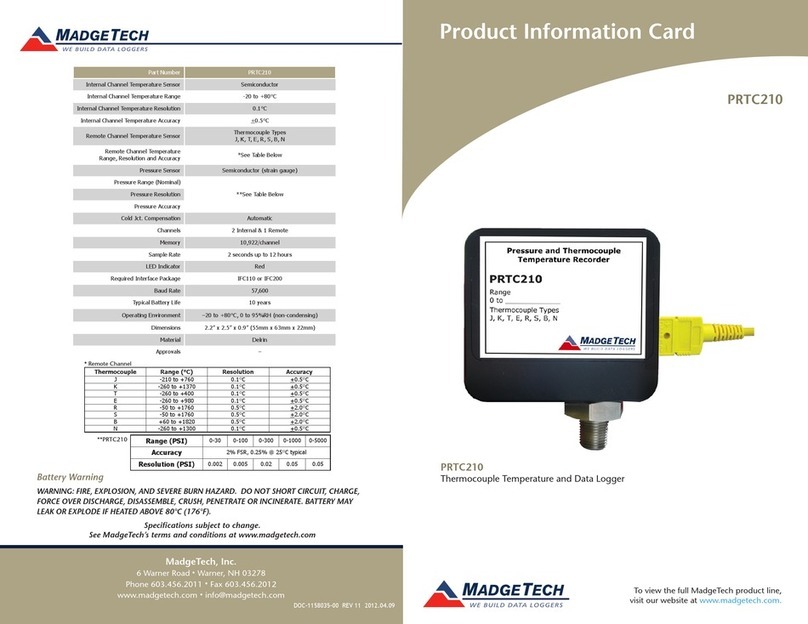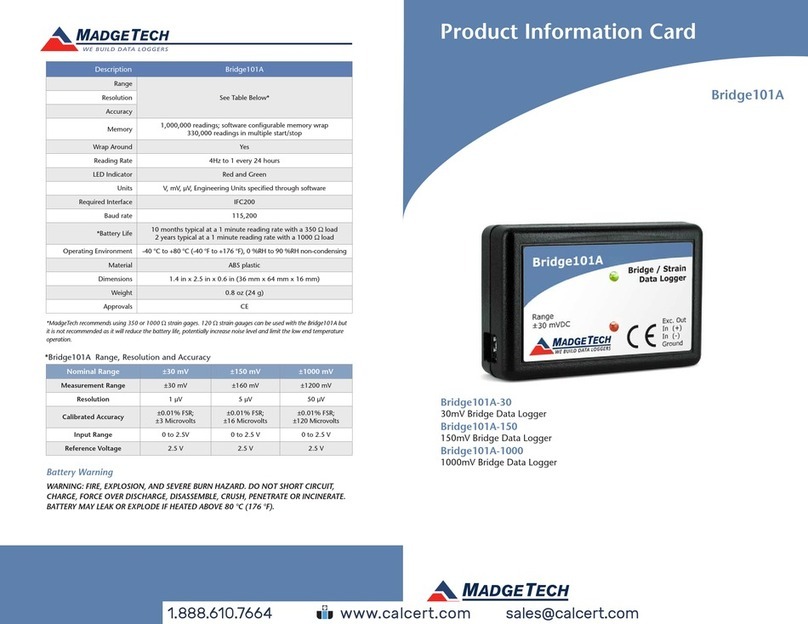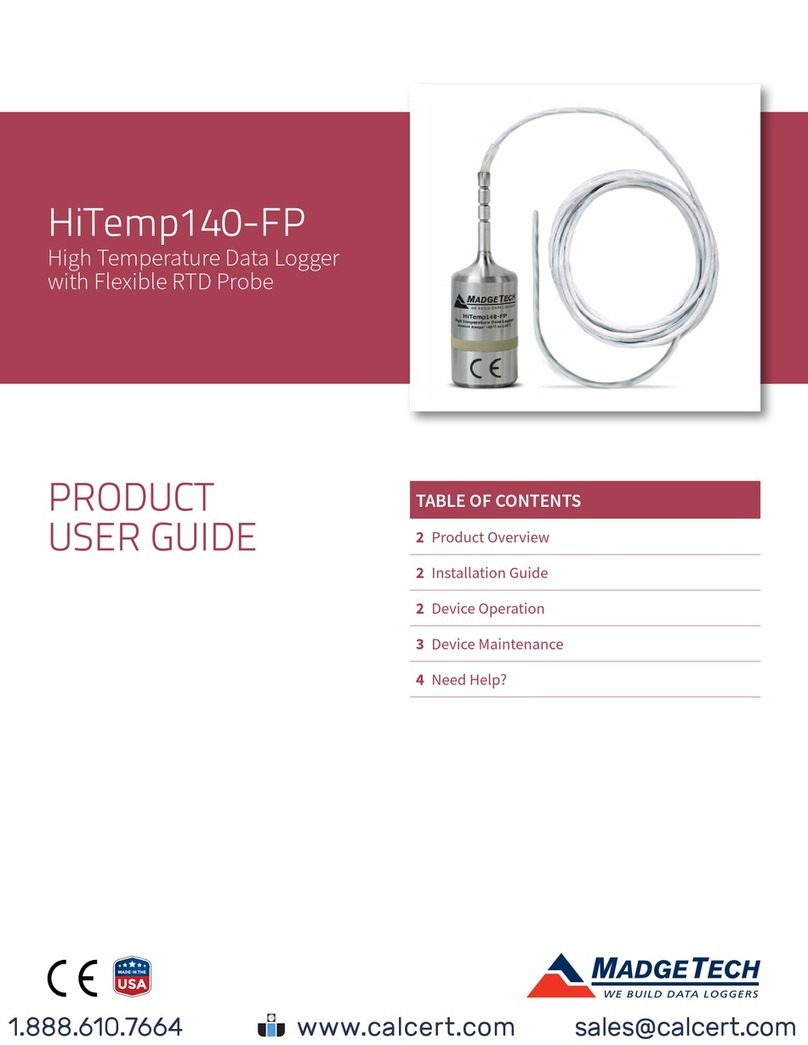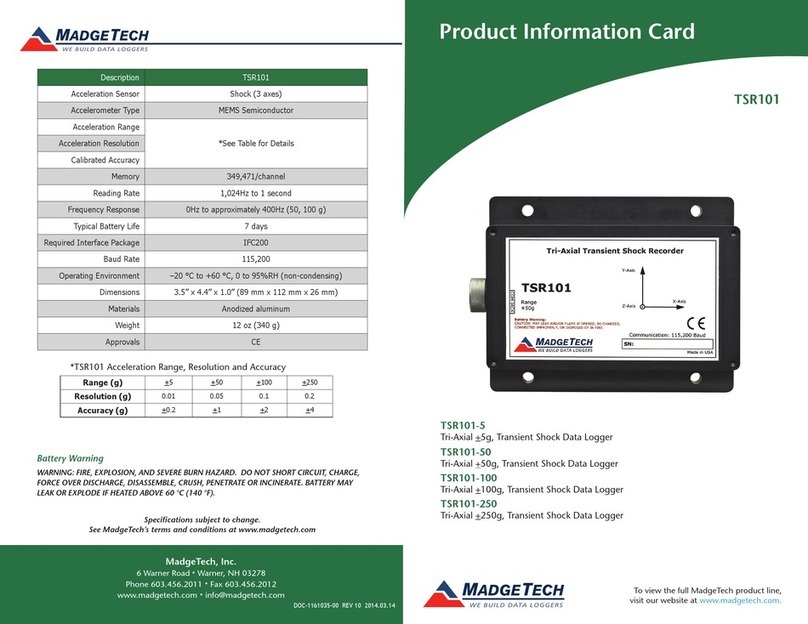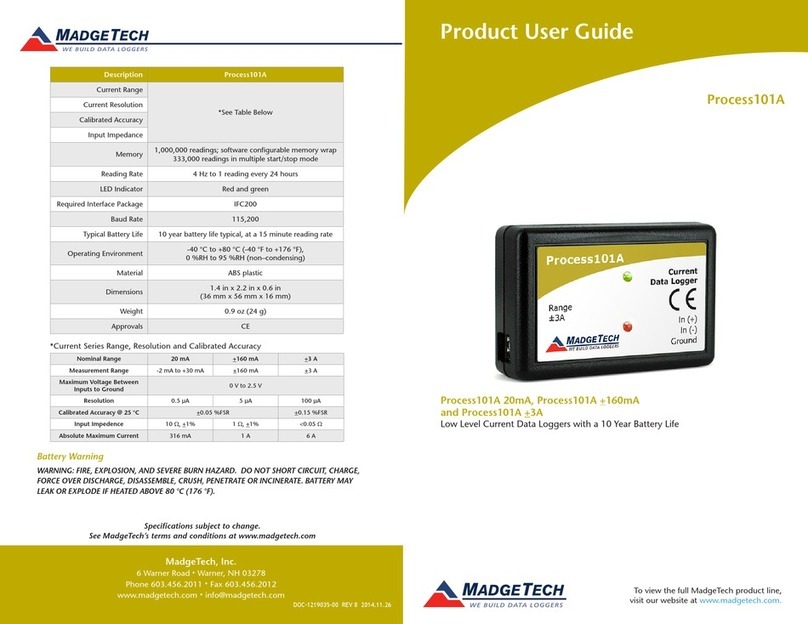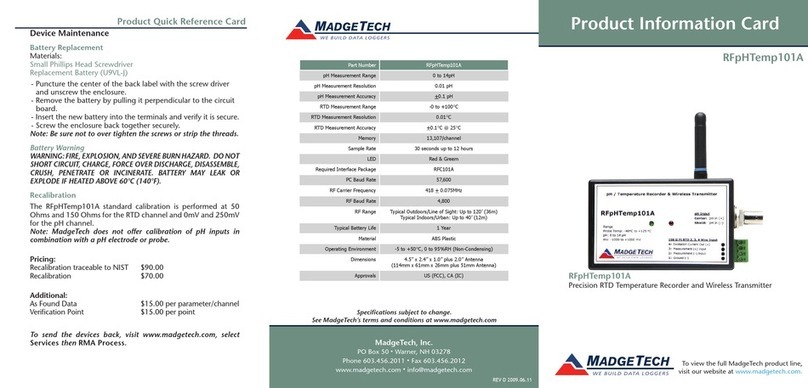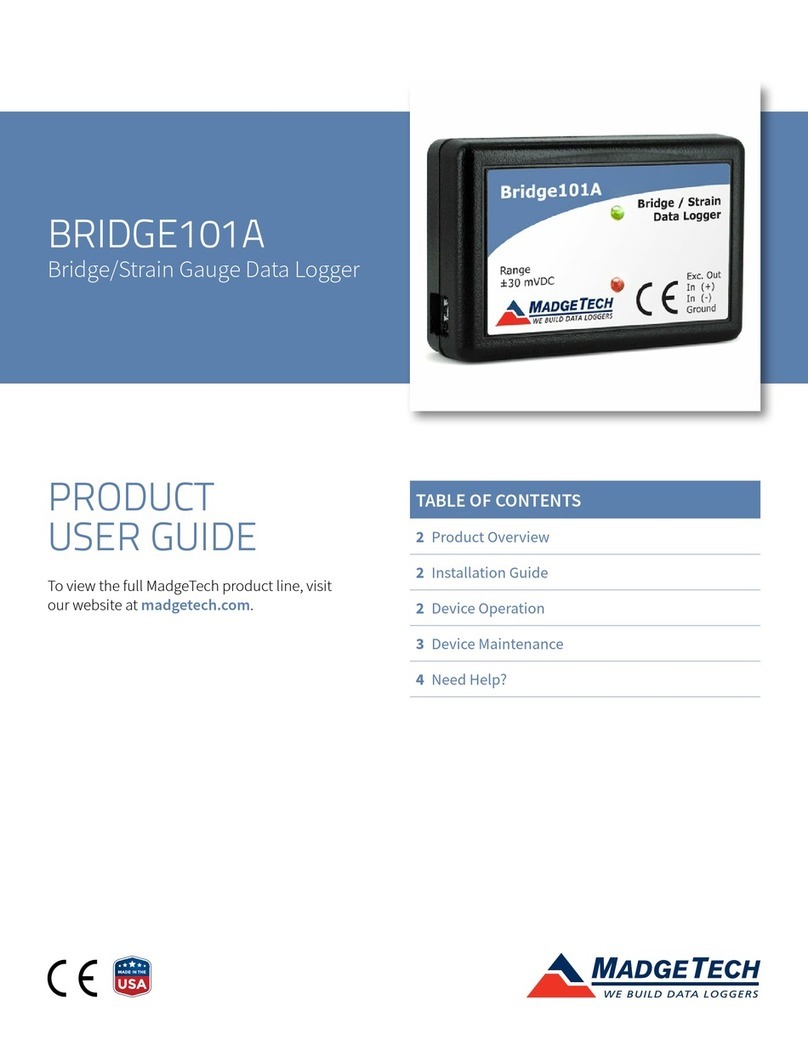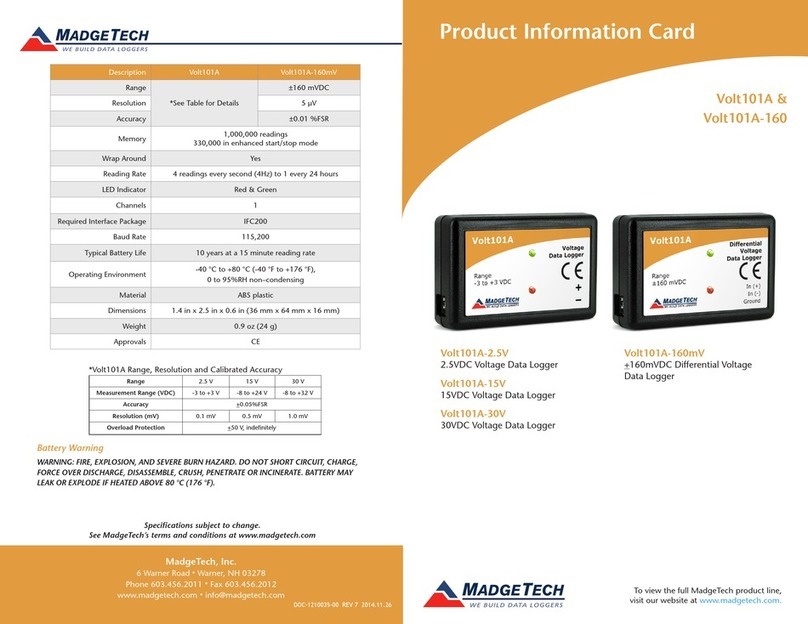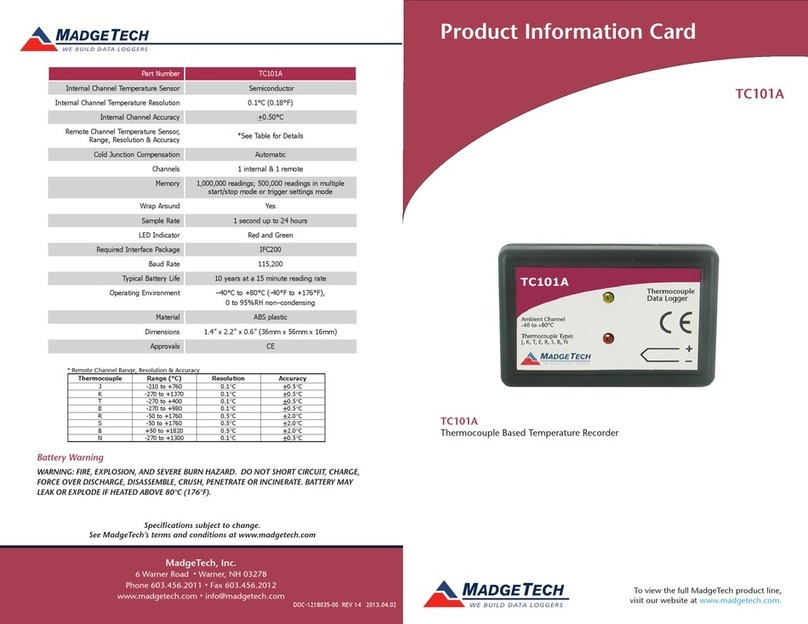Product User Guide | 2
Temp1000IS
PRODUCT USER GUIDE
Product Overview
The Temp1000IS carries hazardous location, intrinsically
safe certification in accordance with the latest issue of:
FM3600, FM3610, CAN/CSA-C22.2 No. 60079-0:15, CAN/
CSA-C22.2 No. 60079-11:14
Certified Intrinsically Safe for:
• Class 1 Division 1 Group ABCD
• Class 1 Division 2 Group ABCD
• Temperature Class: T4A
Operational Warnings
• When used in hazardous locations, the Temp1000IS is to
be installed prior to the location becoming hazardous
and removed only after the area is no longer hazardous.
• The maximum allowed ambient temperature for the
Temp1000IS (under any circumstances) is 80 °C. The
minimum rated operating temperature is -40 °C.
• The Temp1000IS is approved for use only with the
Tadiran TL-2150/S battery. Replacement with any other
battery will void the safety rating.
• Batteries are user replaceable, but are to be removed or
replaced only in locations known to be non-hazardous.
• Tampering or replacement of non-factory components
may adversely affect the safe use of the product, and is
prohibited. Except for replacement of the battery, the
user may not service the Temp1000IS. MadgeTech, Inc.
or an authorized representative must perform all other
service to the product.
Ordering Information
• 902214-00 — Temp1000IS-1 (1 inch Probe)
• 902215-00 — Temp1000IS-2 (2 inch Probe)
• 902216-00 — Temp1000IS-5.25 (5.25 inch Probe)
• 902217-00 — Temp1000IS-7 (7 inch Probe)
Key Ring End Cap
• 902219-00 — Temp1000IS-1-KR (1 inch Probe)
• 902220-00 — Temp1000IS-2-KR (2 inch Probe)
• 902221-00 — Temp1000IS-5.25-KR (5.25 inch Probe)
• 902222-00 — Temp1000IS-7-KR (7 inch Probe)
Accessories
• 900319-00 — IFC400
• 900325-00 — IFC406
• 901745-00 — Battery Tadiran TL-2150/S
Installation Guide
Installing the Software
The Software can be downloaded .Follow the
instructions provided in the Installation Wizard.
Installing the USB Interface Drivers
IFC400 or IFC406 — Follow the instructions provided in
the Installation Wizard to install the USB Interface
Drivers.
Device Operation
Connecting and Starting the Data Logger
1. Once the software is installed and running, plug the
interface cable into the docking station (IFC400 or
IFC406).
2. Connect the USB end of the interface cable into an
open USB port on the computer.
3. Place the data logger into the docking station (IFC400
or IFC406).
4. The data logger will automatically appear under
Connected Devices within the software.
5. For most applications, select Custom Start from
the menu bar and choose the desired start method,
reading rate and other parameters appropriate for the
data logging application and click Start. (Quick Start
applies the most recent custom start options, Batch
Start is used for managing multiple loggers at once,
Real Time Start stores the dataset as it records while
connected to the logger.)
6. The status of the device will change to Running or
Waiting to Start, depending upon your start method.
7. Disconnect the data logger from the interface cable
and place it in the environment to measure.
Note: The device will stop recording data when the end of memory is
reached or the device is stopped, unless user selectable memory wrap
is enabled. At this point the device cannot be restarted until it has been
re-armed by the computer.
www.GlobalTestSupply.com
Find Quality Products Online at: sales@GlobalTestSupply.com