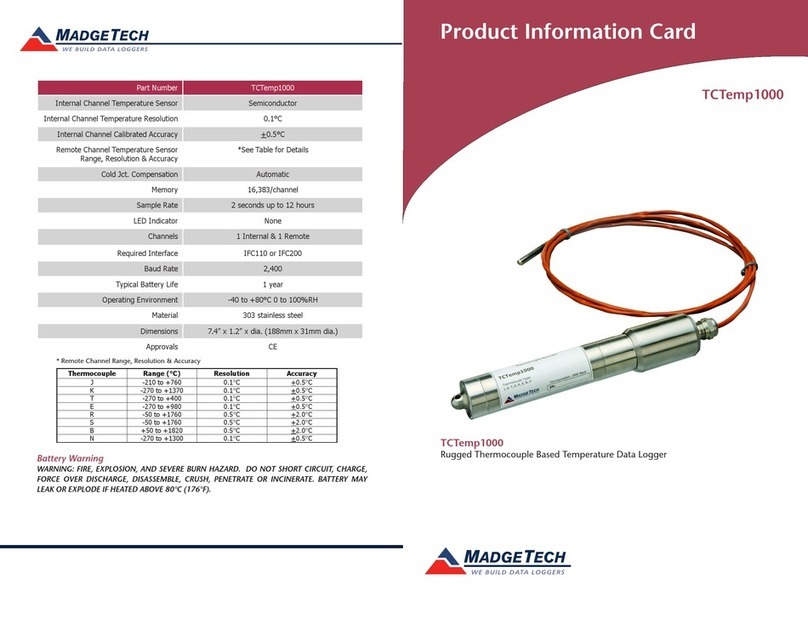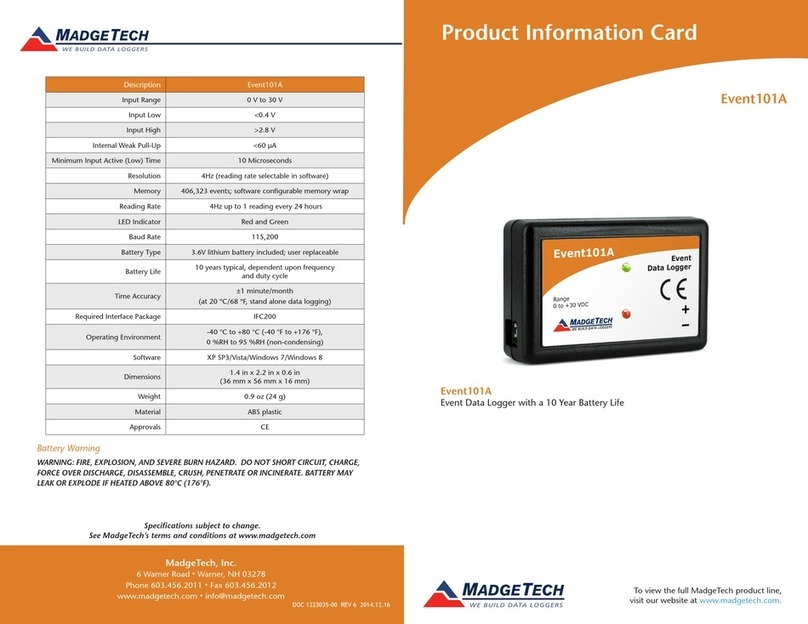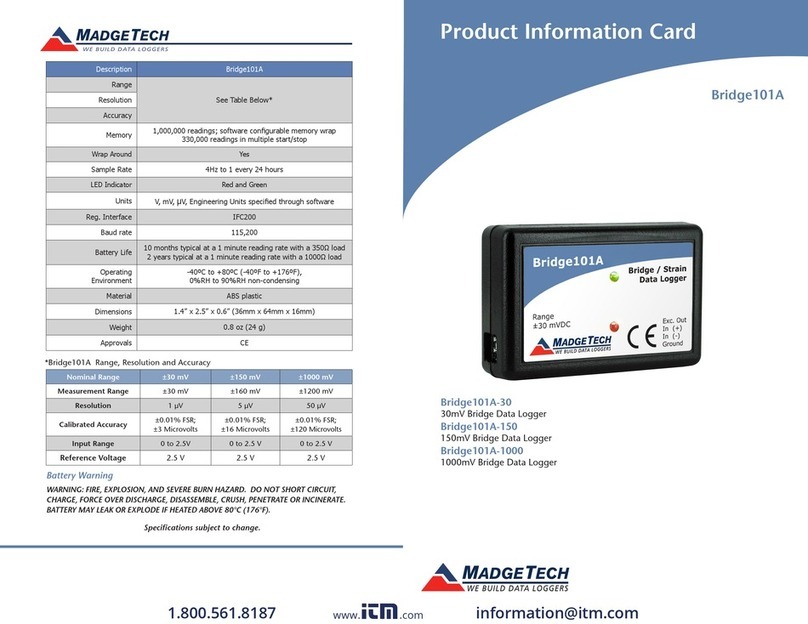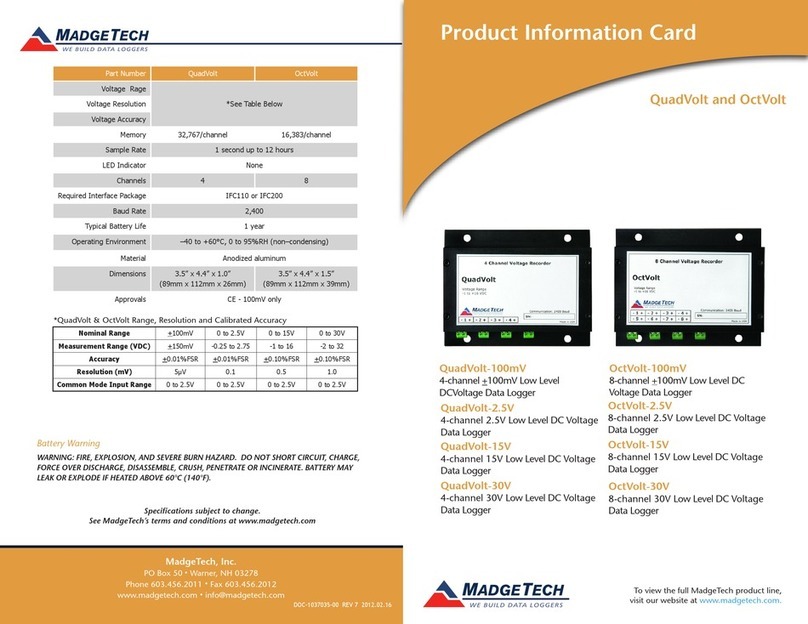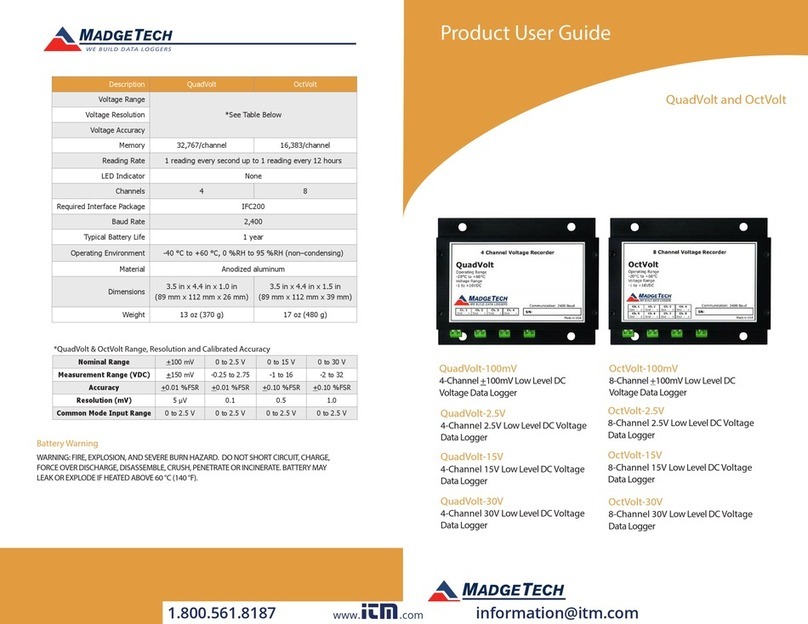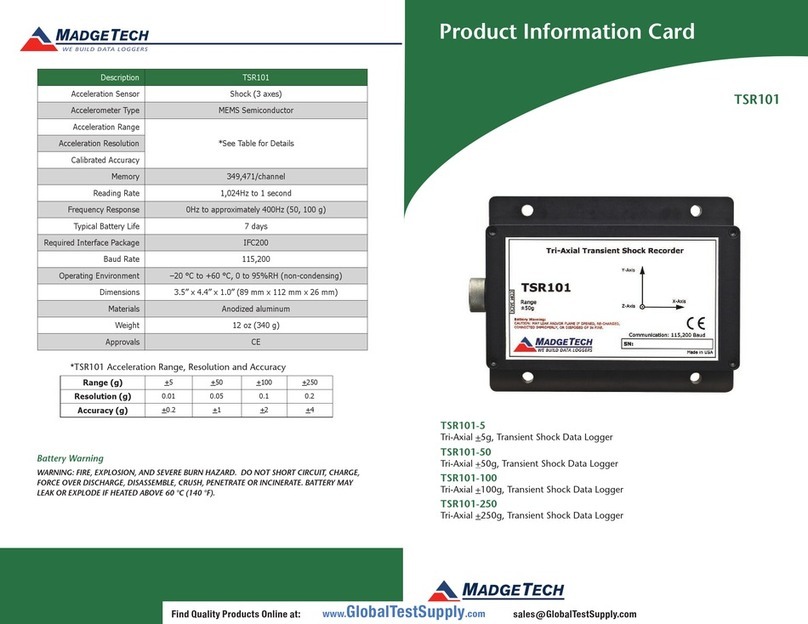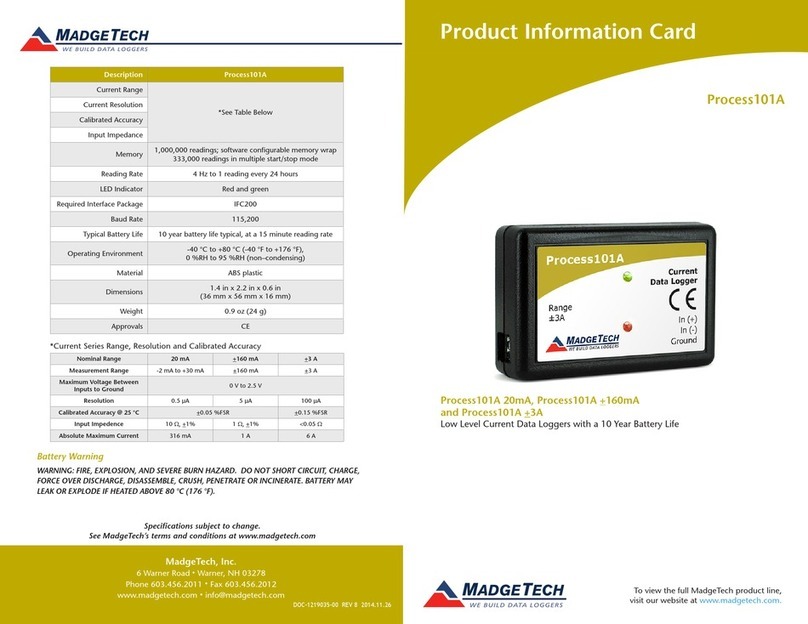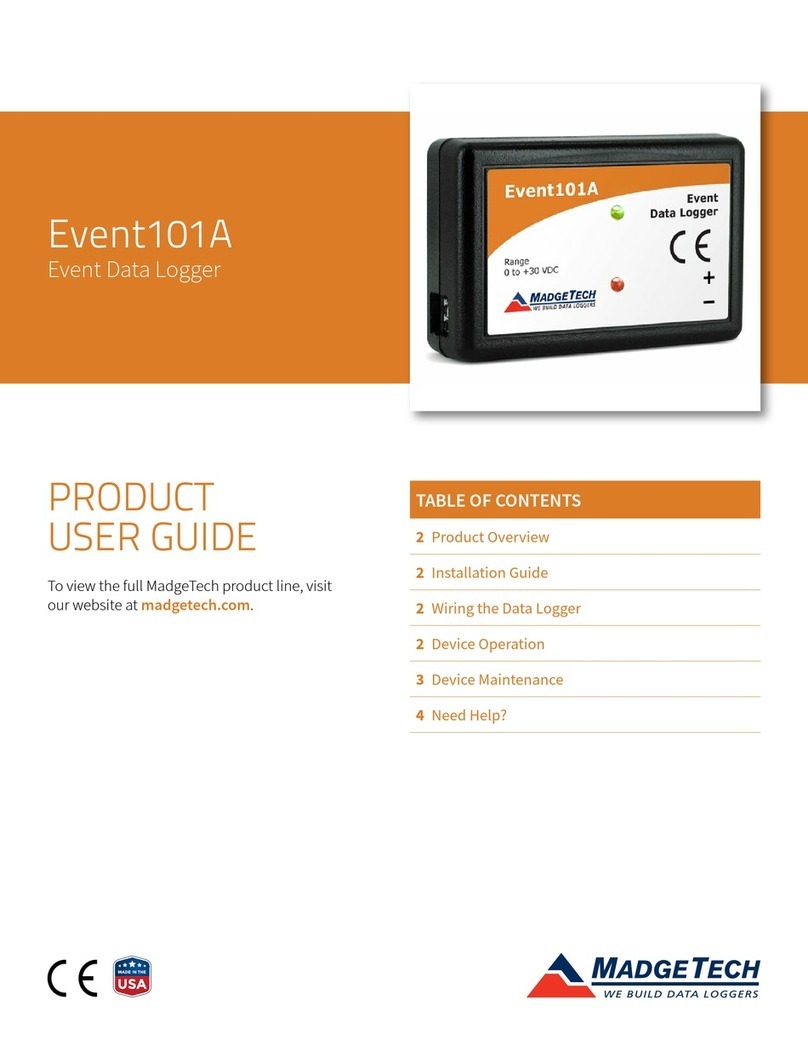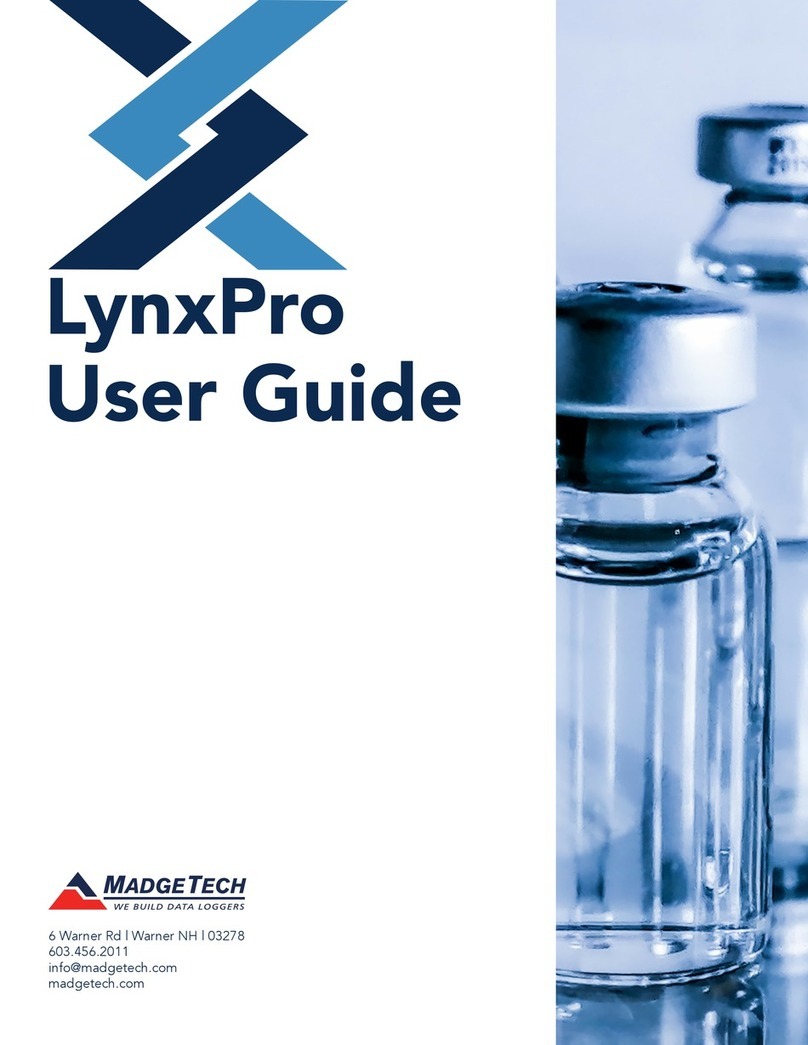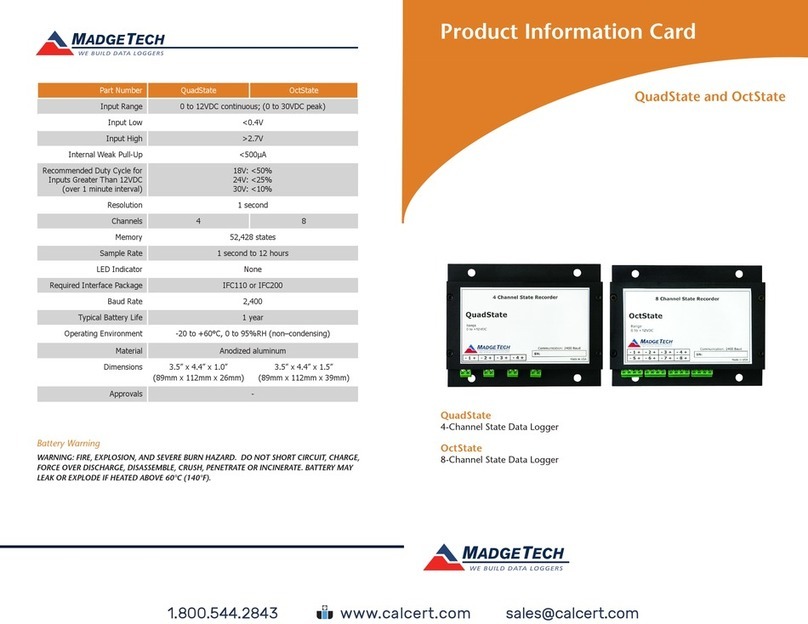Wiring the Data Logger
Wiring Options
The Pulse101A has a two-position removable
screw terminal connection. It accepts 2-wire
configurations.
Warning: Note the polarity instructions. Do not attach wires to the wrong terminals.
The Pulse101A records the number of pulse inputs or contact closures on the input of the
device. The input is continuously sampled at 10 kHz, therefore, the input pulse must be at
least 10 microseconds in duration. The counter is reset at the beginning, and the count is
recorded at the end of each sample interval.
Note: An input voltage of greater than 30 volts DC on the input could cause loss of data or damage to data logger.
Product Notes
LEDs
- Green LED blinks: 10 seconds to indicate logging, 15 seconds to indicate delay start
mode
- Red LED blinks: 10 seconds to indicate low battery and/or memory
Engineering Units
Native measurement units can be scaled to display measurement units of another type.
This is useful when monitoring voltage outputs from different types of sensors such as
wind speed and flow rate. Please refer to the application note “Engineering Units”, found
on the MadgeTech website, for information on how to manage Engineering Units. Also
view the Engineering Units Video for step-by-step setup instructions.
Password Protection
An optional password may be programmed into the device to restrict access to
configuration options. Data may be read out without the password.
Multiple Start/Stop Mode Activation
- To start device: Press and hold the pushbutton for 5 seconds, the green LED will flash
during this time. The device has started logging.
- To stop the device: Press and hold the pushbutton for 5 seconds, the red LED will flash
during this time. The device has stopped logging.
Installation Guide
Installing the Interface cable
- IFC200: Insert the device into a USB port. The drivers will install automatically.
Installing the software
Insert the Software USB Stick in an open USB port. If the autorun does not appear, locate
the drive on the computer and double click on Autorun.exe. Follow the instructions
provided in the Wizard.
Product Information Card
Pulse101A
Device Operation
Connecting and Starting the data logger
- Once the software is installed and running, plug the interface cable into the data logger.
- Connect the USB end of the interface cable into an open USB port on the computer.
- The device will appear in the Connected Devices list, highlight the desired data logger.
- For most applications, select “Custom Start” from the menu bar and choose the desired
start method, reading rate and other parameters appropriate for the data logging
application and click “Start”. (“Quick Start” applies the most recent custom start options,
“Batch Start” is used for managing multiple loggers at once, “Real Time Start” stores the
dataset as it records while connected to the logger.)
- The status of the device will change to “Running”, “Waiting to Start” or “Waiting to
Manual Start”, depending upon your start method.
- Disconnect the data logger from the interface cable and place it in the environment to
measure.
Note: The device will stop recording data when the end of memory is reached or the device is stopped. At this point the device
cannot be restarted until it has been re-armed by the computer.
Downloading data from a data logger
- Highlight the data logger in the Connected Devices list. Click “Stop” on the menu bar.
- Once the data logger is stopped, with the logger highlighted, click “Download”. You will
be prompted to name your report.
- Downloading will offload and save all the recorded data to the PC.
Device Maintenance
Battery Replacement
Materials: Small Phillips Head Screwdriver and Replacement Battery (LTC-7PN)
- Puncture the center of the back label with the screw driver and unscrew the enclosure.
- Remove the battery by pulling it perpendicular to the circuit board.
- Insert the new battery into the terminals and verify it is secure.
- Screw the enclosure back together securely.
Note: Be sure not to over tighten the screws or strip the threads.
Recalibration
The Pulse101A has a digital input signal and cannot be calibrated. A certificate of
conformance can be provided.
To send the devices back, visit www.madgetech.com, select Services then RMA Process.