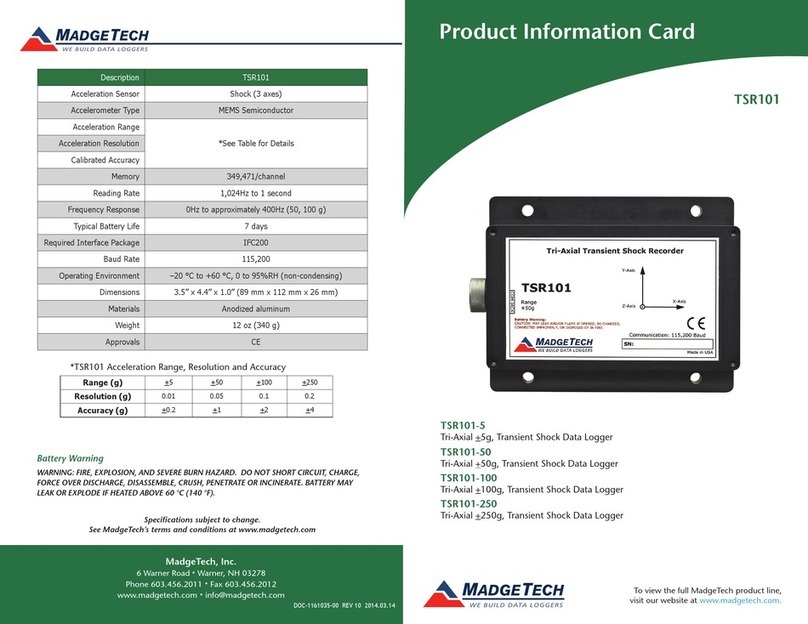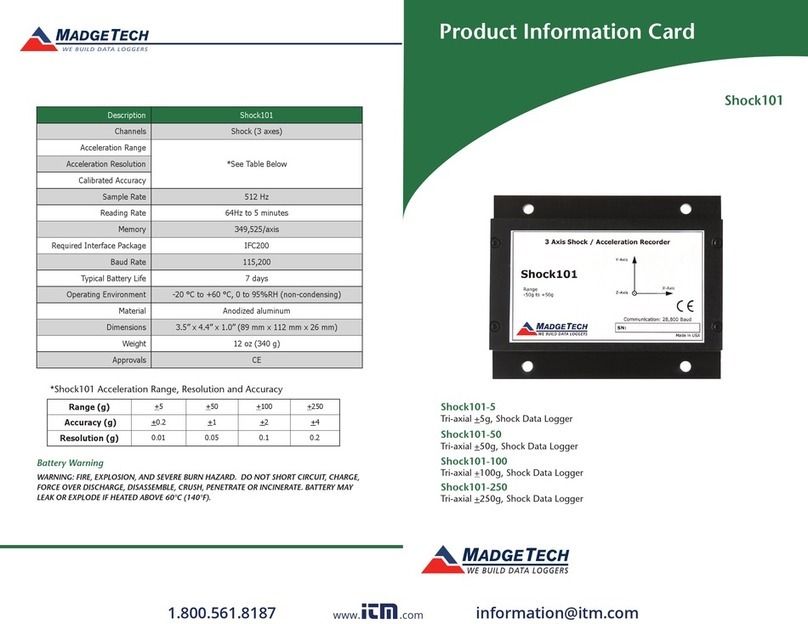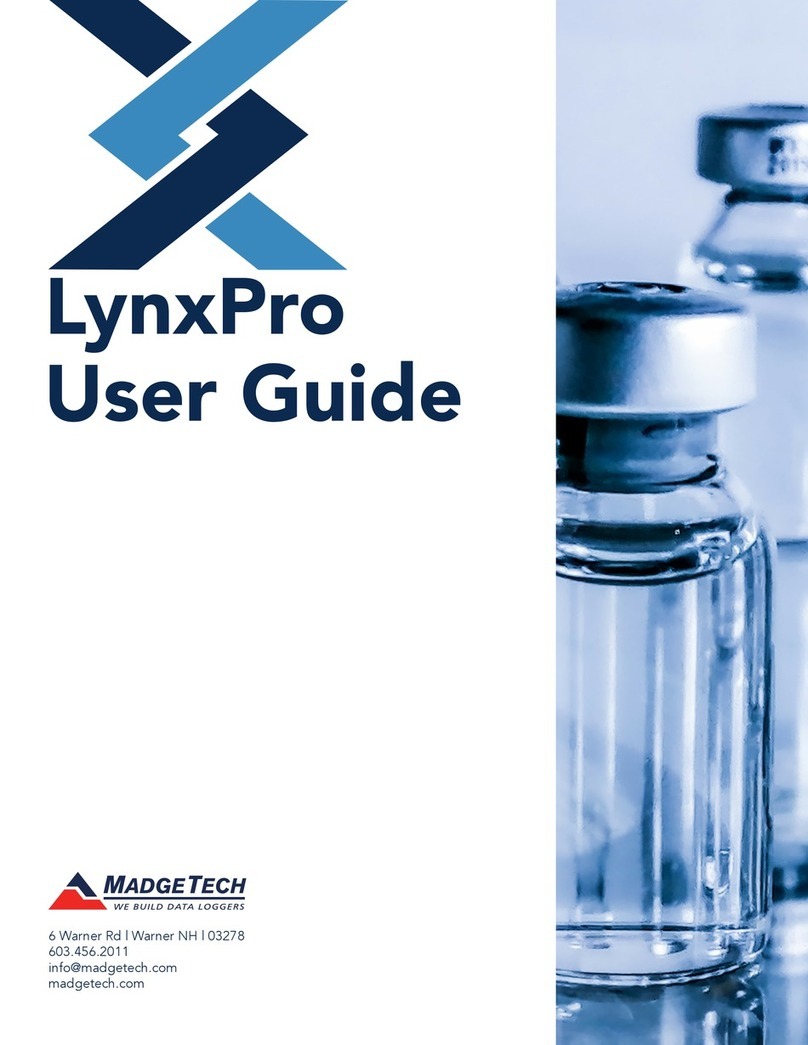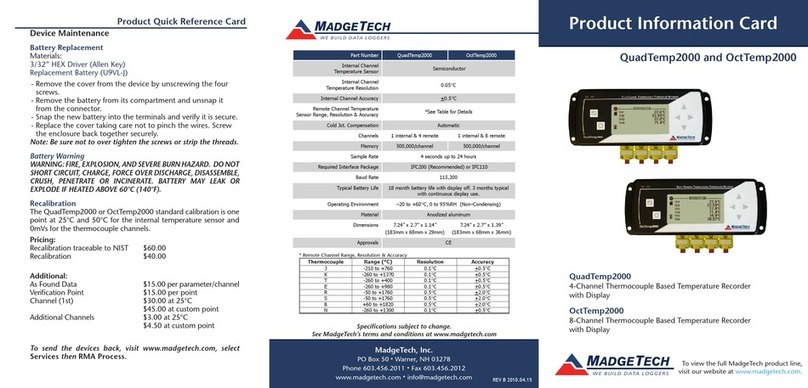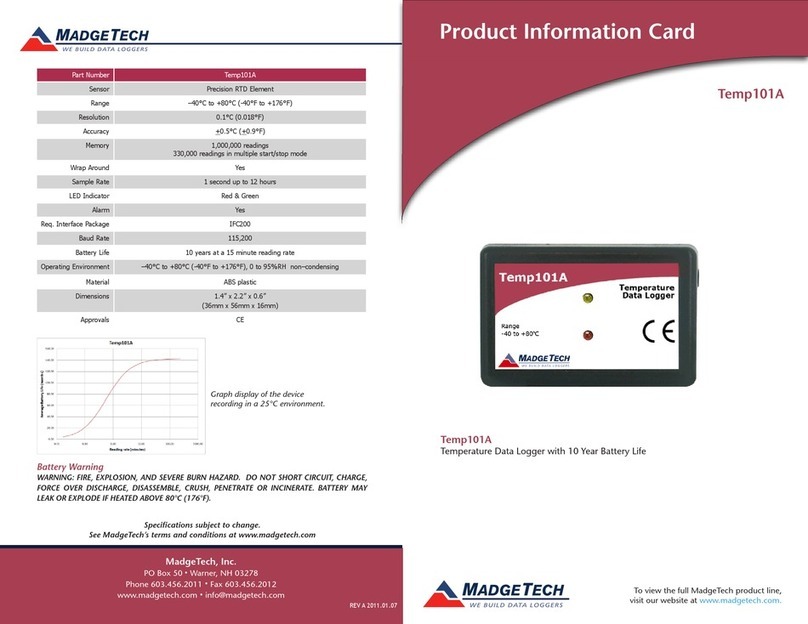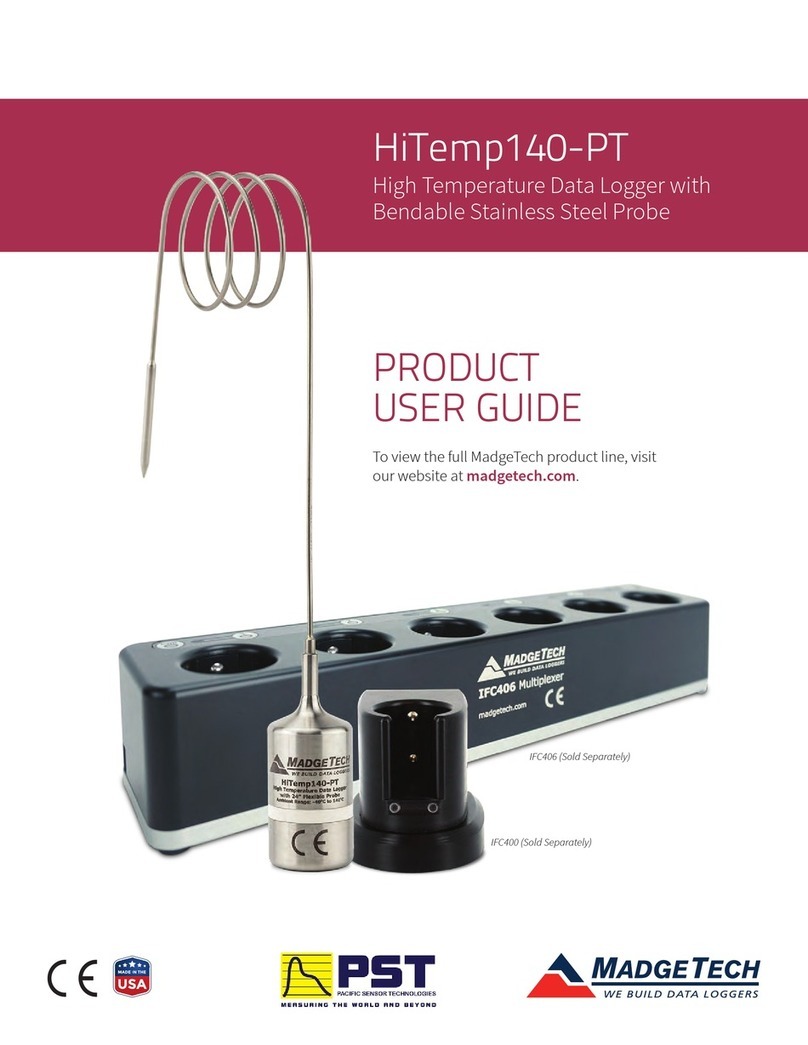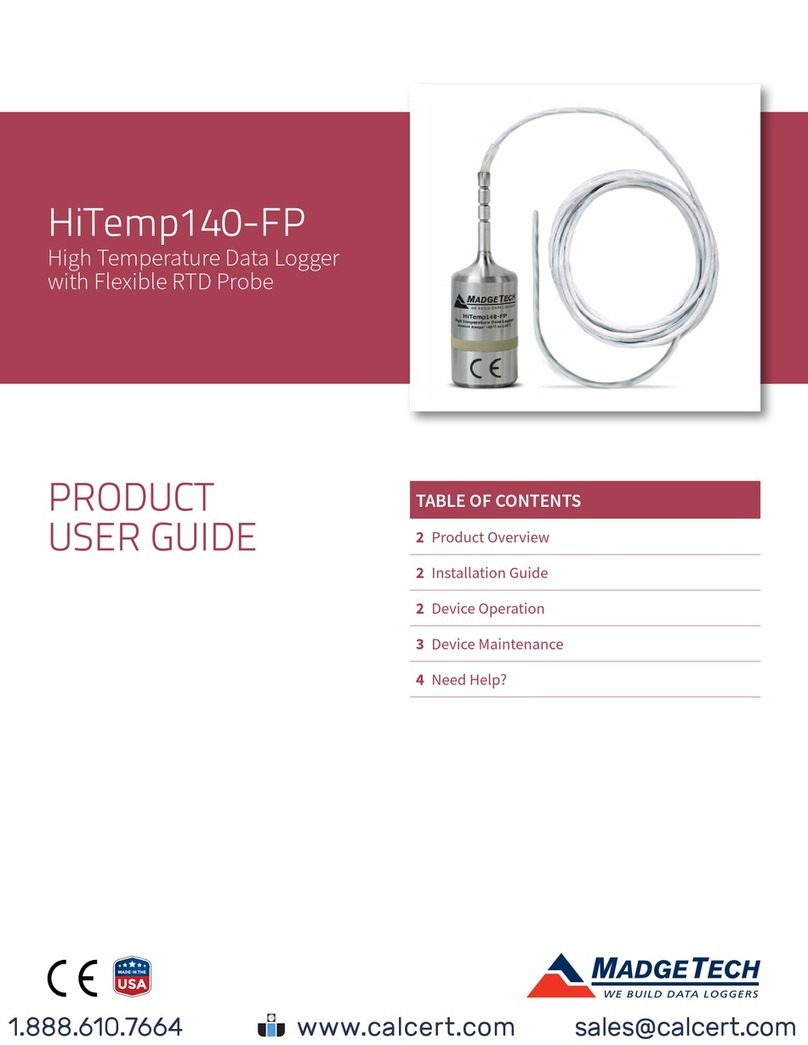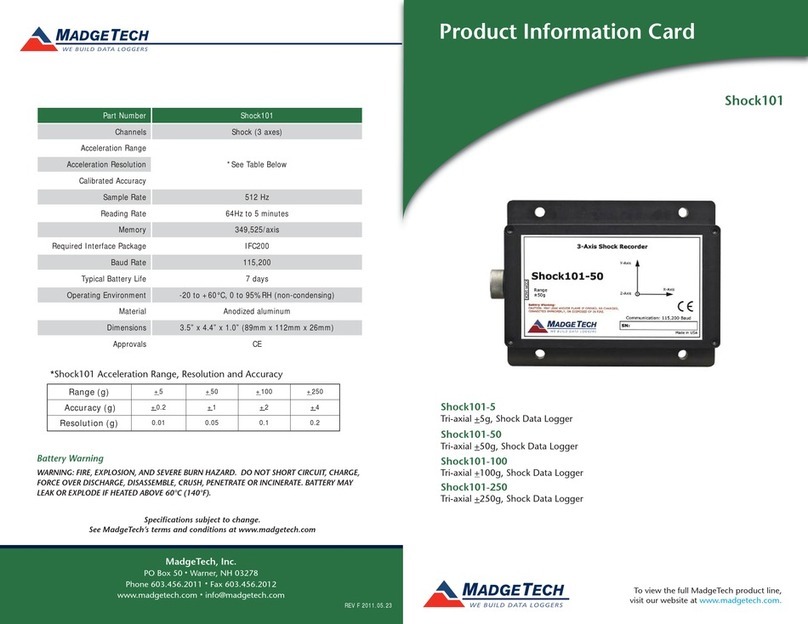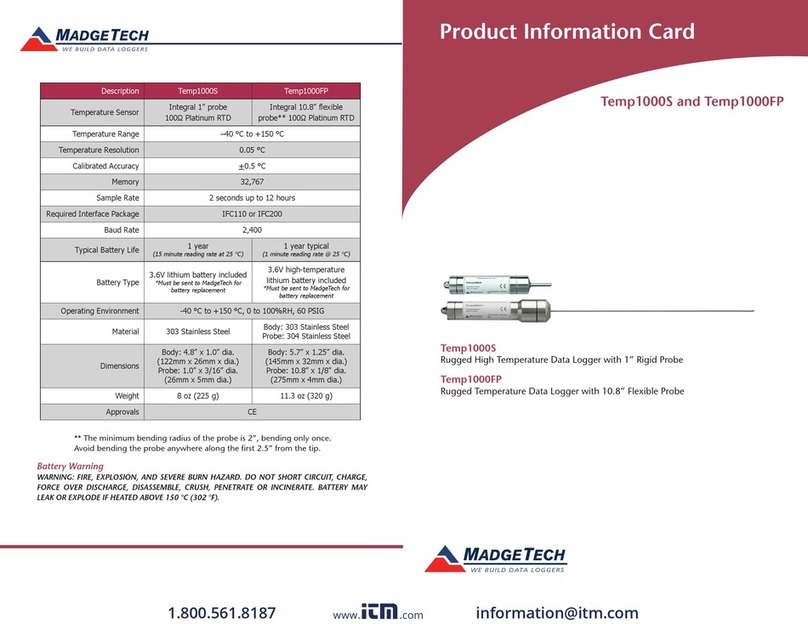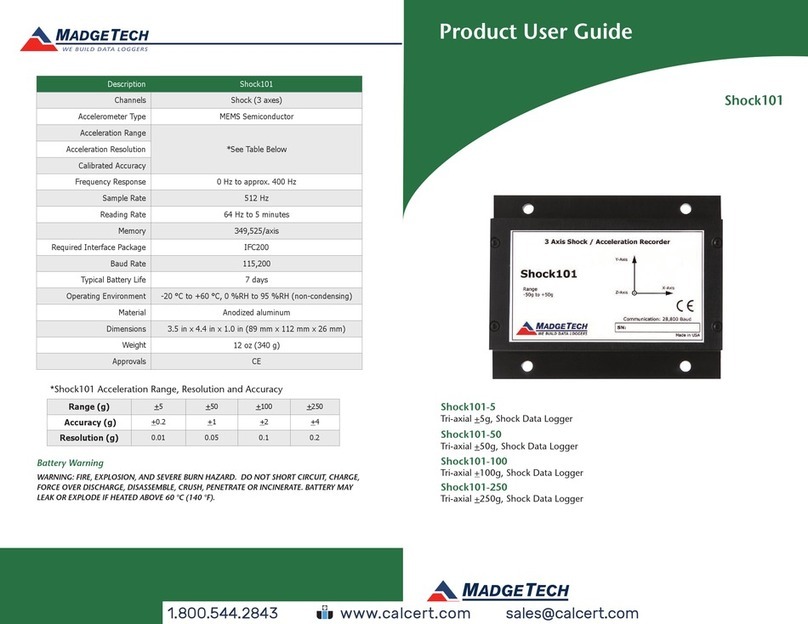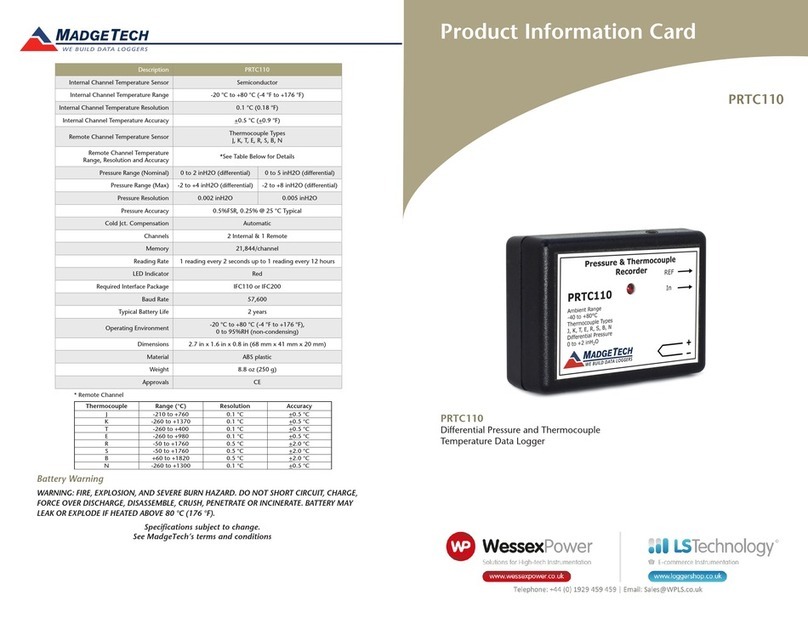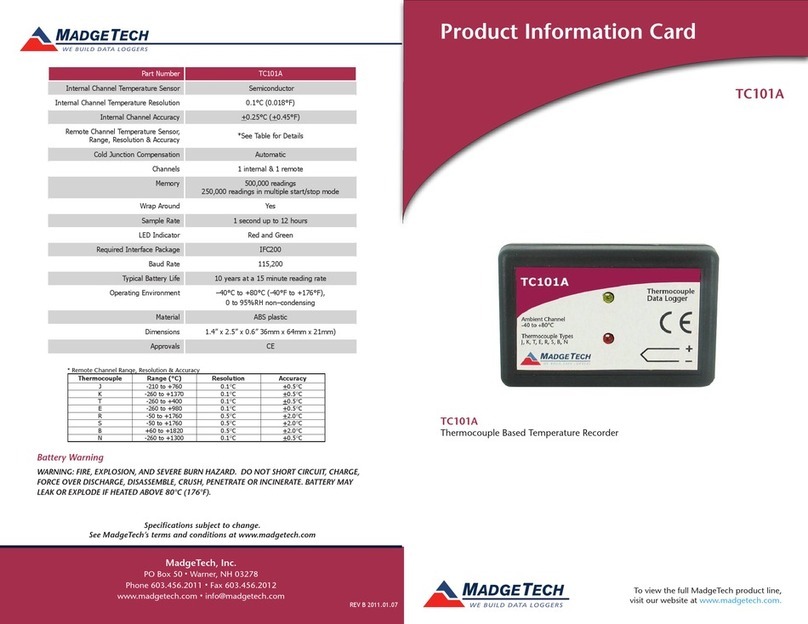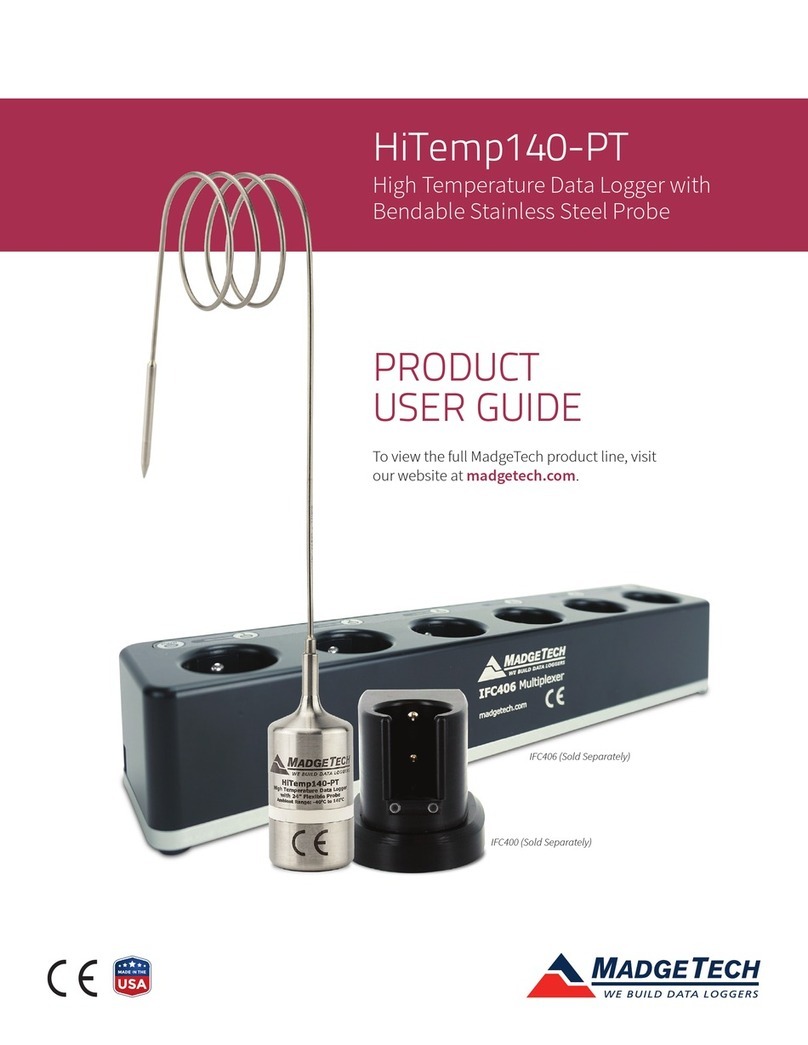Product User Guide | 3
TCTempX4LCD and TCTempX8LCD
PRODUCT USER GUIDE
Downloading Data from a Data Logger
1. Connect the logger to the interface cable.
2. Highlight the data logger in the Connected Devices list.
Click Stop on the menu bar.
3. Once the data logger is stopped, with the logger
highlighted, click Download. You then can create a
report from the saved Dataset.
4. Downloading will offload and save all the recorded
data to the PC.
Device Functions
Channel Options
Each of the TCTempX4LCD and TCTempX8LCD’s channels
have several options that are configurable by the user
through the device’s display screen menus and the
software.
Show or Hide Channels on the Home Screen
The user may choose to either show or hide channels on
the home screen.
To change channel visibility from the Home Screen:
1. Press to view first channel screen
2. Use to view additional channels
3. On desired channel screen use to highlight Visible
4. Use to choose Show or Hide
5. Press to return to the Home Screen
—OR—
1. Use to highlight desired channel
2. Press to view channel screen
3. Use to highlight Visible
4. Use to choose Show or Hide
5. Press to return to the Home Screen
Device Operation
Connecting and Starting the Data Logger
1. Once the software is installed and running, plug the
supplied USB-A to Micro USB cable into the data logger.
2. Connect the USB-A end of the cable into an open USB
port on the computer.
3. The device will appear in the Connected Devices list.
Highlight the desired data logger.
4. For most applications, select Custom Start from
the menu bar and choose the desired start method,
reading rate and other parameters appropriate for the
data logging application and click Start.
• Quick Start applies the most recent custom start
options
• Batch Start is used for managing multiple loggers
at once
• Real Time Start stores the dataset as it records
while connected to the logger
5. The status of the device will change to Running,
Waiting to Start or Waiting to Manual Start,
depending upon your start method.
6. Disconnect the data logger from the USB cable and
place it in the environment to measure.
Note: The device will stop recording data when the end of memory
is reached or the device is stopped. At this point the device cannot be
restarted until it has been re-armed by the computer.
Thermocouple Type
To change the thermocouple type:
1. In the Connected Devices panel, click the device
desired.
2. On the Device Tab, in the Information Group, click
Properties. Or, right-click the device and select
Properties in the context menu.
3. On the General Tab, change the Thermocouple type in
the drop down menu.
4. Apply these changes, there will be a prompt to reset
the device, select Yes.
Please note that the same thermocouple type must be used on all of
the channels.