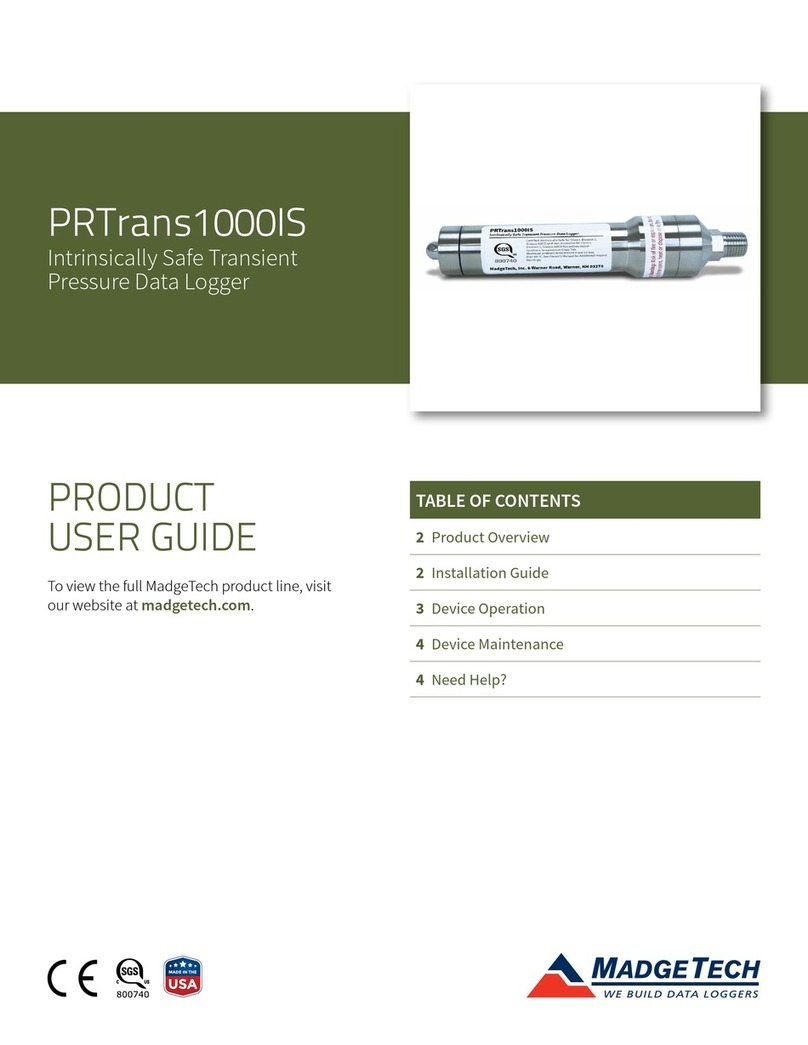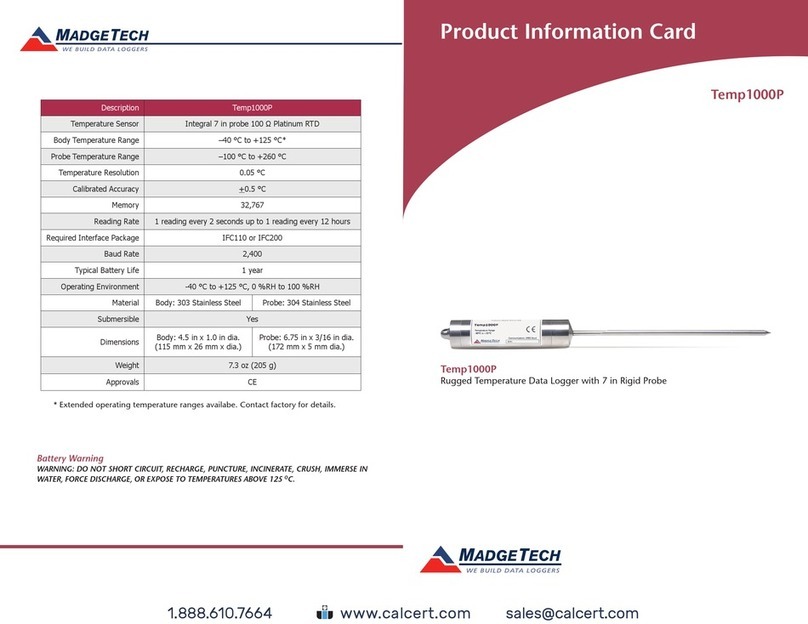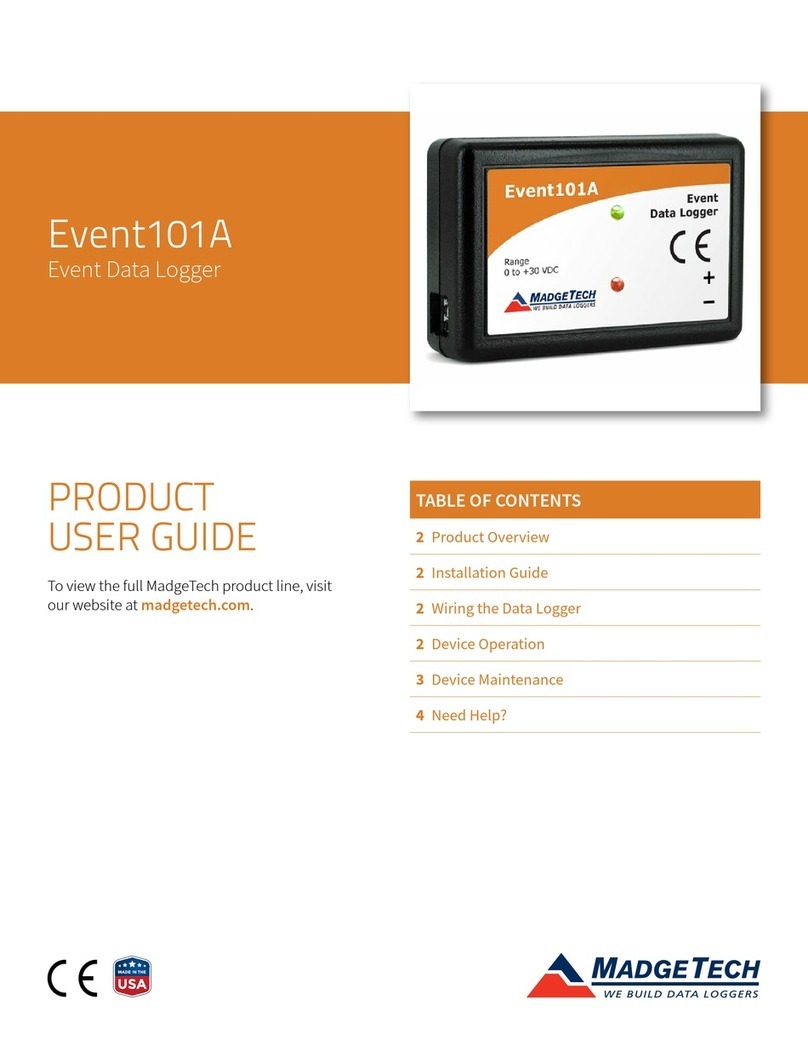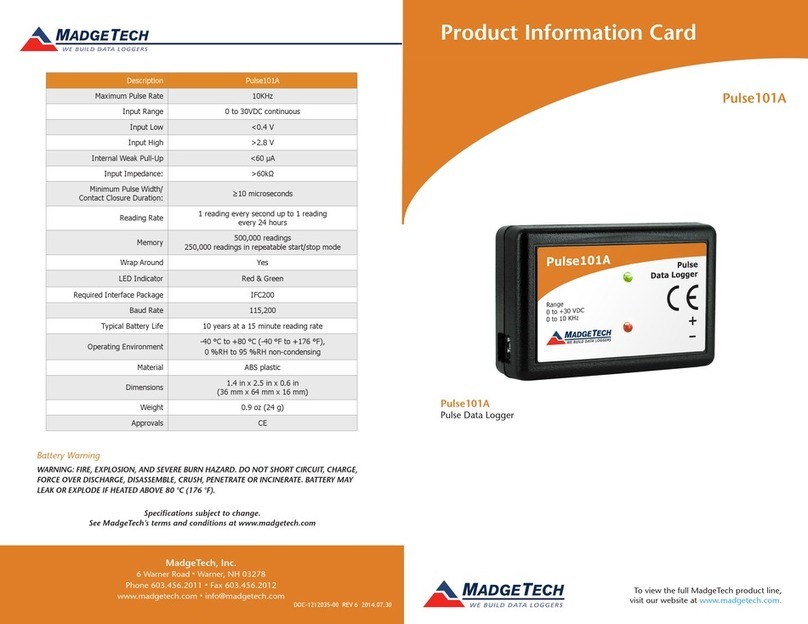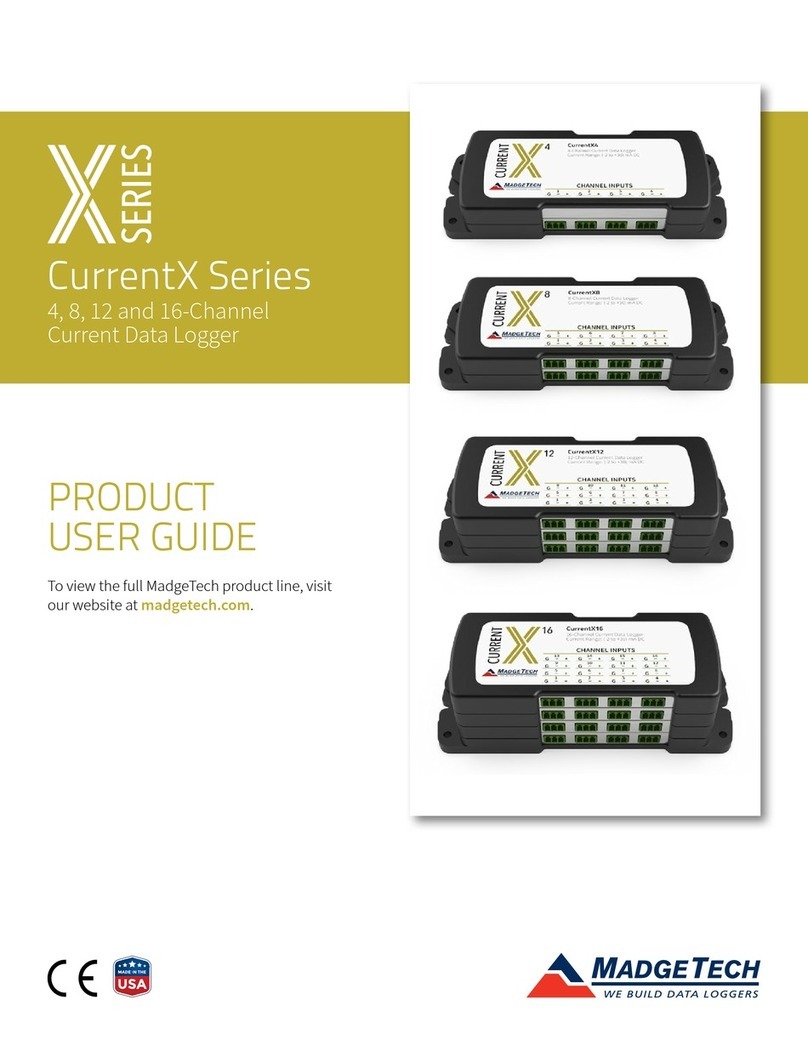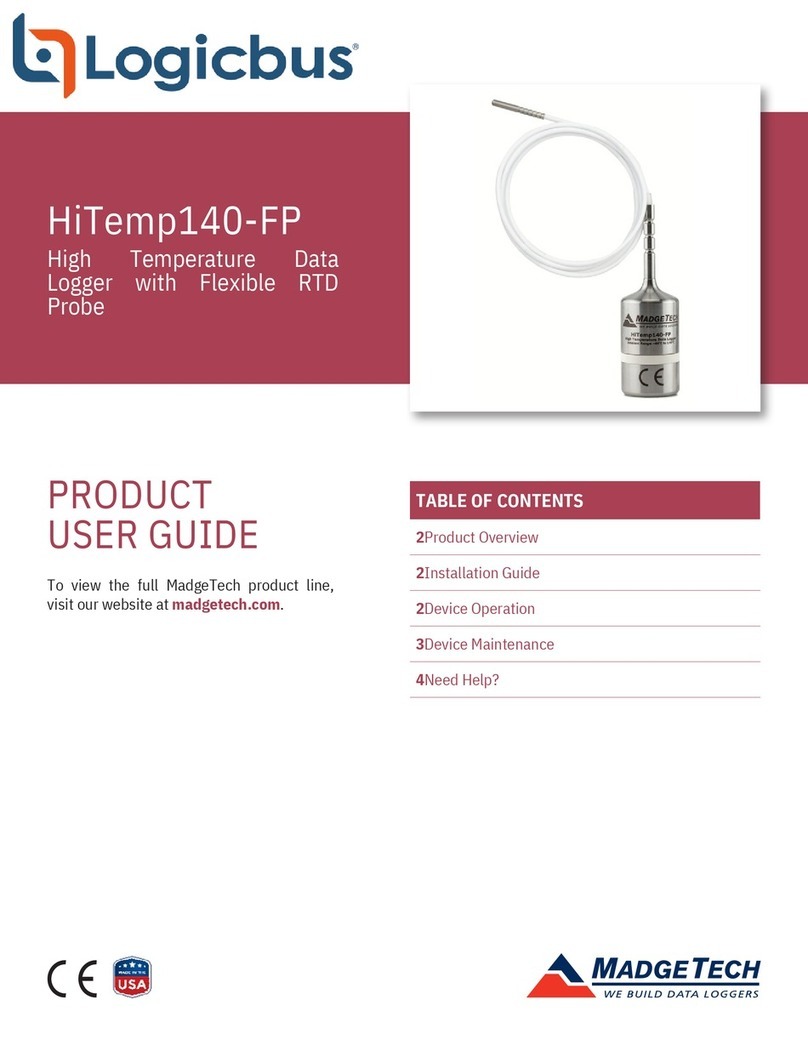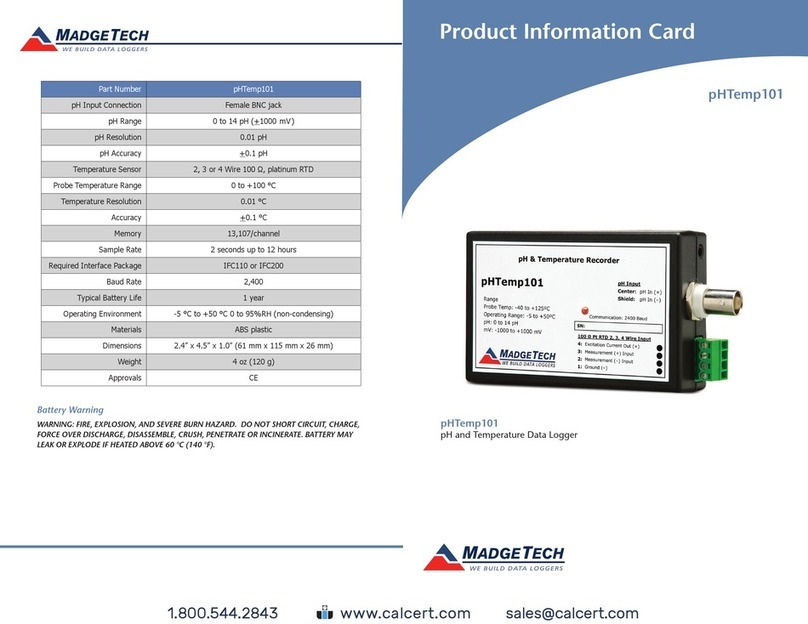Product Notes
Submergibility
To connect the interface cable to the Temp1000S or Temp1000FP, unscrew the key-ring
end cap to expose the COM jack. Ensure the cap is on securely before placing the device
in a wet environment. After use, the device may be placed in cold water to decrease the
temperature for handling purposes.
Operating Environment
The Temp1000S and Temp1000FP can withstand up to 150 °C and be used in a dry
environment, or completely submersed.
Submergibility
The Temp1000S and Temp1000FP are fully submergible and rated IP68. They can be
placed in environments with up to 230 feet (70 m) of water.
Flexible Probe
The minimum bending radius of the Temp1000FP probe is 2”, bending only once.
Note: Avoid bending the probe anywhere along the first 2.5” from the tip.
O-Rings
O-ring maintenance is a key factor when properly caring for the Temp1000S and
Temp1000FP. The o-rings ensure a tight seal and prevent liquid from entering the inside of
the device.
Please refer to the application note “O-Rings 101: Protecting Your Data”, found on the
MadgeTech website, for information on how to prevent O-ring failure.
Installation Guide
Installing the Interface cable
- IFC200
Insert the device into a USB port. The drivers will install automatically.
- IFC110
Plug the serial cable into the port and verify it is secure.
Installing the software
Insert the Software USB Stick in an open USB port. If the autorun does not appear, locate
the drive on the computer and double click on Autorun.exe. Follow the instructions
provided in the Wizard.
Device Operation
Connecting and starting the data logger
- Once the software is installed and running, plug the interface cable into the data logger.
- Connect the USB end of the interface cable into an open USB port on the computer.
- The device will appear in the Connected Devices list, highlight the desired data logger.
- For most applications, select “Custom Start” from the menu bar and choose the desired
start method, reading rate and other parameters appropriate for the data logging
application and click “Start”. (“Quick Start” applies the most recent custom start options,
Temp1000S and Temp1000FP Product Quick Reference Card
“Batch Start” is used for managing multiple loggers at once, “Real Time Start” stores the
dataset as it records while connected to the logger.)
- The status of the device will change to “Running”, “Waiting to Start” or “Waiting to
Manual Start”, depending upon your start method.
- Disconnect the data logger from the interface cable and place it in the environment to
measure.
Note: The device will stop recording data when the end of memory is reached or the device is stopped. At this point the device
cannot be restarted until it has been re-armed by the computer.
Downloading data from a data logger
- Connect the logger to the interface cable.
- Highlight the data logger in the Connected Devices list. Click “Stop” on the menu bar.
- Once the data logger is stopped, with the logger highlighted, click “Download”. You will
be prompted to name your report.
- Downloading will offload and save all the recorded data to the PC.
Device Maintenance
Battery Replacement
The Temp1000S and Temp1000FP must be sent to MadgeTech for battery replacement.
Recalibration
The Temp1000S or Temp1000FP standard calibration is two points at 50 °C and 150 °C
.
www. .com information@itm.com1.800.561.8187