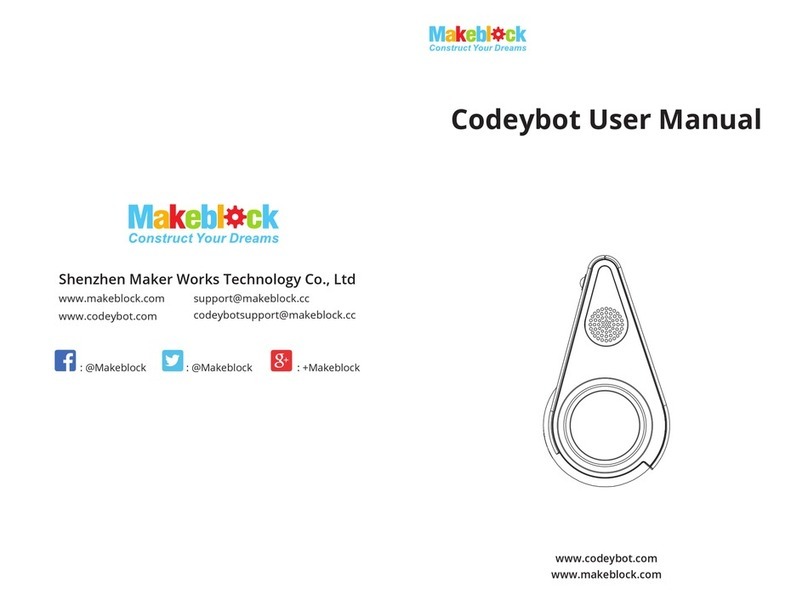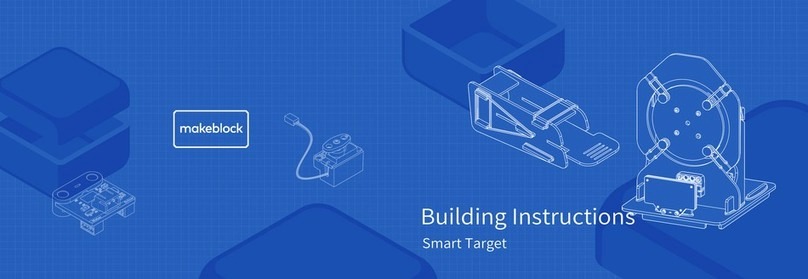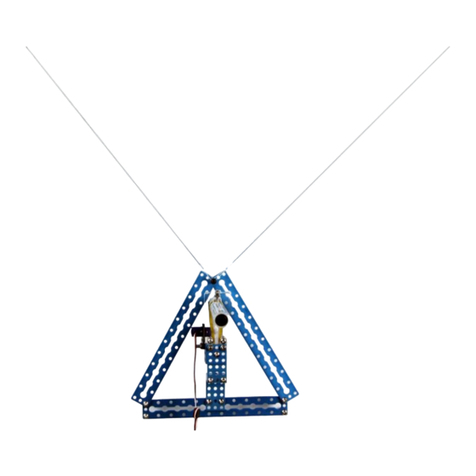1
Contents
Introduction......................................................................................................................................... 4
Part I General questions...................................................................................................................... 5
How to connect Makeblock robot with mBlock.........................................................................5
How to upgrade firmware for Makeblock robot with mBlock.................................................10
How to reset default program manually with mBlock..............................................................12
How to upload my program to the Makeblock robot with mBlock......................................... 13
What is the difference between upgrade firmware and reset default program.........................16
Why my Makeblock robot doesn't move when I set low motor speed.....................................18
A Comparison among Bluetooth connection, 2.4G connection and USB connection.............19
What troubleshooting I can try if my Makeblock robot cannot connect to my phone App.....21
Part II mBot.......................................................................................................................................22
How to replace motor shaft for mBot....................................................................................... 22
Why the Ultrasonic Obstacle Avoidance Mode doesn’t work on mBot...................................23
Why the Line Follower Mode doesn't work on mBot.............................................................. 24
How to connect 2.4G wireless serial to my mBot.................................................................... 27
How to change the speed of mBot with IR remote controller..................................................28
Issues related to Battery............................................................................................................ 29
Useful links for mBot................................................................................................................31
Part III Ranger...................................................................................................................................33
Why the motors are not working properly as they should be...................................................33
Can I use 2.4G wireless module for my Ranger.......................................................................35
Why the Ranger cannot avoid objects in object avoidance mode............................................ 36
What should I do if the Nervous Bird could not keep balanced?.............................................37
Questions related to Bluetooth connection on Mobile devices................................................ 38
What should I do if the Makeblock App says “synchronization fails”.................................... 42
Why my Ranger moves once I turn it on.................................................................................. 44