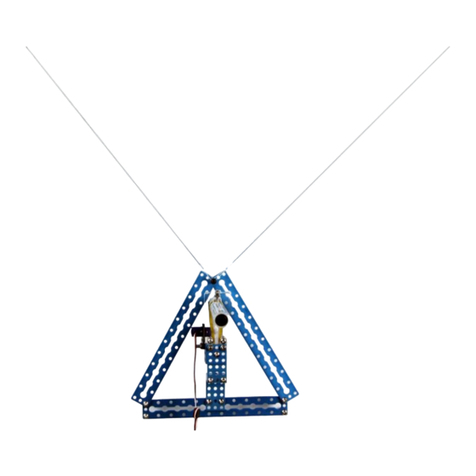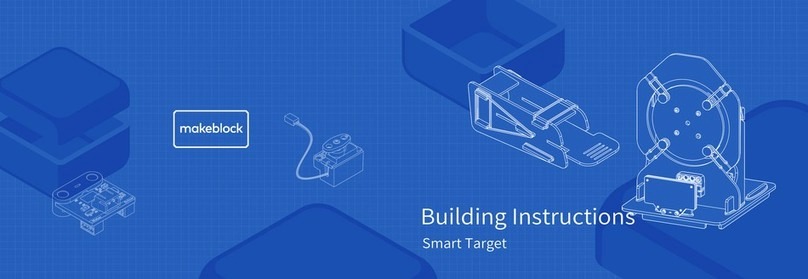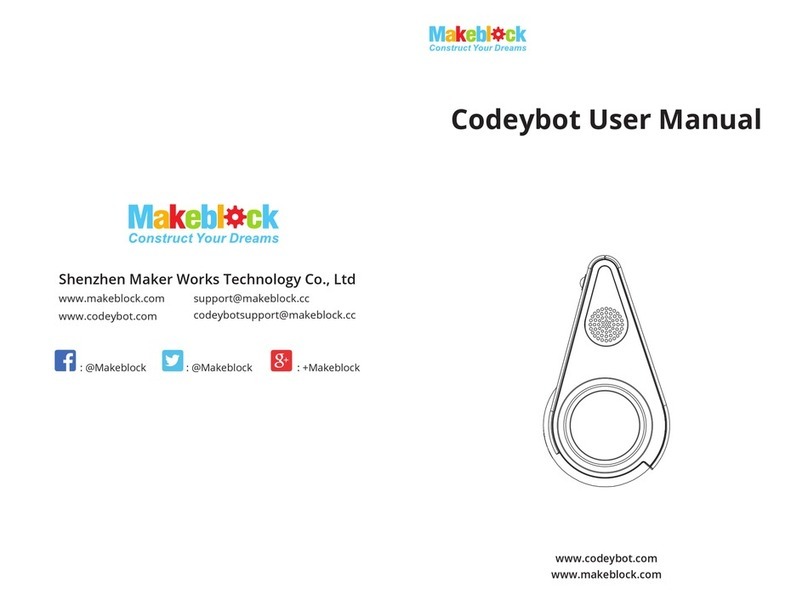1/ 9
mDrawBot FAQs
Q1. Why my PC can't install the driver of the Makeblock Orion successfully?
A: If your PC can't install the driver for Makeblock Orion automatically, please
manually download it and install.
Dowonload link: http://learn.makeblock.cc/driver_installation/
To check whether the driver has been installed successfully:
1. Open Run dialog (win + r)
2. Input devmgmt.msc to open the Device Management.
3. Check the "COM X" (X=2.3.4···). If the driver hasn't been installed successfully,
you will see a question mark or an exclamatory mark.
Q2. How to adjust the torque and the current of the stepper motor? (Issues that
may occur when the torque and the current are not correct: step losing, abnormal
noise, timing belt fails to move, abnormal drawing, etc)
A: If you find the output torque of the stepper motor being inadequate, try to: Use
the cross screwdriver and turn the current-limiting button gently to the + direction
to increase the torque value of the stepper motor. To be more specific, use the cross
screwdriver to turn clockwise the button until you feel the obvious increase of the
resistance, then turn the button back for about 5%.