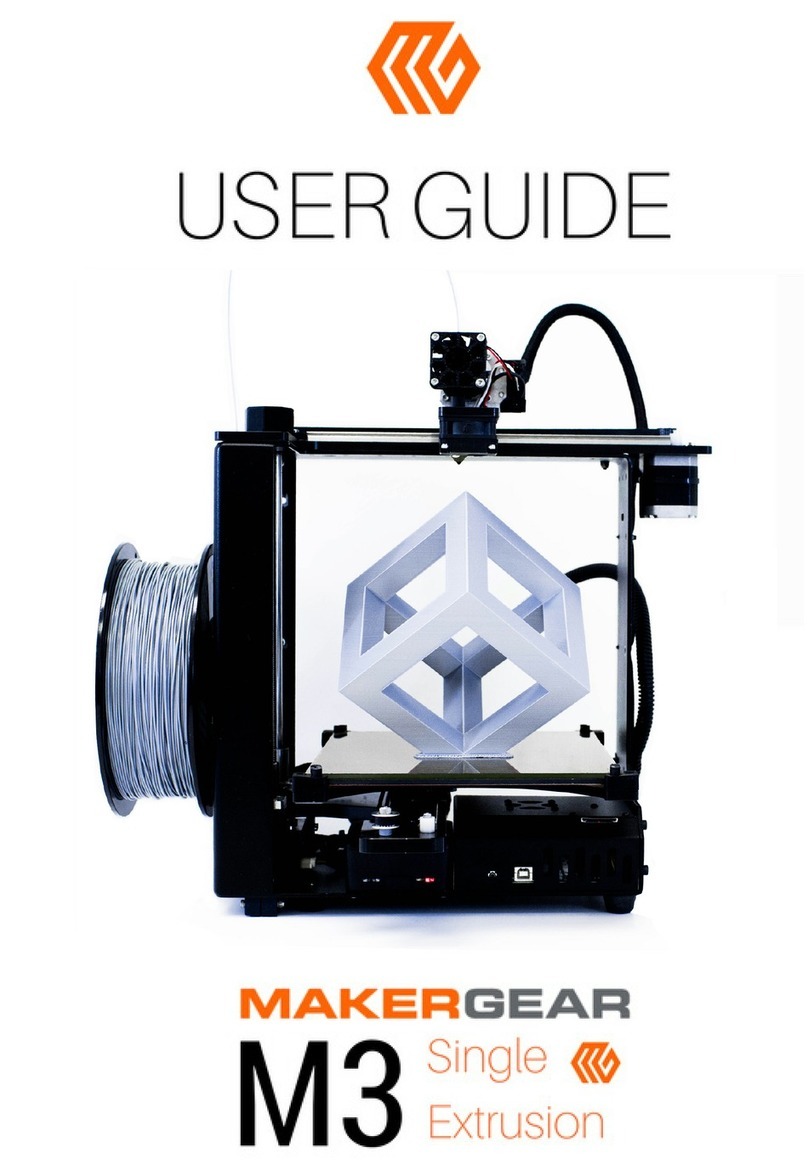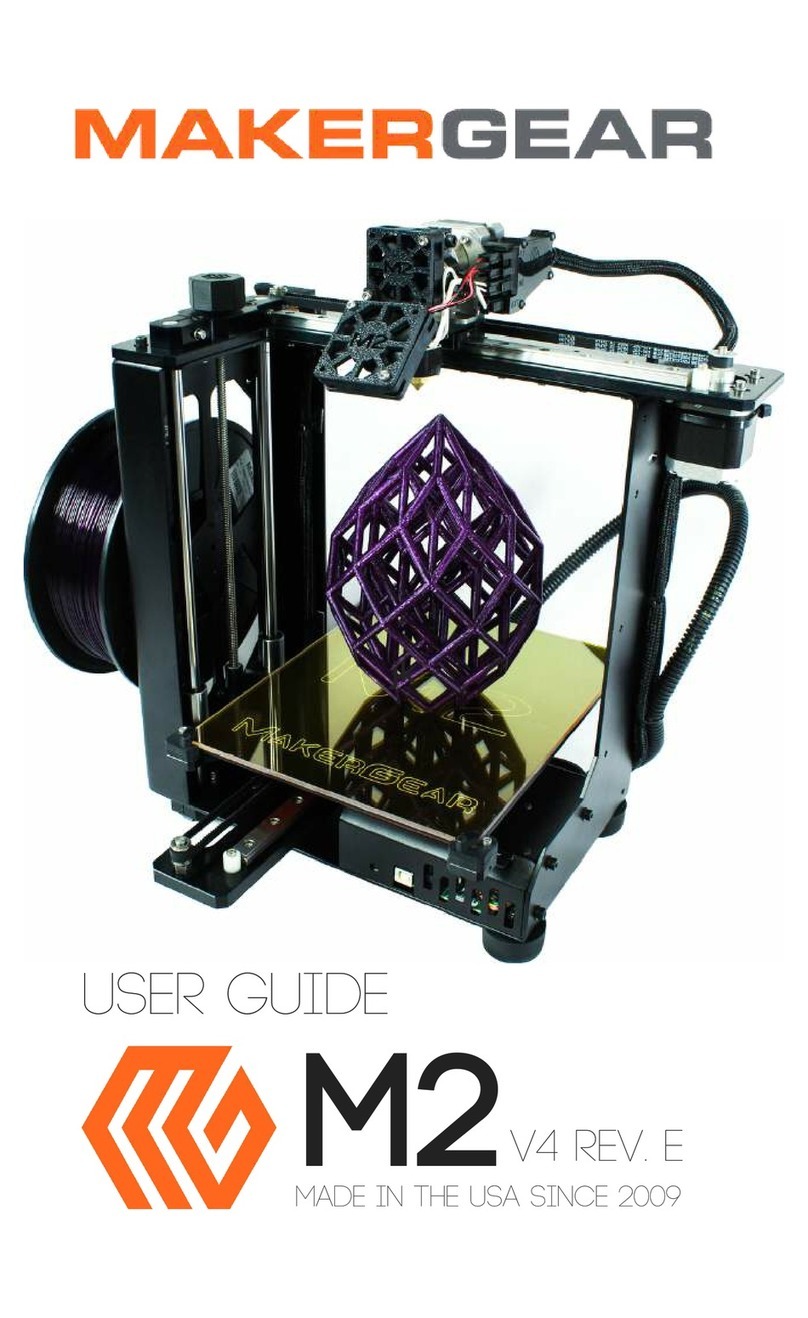9
5. Establishing Communication with your Slicer Software:
At this point, if you have not already done so, you will want to establish communication with your
slicer software or machine control software, since you will be using the controls to heat the nozzle
and bed for the next test. (Setting the Z-Endstop.)
Basically, the way the 3D printing process works is that a 3D model (created in any appropriate 3D
modeling program) is “sliced” in another program, which can look at that model and automatically
convert it into a series of thousands of “G-Code” commands that tell the printer when to turn on the
fans and the nozzle, how much to extrude, how far to travel before turning, when to stop printing,
etc. This slicer software can be used to either send instructions to the printer over USB, or by saving
a G-code file with the instructions to an SD card, which is then inserted into the card reader on the
printer. (In an assembled M2, the SD card is shipped inside the card reader on the machine.)
The M2 can be used with the (recommended) Simplify3D slicer software, or the free open source
option of Slic3r through a Printrun (aka: Pronterface) or Repetier interface. MakerGear has nothing
to do with the development of any of these 3rd party programs, so you’ll need to access the
individual web sites for specific usage instructions. (There are users on the MakerGear forum familiar
with both methods.)
Simplify 3D:
Purchase and install: https://www.simplify3d.com/
Setup Guide: https://www.simplify3d.com/support/hardware-setup-guides/makergear/
Tutorials & Guides: https://www.simplify3d.com/support/
http://jinschoi.github.io/simplify3d-docs/
Printrun/Pronterface:
Download and install: http://koti.kapsi.fi/~kliment/printrun/
Setup Instructions: http://makergear.wikidot.com/m2-getting-started
Slic3r:
Download and install: http://slic3r.org/
Tutorials & Guides: http://manual.slic3r.org/
After you have downloaded and installed the software, (following the setup instructions at the above
links), turn on the M2, establish a connection with the software, and practice using the Jog Controls
/Machine Control Panel to heat the nozzle and bed, (215°C/60°C), move the plate up and down (by a
few millimeters), and move the print head left and right (by a few millimeters). At this time, avoid
using the Home Z button on the Jog Controls. (You will be checking/setting that in the next step.)
(It’s also not time yet to load the filament, since if you extrude through the nozzle, you’re going to
have to heat it up, retract the filament, and clean the nozzle off before continuing.)
Once you get comfortable with basic manipulation of the controls, continue to the next step.