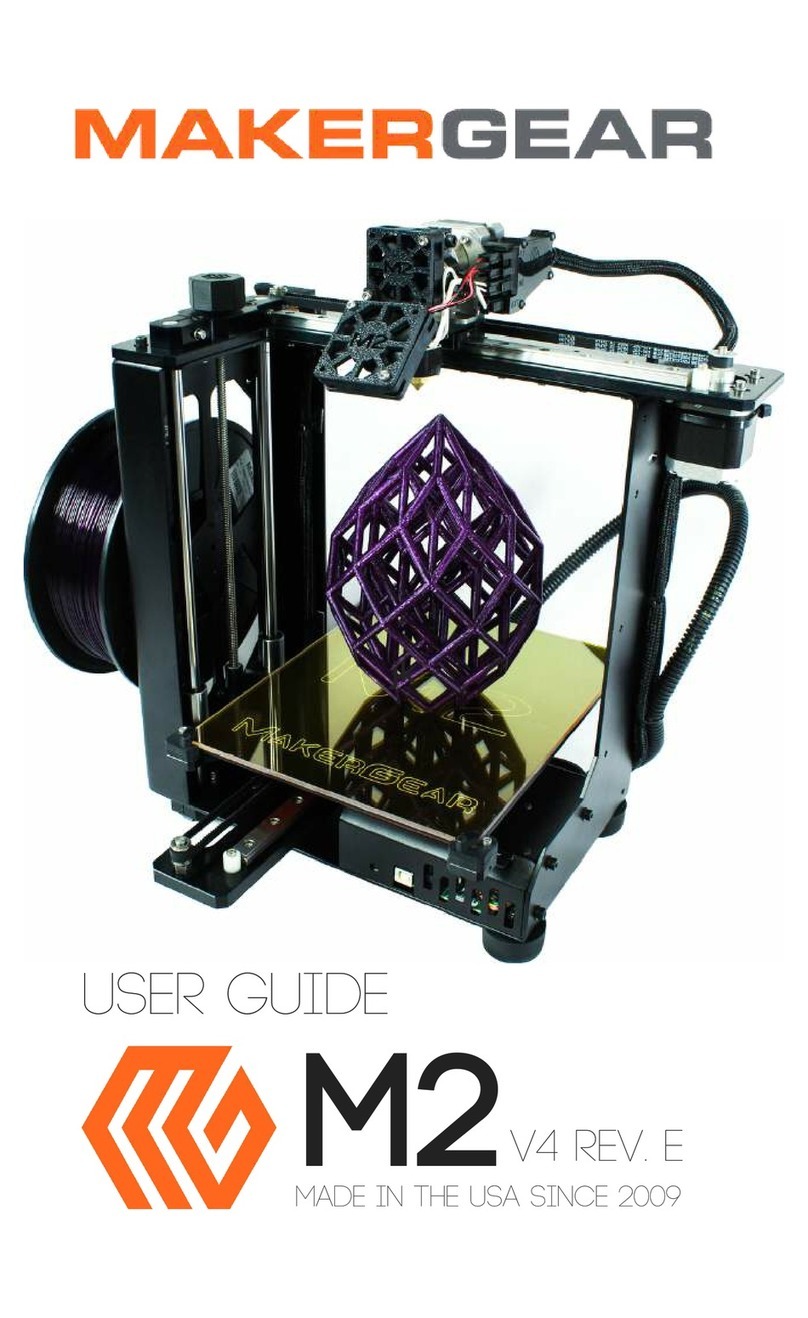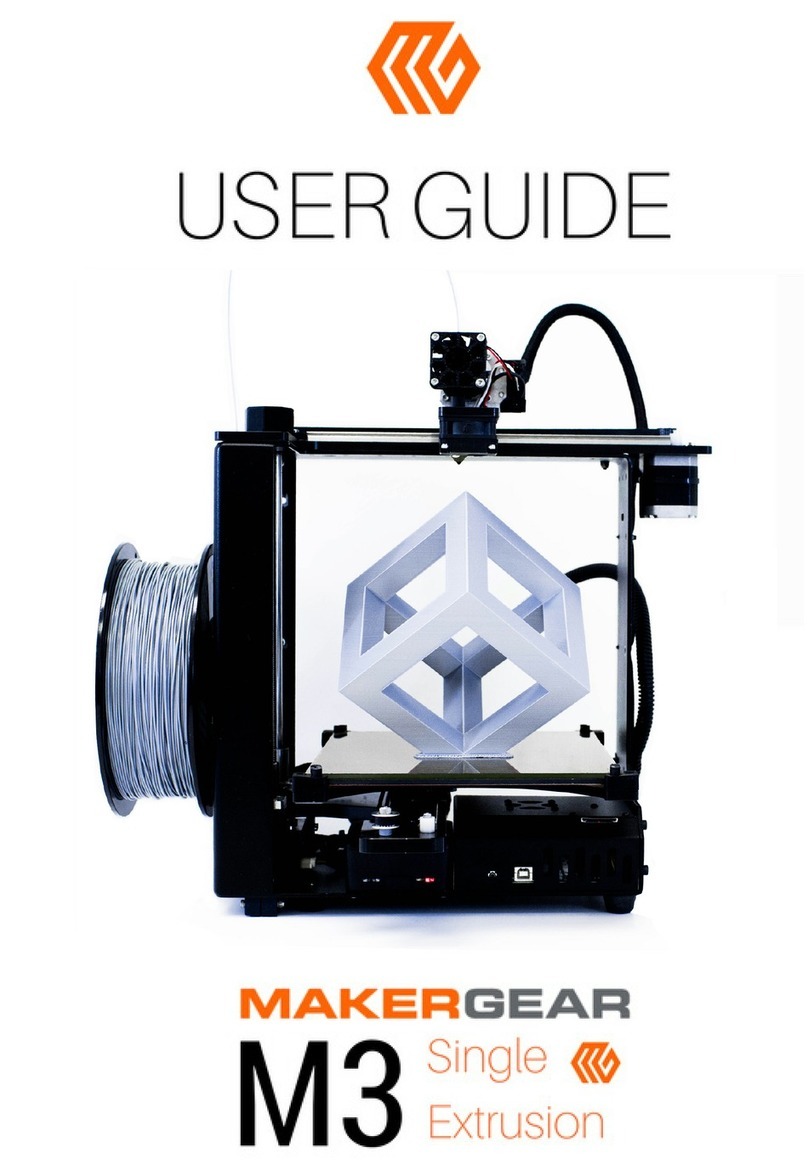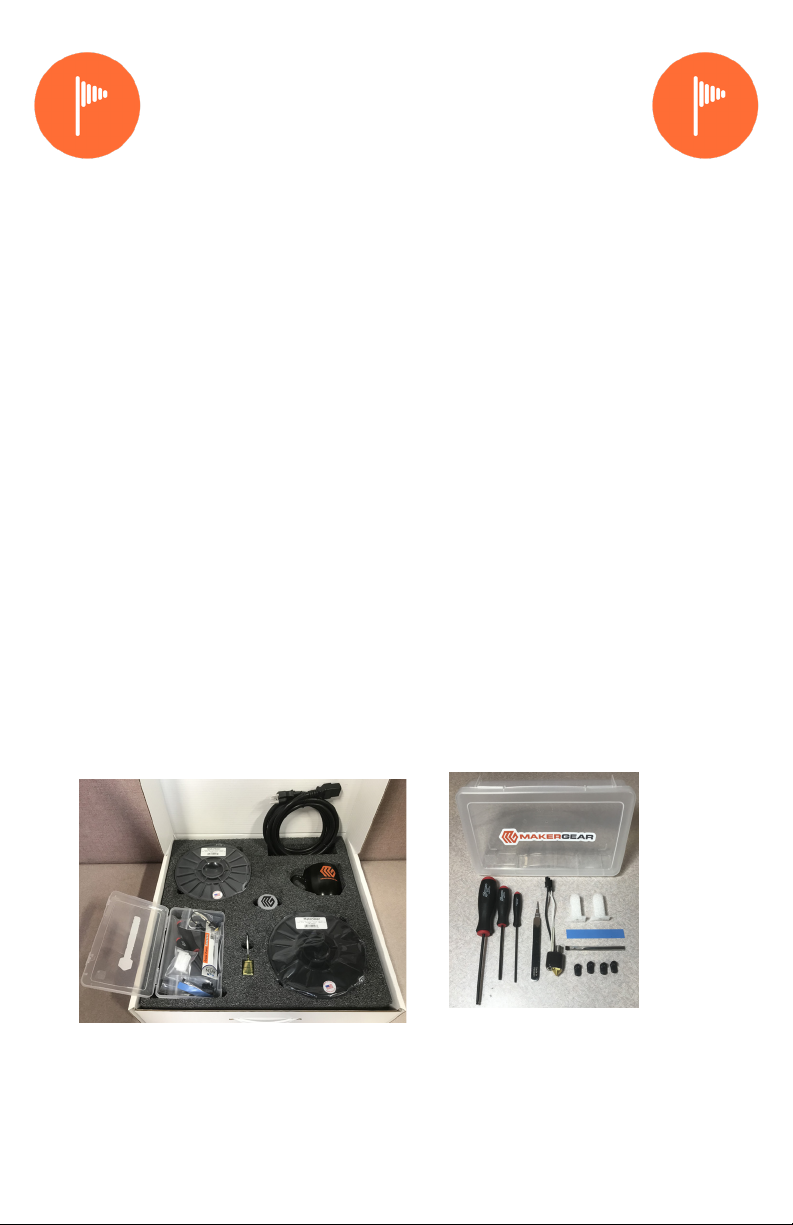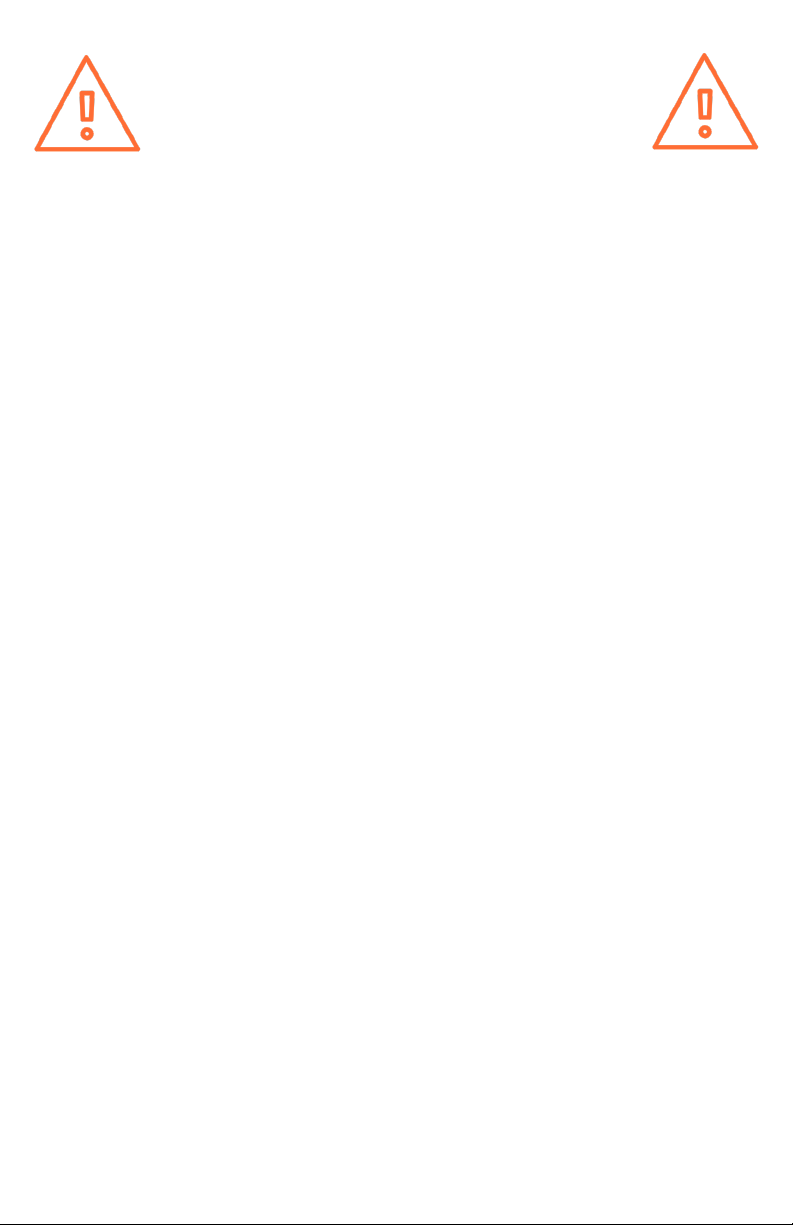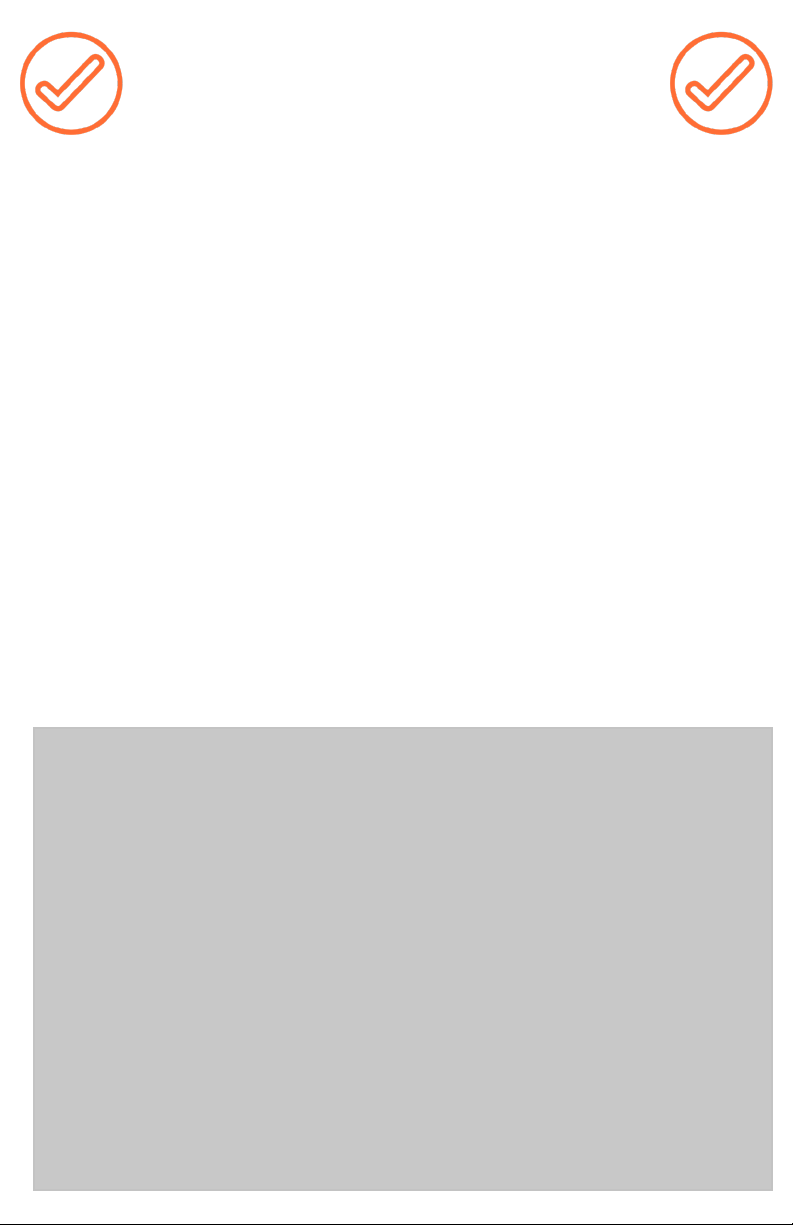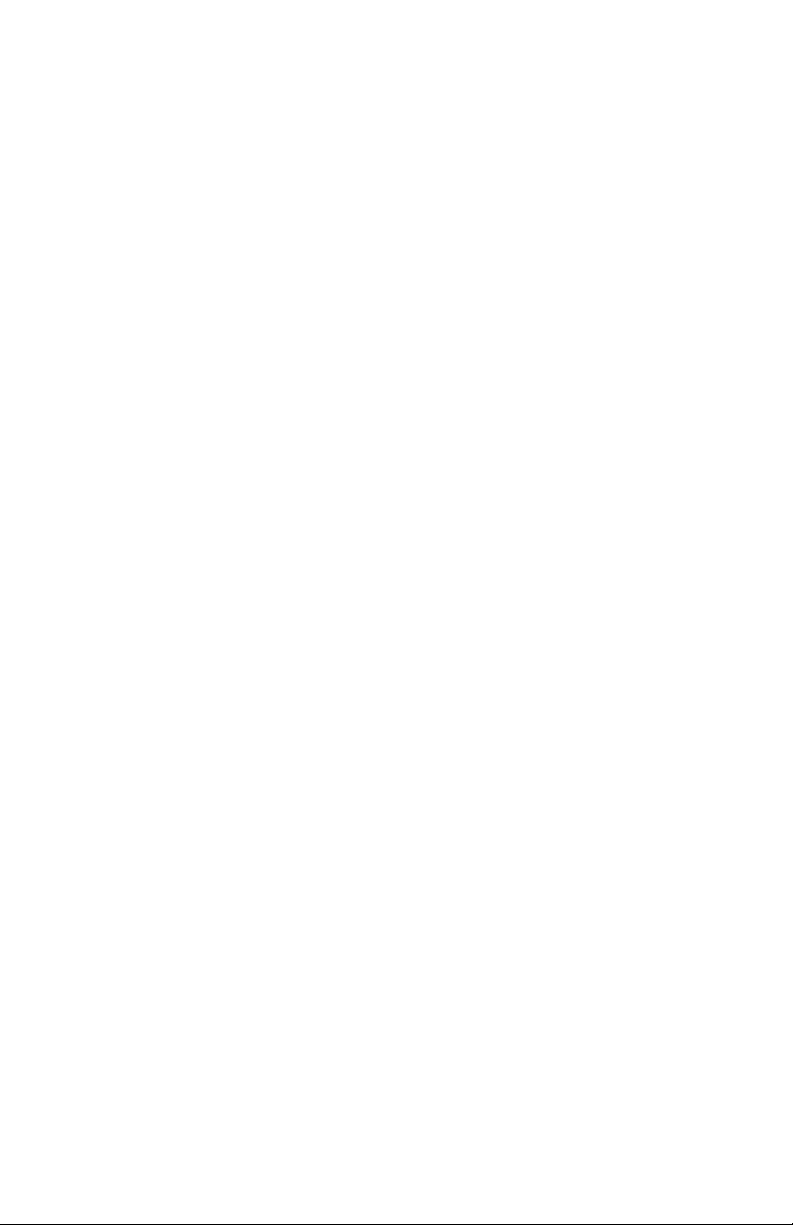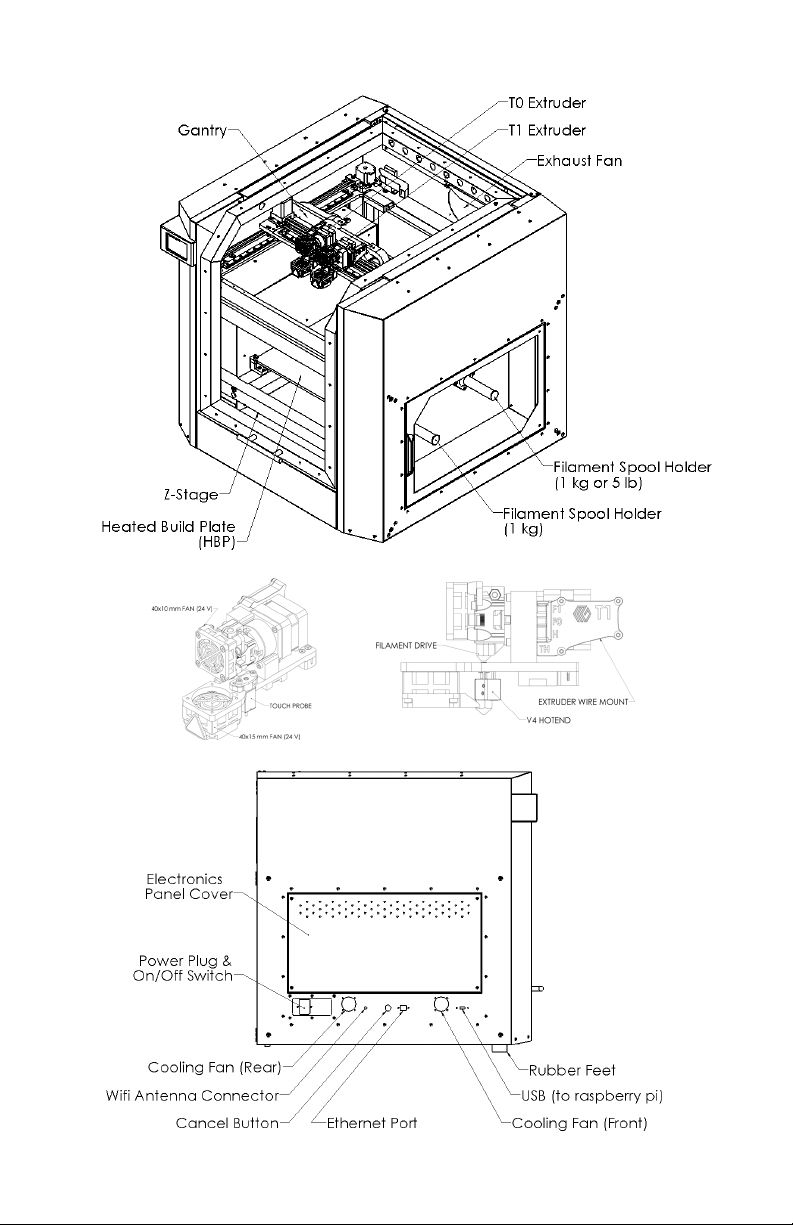Important Safeguards
3. To protect against electrical shock, do not put the printer body,
cord, or electrical plug in liquid. If the printer falls into liquid, do not
touch it. Instead, unplug the printer from power outlet, then remove it
immediately. Do not reach into the liquid without unplugging the printer
rst.
4. This printer should not be used by children unless supervised by an
adult who understands the risks and precauons involved in its use. To
avoid potenal injuries, close supervision is necessary when the printer is
used by or near children.
2. Unplug the power cord when the printer is not in use. To unplug, grasp
the plug and rmly pull it from power outlet. You should never pull the
cord.
5. Avoid any contact with moving parts. The printer can move quickly, so
stay clear to avoid being struck or pinched.
6. Keep hands/hair/clothing away from printer aachments while the
printer is operang to reduce risk of injury to persons and/or damage to
the printer.
7. Do not operate the printer if it has a damaged cord/plug, is
malfunconing, or has been dropped or damaged in any way. If you
are having any problems with the printer (such as temperature errors,
unexplained shutdowns, or other errac behavior), unplug the printer
from power outlet and contact support. Do not operate a malfunconing
printer.
1. The following safeguards exist to ensure the safety of users and to
avoid potenal risks. Ignoring these safeguards can cause damage to the
printer and its environment.
8. Keep area around the printer clear. The enclosure door and lament
door move horizontally and vercally and may cause the printer to move
or damage other equipment if they strike them.