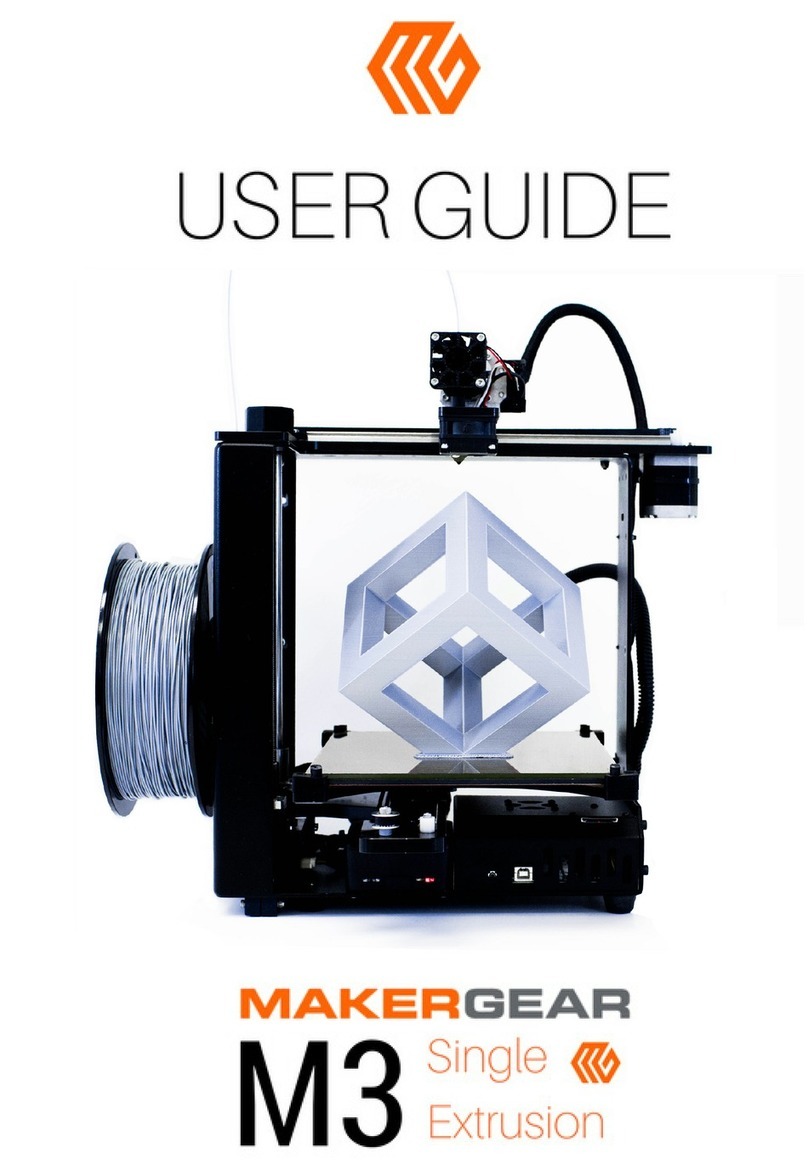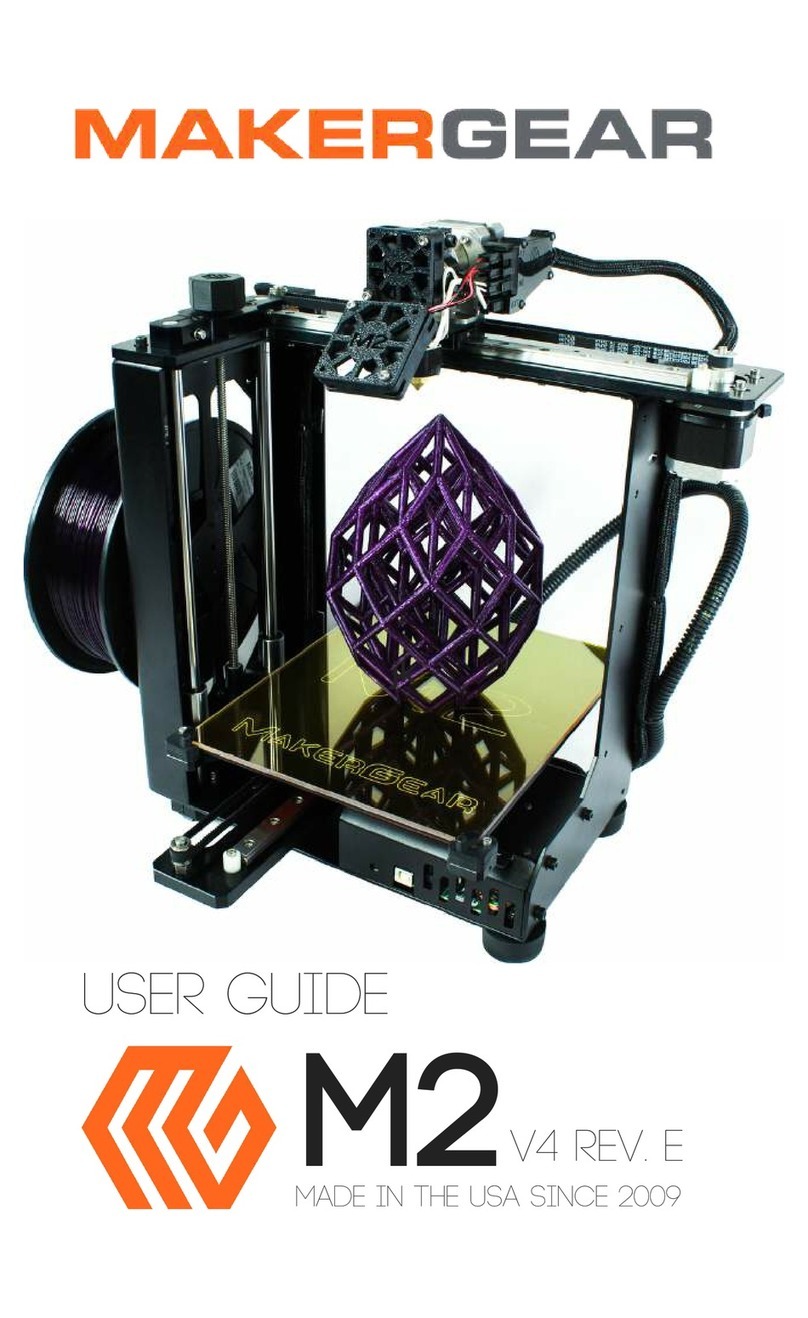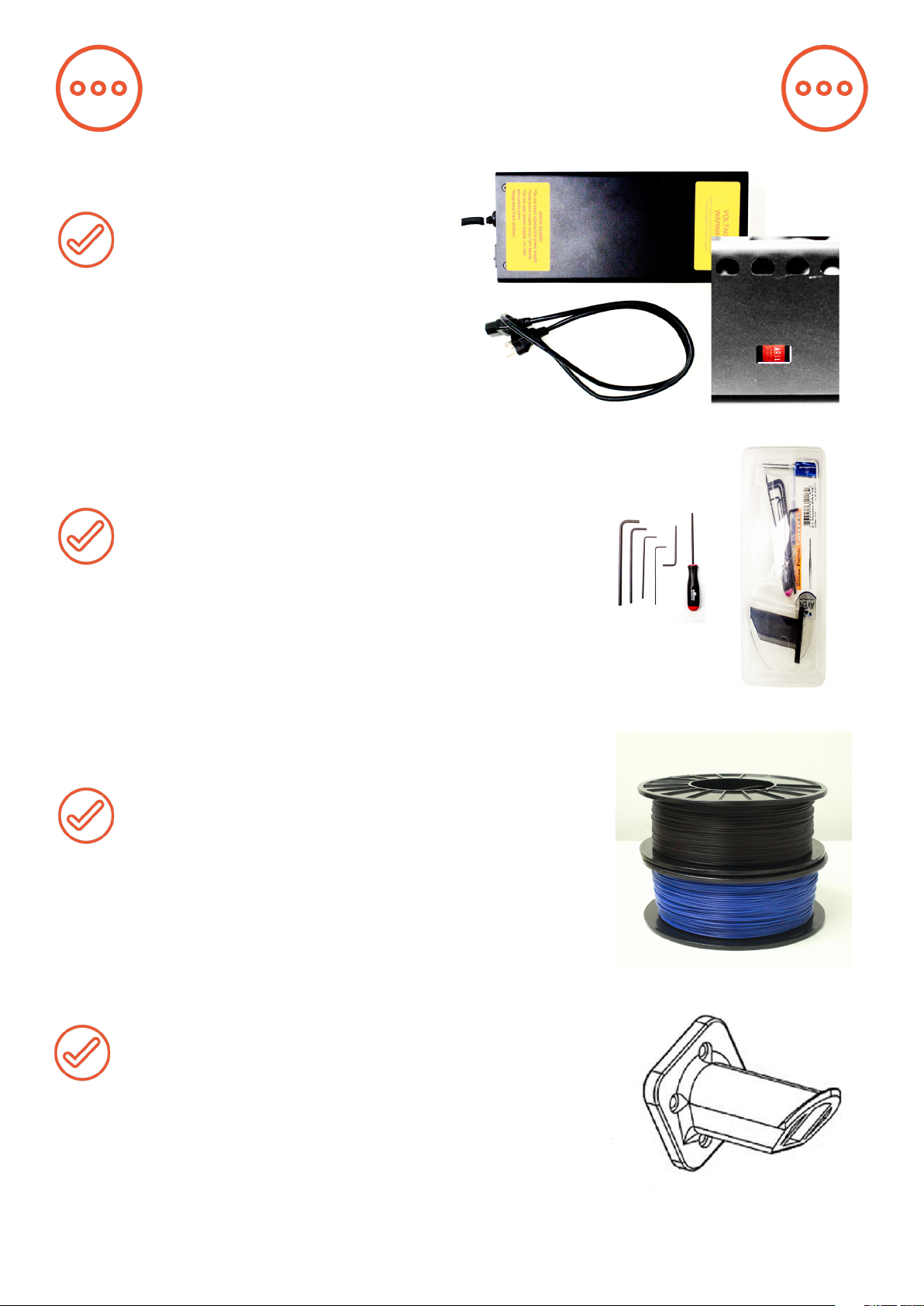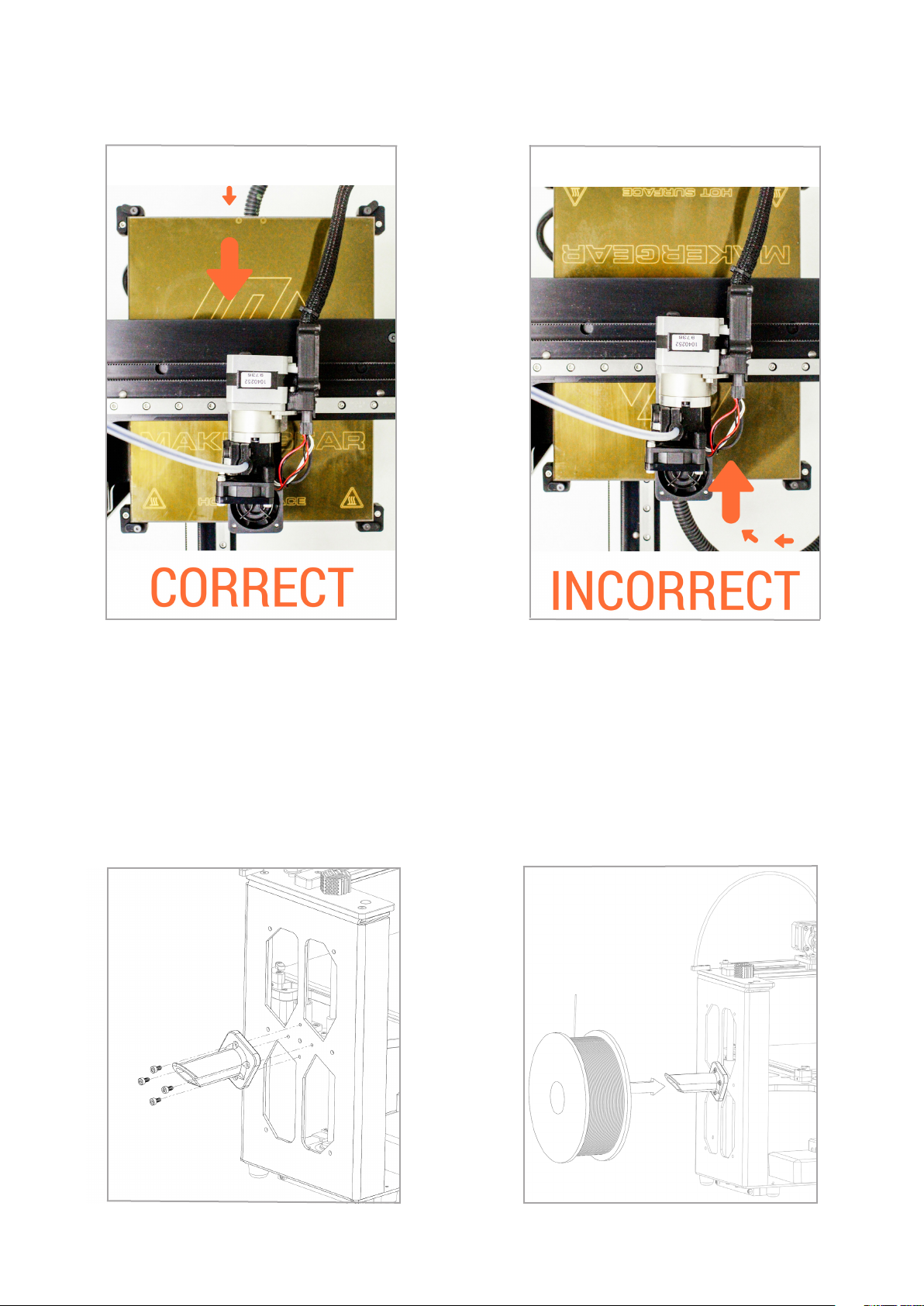3. To protect against electrical shock, do not put the printer body, cord,
or electrical plug in liquid. If the printer falls into liquid, do not touch it.
Instead,unplugtheprinterfrompoweroutlet,thenremoveitimmediately.
Do not reach into the liquid without unplugging the printer rst.
4.Thisprintershould not beused bychildren unless supervised byan adult
who understands the risks and precautions involved in its use. To avoid
potentialinjuries,closesupervisionisnecessarywhentheprinterisusedby
or near children.
2.Unplugthepowercordwhentheprinterisnotinuse.Tounplug,graspthe
plug and rmly pull it from power outlet. You should never pull the cord.
5. Avoid any contact with moving parts. The printer can move quickly, so
stay clear to avoid being struck or pinched.
6.Keephands/hair/clothingawayfromprinterattachmentswhiletheprinter
isoperatingtoreduceriskofinjurytopersonsand/ordamagetotheprinter.
7. Do not operate the printer if it has a damaged cord/plug, is
malfunctioning, or has been dropped or damaged in any way. If
you are having any problems with the printer (such as temperature
errors, unexplained shutdowns, or other erratic behavior), unplug
the printer from power outlet and contact support. Do not operate a
malfunctioning printer.
1.The following safeguards exist to ensure the safety of users and to avoid
potential risks. Ignoring these safeguards can cause damage to the printer
and its environment.
8. Keep area around the printer clear. The heated build platform moves
horizontally and vertically and may cause the printer to move or damage
other equipment if it strikes them.
2
Important Safeguards