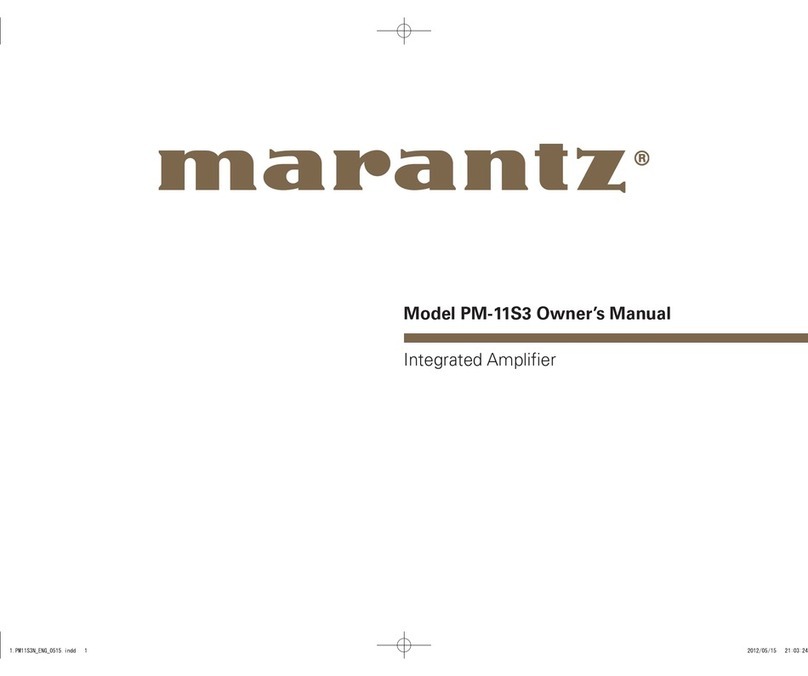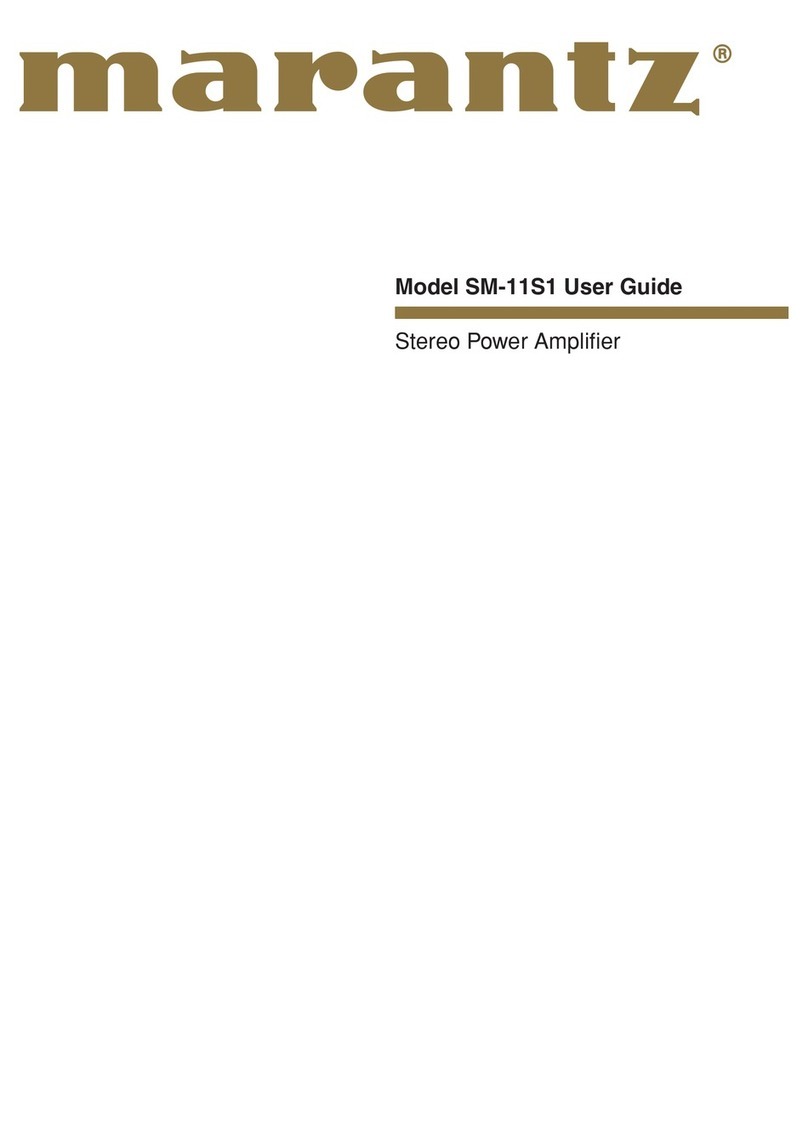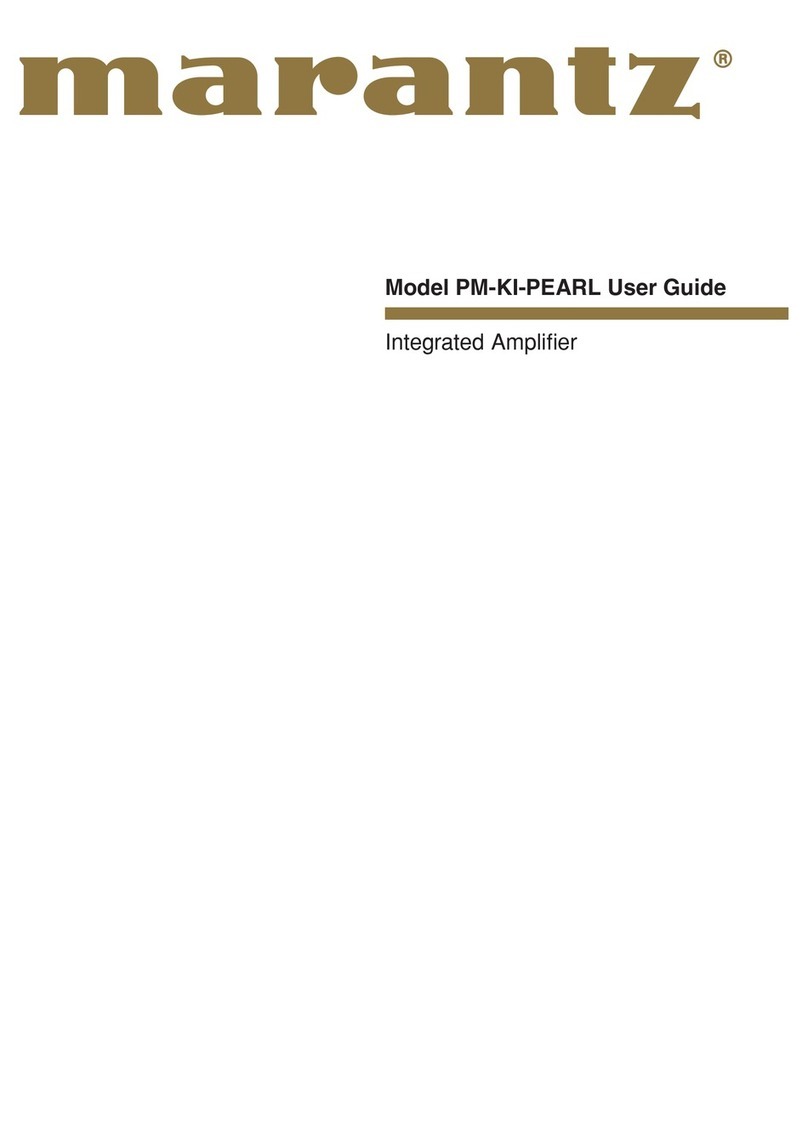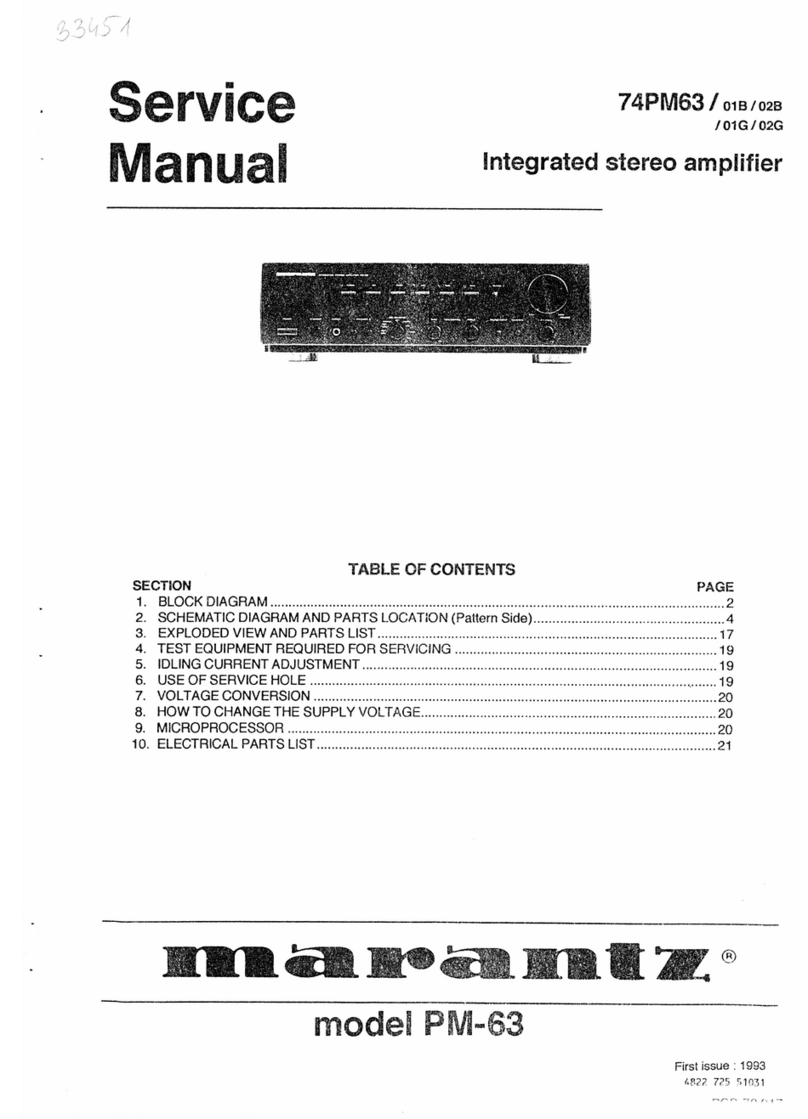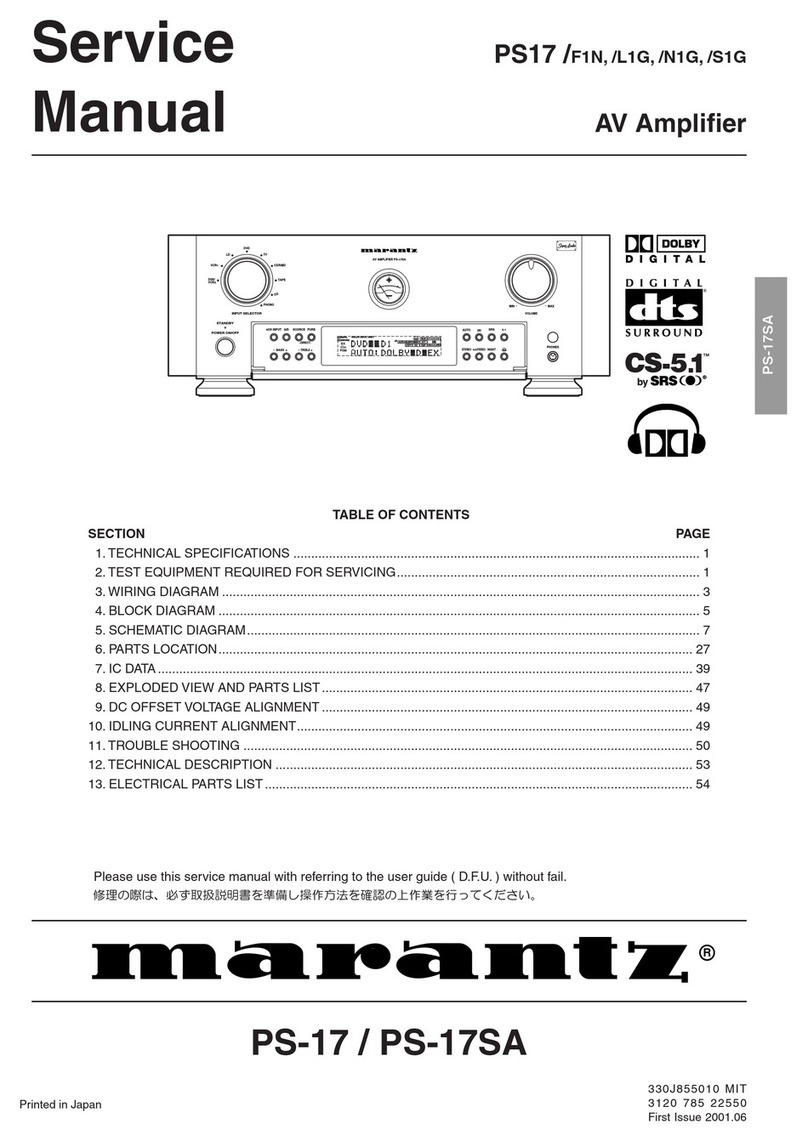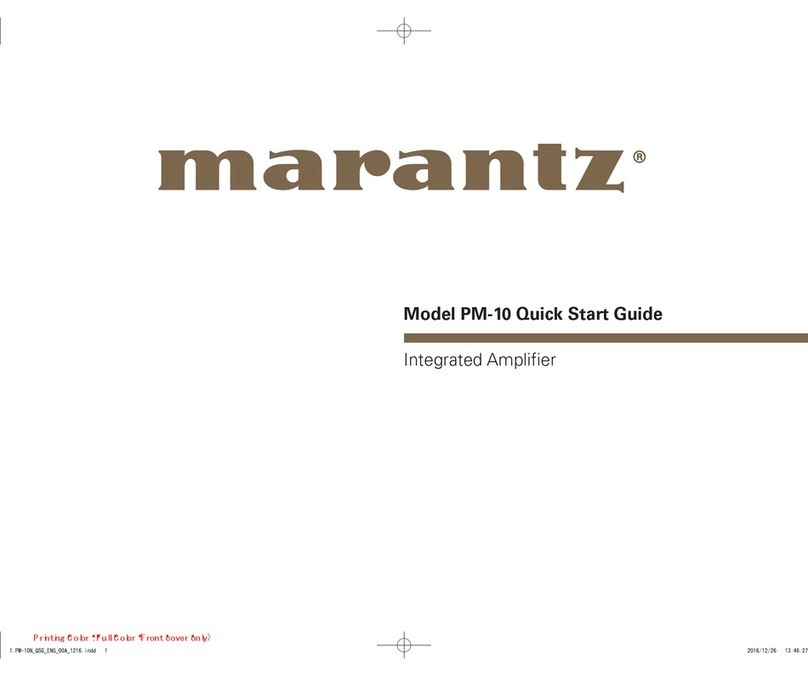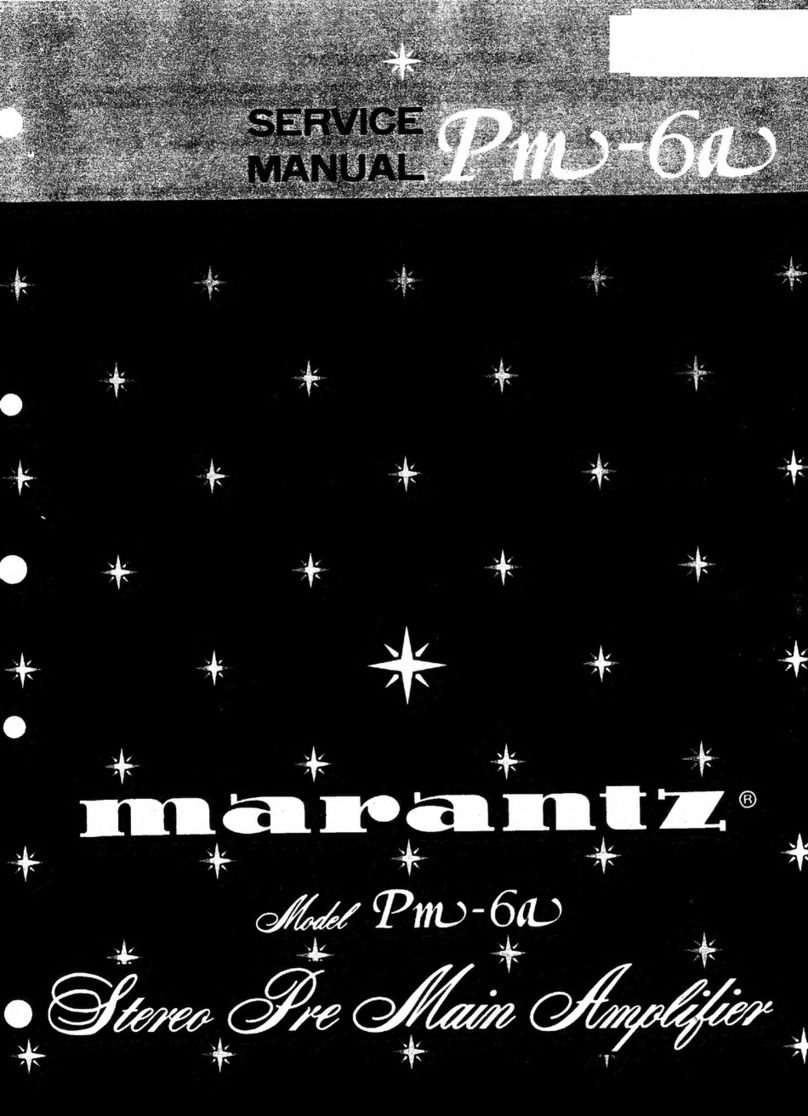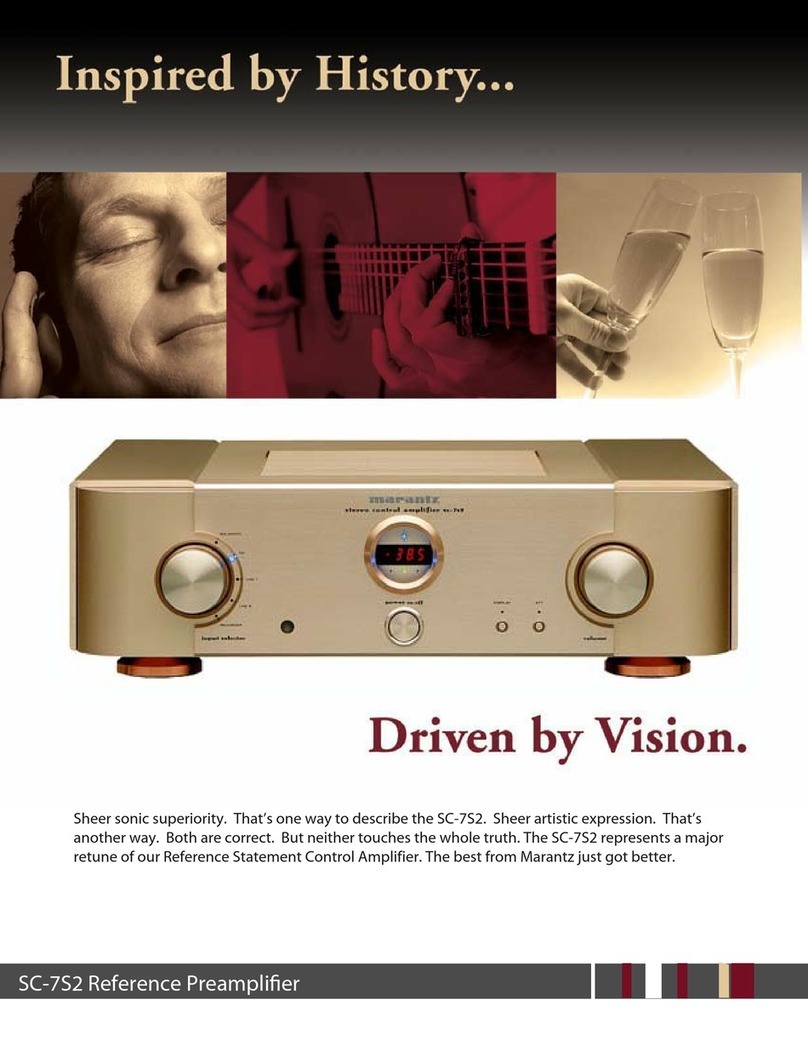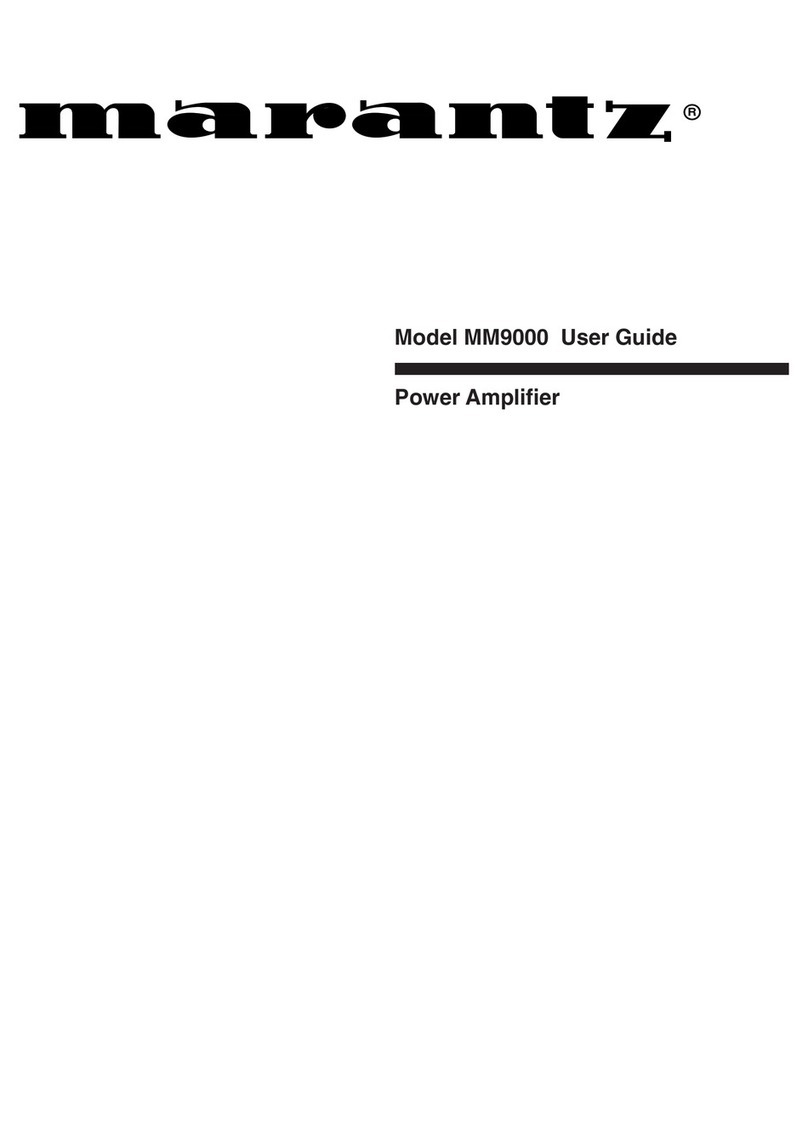Listening to FM/AM broadcasts 100
Listening to FM/AM broadcasts 101
Tuning in by entering the frequency (Direct Tune) 102
Changing the tune mode (Tune Mode) 103
Tuning in to stations and presetting them automatically (Auto
Preset Memory) 103
Presetting the current broadcast station (Preset Memory) 104
Listening to preset stations 104
Specify a name for the preset broadcast station (Preset Name) 105
Skipping preset broadcast stations (Preset Skip) 106
Cancelling Preset Skip 107
Listening to Internet Radio 108
Listening to Internet Radio 109
Playing back files stored on a PC or NAS 110
Playing back files stored on a PC or NAS 111
Getting the HEOS App 114
HEOS Account 115
Playing from streaming music services 116
Listening to the same music in multiple rooms 119
AirPlay function 123
Playing songs from your iPhone, iPod touch or iPad 124
Playing iTunes music with this unit 124
Play a song from your iPhone, iPod touch or iPad on multiple
synced devices (AirPlay 2) 125
Spotify Connect function 126
Playing Spotify music with this unit 126
Convenience functions 127
Adding to HEOS Favorites 128
Playing back HEOS Favorites 128
Deleting a HEOS Favorites 129
Adjusting the audibility of dialog and vocals (Dialog Enhancer) 129
Adjusting the volume of each channel to match the input source
(Channel Level Adjust) 130
Adjusting the tone (Tone) 131
Adjusting audio delay (Audio Delay) 132
Changing the strength of Tactile Transducer according to the
input source (Tactile Transducer) 133
Displaying your desired video during audio playback (Video
Select) 134
Playing the same music in all zones (All Zone Stereo) 135
Changing the speaker settings to match the listening environment
(Speaker Preset) 136
Selecting a sound mode 137
Selecting a sound mode 138
Direct playback 139
Pure Direct playback 139
Auto surround playback 140
Description of sound mode types 141
Sound mode that can be selected for each input signal 146
Contents Connections Playback Settings Tips Appendix
4
Front panel Display Rear panel Remote Index