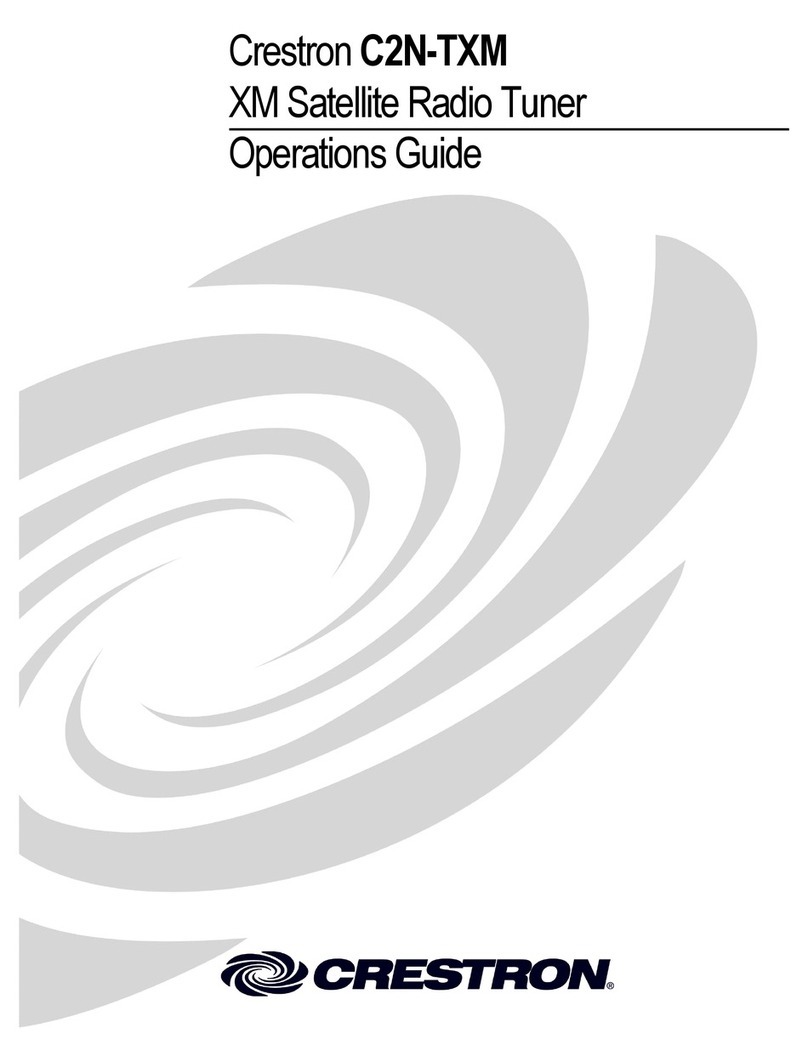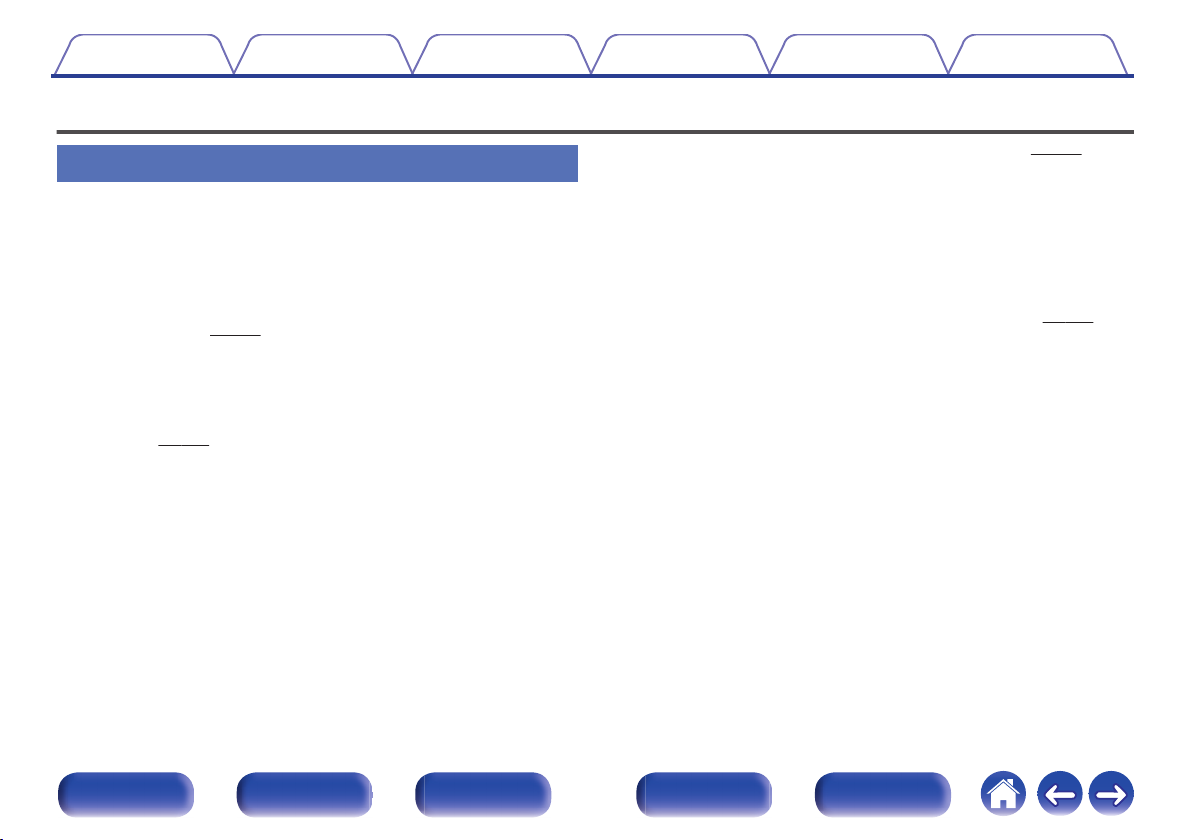Marantz AV7703 User manual
Other Marantz Tuner manuals

Marantz
Marantz AV7702 User manual

Marantz
Marantz AV7703 User manual

Marantz
Marantz AV8801 User manual

Marantz
Marantz 105B User manual

Marantz
Marantz AV7005 User manual

Marantz
Marantz ST4000 User manual
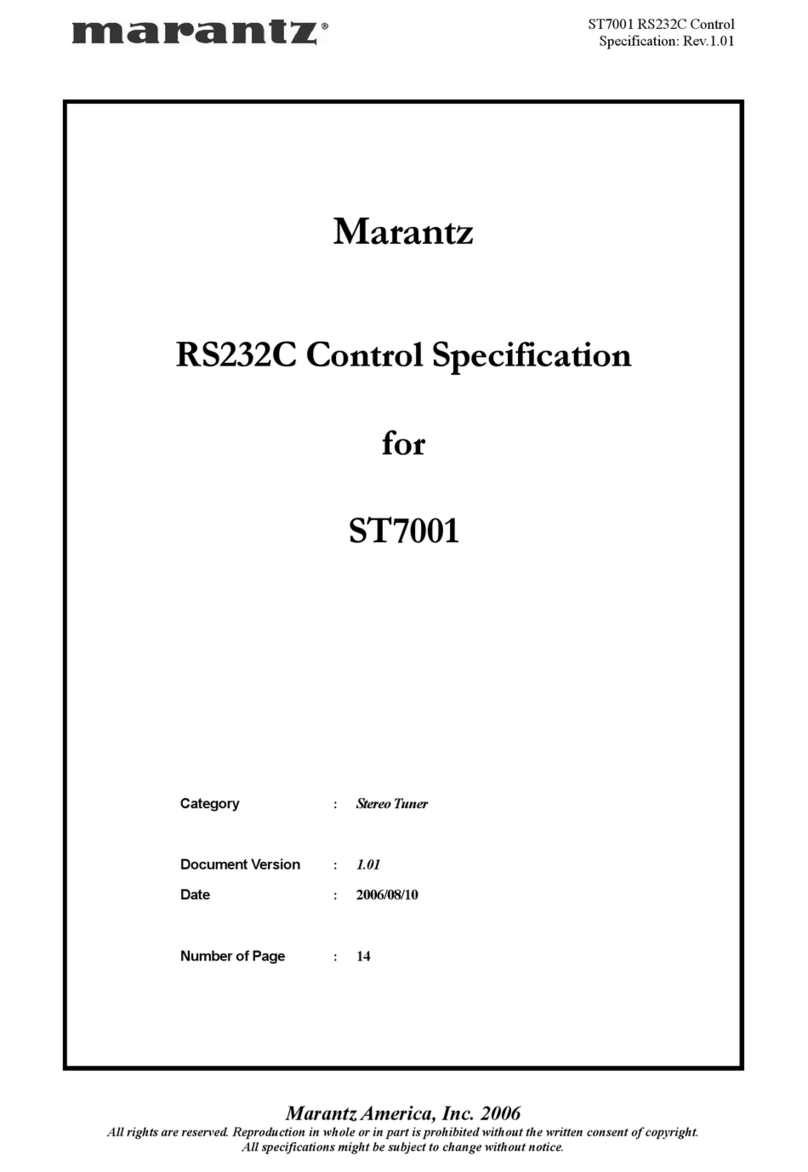
Marantz
Marantz ST7001 User manual

Marantz
Marantz ST7001 User manual

Marantz
Marantz AV7702 User manual

Marantz
Marantz AV7703 User manual

Marantz
Marantz 2130 User manual
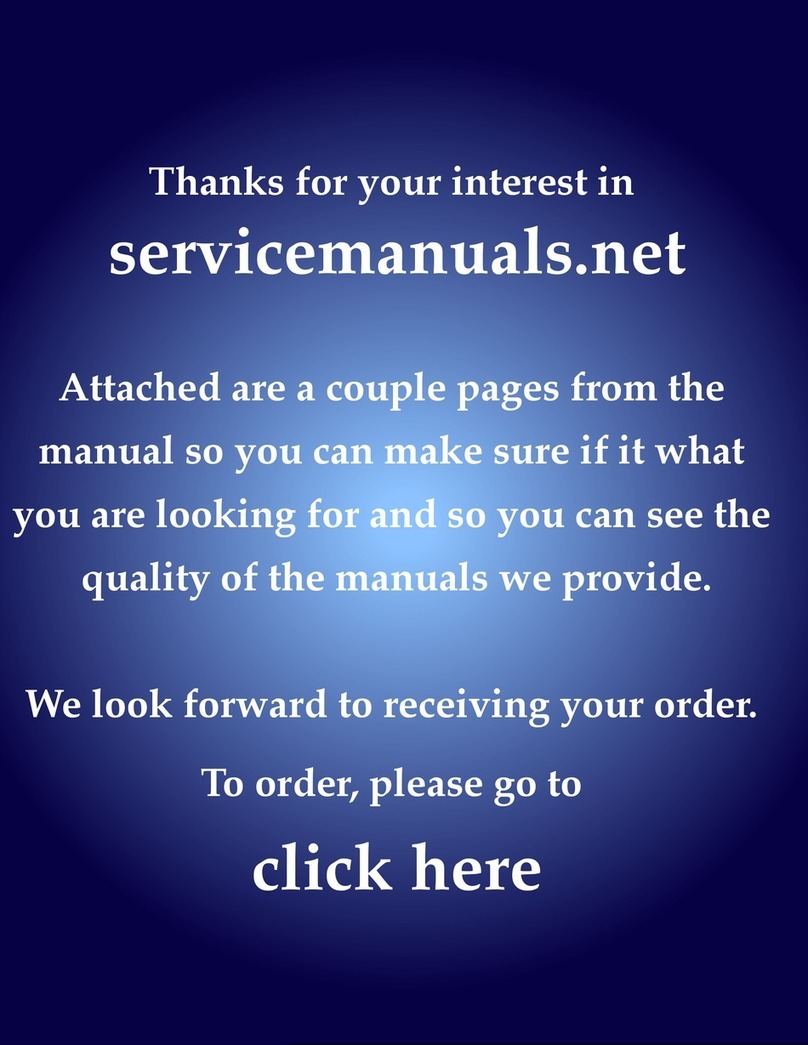
Marantz
Marantz ST6000N1B User manual

Marantz
Marantz ST-15S1 User manual

Marantz
Marantz AV7701 User manual

Marantz
Marantz ST610 User manual

Marantz
Marantz ST6003 User manual
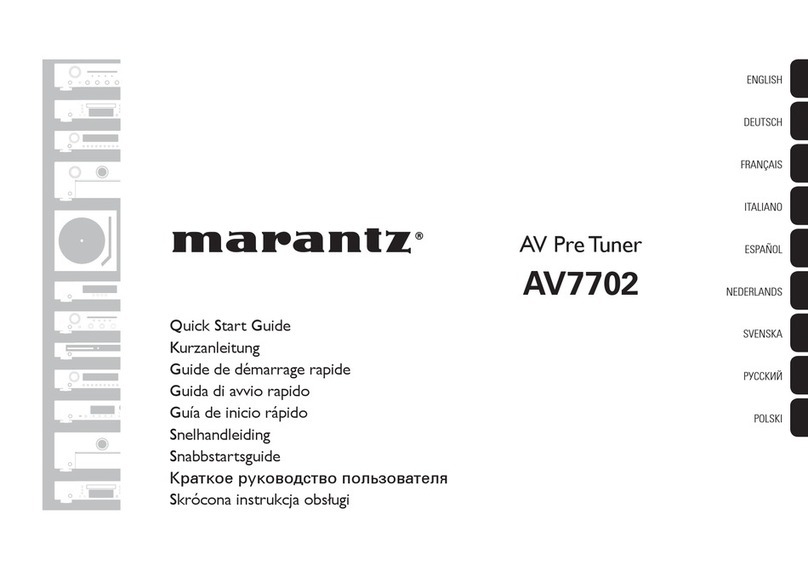
Marantz
Marantz AV7702 User manual

Marantz
Marantz AV9000 User manual

Marantz
Marantz ST7001 User manual
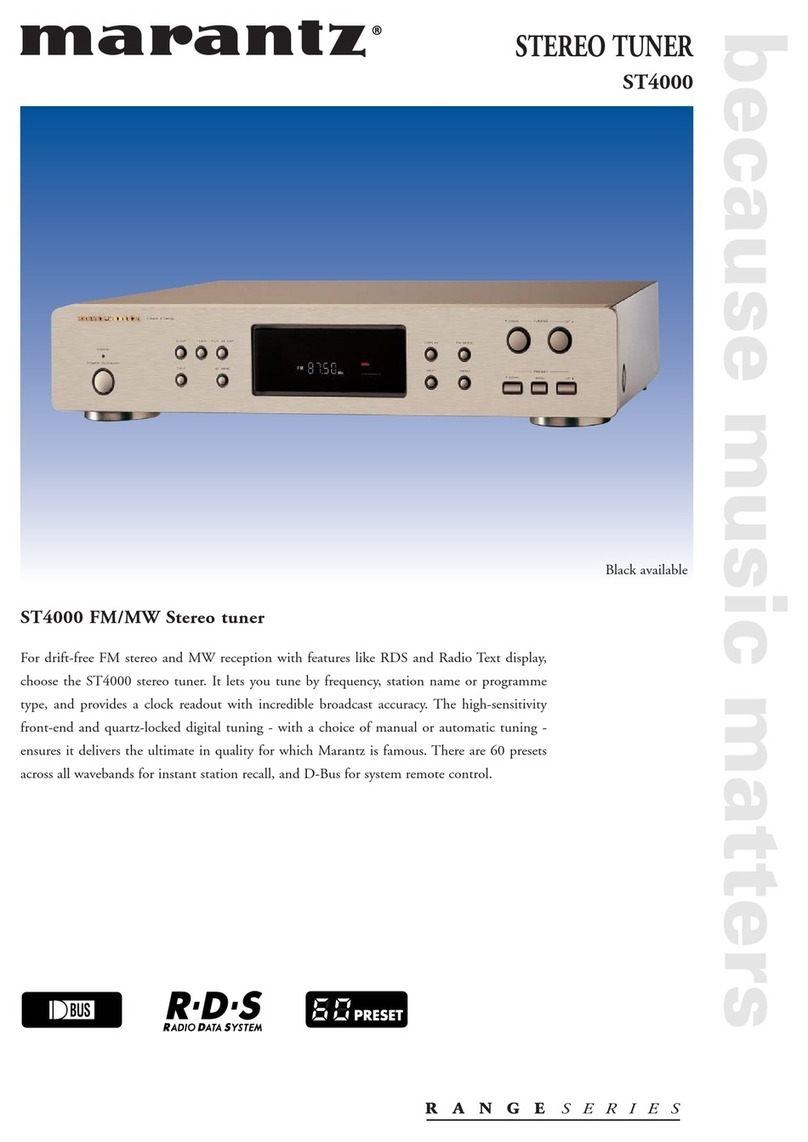
Marantz
Marantz ST4000 User manual
Popular Tuner manuals by other brands

MFJ
MFJ MFJ-928 instruction manual

NAD
NAD C 445 owner's manual

Sony
Sony ST-SA5ES operating instructions

Sirius Satellite Radio
Sirius Satellite Radio SC-FM1 user guide

Antique Automobile Radio
Antique Automobile Radio 283501B Installation and operating instructions

Monacor
Monacor PA-1200R instruction manual