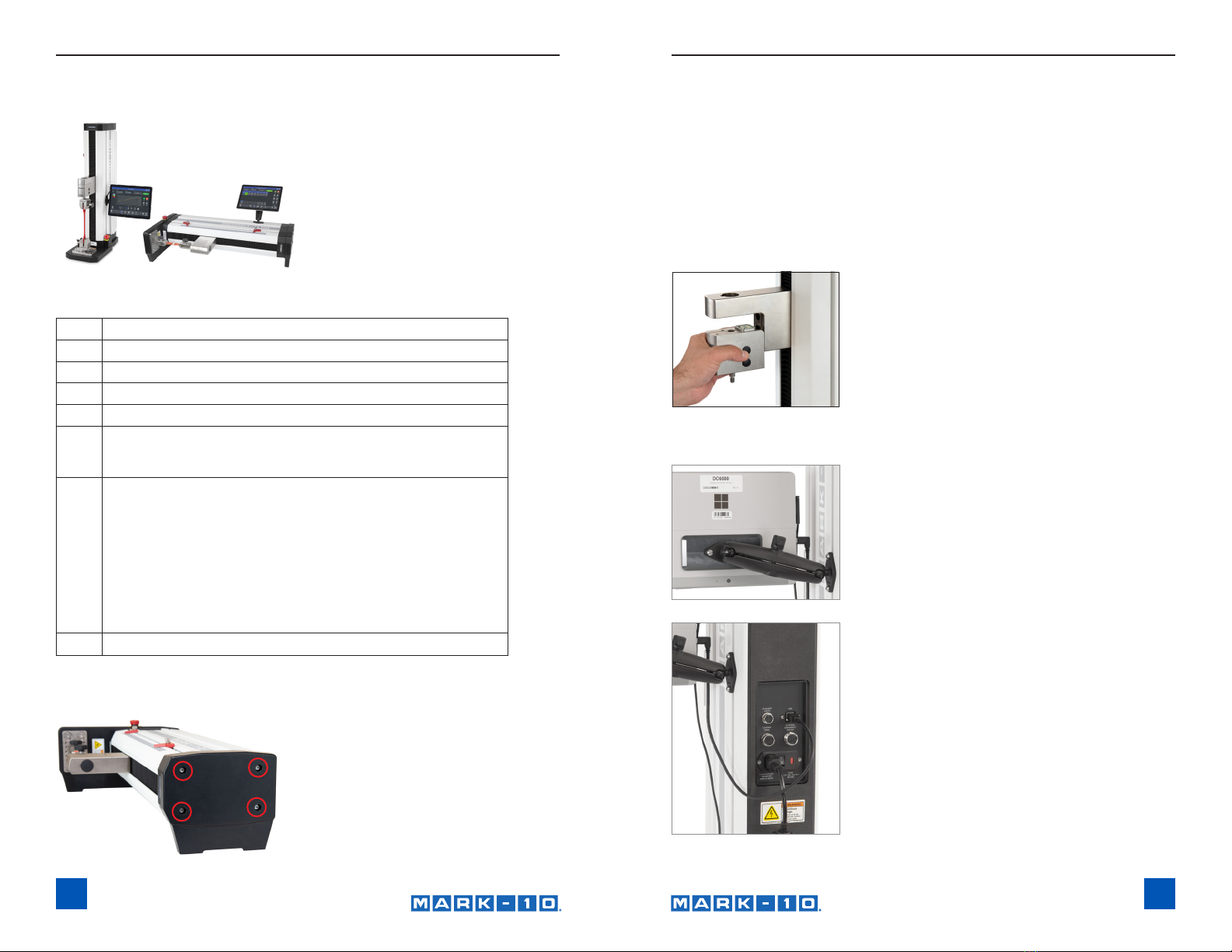Mark-10 F105 User manual
Other Mark-10 Test Equipment manuals

Mark-10
Mark-10 WT3-201M User manual

Mark-10
Mark-10 ES Series User manual

Mark-10
Mark-10 TT01 series User manual

Mark-10
Mark-10 WT3-200 User manual

Mark-10
Mark-10 7 Series User manual

Mark-10
Mark-10 TT05 Series User manual

Mark-10
Mark-10 Series 3 User manual

Mark-10
Mark-10 TT02 Series User manual

Mark-10
Mark-10 ES10 User manual
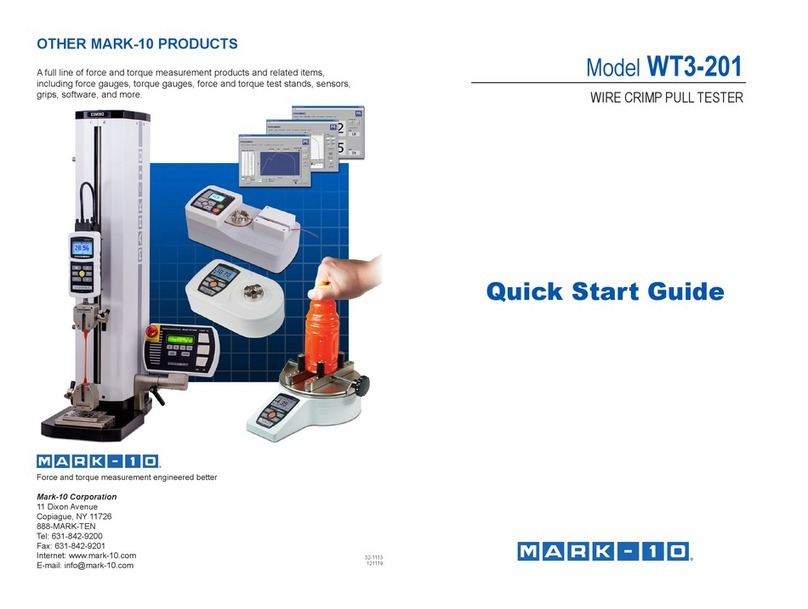
Mark-10
Mark-10 WT3-201 User manual

Mark-10
Mark-10 ESM User manual

Mark-10
Mark-10 MTT03C-12 User manual

Mark-10
Mark-10 F Series User manual
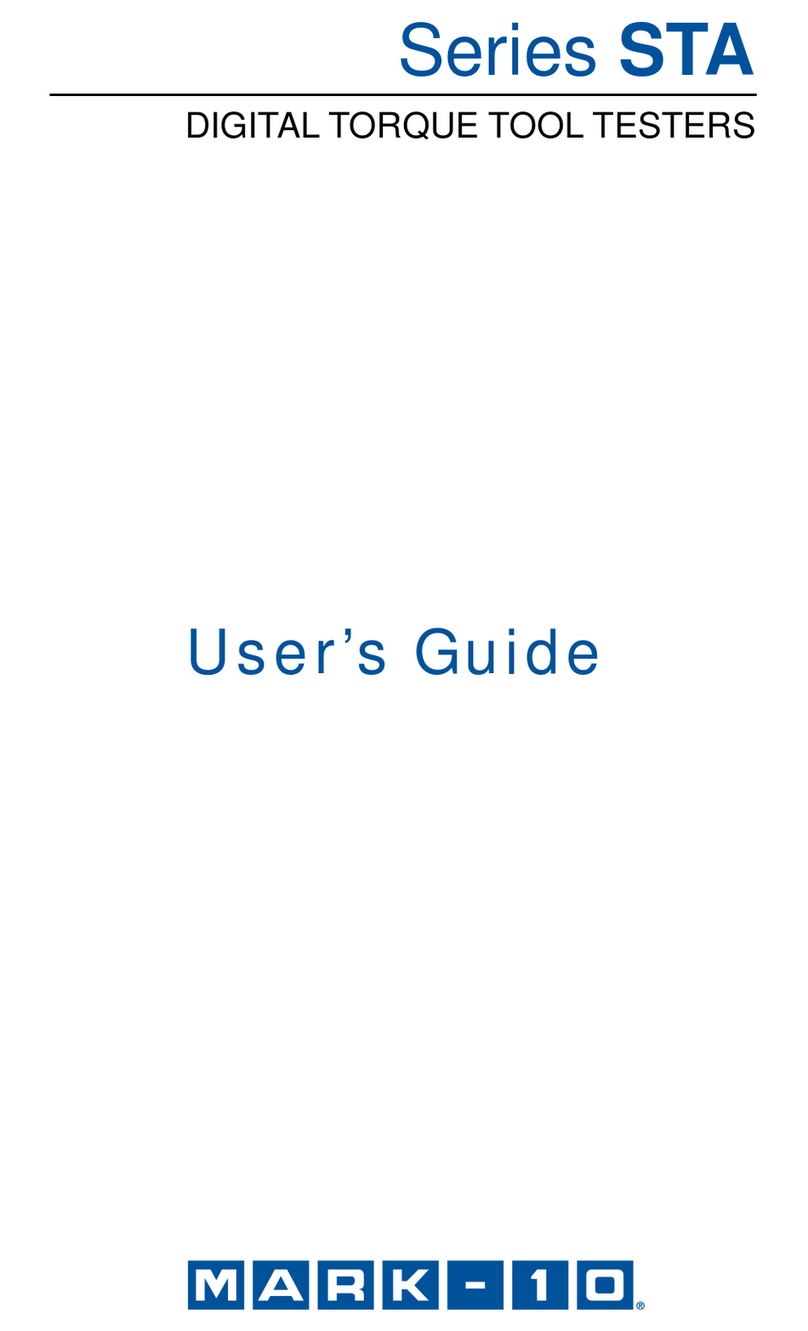
Mark-10
Mark-10 STA Series User manual

Mark-10
Mark-10 TT05 Series User manual

Mark-10
Mark-10 ESMH User manual
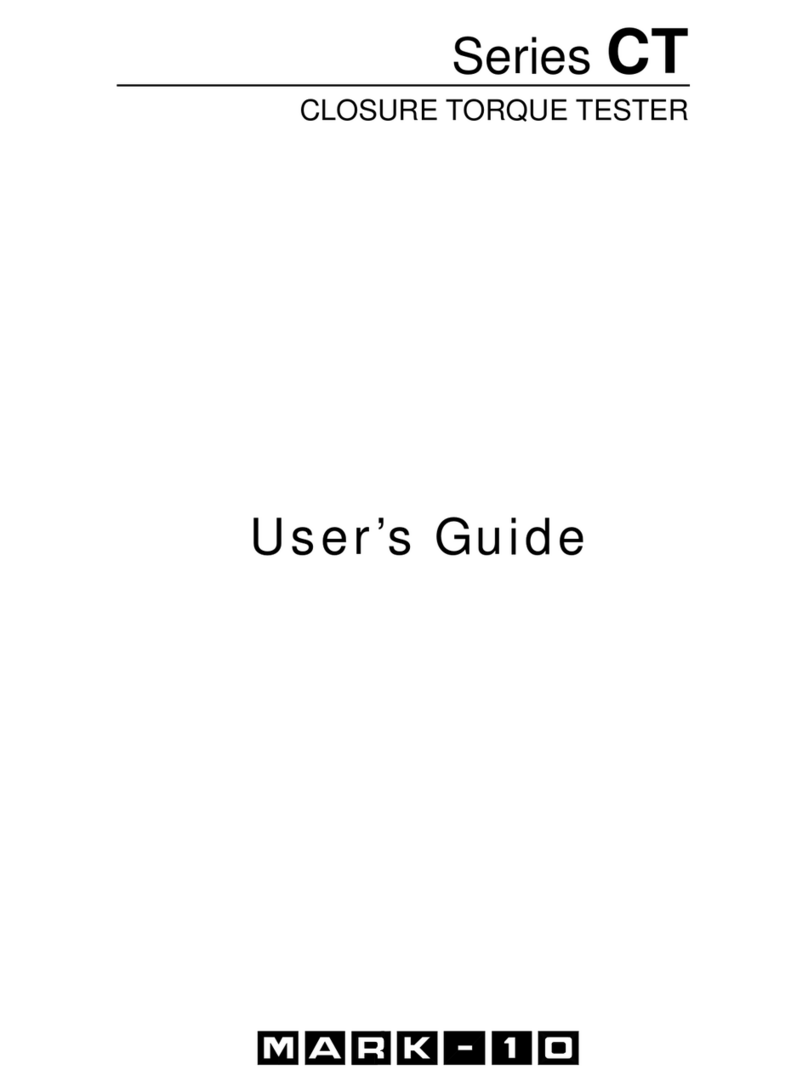
Mark-10
Mark-10 CT Series User manual

Mark-10
Mark-10 WT3-201 User manual

Mark-10
Mark-10 TT01 series User manual

Mark-10
Mark-10 ESM303 User manual
Popular Test Equipment manuals by other brands

Venmar
Venmar AVS Constructo 1.0 HRV user guide

Test Instrument Solutions
Test Instrument Solutions SafetyPAT operating manual

Hanna Instruments
Hanna Instruments HI 38078 instruction manual

Kistler
Kistler 5495C Series instruction manual

Waygate Technologies
Waygate Technologies DM5E Basic quick start guide

StoneL
StoneL DeviceNet CK464002A manual

Seica
Seica RAPID 220 Site preparation guide

Kingfisher
Kingfisher KI7400 Series Training manual

Kurth Electronic
Kurth Electronic CCTS-03 operating manual

SMART
SMART KANAAD SBT XTREME 3G Series user manual

Agilent Technologies
Agilent Technologies BERT Serial Getting started

Agilent Technologies
Agilent Technologies N3280A user guide