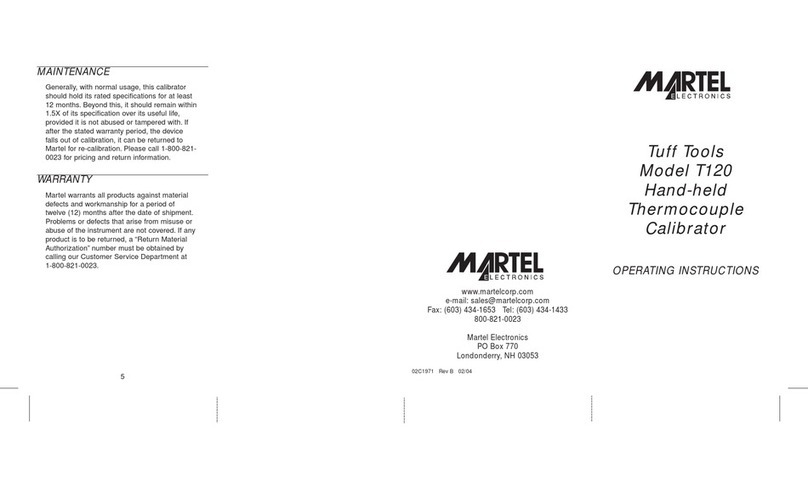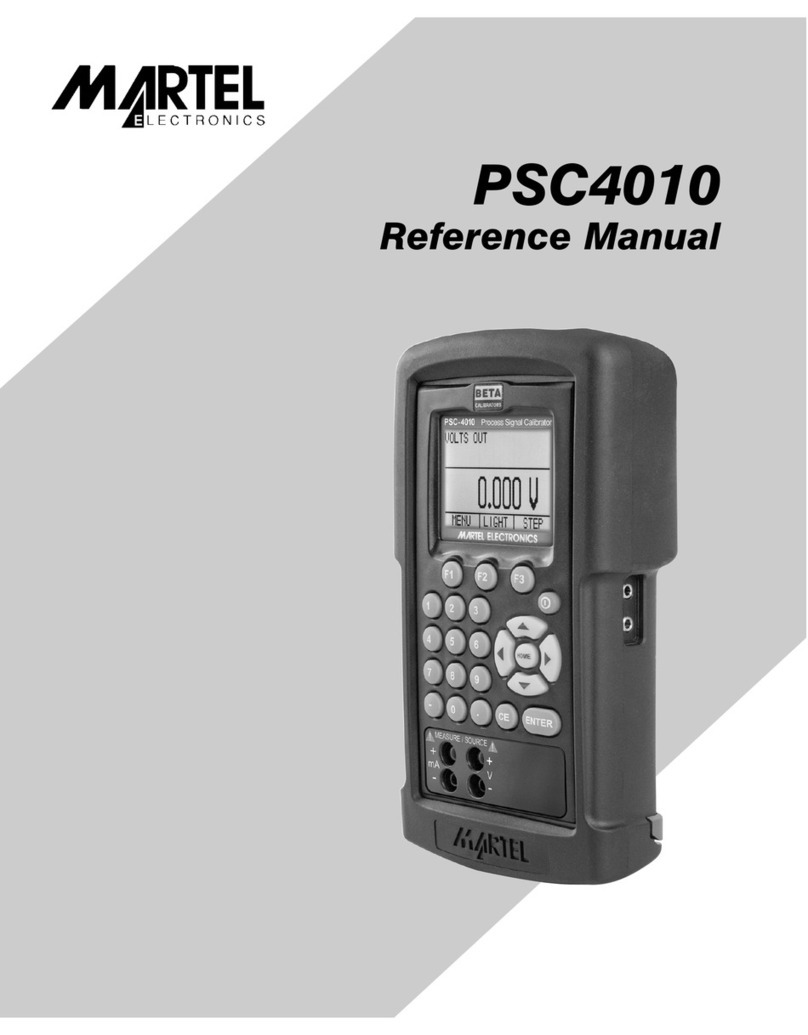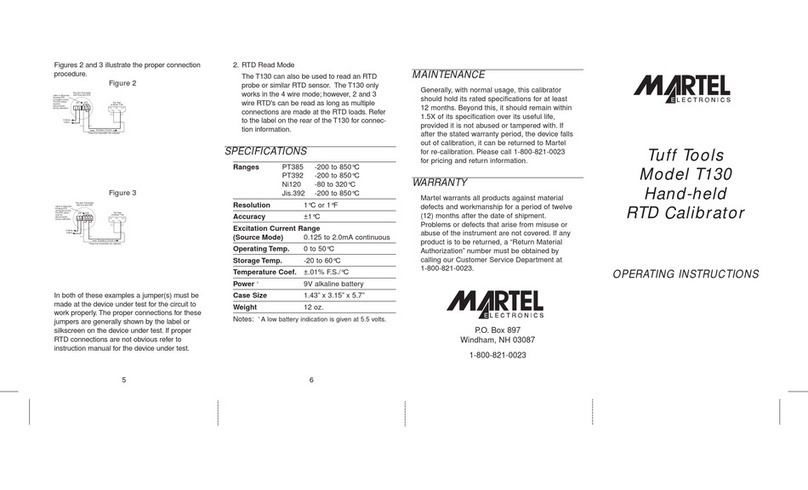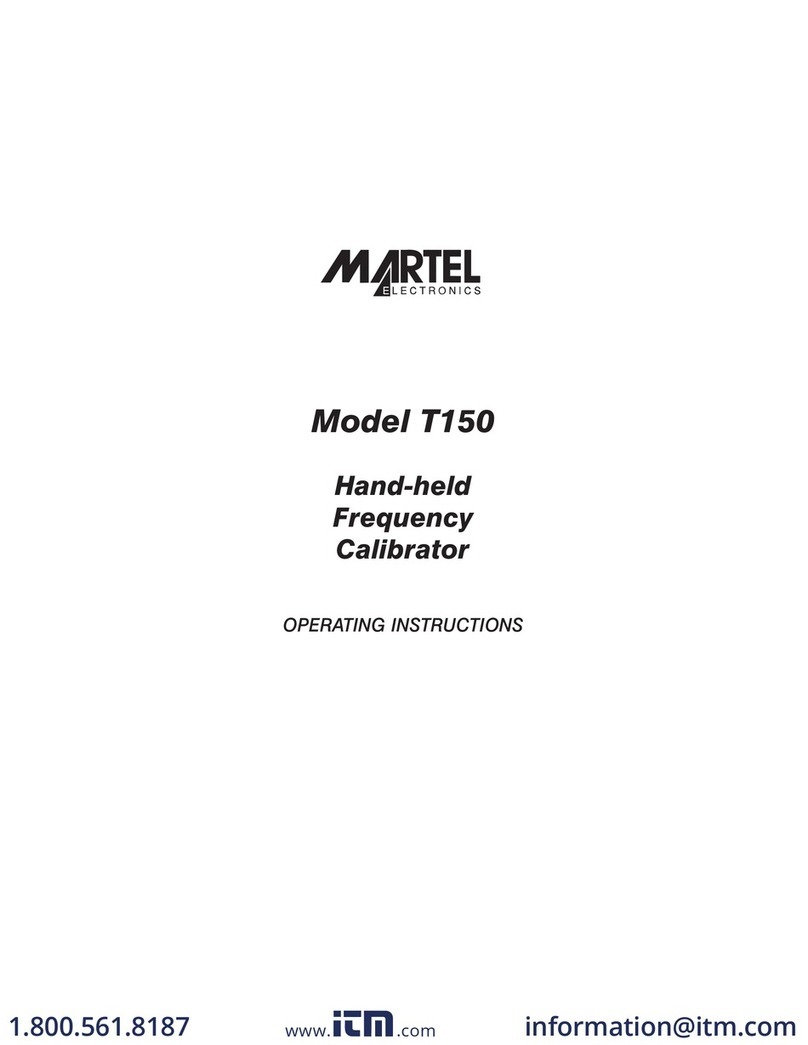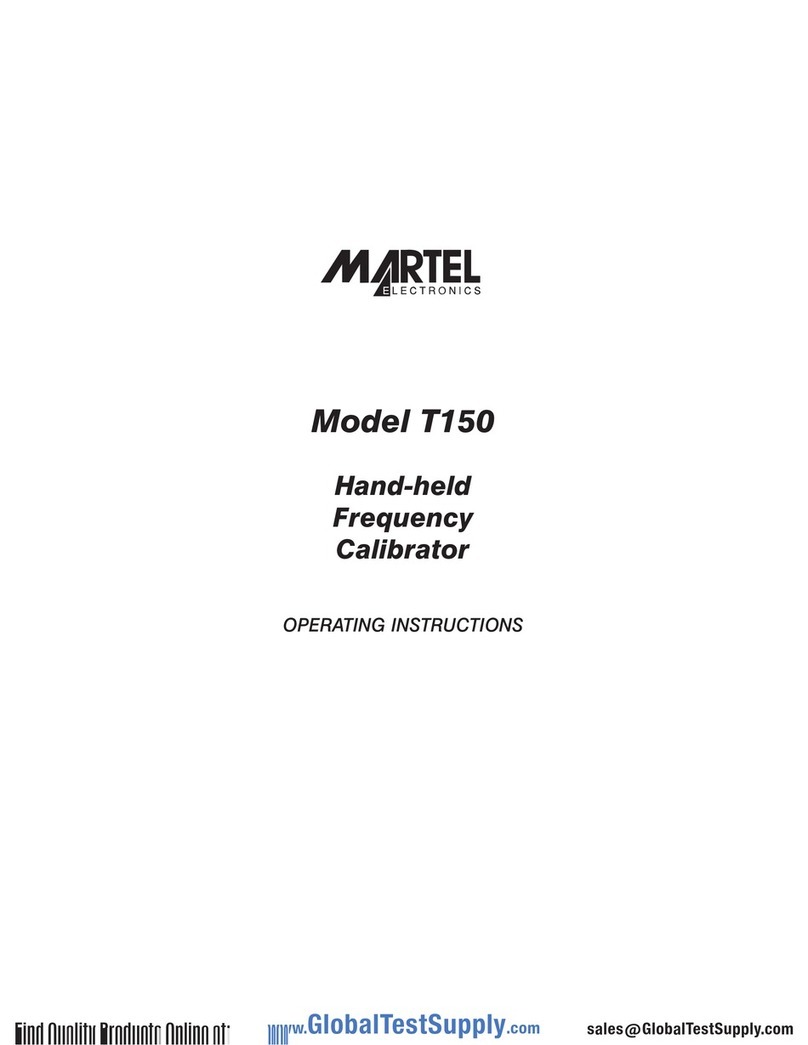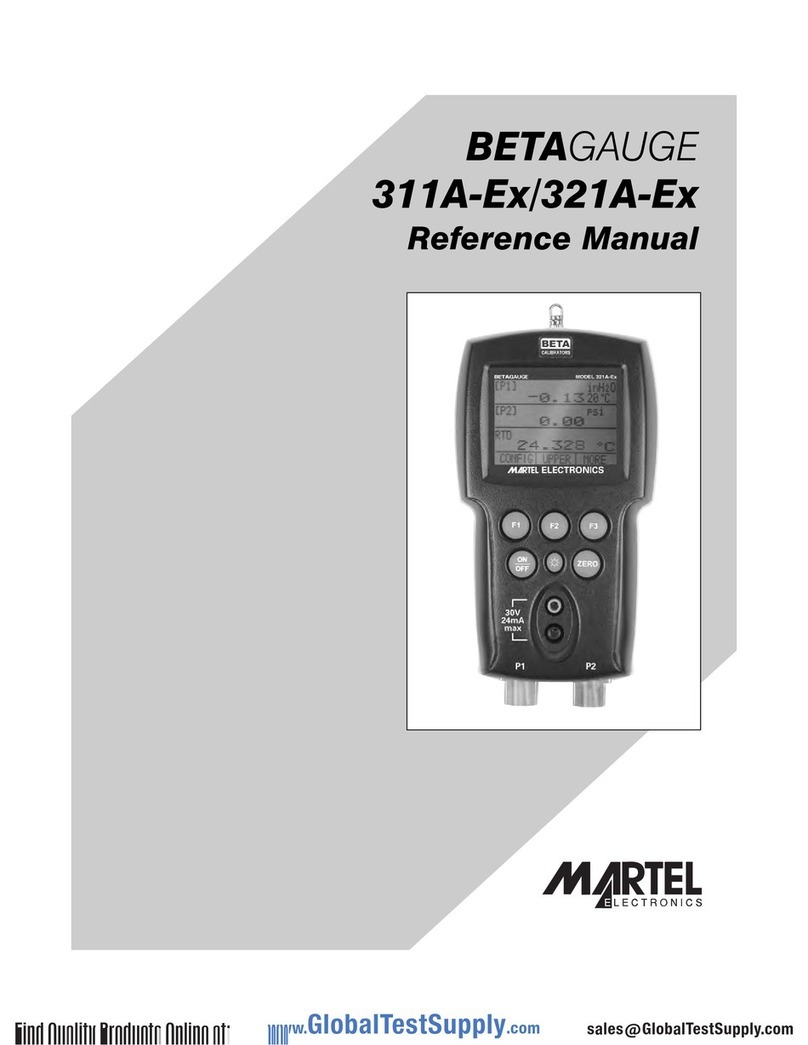BETAGauge 330
Reference Manual
1. Introduction . . . . . . . . . . . . . . . . . . . . . . . . . . . . . . . . . . . . . . . . . . . .1
1.1 Contacting Martel / Beta . . . . . . . . . . . . . . . . . . . . . . . . . . . . . . . . . . . .1
1.2 Standard Equipment . . . . . . . . . . . . . . . . . . . . . . . . . . . . . . . . . . . . . . .1
1.3 Safety Information . . . . . . . . . . . . . . . . . . . . . . . . . . . . . . . . . . . . . . . . .1
2. Calibrator Interface . . . . . . . . . . . . . . . . . . . . . . . . . . . . . . . . . . . . . .4
2.1 Calibrator Display . . . . . . . . . . . . . . . . . . . . . . . . . . . . . . . . . . . . . . . . .6
2.2 Using the Backlight . . . . . . . . . . . . . . . . . . . . . . . . . . . . . . . . . . . . . . . .8
2.3 Using the Zero Function . . . . . . . . . . . . . . . . . . . . . . . . . . . . . . . . . . . .8
2.4 Other Menu Controlled Functions . . . . . . . . . . . . . . . . . . . . . . . . . . . . .9
3. Initial Setup and Basic Pressure Generation . . . . . . . . . . . . . . . . . .12
4. Measuring Pressure . . . . . . . . . . . . . . . . . . . . . . . . . . . . . . . . . . . . .14
4.1 Media Compatibility . . . . . . . . . . . . . . . . . . . . . . . . . . . . . . . . . . . . . . .14
4.2 Measuring Pressure with External Modules . . . . . . . . . . . . . . . . . . . . .14
5. Measuring Current . . . . . . . . . . . . . . . . . . . . . . . . . . . . . . . . . . . . . .15
6. Measuring Voltage . . . . . . . . . . . . . . . . . . . . . . . . . . . . . . . . . . . . . .17
7. Measuring Temperature with an RTD . . . . . . . . . . . . . . . . . . . . . . .17
8. Performing a Pressure Switch Test . . . . . . . . . . . . . . . . . . . . . . . . .18
9. Calibrating Transmitters . . . . . . . . . . . . . . . . . . . . . . . . . . . . . . . . .20
9.1 Using the mA Input Function . . . . . . . . . . . . . . . . . . . . . . . . . . . . . . . .20
9.2 Calibrating a Pressure-to-Current Transmitter . . . . . . . . . . . . . . . . . . . .21
9.3 Percent Error Function . . . . . . . . . . . . . . . . . . . . . . . . . . . . . . . . . . . . .22
10. Minimum and Maximum Storage Capability . . . . . . . . . . . . . . . . . .24
11. Factory Setups . . . . . . . . . . . . . . . . . . . . . . . . . . . . . . . . . . . . . . . .25
12. Custody Transfer / Flow Calibration . . . . . . . . . . . . . . . . . . . . . . .26
13. Remote Operation . . . . . . . . . . . . . . . . . . . . . . . . . . . . . . . . . . . . .26
13.1 Remote Interface . . . . . . . . . . . . . . . . . . . . . . . . . . . . . . . . . . . . . . .26
13.2 Setting up the RS-232 Port for Remote Control . . . . . . . . . . . . . . . . .27
13.3 Changing Between Remote and Local Operation . . . . . . . . . . . . . . . .28
13.4 Using Commands . . . . . . . . . . . . . . . . . . . . . . . . . . . . . . . . . . . . . . .28
13.5 Remote Commands and Error Codes . . . . . . . . . . . . . . . . . . . . . . . .31
13.6 Entering Commands . . . . . . . . . . . . . . . . . . . . . . . . . . . . . . . . . . . . .34
14. Specifications . . . . . . . . . . . . . . . . . . . . . . . . . . . . . . . . . . . . . . . . .42
15. Warranty . . . . . . . . . . . . . . . . . . . . . . . . . . . . . . . . . . . . . . . . . . . . .43
16. Maintenance . . . . . . . . . . . . . . . . . . . . . . . . . . . . . . . . . . . . . . . . . .43
16.1 Replacing Batteries . . . . . . . . . . . . . . . . . . . . . . . . . . . . . . . . . . . . . .43
16.2 Cleaning the Unit . . . . . . . . . . . . . . . . . . . . . . . . . . . . . . . . . . . . . . . .43
16.3 Valve Cleaning Procedure . . . . . . . . . . . . . . . . . . . . . . . . . . . . . . . . . .43
16.4 Service Center Calibration or Repair . . . . . . . . . . . . . . . . . . . . . . . . .44